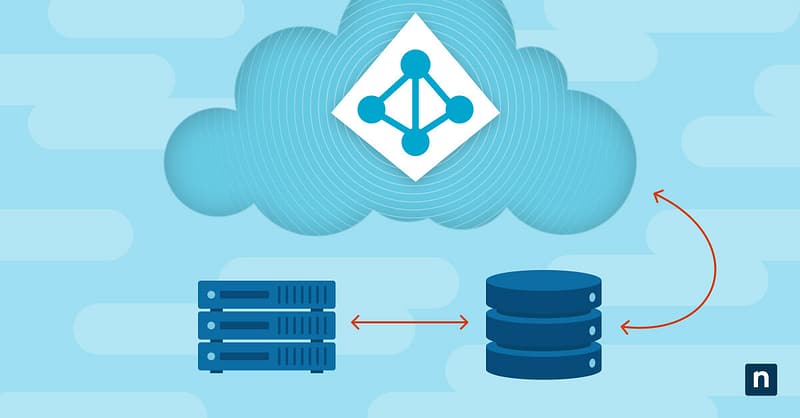Key Points
How to Configure Azure AD Connect for Hybrid Identity
- What It Does: Azure AD Connect integrates on-premises Active Directory with Azure AD, enabling secure hybrid identity and seamless access to cloud services.
- Why It Matters: It streamlines user management, enhances security, supports SSO, and simplifies cloud adoption by unifying identity across environments.
- How to Set It Up: Choose Express for simple, single-forest deployments, or Custom for multi-forest, large-scale, or federated environments—then complete guided setup.
- Manage & Monitor Effectively: Use Azure AD Connect Health, sync logs, and force sync options to maintain system health, and regularly update for security and feature fixes.
Azure AD Connect offers organizations the power of hybrid identity solutions, providing a seamless bridge between on-premises Active Directory and Azure Active Directory. This guide will introduce the functions and features of Azure AD Connect, from understanding its core purpose to configuring it securely. With this information, you’ll have the knowledge needed to set up and maintain a robust hybrid identity solution.
What is Azure AD Connect?
Azure AD Connect is a Microsoft tool that enables organizations to integrate their on-premises Active Directory with Azure Active Directory. It connects the identities and access controls of your local network with Microsoft’s cloud services, providing a consistent user experience across on-premises and cloud directory services. This integration is fundamental for setting up a hybrid cloud strategy and infrastructure, which combines the strengths of both on-premises and cloud-based identity solutions. Azure AD Connect offers integration, federation, health monitoring, and synchronization.
The benefits of hybrid identity
Hybrid identity is the embodiment of a modern identity and access management strategy, wherein users and resources are managed consistently across on-premises and cloud environments. This approach not only enhances security but also simplifies user experiences. The benefits are substantial:
- Enhanced security: A seamless identity management strategy reduces security risks by providing consistent access controls and authentication across on-premises and cloud-based resources.
- User convenience: With Azure AD Connect, users enjoy a single set of credentials for both on-premises and cloud services, resulting in a simplified and intuitive experience.
- Optimized productivity: Centralized identity management streamlines user provisioning and de-provisioning, thereby improving IT efficiency.
- Reduced costs: Hybrid identity removes the requirement for redundant identity infrastructure, resulting in operational cost reduction.
- Compliance and audit: Compliance is simplified with uniform identity policies across environments, and audit capabilities are centralized.
- Painless cloud adoption: Hybrid identity makes the transition to cloud painless by reducing the disruption associated with legacy connectivity.
Key features of Azure AD Connect
Azure AD Connect offers a number of features that make it an indispensable part of identity integration infrastructure, including:
User and group synchronization
Azure AD Connect achieves identity synchronization between on-premises Active Directory and Azure Active Directory, ensuring that user accounts, groups, and attributes are consistent and in both environments. This ensures that users have the same access rights and group memberships in both locations, minimizing inconsistencies and improving security. Synchronization can be unidirectional (from on-premises to the cloud) or bidirectional, allowing for a more flexible configuration.
Password hash synchronization
To further enhance security, Azure AD Connect supports password hash synchronization. This feature allows users to sign in with their on-premises passwords when accessing cloud resources, without exposing the actual password. Password hash synchronization is a crucial element in maintaining a secure hybrid identity environment.
Seamless single sign-on (SSO) experience
Azure AD Connect provides a seamless single sign-on experience for users, eliminating the need to remember multiple passwords for on-premises and cloud resources. With SSO, users can log in once and Azure AD handles authentication for all connected services, optimizing user experience as well as security by reducing the overhead of password management.
Support for multi-forest and custom configurations
Azure AD Connect is a versatile integration tool that caters for the diverse configuration requirements of modern organizations. It supports advanced Active Directory deployments, including multi-forest scenarios, enabling synchronization from multiple Active Directory forests to Azure AD. Additionally, it offers a number of custom configuration options to tailor the synchronization process to specific organizational requirements.
Best practices for Azure AD Connect implementation
Before we get into the setup of Azure AD Connect, proper planning should also include consideration of established best practices. The following will provide a solid foundation upon which to build and operate your hybrid identity infrastructure:
- Verify network connectivity and firewall settings: Network connectivity is a critical aspect of Azure AD Connect. Ensure that the required ports and protocols are allowed through firewalls and that there is reliable communication between your on-premises Active Directory and Azure AD. A secure and robust network setup is fundamental for a successful implementation.
- Review synchronization results: Ongoing monitoring and review of synchronization results and error reports are essential for maintaining a healthy hybrid identity environment. Timely detection and resolution of issues ensure that user identities and access controls remain consistent and secure.
- Backup configuration settings and customizations: Regularly back up your Azure AD Connect configuration settings and customizations. In the event of a failure or the need to reinstall Azure AD Connect, having backups of your configuration ensures that you can quickly restore your synchronization setup, minimizing disruption.
Setting up Azure AD Connect
Prerequisites and system requirements
Before beginning an Azure AD Connect installation, it is vital to understand the prerequisites and system requirements. These include:
- Azure subscription: An Azure subscription is mandatory to utilize Azure AD Connect.
- On-premises server: A domain-joined server running Windows Server 2016 or later.
- Active Directory: A functional on-premises Active Directory to synchronize with Azure AD is also required. It must be running a schema version and forest functional level of Windows Server 2003 or higher.
- Software: A minimum of .NET Framework 4.6.2, as well as PowerShell 3.0 or later, must be installed on the Azure AD Connect server.
- Azure AD tenant: An Azure AD tenant should be set up and configured to provide a synchronization partner for on-premises Active Directory. A verified domain name is also required.
- Minimum system requirements: Ensure that the server where Azure AD Connect will be installed meets the system requirements, such as operating system compatibility, disk space, and memory.
Downloading the latest version of Azure AD Connect
Staying current with software versions is crucial for security and feature updates. You can download the latest version of Azure AD Connect from the official Microsoft website. It is especially important to be vigilant about updates and security patches for identity and access management systems, as patches often contain critical enhancements and bug fixes for vulnerabilities that might otherwise undermine your security posture.
Installation process step-by-step
The installation process for Azure AD Connect is straightforward, but attention to detail is essential to ensure a smooth setup. The first decision to make is whether to choose an express or custom installation:
- Express: Azure AD Connect express setup is suitable for environments that have a single Active Directory forest with less than 100,000 objects. Express setup enables single sign-on using password hash synchronization from on-premises to Azure.
- Custom: Azure AD Connect custom setup is necessary for deployments with multiple on-premises AD forests, or those with more than 100,000 objects in a single forest. The custom setup option also enables federation and pass-through authentication, as well as group-based filtering.
The following steps provide a basic overview of the express installation process:
- Launch the installation wizard: Run the Azure AD Connect installation wizard.
- Accept terms and conditions: Review and accept the license terms and conditions.
- Installation type: Select the installation type, with options for custom configurations if needed.
- Azure AD sign-in: Sign in with your Azure AD global administrator account. It may be necessary to add URLs to trusted sites to avoid errors.
- Connect to AD DS: Establish a connection to your on-premises Active Directory.
- Azure AD sign-in configuration: Using single sign-on requires a verified 365 domain. If the installation fails to detect a qualifying UPN suffix, setup can continue without matching all suffixes by checking a box.
- Ready to Install: Review the configuration settings and click ‘Install’ to proceed with the installation.
Configuration options and custom settings
During installation, you have the opportunity to configure various settings to tailor Azure AD Connect to your organization’s needs. These options include choosing the source anchor attribute, selecting user and group filtering options, and defining custom settings for user provisioning and password writeback.
Configuring synchronization
After the initial setup, Azure AD Connect needs to establish a connection to your on-premises Active Directory. This connection is crucial for synchronization to work correctly. The configuration wizard guides you through this process, allowing you to specify the domain controllers to use for synchronization.
Filtering options allow you to control which users and groups are synchronized to Azure AD. This is essential for organizations with large directories or complex Active Directory structures. You can filter based on organizational units, domains, and specific attributes.
Synchronization schedules can be configured to ensure that changes in your on-premises Active Directory are regularly and promptly reflected in Azure AD. Scheduled synchronization helps maintain consistency and minimizes the delay in user provisioning and deprovisioning, a well as optimizing security throughout the hybrid identity infrastructure.
The initial synchronization process may take some time to complete, especially for organizations with large directories. Azure AD Connect is designed to handle this scenario efficiently, but it is wise to monitor the process and ensure it progresses without issues.
Advanced configuration and customization
Azure AD Connect provides several configuration and customization options for more complex environments, each catering to a specific set of use cases. Some of the more popular options are:
Password writeback for self-service password reset
Azure AD Connect offers the option to implement password writeback, a feature that allows users to reset their passwords through Azure AD, and have the new password written back to the on-premises Active Directory. This feature enhances user self-service capabilities and streamlines password management.
Attribute mapping and transformations
Organizations often have specific attribute requirements for their users in Azure AD. Azure AD Connect enables fine-tuning of attribute mappings and transformations, ensuring that user attributes align with your organization’s needs, previous customizations, and security policies.
Group writeback and device registration
Azure AD Connect supports optional features such as group writeback and device registration. Group writeback allows groups created in Azure AD to be synchronized back to the on-premises Active Directory, while device registration ensures seamless integration of devices into your hybrid identity solution.
Monitoring and troubleshooting
Azure AD Connect provides a number of tools for monitoring performance, each playing a vital part in the efficient operation of hybrid identity services:
- Azure AD Connect Health: Azure AD Connect Health is a vital tool for monitoring the health and performance of your Azure AD Connect installation. It provides insights into synchronization status, alerts for potential issues, and performance data. Monitoring with Azure AD Connect Health is essential for maintaining a healthy hybrid identity environment.
- Synchronization logs: Synchronization logs contain valuable information about the status of your synchronization process. Understanding these logs and addressing common errors is essential for troubleshooting. Common synchronization issues may include conflicts in attribute mapping, network problems, or issues with the Active Directory schema.
- Force sync: In some cases, you may need to trigger synchronization outside the regular schedule. Azure AD Connect provides options to force synchronization when needed.
Updating Azure AD Connect
Staying current with Azure AD Connect is crucial in order to benefit from security enhancements, new features, and bug fixes. Microsoft regularly releases updates to address vulnerabilities and improve functionality. Keeping your installation up-to-date is vital for a secure identity management solution.
Check regularly for the latest version of Azure AD Connect and associated updates on the official Microsoft website. Review the release notes to understand the changes and improvements in each version. Once you decide to upgrade, plan the process carefully to minimize downtime.
Establish robust hybrid identity services
This comprehensive guide has equipped you with the knowledge needed to understand Azure AD Connect and to configure it securely. With these tools, you can establish and maintain a robust hybrid identity environment that enhances security, user experience, and organizational productivity.