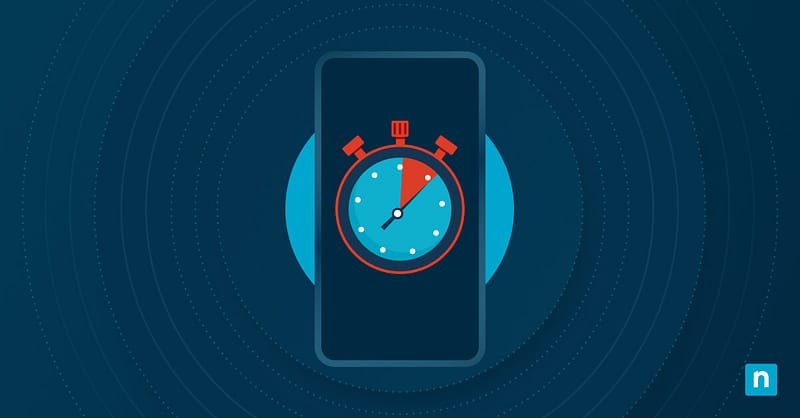In organizational settings, maintaining accurate system time is essential for tasks like security enforcement and log synchronization. To avoid discrepancies, it’s important to change date and time user restrict Windows 10 systems, ensuring consistency and preventing potential issues across all devices.
Luckily, the system has built-in tools like Local Security Policy or Group Policy Editor to manage these permissions. They help balance user flexibility with organizational security needs. In this guide, you will learn different methods to configure these permissions, ensuring your systems are synchronized and secure.
Allowing or preventing users from changing time
Method 1: Using Local Security Policy
The Local Security Policy tool offers granular control over user privileges. Here’s how to use it:
- Open Local Security Policy
- Press Win + R, type secpol.msc, then press Enter.
- Navigate to User Rights Assignment
- Expand Local Policies, then click User Rights Assignment.
- Modify the Change the system time policy
- Double-click Change the system time.
- To allow a user/group: Click Add User or Group, select the account, then click OK.
- To prevent access: Remove the user/group from the list.
- Double-click Change the system time.
- Apply Changes
- Click Apply, then OK.
- Restart your PC.
Method 2: Using Group Policy Editor
The Group Policy Editor helps make domain-level configurations for centralized management in an organizational setup.
- Open Group Policy Editor
- Press Win + R, type gpedit.msc, then press Enter.
- Navigate to time change policies
- Go to Computer Configuration > Windows Settings > Security Settings > Local Policies > User Rights Assignment.
- Adjust the Change the system time policy
- Double-click the policy.
- Add or remove users/groups as needed.
- Save & restart
- Click Apply, then OK.
- Restart your PC.
Method 3: Using Command Prompt
This method is ideal for Windows 10 Home users or advanced troubleshooting. Here’s how you can use Command Prompt to manage system time:
- Open Command Prompt as admin
- Press Win + X.
- Select Command Prompt (Admin).
- Check current permissions
- Run this script: whoami /priv | findstr /C:”SeTimeZonePrivilege”
- If results show Enabled to a user, it means they can modify the time.
- Modify permissions via ntrights.exe
- To allow a user to modify time, run script: ntrights +r SeSystemtimePrivilege -u [UserName]
- To prevent a user from modifying time: ntrights -r SeSystemtimePrivilege -u [UserName]
- Restart your PC
Note: Download ntrights.exe from Microsoft if unavailable.
Alternative security measures
While restricting time change permissions for users is effective, adding other measures can help strengthen system reliability. Here are alternatives ideal for work environments that you can do:
Use standard user accounts for daily tasks
Administrator accounts have broad privileges, including system-time modifications. However, limiting everyday users to only standard accounts can help reduce malicious changes.
- Go to Settings > Accounts > Family & other users.
- Click Add someone else and assign a Standard User account.
- Use the admin account only for system-level tasks.
This method works because standard users cannot make critical changes to settings like date and time.
Enforce automatic time synchronization
Windows 10 has a built-in time service and sync tools that ensure time accuracy. This setting can prevent time zone mismatches, especially for remote workers. Here are two ways you can enforce this:
Enable Windows Time Service:
- Press Win + R to open Run, type services.msc, then press Enter.
- Look for Windows Time, double-click it, and then set Startup type to Automatic.
- Click Start, then Apply > OK.
Force sync with an NTP server:
- Open Command Prompt (Admin) and run script: w32tm /resync
Audit system time changes via Event Viewer
Windows has the Event Viewer tool that can track modifications, like time changes, on your device. It can identify if there are unauthorized changes and hold users accountable.
Enable auditing:
- Press Win + R, type secpol.msc, then press Enter.
- Go to Local Policies, then to Audit Policy.
- Double-click Audit Security State Change, check Success and Failure.
- Click OK.
View time change logs:
- Press Win + R, type eventvwr.msc, then press Enter.
- Go to Windows Logs > Security.
- Filter events with Event ID 4616 (system time changed) or Event ID 1 in the Microsoft-Windows-Time-Service log.
Troubleshooting & common issues
Users can still change time despite restrictions
When the policies you enforced are not applying as expected, do this:
- Refresh Group Policy
- Open Command Prompt (Admin) and run script: gpupdate /force
- This script forces immediate updates when changes are made in Group Policy, including configurations in the system date and time.
- Open Command Prompt (Admin) and run script: gpupdate /force
- Restart your PC:
- Some policies require a reboot to take effect.
“Secpol.msc” or “gpedit.msc” not found
These errors happen because Windows 10 Home does not have these tools by default. Alternatively, you can modify permissions using the Command Prompt method (see Method 3).
Accidental removal of admin privileges
This usually means you locked yourself out of making changes in settings/policies or restricted yourself from making system changes. Here’s what you can do:
- Boot into Safe Mode:
- Restart your PC, then interrupt the booting process by pressing F8 or Shift + Restart.
- Select Troubleshoot > Advanced Options > Startup Settings > Restart.
- Enable the Built-in Admin Account
- In Command Prompt (Safe Mode), run the script: net user Administrator /active:yes
- Log in as Administrator:
- Restore permissions for your original admin account.
If you want other ways, Here’s a 3 Ways to Boot Windows in Safe Mode with Networking.
FAQs when you change date and time user restrict in Windows 10
Can Windows 10 Home users restrict time changes?
Yes. While Windows 10 Home does not have Group Policy and Local Security Policy tools, you can still prevent users from changing time settings using Command Prompt (see Method 3).
Do these methods affect time zone changes?
No. Restricting the Change the system time policy only blocks adjustments to the clock itself. To prevent users from changing the time zone in Windows 10, especially for Windows 10 Home, you will need to do Registry Editor tweaks since they require separate permissions.
What happens if a user is restricted from changing the time?
Restricted users will see the Change date and time option grayed out in Settings. Meanwhile, scheduled tasks, logins, and synced services will start relying on administrator-set time, minimizing errors caused by mismatched clocks.
Control time change permissions in Windows 10
Accurate system time is the backbone of secure logins, synchronized tasks, and reliable audits, especially in shared or enterprise environments.
By learning how to restrict users from changing date and time in Windows 10 through Local Security Policy, Group Policy, or Command Prompt, you gain precise control over who can alter these critical settings. Just remember: A quick restart ensures your configurations take effect seamlessly. Here’s a video guide on how to change time zone in CMD.
Whether you’re managing a corporate network or a family PC, balancing security with user autonomy is key. Take action today to safeguard your system’s clock and keep your workflows running like clockwork.