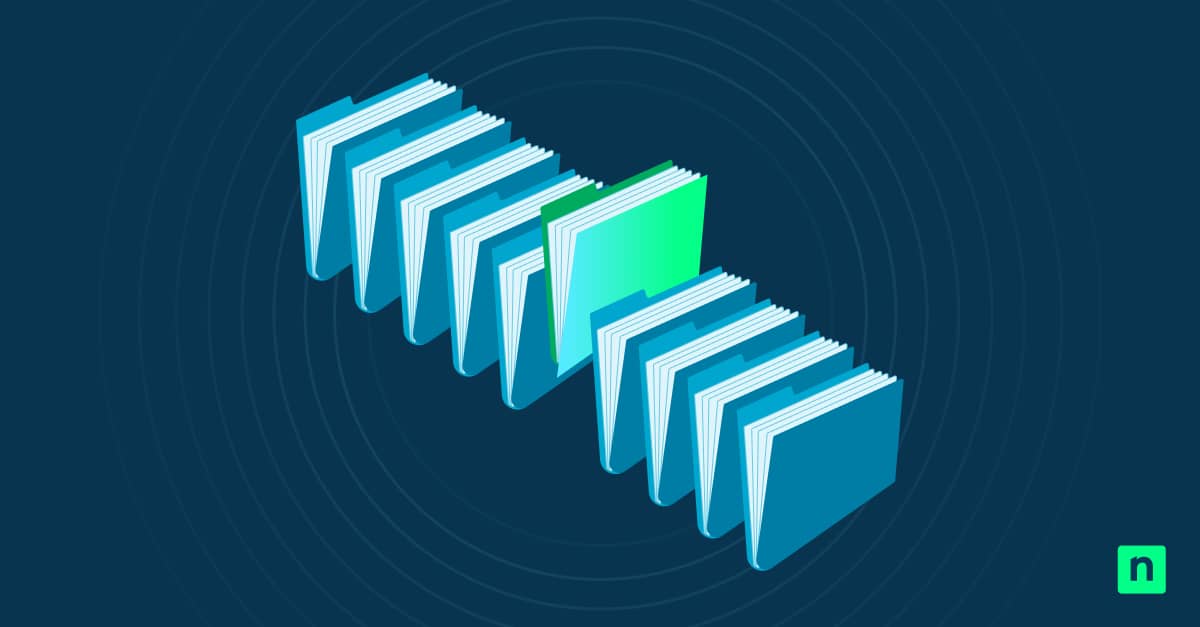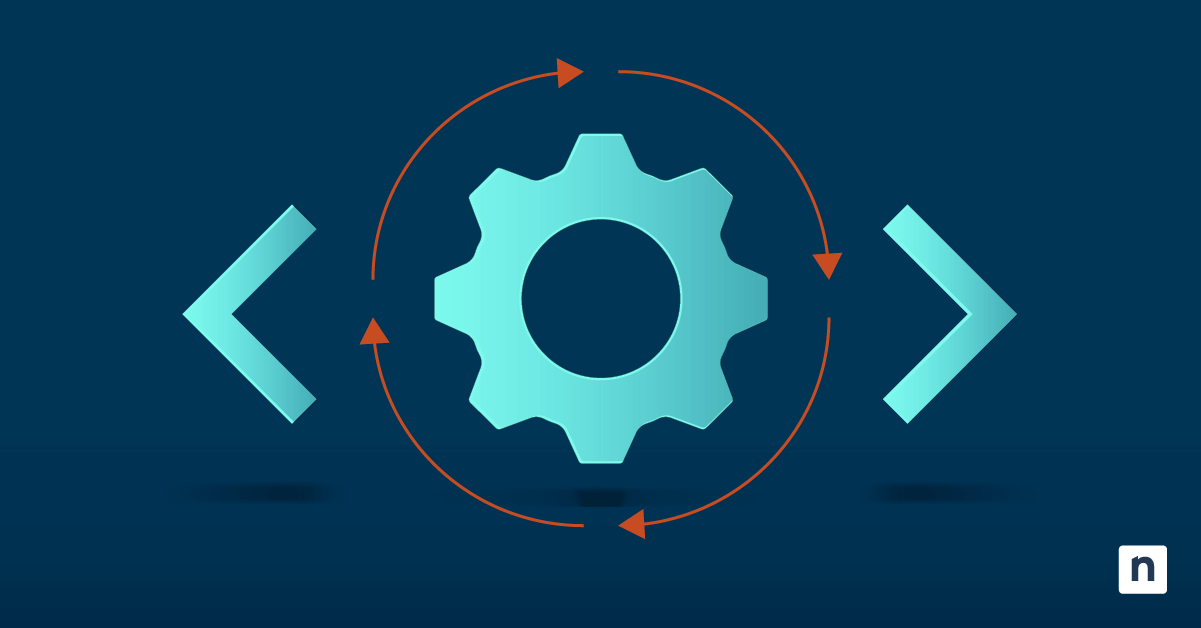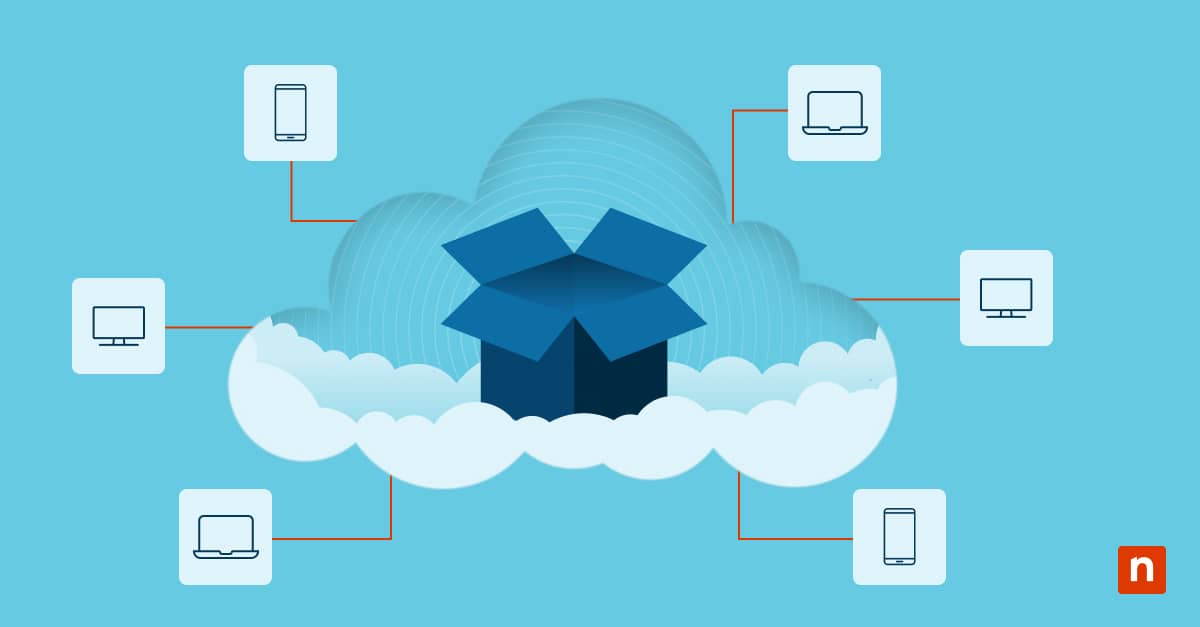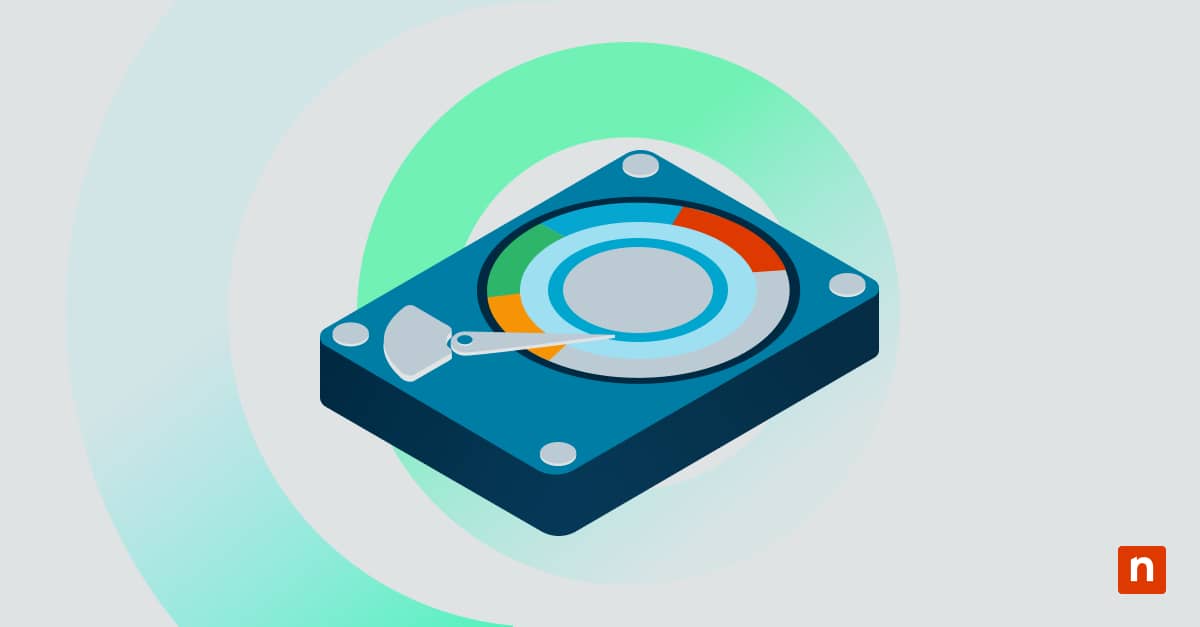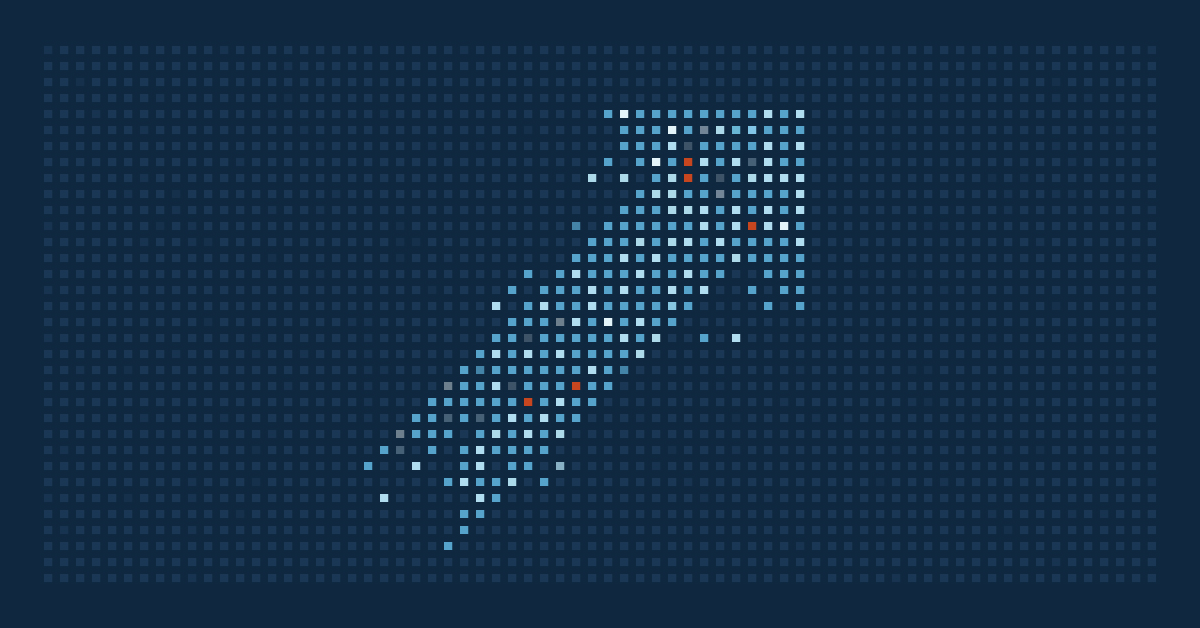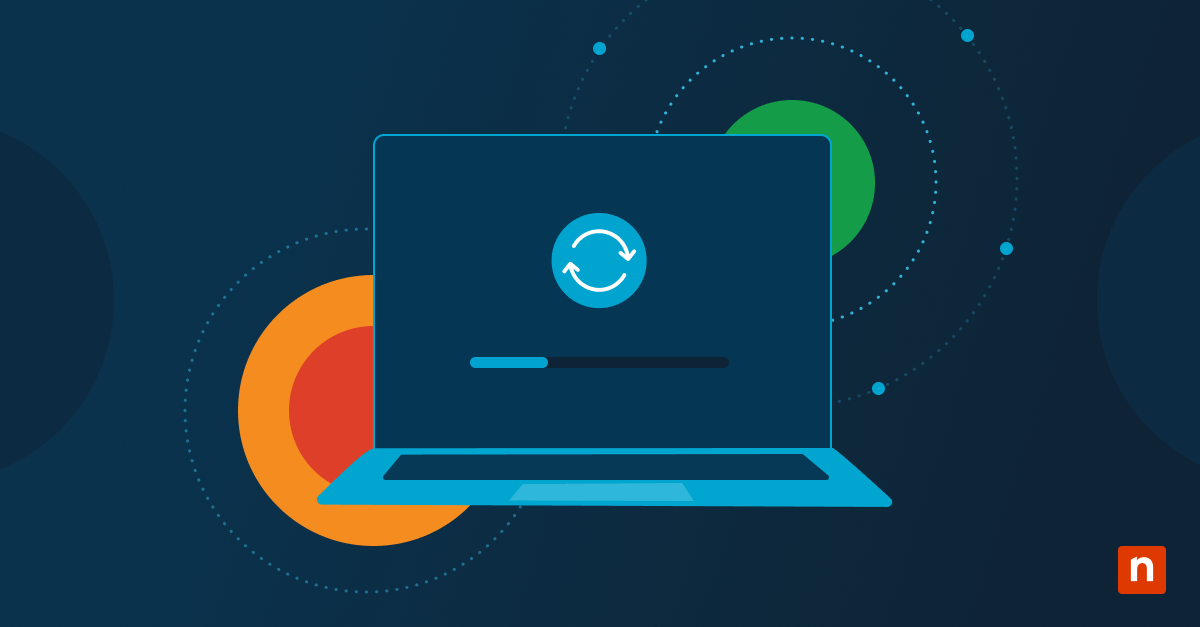The Power button gives Windows 11 users convenient access to shutdown, sleep, hibernate, and restart commands. However, removing the Windows 11 sign-in screen button next to Power can also protect certain ecosystems (e.g., classrooms, store kiosks, etc.) from unauthorized shutdowns and unwanted logins.
Is your laptop not displaying the sign-in Power button? This article shows how to add the Power button on the login screen, several removal methods, and the best deployment strategies.
Manage the Power button/icon on the Windows 11 login screen
There are several ways you can add or remove the Power button on your sign-in screen. That said, you need to choose the best one that suits your needs and consider your organization’s IT constraints.
📌 Prerequisites:
- Windows 11 Pro, Enterprise, or Education
- Requires administrator privileges
- Access to Group Policy or Registry Editor
📌 Recommended deployment strategies:
| Click to Choose a Method |
💻 Best for Individual Users |
💻💻💻 Best for Enterprises |
| Method 1: Group Policy | ✓ | |
| Method 2: Registry Editor | ✓ | |
| Method 3: PowerShell | ✓ | ✓ |
| Method 4: .REG file | ✓ | ✓ |
Method 1: Add or remove via Group Policy (recommended)
Your Group Policy Editor lets you customize the user experience, and in this case, it can add or remove icons from a workstation’s sign-in screen for added security.
📌 Use Case: System-wide changes
📌 Prerequisites: Windows 11 Pro, Enterprise, or Education; administrator privileges
- Press Win + R, type gpedit.msc, and press Enter.
- Navigate to: Computer Configuration > Administrative Templates > System > Power Management > Button Settings
- Double-click Do not display the power button on the sign-in screen to modify the policy.
- To hide the Power button, choose Enabled.
- To show the Power button, choose Disabled or Not configured.
- Click Apply, then OK.
- Run gpupdate /force or reboot the system to apply your changes.
- Press Win + R, type cmd, and press Enter.
- Type gpupdate /force.
- Press Enter.
Method 2: Add or remove via Registry Editor
⚠️ Warning: Editing the registry can cause system issues. Create a backup before proceeding.
📌 Use Cases: Apply system-wide changes via low-level system settings.
- Press Win + R, type regedit, and press Enter.
- Navigate to: HKEY_LOCAL_MACHINE\SOFTWARE\Microsoft\Windows\CurrentVersion\Policies\System
- In the right-hand pane, double-click shutdownwithoutlogon.
- If you don’t see it, do the following:
- Right-click on an empty space in the right-hand pane.
- Select New > DWORD value (32-bit).
- Name the new value “shutdownwithoutlogon”.
- If you don’t see it, do the following:
- Modify its value:
- To remove the Power button from the sign-in screen, type 0.
- To show the Power button on the sign-in screen (default), type 1.
- Restart the workstation to apply your changes.
Method 3: PowerShell script for automation
⚠️ Important: Ensure that you’re running PowerShell as an administrator. Otherwise, the command will fail silently.
📌 Use Cases: Deploy scripts to automate Registry changes for a single workstation or your entire enterprise.
- Press Win + R, type powershell, and press Enter.
- To hide the Power button, run the following script:
Set-ItemProperty -Path “HKLM:\SOFTWARE\Microsoft\Windows\CurrentVersion\Policies\System” `
-Name “shutdownwithoutlogon” -Value 0 - To show the Power button, run the following script:
Set-ItemProperty -Path “HKLM:\SOFTWARE\Microsoft\Windows\CurrentVersion\Policies\System” `
-Name “shutdownwithoutlogon” -Value 1
⚠️ Important: Ensure that you’re executing the correct PowerShell scripts, as slight typos will have consequences. Read the details of the risks here.
Method 4: .REG file
Outlining your desired Registry changes into a single, lightweight file can help reduce human errors, act as a configuration baseline, and facilitate enterprise rollouts.
📌 Use Cases: A simple workaround for rolling out system setting changes in case the Registry Editor or Group Policy Editor isn’t available.
📌 Prerequisites: Administrator privileges
- Press Win + S, type notepad, and press Enter.
- To have no Power button on the Windows 11 login screen, paste the following script:
Windows Registry Editor Version 5.00
[HKEY_LOCAL_MACHINE\SOFTWARE\Microsoft\Windows\CurrentVersion\Policies\System]
“shutdownwithoutlogon”=dword:00000000 - To add the Power button on the login screen, paste the following script:
Windows Registry Editor Version 5.00
[HKEY_LOCAL_MACHINE\SOFTWARE\Microsoft\Windows\CurrentVersion\Policies\System]
“shutdownwithoutlogon”=dword:00000001 - Save the file with a .reg extension.
- Run it as the current user.
- Restart Explorer.exe to apply changes.
⚠️ Things to look out for
| Risks | Potential Consequences | Reversals |
| Locking shutdown/restart options | Users become unable to power off/reboot through the UI |
|
| PowerShell script typos | Silent failures that can affect all user profiles |
|
| Incorrect syntax in the .reg file | May break UI formatting |
|
Additional considerations for configuring the Windows 11 sign-in screen button next to Power
Learn how removing the Power button can impact your organization’s digital environment with these important notes.
Lock screen vs sign-in screen
The methods listed above target the Power button icon located in the Windows 11 sign-in screen, which appears after the lock screen. Unless restricted by your security policy, you should be able to add or remove the Power icon from your device’s lock screen as well.
Kiosk mode
Kiosk Mode is a Windows 11 feature that restricts a device to a single app or program. Once active, the Power button is also hidden to prevent unwanted shutdowns. This state is ideal for advertising/storefront environments, so consider what it can do for your enterprise.
Event logs
After you remove the option from the sign-in page, workstations can still be turned off via the physical Power button and keyboard commands. When auditing any unauthorized activity, check your event logs, which list user account details on triggered processes.
🛑 | Troubleshoot system errors efficiently with NinjaOne’s guide on how to read event logs.
No GUI toggle
No graphical user interface (GUI) option exists for adding/removing the Power button from the sign-in page. This must be done via Group Policy or Registry Editor, or applied via PowerShell and .reg files. Read more on key power settings here.
Tailor the Power button icon on the Windows 11 login screen to your needs
By default, the Windows 11 sign-in screen button next to Power is available for ease of use. That said, restricting GUI features can give you more control over important system commands, especially when uninterrupted uptime is a priority.
Related topics: