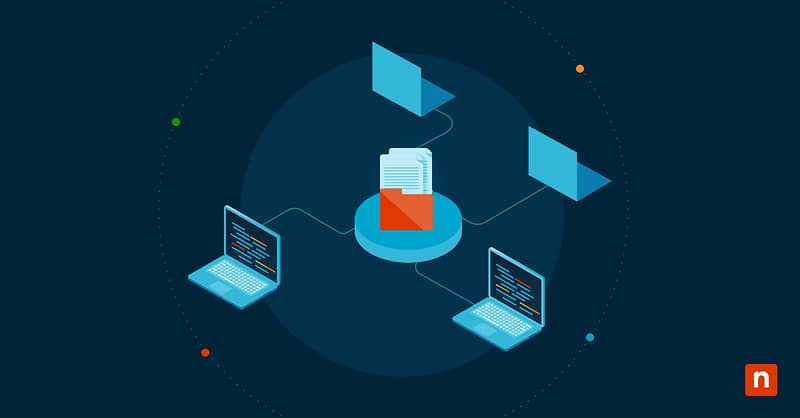Dropbox is a cloud-based file storage and sync platform that lets users store files online and access them from anywhere. It’s popular for its convenience, seamless collaboration, and integration with tools like Slack and Microsoft Office. For Windows 10 users, adding Dropbox to the File Explorer sidebar offers quick and easy file access. On the other hand, removing it from the sidebar is a smart choice if you no longer use Dropbox or want to reduce visual clutter.
In this guide, you’ll learn how to customize your Dropbox File Explorer experience by adding or removing Dropbox from the Navigation Pane in just a few easy steps.
How to add Dropbox to the Navigation Pane of File Explorer
Ensure Dropbox is installed
- Press Win + S to open the Windows Search Bar and type Dropbox.
- Once found, open it and ensure it’s working properly.
For those who are starting from scratch, here’s how to install Dropbox:
- Go to dropbox.com/install and download the application.
- Double-click the dropboxinstaller.exe to run the downloaded installer.
- Follow the on-screen instructions to complete the installation process.
- Launch Dropbox.
Restart File Explorer (if needed)
If Dropbox doesn’t appear in the Navigation Pane after installation:
- Press Ctrl + Shift + Esc to open the Task Manager.
- Find Windows Explorer in the list and right-click on it.
- Select Restart.
Verify in File Explorer
- Press Win + E to open File Explorer.
- Check the Navigation Pane for the Dropbox folder.
How to remove Dropbox from the Navigation Pane of File Explorer
Method 1: Uninstall Dropbox
Uninstalling Dropbox will automatically remove it from File Explorer. Here’s how:
- Press Win + I to open the settings.
- Go to Apps > Apps & Features.
- Scroll to find Dropbox and click on it.
- Tap Uninstall and follow the prompts to complete uninstallation.
- Restart your PC and check if Dropbox has been removed from the Navigation Pane.
Method 2: Remove using Registry Editor
⚠️ Warning: Modifying the Windows Registry can cause system issues. Proceed with caution, and be sure to back up your registry first.
- Press Win + R to open the Run Dialog box.
- Type regedit and press Enter to open the Registry Editor.
- Navigate to the Dropbox key. Go to:
- HKEY_CLASSES_ROOT\CLSID\{E31EA727-12ED-4702-820C-4B6445F28E1A}
- If you don’t see this entry, Dropbox may not be installed or integrated into File Explorer.
- Right-click on the key {E31EA727-12ED-4702-820C-4B6445F28E1A}.
- Select Delete.
- Confirm the deletion if prompted.
- Restart File Explorer.
- Press Ctrl + Shift + Esc to open the Task Manager.
- Find Windows Explorer in the list and right-click on it.
- Select Restart.
Alternative method
Using a third-party tool
Third-party tools like ShellMenuView or CCleaner can also remove Dropbox from the Navigation Pane in File Explorer. Here are quick guides on how to get these tools:
ShellMenuView
- Go to the official website of NirSoft and download ShellMenuView.
- Since ShellMenuView is portable, no installation is needed. Extract the downloaded ZIP file to a folder.
- Double-click the shellmenuview.exe to open the application.
CCleaner
- Visit the official website of CCleaner.
- Download and install the application. You can use the free version for this task.
- Launch CCleaner on your computer.
Troubleshooting & common issues
Dropbox still appears after removal
Restart your computer: System modifications often require a reboot to take effect. Try restarting File Explorer or your computer to ensure the changes are applied.
Reinstall Dropbox to reset settings: Another possible reason is that your previous attempt to remove Dropbox was incomplete. Try reinstalling Dropbox to reset its settings. This automatically restores File Explorer and registry integrations to default. Follow the installation steps mentioned above.
Dropbox doesn’t show after adding
Try restarting File Explorer to ensure the changes you’ve made have been applied. If not, follow the troubleshooting steps below.
Ensure your Dropbox app is updated
Dropbox may be outdated, so it’s important to make sure you’re using the latest version. Here’s how you can check:
- Click the Dropbox icon in your taskbar.
- Tap your avatar or profile picture in the top-right corner of the screen.
- Select Preferences > General tab.
- Look for the version number at the bottom of the dialog box, and see if your Dropbox is up to date. If not, download the latest version from the Dropbox download page.
How do I get rid of Dropbox from my menu bar?
Dropbox may still be running in the background. Try exiting Dropbox by following these steps:
- Right-click the Dropbox icon in the system tray.
- Select Quit Dropbox.
If you no longer use Dropbox, you can uninstall it via Settings.
Frequently Asked Questions
Will removing Dropbox from the Navigation Pane delete my files?
No, removing Dropbox from the Navigation Pane does not affect files. It will only remove the shortcut from the left-hand sidebar in File Explorer.
Can I add Dropbox to the Navigation Pane back if I remove it?
Yes, you can easily add Dropbox to the File Explorer Navigation Pane by reinstalling it. If you removed it using the Registry Editor, you can also restore it by modifying the registry settings again.
Why is Dropbox missing from my Navigation Pane?
Dropbox might be missing because it hasn’t been installed or isn’t running yet. Ensure it’s properly installed (not corrupted), and check the Dropbox app’s Preferences as well.
What if I accidentally delete the wrong registry key?
Restore your Registry backup, or if you don’t have a backup available, consider using a System Restore to undo changes. Remember to always back up your registry when making any changes.
Add or Remove Dropbox from File Explorer in Windows 10
Adding Dropbox to the Navigation Pane of File Explorer provides quick access to your cloud files. On the other hand, removing it, if no longer necessary, declutters File Explorer without deleting any files. The Registry Editor method offers a permanent solution, while third-party tools provide an alternative for non-technical users. Remember to always back up your system before making changes to the registry to ensure a smooth customization process. Using Dropbox as a backup ensures your files remain protected and accessible even if local changes or errors occur.