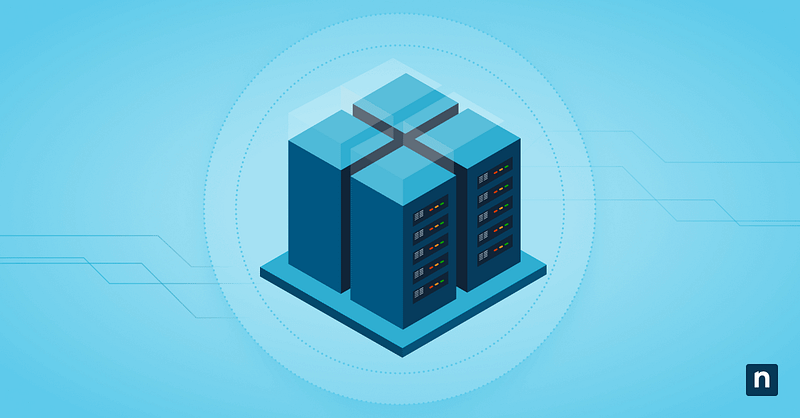To enhance search functionality, Windows allows users to do quick searches within the taskbar’s search bar, both for offline files and online queries. Windows also integrated Copilot AI search to offer more targeted suggestions when looking up certain words. However, some users and organizations may prefer to disable these features for compliance, performance, or workflow preferences.
Keep reading to learn how to add or remove “Ask Copilot” from the Windows 11 search menu. This article discusses various methods to manage “Find results in web” visibility, from manually adjusting the settings using the Registry Editor to automating the modification using command-line tools and Group Policy Preferences.
Methods to add or remove Copilot and “Find results in Web” in Windows Search
Depending on your technical skill level and environment, there are several methods to control the visibility and functionality of the Ask Copilot and web search results features.
For every method, there are two options available for managing:
- Only the Copilot and web icons (BingSearchEnabled)
- Copilot web search icons and related features (DisableSearchBoxSuggestions).
📌 Prerequisite: Windows 11 build with Copilot support and installed post-launch updates
⚠️ Important: Disabling the Copilot and web search features from Windows search will also disable the search highlights feature.
💡Tip: Check Things to look out for before proceeding.
📌 Recommended deployment strategies:
Click to Choose a Method | 💻 Best for Individual Users | 💻💻💻 Best for Enterprises |
| Method 1: Add or remove Copilot and web search results using the Registry Editor | ✓ | |
| Method 2: Add or remove Copilot and web search results using Command Prompt | ✓ | |
| Method 3: Add or remove Copilot and web search results using PowerShell | ✓ | ✓ |
| Method 4: Add or remove Copilot and web search results using GPP | ✓ |
Method 1: Add or remove Copilot and web search results using the Registry Editor
This method manually modifies the registry keys that control web search results and Copilot visibility in the taskbar’s search pane.
📌 Use Cases: Making one-off changes in individual devices, and troubleshooting or quick testing feature behavior without affecting the entire system
📌 Prerequisites: Standard user permissions
⚠️ Warning: Incorrectly modifying the registry can lead to severe system issues. Back up the registry before proceeding.
Manage Copilot and web icons only
- Open the Registry Editor. Press Windows key + R, type “regedit,” and press Enter.
- On the left pane, follow the path for the action you want to do:
HKEY_CURRENT_USER\Software\Microsoft\Windows\CurrentVersion\Search - On the right pane of the Search key, double-click the BingSearchEnabled DWORD.
- If BingSearchEnabled doesn’t exist, Create it:
- Right-click the Search key
- Hover over New, select DWORD (32-bit) Value
- Name it “BingSearchEnabled.”
- If BingSearchEnabled doesn’t exist, Create it:
- In the pop-up dialog box, change the Value data to:
- 1 = Enable icons in Windows search
- 0 = Disable icons in Windows search
- Click OK and close the Registry Editor.
- Restart File Explorer via the Task Manager or reboot your device to apply the changes.
Manage Copilot and web icons and related features
- Open the Registry Editor. Press Windows key + R, type “regedit,” and press Enter.
- On the left pane, follow the path for the action you want to do:
HKEY_CURRENT_USER\SOFTWARE\Policies\Microsoft\Windows\Explorer- If Explorer doesn’t exist, create it:
- Right-click the Windows key,
- Hover over New, select Key
- Name it “Explorer.”
- If Explorer doesn’t exist, create it:
- On the right pane of the Explorer key, double-click the DisableSearchBoxSuggestions DWORD.
- If DisableSearchBoxSuggestions doesn’t exist, create it:
- Right-click the Explorer key,
- Hover over New, select DWORD (32-bit) Value
- Name it “DisableSearchBoxSuggestions.”
- If DisableSearchBoxSuggestions doesn’t exist, create it:
- In the pop-up dialog box, change the Value data to:
- 0 = Enable icons and related features in Windows search
- 1 = Disable icons and related features in Windows search (⚠️ Important: This will also disable web search results within File Explorer.)
- Click OK and close the Registry Editor.
- Restart File Explorer via the Task Manager or reboot your device to apply the changes.
Method 2: Add or remove Copilot and web search results using Command Prompt
This method automates the registry modification using command-line input for repeatability and faster application.
📌 Use Cases: Toggling feature visibility without navigating the GUI, and offering simple troubleshooting support for end users
📌 Prerequisites: Standard user permissions
- Open Command Prompt. Press Windows key + R, type “cmd,” and press Enter.
- Copy and paste the command for the action you want to take before pressing Enter:
- Manage Copilot and web icons only
- Enable icons in Windows search:
reg add “HKCU\Software\Microsoft\Windows\CurrentVersion\Search” /v BingSearchEnabled /t REG_DWORD /d 1 /f - Disable icons in Windows search:
reg add “HKCU\Software\Microsoft\Windows\CurrentVersion\Search” /v BingSearchEnabled /t REG_DWORD /d 0 /f
- Enable icons in Windows search:
- Manage Copilot and web icons and related features
- Enable icons and related features in Windows search:
reg add “HKCU\SOFTWARE\Policies\Microsoft\Windows\Explorer” /v DisableSearchBoxSuggestions /t REG_DWORD /d 0 /f - Disable icons and related features in Windows search (⚠️ Important: This will also disable web search results within File Explorer.):
reg add “HKCU\SOFTWARE\Policies\Microsoft\Windows\Explorer” /v DisableSearchBoxSuggestions /t REG_DWORD /d 1 /f
- Enable icons and related features in Windows search:
- Manage Copilot and web icons only
- Close Command Prompt.
- Restart File Explorer via the Task Manager or reboot your device to apply the changes.
Method 3: Add or remove Copilot and web search results using PowerShell
This method uses PowerShell to script the change, allowing advanced automation and deployment via tools like Intune or SCCM.
📌 Use Cases: Scripting the settings for remote sessions and large-scale deployment, and automating policy settings during system build or onboarding
📌 Prerequisites: Standard user permissions
- Open PowerShell. Press Windows key + R, type “powershell,” and press Enter.
- Copy and paste the command for the action you want to take before pressing Enter:
- Manage Copilot and web icons only
- Enable icons in Windows search:
Set-ItemProperty -Path “HKCU:\Software\Microsoft\Windows\CurrentVersion\Search” -Name “BingSearchEnabled ” -Value 1 -Type DWord - Disable icons in Windows search:
Set-ItemProperty -Path “HKCU:\Software\Microsoft\Windows\CurrentVersion\Search” -Name “BingSearchEnabled” -Value 0 -Type DWord
- Enable icons in Windows search:
- Manage Copilot and web icons only
- Manage Copilot and web icons and related features
- Enable icons and related features in Windows search:
Set-ItemProperty -Path “HKCU:\SOFTWARE\Policies\Microsoft\Windows\Explorer” -Name “DisableSearchBoxSuggestions” -Value 0 -Type DWord - Disable icons and related features in Windows search (⚠️ Important: This will also disable web search results within File Explorer.):
Set-ItemProperty -Path “HKCU:\SOFTWARE\Policies\Microsoft\Windows\Explorer” -Name “DisableSearchBoxSuggestions” -Value 1 -Type DWord
- Enable icons and related features in Windows search:
- Manage Copilot and web icons and related features
- Close PowerShell.
- Restart File Explorer via the Task Manager or reboot your device to apply the changes.
Method 4: Add or remove Copilot and web search results using GPP
This method enforces or updates the registry key across multiple users or computers in an Active Directory environment via Group Policy Preferences (GPP).
📌 Use Cases: Deploying the configuration within enterprises with domain-joined systems and environments where a uniform user experience or policy compliance is critical
📌 Prerequisites:
- Group Policy Management Console (GPMC) access
- An Active Directory environment
- Administrative privileges
- Open the Group Policy Management Console (GPMC). Press Windows key + R, type “gpmc.msc,” and press Enter.
- On the left pane, navigate to: User Configuration > Preferences > Windows Settings > Registry
- Right-click Registry, choose New, and select Registry Item.
- Depending on what you intend to do, fill in the following fields with the correct entries:
- Manage Copilot and web icons only
- Action: Update
- Hive: HKEY_CURRENT_USER
- Key Path: Software\Microsoft\Windows\CurrentVersion\Search
- Value Name: BingSearchEnabled
- Value Type: REG_DWORD
- Value Data: 1 to enable, 0 to disable
- Manage Copilot and web icons and related features
- Action: Update
- Hive: HKEY_CURRENT_USER
- Key Path: SOFTWARE\Policies\Microsoft\Windows\Explorer
- Value Name: DisableSearchBoxSuggestions
- Value Type: REG_DWORD
- Value Data: 0 to enable, 1 to disable
- Manage Copilot and web icons only
- Click OK and link the GPO to the appropriate Organizational Unit (OU) by dragging it to your desired OU or right-clicking it and selecting Link an Existing GPO.
- Run gpupdate /force in an elevated Command Prompt on client machines to apply the policy.
⚠️ Things to look out for
| Risks | Potential Consequences | Reversals |
| Incorrect registry modifications (Incorrect values, paths, or deletions) |
|
|
| Conflict with future Windows updates |
|
|
| Disabling useful functionality unintentionally |
|
|
Why add or remove Copilot and “Find results in Web” in Windows Search
Turning these features on or off offers various advantages for both IT administrators and advanced users. Here are some reasons why one would choose to manage this setting:
Enabling Copilot and web search integration
- Enhances productivity with contextual assistance, task automation, and real-time answers without leaving the taskbar
- Streamlines access to online resources and allows browsing the internet from the Windows search box
- Harnesses the power of AI suggestions and content generation for summaries, codes, emails, and much more
- Ensures a consistent Windows experience while allowing access to Microsoft’s latest features and evolving design
Disabling Copilot and web search integration
- Enhances privacy and data control by limiting data exposure, especially in regulated industries
- Reduces additional bandwidth and system resource consumption to address network issues and performance concerns
- Creates a minimal and distraction-free interface, especially in kiosk or training environments
- Delays the adoption of emerging but still evolving Copilot features, just until they have fully matured, become stable, and been better documented
Additional considerations when managing Copilot and web results in Windows search
Change can be reversed
This change is easily reversible and does not require OS reinstallation, system rollbacks, or recovery mode to undo.
Impacts current user only
All methods provided in this guide operate under the current user context, so changes apply only to the user currently logged in.
Use GPP for multiple users/devices
There is no official ADMX template to manage Copilot or web search results settings directly via Administrative Templates in Group Policy. Administrators must use Group Policy Preferences to deploy the necessary registry modifications.
Copilot functionality could change
Copilot is an evolving feature, so functionality, availability, or even registry key locations may change in the future. Updates could re-enable the feature, reset registry values, or introduce new controls that override custom settings.
Controlling Copilot and web result visibility in Windows search wisely
The Copilot and web search results icons are features that can enhance the user experience or create a distraction while working. Therefore, administrators and power users must carefully manage them to ensure control, privacy, and resource efficiency. Various methods are available, so anyone can configure these functions and tailor their Windows environment according to their preferences.
Related topics: