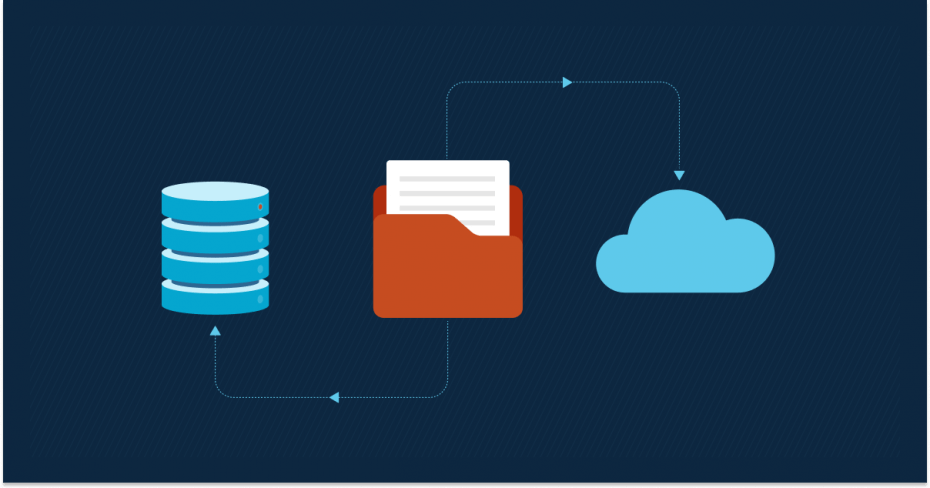Windows 11 users who want to expand the operating system’s functionalities can rely on PowerToys. It is a utility set for Windows 11 that showcases free tools to boost productivity. One of these tools is the Image Resizer, a handy feature that adds a seamless way to resize one or multiple image files directly from the Windows File Explorer context menu. This saves users time by allowing them to manage image sizes without opening a separate image editor or application.
The Windows PowerToys Image Resizer also allows users to resize images in bulk or scale them to predefined custom dimensions. The feature benefits anyone who frequently works with images:
- User convenience: Streamlines the process of resizing images, especially in bulk operations.
- Customization: Offers preset sizes and advanced options to cater to various user needs.
- Integration: Seamlessly integrates into the Windows File Explorer context menu for easy access.
In this article, we’ll guide you through configuring PowerToys Image Resizer so you can conveniently incorporate it with your image-related tasks.
Prerequisites for using the PowerToys Image Resizer
Before you’re able to use one of the toolkit’s features, here are some prerequisites your system needs to meet first:
- PowerToys installation: Ensure that Microsoft PowerToys is installed in your device. If not, you download its executable file (.exe) from the Microsoft Store.
- Administrative access: Installation of PowerToys and modifying its settings typically require elevated access.
- Supported image formats: The typical file formats eligible for modifications via the PowerToys Image Resizer are JPEG, PNG, BMP, and TIFF.
Enabling PowerToys Image Resizer
Here’s a straightforward way to enable PowerToys Image Resizer feature:
- Launch PowerToys: Open the PowerToys application. You can find it by typing “PowerToys” in the Windows Search bar.
- Select Image Resizer: In the left-hand sidebar of the PowerToys Settings window, click on Image Resizer.
⚠️ Important: When you open PowerToys for the first time, you’ll land on the general overview screen where you have to select the utility you want to use, in this case is the Image Resizer, then you have to click the “Open Settings” button to access its configuration. - Enable the utility: Toggle the switch labeled Enable Image Resizer to the On position. This activates the utility and adds the “Resize pictures” option to your File Explorer context menu.
- Customize the settings:
- Image sizes: You can create and define custom preset sizes such as Small, Medium, and Large. Each preset allows you to set dimensions (in pixels) and choose the resizing mode: Fill, Fit, or Stretch.
- Fallback encoding: If a file type isn’t supported for saving, PowerToys will use the specified fallback format, such as PNG or JPEG.
- Filename format: Configure how resized images are named. For example, you can append the size name to the original filename.
- Advanced options: These include:
- Ignoring image orientation (useful for images taken on mobile devices),
- Resizing original images instead of creating copies,
- Removing metadata from the resized images for privacy or reduced file size.
- Apply changes: Once all your preferred settings are in place, simply close the PowerToys Settings window. The Image Resizer is now active.
By this time, when you right-click one or more image files in File Explorer, you should see a Resize pictures option in the context menu.
Disabling PowerToys Image Resizer
To remove the feature from the context menu:
- Open PowerToys from the Start menu or system tray.
- Select Image Resizer in the left-hand menu.
- Toggle the Enable switch to the Off position.
- Close PowerToys to finalize the change.
After doing this, the Resize pictures option will no longer appear when you right-click one or more images in the File Explorer. The utility will also cease running in the background for image resizing tasks.
PowerToys Image Resizer FAQs
What to do if the “Resize pictures” option doesn’t appear after turning on Image Resizer?
There are some instances when the “Resize pictures” option is not showing when you right-click an image in File Explorer despite enabling Image Resizer. This is despite enabling the feature beforehand. What you can do is to try restarting File Explorer or your computer to apply changes.
Can I use drag-and-drop to resize images with PowerToys Image Resizer?
Yes. Image Resizer supports resizing images by dragging and dropping selected files with the right mouse button. You can select one or more images, right-drag them to a different folder, and then choose “Resize pictures” from the context menu. This will resize the images and save the new versions directly in the target folder.
Can PowerToys Image Resizer be managed using Group Policy?
Yes. In enterprise environments, IT administrators can manage the availability and configuration of PowerToys utilities, including Image Resizer, using Group Policy. This allows organizations to standardize settings or restrict access across multiple user accounts.
Why can’t I see my resized images after using PowerToys Image Resizer?
If you can’t find your resized images, it’s possible they were saved to a hidden folder or location by mistake. Make sure hidden files and folders are visible in File Explorer. You can follow this guide on how to show hidden files in Windows 11 to ensure everything is visible. Also, double-check your Image Resizer settings to confirm where resized images are being saved.
Managing the PowerToys Image Resizer
The PowerToys Image Resizer utility in Windows 11 enhances user productivity by streamlining the image resizing process. With direct integration into the File Explorer context menu, users can quickly access resizing options without launching a separate application.
Enabling or disabling the feature is simple through the PowerToys Settings interface, making it easy to control based on individual or organizational needs. Additionally, the utility offers a range of customization options that allow users to tailor the resizing process to their specific requirements, further improving efficiency and workflow.