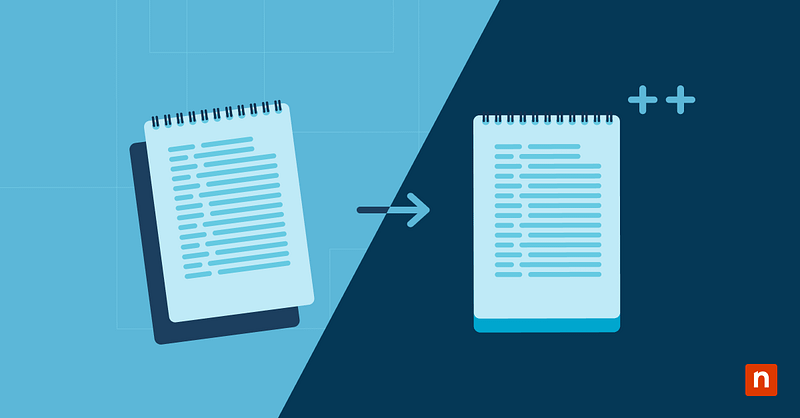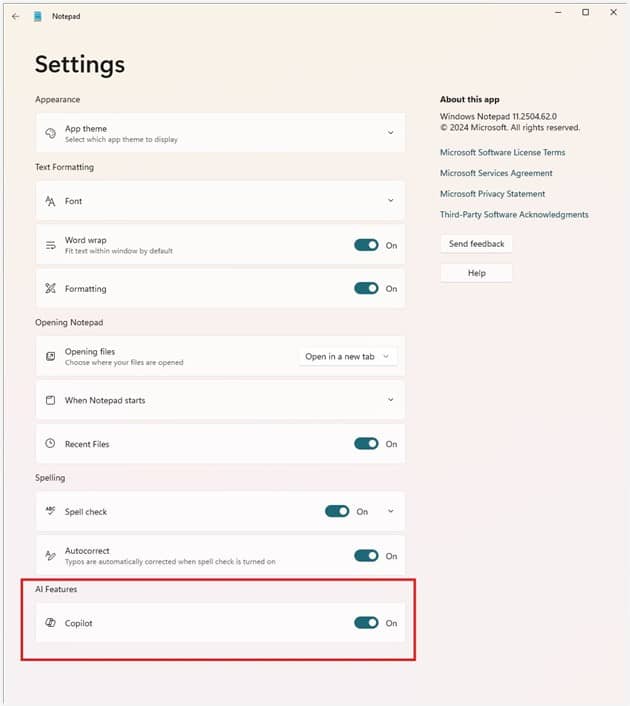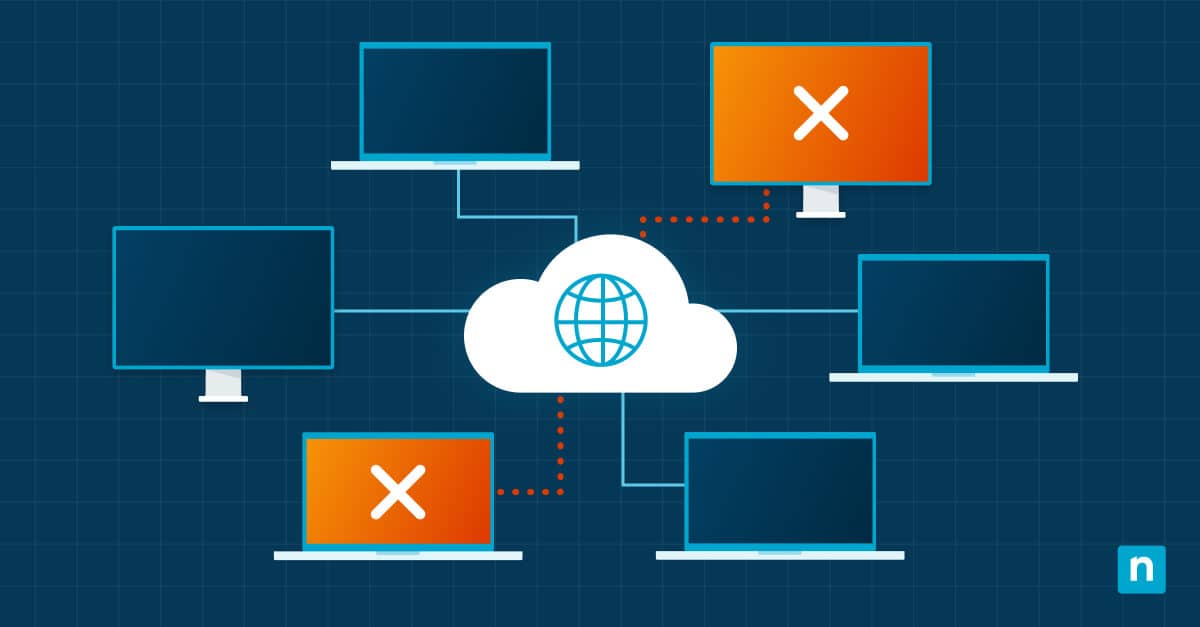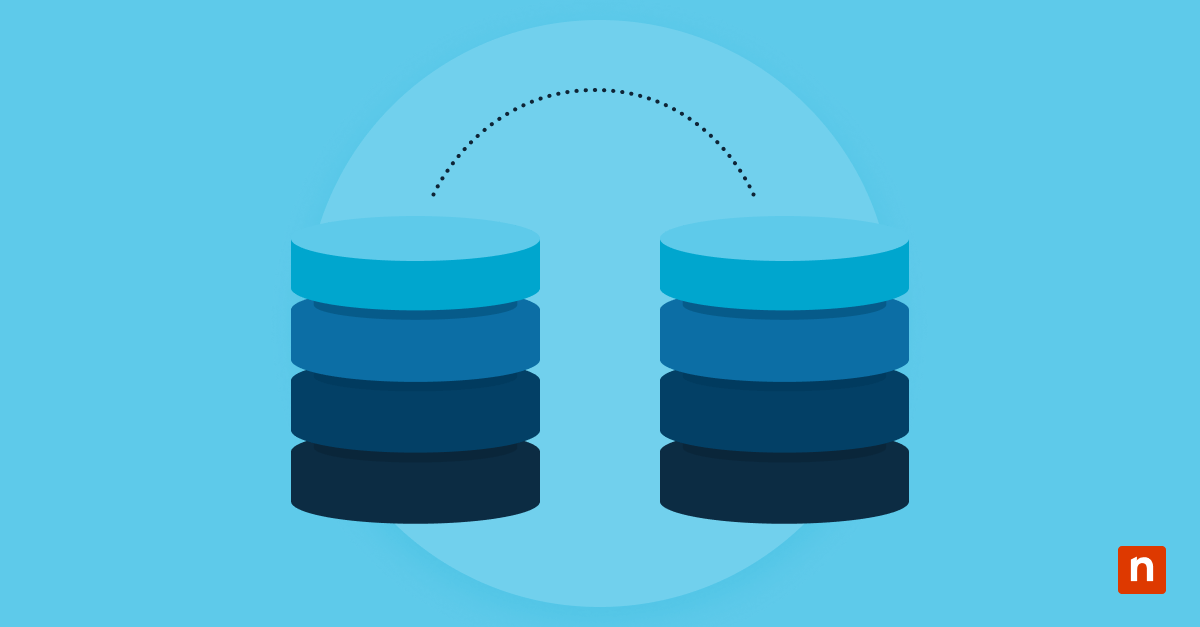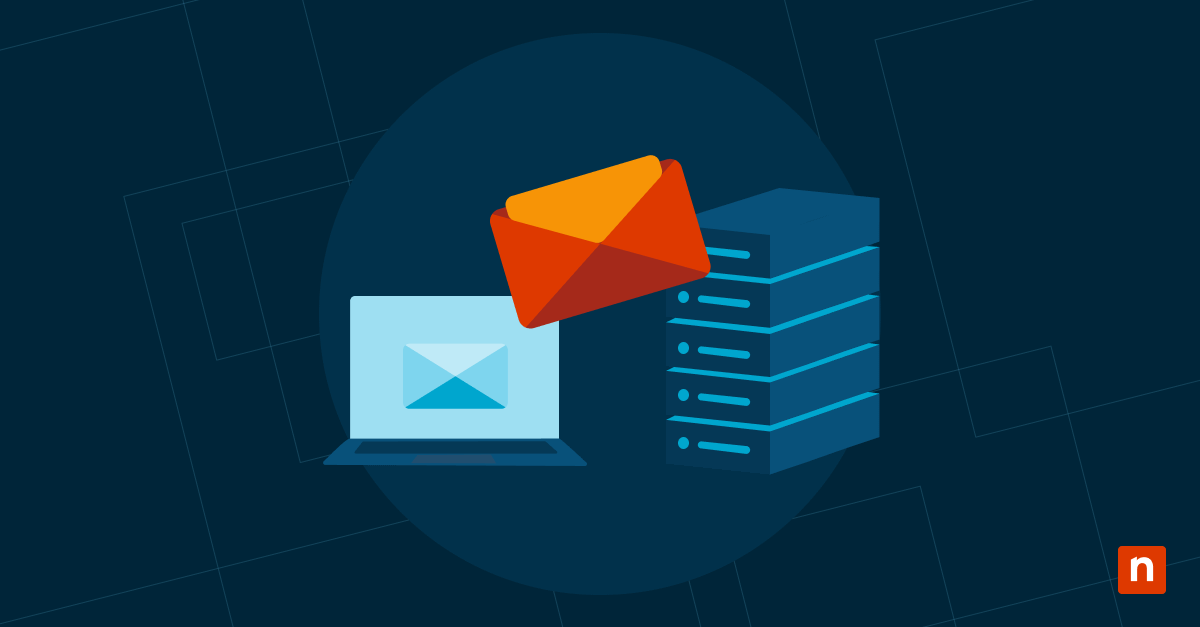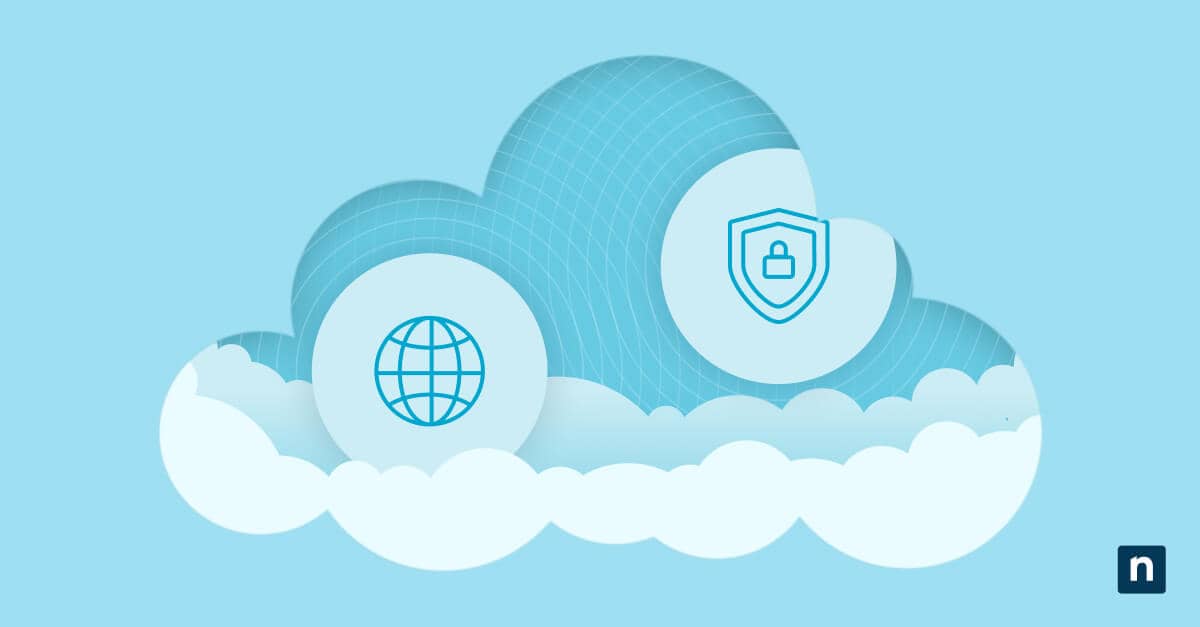Microsoft has introduced various AI-powered features in Windows 11, including Notepad’s Rewrite capability. This GPT-powered feature rewrites, modifies, and adjusts the tone of sentences while you work.
Whether you’re writing from scratch or working on existing text, Rewrite will help you refine your writing to fit your specific goals.
But what if you don’t want to use AI on your work? There’s no need to worry; you can disable this feature using three different tools.
This guide outlines how users can enable or disable the Rewrite feature in Windows 11’s Notepad app.
Configuring Rewrite in Windows 11 via Notepad Settings.
📌 Use Case: This method quickly toggles the Rewrite feature off via the Notepad settings.
📌 Prerequisites:
- Operating System and App Version: Your computer should be running on Windows 11 with the latest version of Notepad installed.
- Microsoft Account and AI Credits: The Rewrite feature requires signing in with a Microsoft account and consuming AI credits.
- Open the Notepad app.
- In the top-right corner, click on the Settings (gear) icon.
- Under the AI Features section, locate the Copilot option.
- Toggle the switch to On or Off according to your preferences.
- Close the Settings menu to apply the changes.
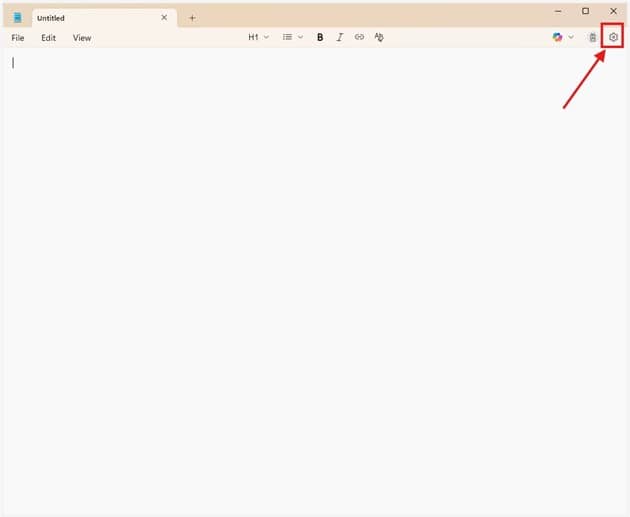
💡 Note: Our team came across a Registry and a PowerShell script for enabling and disabling the Notepad feature, but they did not pass validation by our TME.
Troubleshooting Rewrite errors in the Notepad app
If you can’t find the Rewrite feature in the Notepad app after enabling it:
- Check if you’re signed in with a Microsoft account.
- Make sure your system meets the requirements we’ve listed above and that your Notepad app is up-to-date.
- Restart the Notepad app or your computer to apply the changes.
A quick overview of how the Rewrite AI feature in the Notepad app works
Rewrite uses GPT to revise sentences, modify their length, and adjust their tone. Once you select which option to use, it will give you three variations of your selected text that you can directly apply to your work. It’s a great feature that lets you fine-tune your writing in real time.
How to use Rewrite AI in Notepad on Windows 11
Here’s a quick guide on how to use the Rewrite AI feature in Notepad:
- Open a new document or an existing file in Notepad.
- Select the text you want to rewrite.
- Press Ctrl + D or select Rewrite from the context menu.
- Choose from the suggested rewrites.
- Insert the rewritten text into your document.
It’s important to note that using Rewrite in Notepad requires AI credits. Standard users get 15 credits monthly, while Microsoft 365 accounts get 60 credits.
These credits don’t roll over; they’re automatically replenished at the start of each month. To check your balance, click on the profile icon at the top-right corner of Notepad.
Personalize text editing in Notepad by learning to toggle its Rewrite feature
While the Rewrite feature is designed to make editing within the Notepad app easier, it’s not for everyone. Some users still prefer manually editing their work over relying on AI-powered tools like Rewrite.
Learning how to toggle this feature will help you provide your users with a more personalized editing experience that best fits their work style.
Related topics: