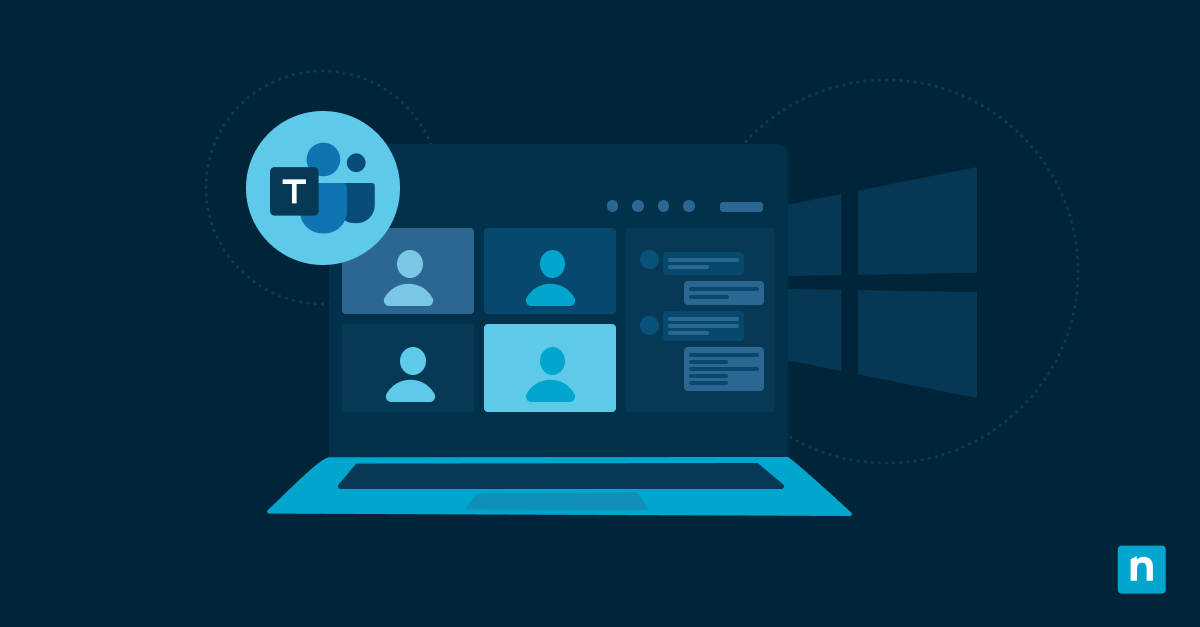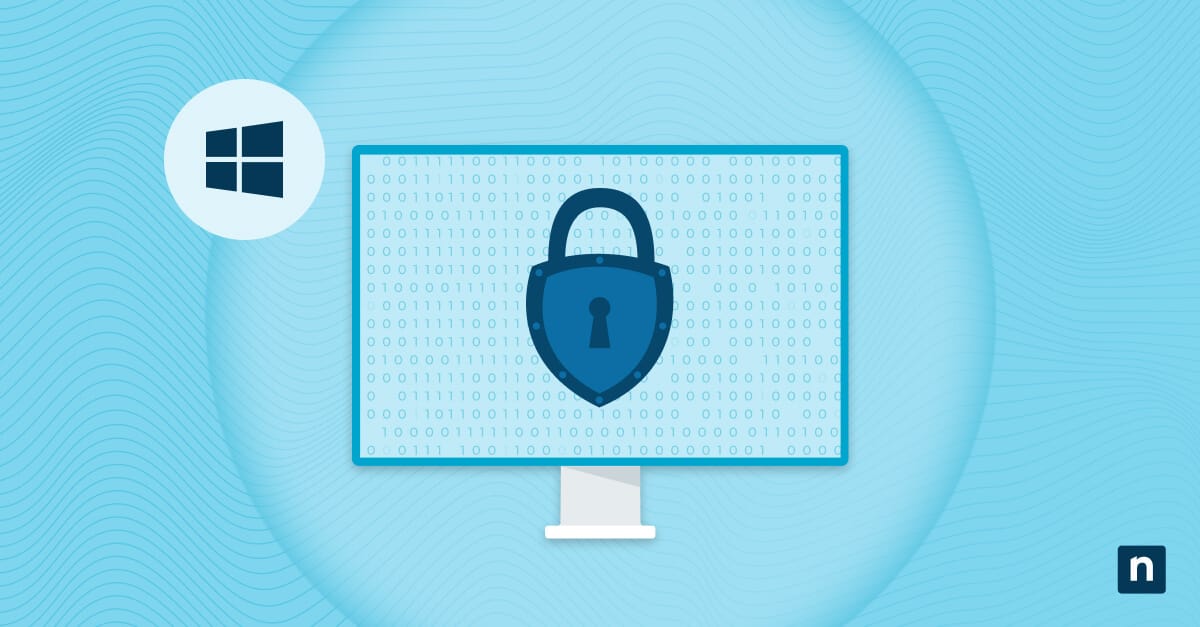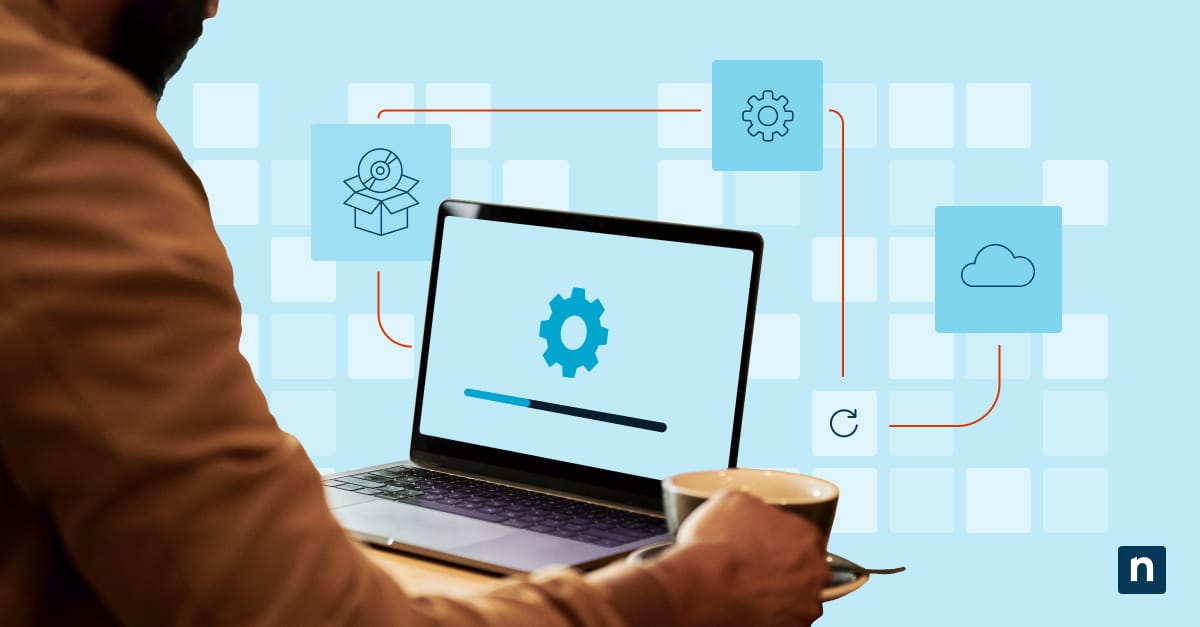By default, the system tray on the taskbar of Windows 11 systems displays a hidden icon menu, represented by a chevron (^) icon, which neatly organizes application icons not displayed directly on the taskbar. While this feature helps reduce visual clutter, it may not suit all environments or user preferences. IT administrators and power users might wish to disable or customize this menu for greater visibility, better accessibility, or to streamline the user interface in controlled environments.
This guide will discuss how to enable or disable this menu using the graphical user interface (GUI), Windows Registry, and scripting options for automated deployment across devices. Keep reading to learn more.
How to enable or disable the Windows 11 hidden icon menu
Windows 11 offers administrators and power users multiple ways to manage the visibility of the overflow menu in the system tray, including using the Settings app, Registry Editor, and PowerShell, depending on your goals.
Note: The following methods only work on devices with Windows 11 version 22H2 and newer. The setting only applies per user and does not roam unless deployed via script or GPO.
Method 1: Enable or disable via Settings app (GUI)
This method lets users manually show or hide specific system tray icons by toggling their visibility individually. It is the quickest and most user-friendly method, as it provides immediate visual feedback of the changes and doesn’t require a system reboot. This is best for end users managing personal devices and helpdesk technicians providing walkthrough support.
- Open the Settings app. Press Windows key + I or manually find it using the Start menu search bar.
- On the left pane, select Personalization.
- On the right pane, choose the Taskbar option.
- Click Other system tray icons.
- Toggle individual apps to:
- On = Show the icon in the taskbar (move it out of the hidden tray)
- Off = Keep it in the hidden icons menu
Note: The chevron icon disappears automatically if all apps are toggled on.
- You can also toggle the Hidden icon menu option to:
- On = Show the chevron icon (default)
- Off = Hide the chevron icon and all apps that are toggled off
Method 2: Enable or disable via Registry Editor (Advanced)
This method disables the overflow feature at a system level, forcing all system tray icons to remain visible and removing the chevron icon altogether. It ensures centralized control for a uniform user experience, so IT administrators managing multi-user environments (VDI, shared workstations, and kiosk setups) can benefit from this.
⚠️ Note: Back up the registry before proceeding, as errors can lead to serious system issues.
- Open the Registry Editor. Press Windows key + R, type “regedit,” and press Enter.
- On the left pane, navigate to:
HKEY_CURRENT_USER\Software\Classes\Local Settings\Software\Microsoft\Windows\CurrentVersion\TrayNotify
- On the right pane, double-click the SystemTrayChevronVisibility DWORD and change the value data to:
- 1 = Enable auto tray and show the chevron icon (default)
- 0 = Disable auto tray to hide the chevron icon and show all icons on the system tray
- Click OK.
- You may need to reboot the system to see the changes.
Method 3: Enable or disable via PowerShell
This method programmatically modifies the same Registry setting as Method 2 but does so via a PowerShell script. It is useful for deployment via login scripts or device management tools like Intune or Group Policy Preferences. This is ideal for IT teams managing fleets of workstations.
- Open PowerShell. Press Windows key + R, type “powershell,” and hit Enter.
- Copy and paste the appropriate command for the action you want to take before pressing Enter:
- To turn on the hidden icon menu (default):
Set-ItemProperty -Path "HKCU:\Software\Classes\Local Settings\Software\Microsoft\Windows\CurrentVersion\TrayNotify" -Name "SystemTrayChevronVisibility" -Value 1
- To turn off the hidden icon menu:
Set-ItemProperty -Path "HKCU:\Software\Classes\Local Settings\Software\Microsoft\Windows\CurrentVersion\TrayNotify" -Name "SystemTrayChevronVisibility" -Value 0
- You may need to reboot the system to see the changes.
What is the hidden icon menu?
The Windows 11 hidden icon menu, also called the system tray overflow menu, is a feature that groups app icons that are not actively shown on the taskbar. It keeps lesser-used or background app icons out of sight to maintain a cleaner, more minimalist display. Users can click the chevron to reveal and interact with these hidden icons, which may include utilities like antivirus programs, cloud sync tools, and hardware drivers.
Why manage the hidden icon menu?
Managing this menu offers several practical benefits, especially in enterprise, accessibility-focused, or highly customized environments. While this overflow menu can keep the taskbar tidy, it may not always align with every organization’s or user’s needs. Here are some reasons why controlling this feature can be beneficial:
Improve accessibility and visibility
Users with limited dexterity or vision may find clicking the chevron inefficient for accessing the system tray icons. Keeping all icons visible eliminates this barrier, allowing immediate access to essential tools without additional navigation.
Create a cleaner interface for kiosk or VDI environments
Simplifying the interface in tightly controlled or public-facing environments, such as kiosks, digital signage systems, or virtual desktop infrastructure (VDI) setups, can help minimize user distraction and prevent user access to unintended or unnecessary apps.
Prevent access to certain apps in the overflow tray
Administrators can disable the overflow menu to prevent users from clicking and altering the settings of some applications running in the background. On the other hand, enabling it to show all icons can offer more transparency and easier monitoring of all running processes.
Customize the taskbar experience based on user preferences or branding
Most organizations aim to create a consistent user experience across endpoints for branding, productivity, or supportability reasons. Standardizing how the taskbar system tray appears on groups of devices should help align the display with user roles or company policy.
Additional considerations when managing hidden icon menu visibility
When managing the system tray overflow menu, it’s essential to be aware of certain limitations that may affect the user experience, especially in diverse deployment scenarios. Consider the following points:
Limited icon space
The taskbar has a finite width, and simultaneously showing all system tray icons can quickly lead to overcrowding. So when the taskbar is full of pinned apps and background processes, some tray icons may be truncated or hidden, even if the chevron menu is disabled.
App-specific icon behavior
Not all applications will behave uniformly when it comes to system tray icons. Some applications control their tray visibility internally and may not appear regardless of this setting. For example, Microsoft OneDrive’s tray icon appears only when the app is running, and it may hide itself when idle or fully synced.
Multi-monitor setups
In multi-display environments, only the primary taskbar displays the system tray and its icons. Secondary monitors may show taskbars (depending on settings), but they will not replicate the tray area or show the overflow chevron or its icons.
Taskbar customization dependencies
The system tray icon behavior is just one aspect of a broader taskbar configuration ecosystem. To fully control the experience, administrators may need to combine multiple taskbar-related settings, including:
- Hiding or locking the taskbar
- Disabling taskbar context menus
- Controlling which system icons (e.g., clock, volume, network) are displayed
- Managing pinned apps via Group Policy or provisioning packages
💡 See also: Watch How to Enable or Disable System Icons on Taskbar in Windows 10 for additional guidance on customizing your taskbar.
Controlling system tray overflow menu behavior wisely
Managing the hidden icon menu in Windows 11 helps IT professionals and advanced users tailor the desktop environment for clarity, consistency, and control. There are several ways to enable or disable this setting, whether via the Settings app, Registry Editor, or PowerShell. Users and administrators can enforce configurations on personal devices, managed PCs, and even public-facing machines. Just make sure to understand the feature’s limitations to avoid inconsistencies, and you’ll have a predictable and user-friendly taskbar experience.