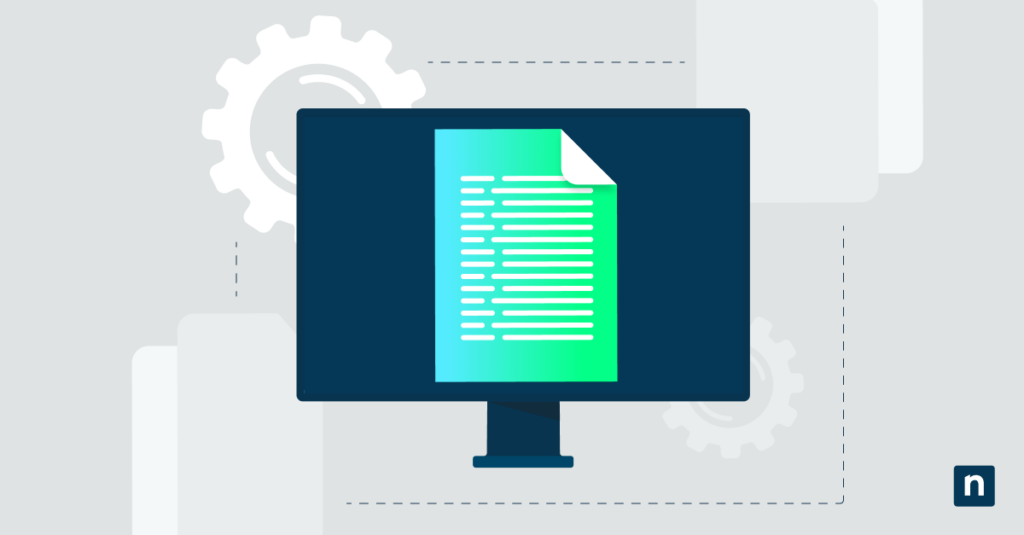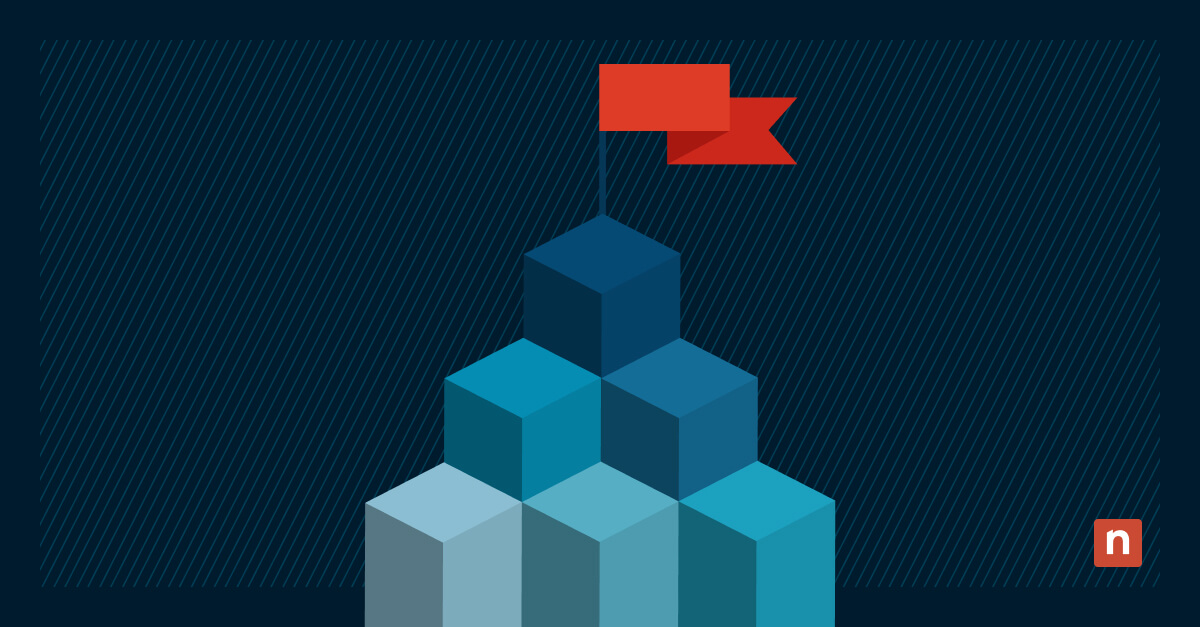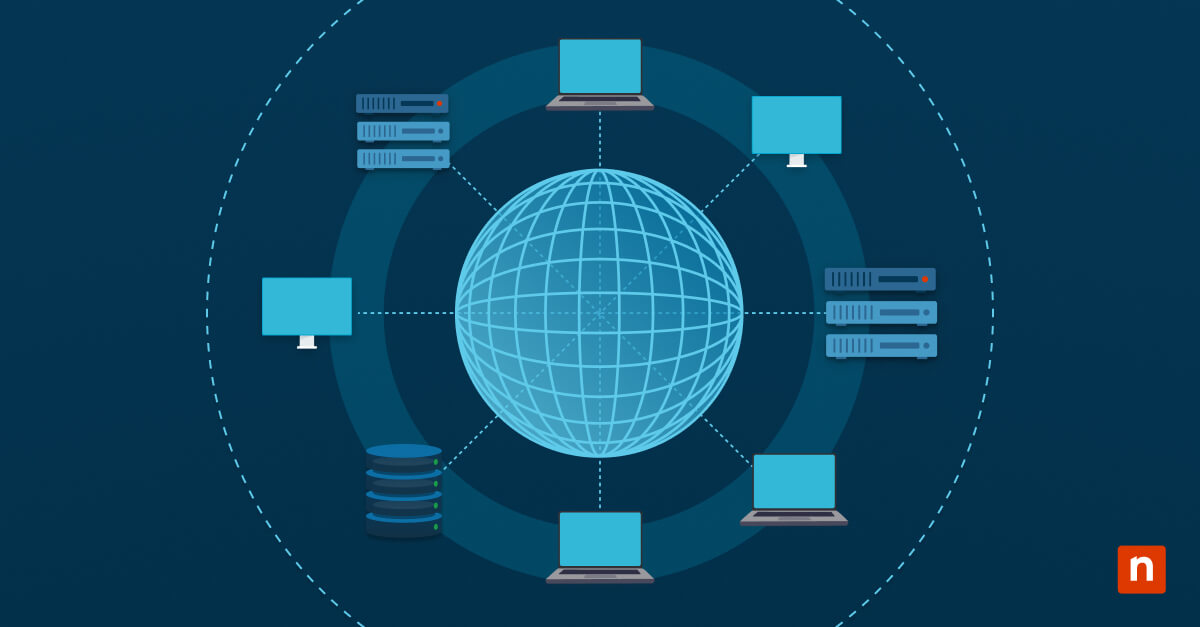This guide demonstrates how to turn “restore previous folder windows at logon” on or off in Windows 10 and Windows 11. Enabling this allows you to continue where you left off, with your File Explorer windows being reopened to their previous folders after logging out of or restarting your PC. This reduces the time you spend re-opening folder windows, especially on shared computers.
Instructions are provided for configuring this using the Windows graphical interface, the Windows Registry Editor, and Local Group Policy Editor.
How to turn on or off ‘Restore previous folder windows at logon’ using the Windows graphical interface
The most straightforward way to enable or disable previous folder windows being restored when you log off, restart, or shut down your computer is to use the Windows File Explorer options interface.
- Open the Windows File Explorer from the Start menu (or right-click on the Start button and select File Explorer)
- On Windows 10, click the View tab, then press the Options button
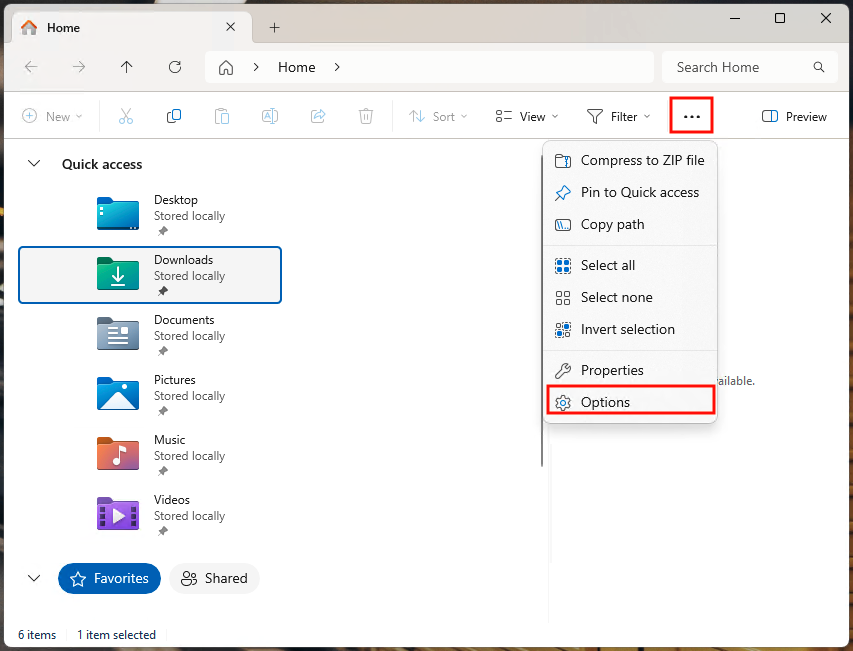
- On Windows 11, press the three dots menu (…), then press the Options button
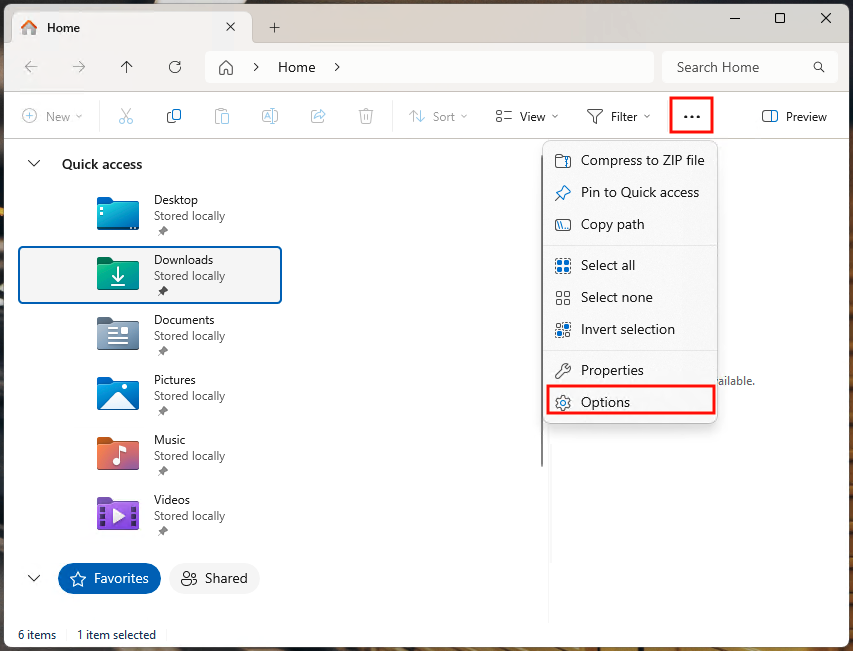
- On both Windows 10 and Windows 11, within the File Explorer Options dialog, click the View tab
- Scroll through the list of Advanced settings until you find the Restore previous folder windows at logon setting
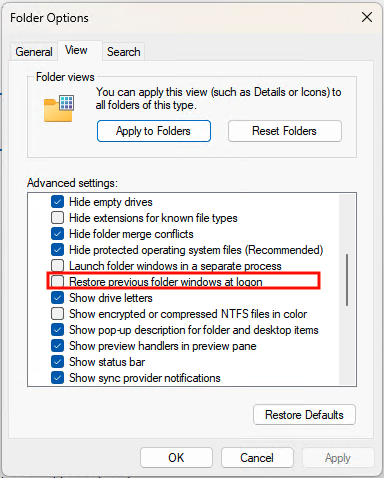
- Check or uncheck the checkbox to turn on or turn off this behavior
- Click OK to close the File Explorer Options dialog and apply the change
These instructions will work on all versions of Windows 10 and Windows 11. When using this method, the setting will only apply to the current user and will not affect other users on your device.
Configuring ‘Restore previous folder windows at logon’ using the Registry Editor
This method also works on all versions of Windows 10 and Windows 11, however you will need administrative privileges to use the Windows Registry Editor. It is recommended that you back up your Windows Registry before making changes so that you can revert if a mistake is made.
- Right-click on the Start button, then select Run.
- Enter the command regedit.exe into the Run dialog, and press the Enter key to open the Windows Registry Editor.
- Navigate to Computer\HKEY_CURRENT_USER\Software\Microsoft\Windows\CurrentVersion\Explorer\Advanced (copy/paste this location into the address bar)
- If the value PersistBrowsers does not exist at this location, select Edit > New > DWORD (32-bit) Value from the toolbar and rename the new value PersistBrowsers.
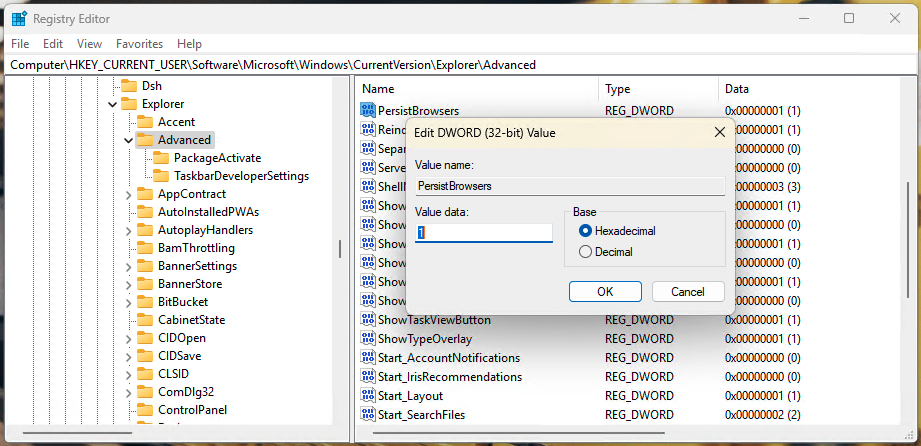
- Define the value of the PersistBrowsers DWORD to 1 in order to enable restoring previous folders at logon, or to 0 to disable it
- Restart your Windows device to apply the change
This will only affect the current user.
Enable or disable ‘Restore previous folder windows at logon’ using a PowerShell script
You can also toggle this option in the registry using a PowerShell command that can be added to scripts.
To enable reopening folders at logon, open PowerShell and run the following command:
Set-ItemProperty -Path “HKCU:\Software\Microsoft\Windows\CurrentVersion\Explorer\Advanced” -Name “PersistBrowsers” -Value 1 -Type DWord
To disable reopening folders at logon:
Set-ItemProperty -Path “HKCU:\Software\Microsoft\Windows\CurrentVersion\Explorer\Advanced” -Name “PersistBrowsers” -Value 0 -Type DWord
Again, this will only affect the current user.
Maintaining productivity when using different devices in enterprise and education environments
In enterprise and education scenarios such as hot-desking offices, businesses with multiple sites, and employees who share portable devices, user productivity can be impacted if their settings are not applied and their files are not readily available – wherever they log in.
Remote Monitoring and Management (RMM) by NinjaOne allows you to deploy consistent configurations across your devices, including where the previous folders are restored at logon, access to shared files and other resources, and the availability of applications. You can also remotely assist users by taking direct control of their Windows 10 and 11 PCs or deploy scripts to remediate issues, ensuring your staff always have the productivity tools they require when they need them.