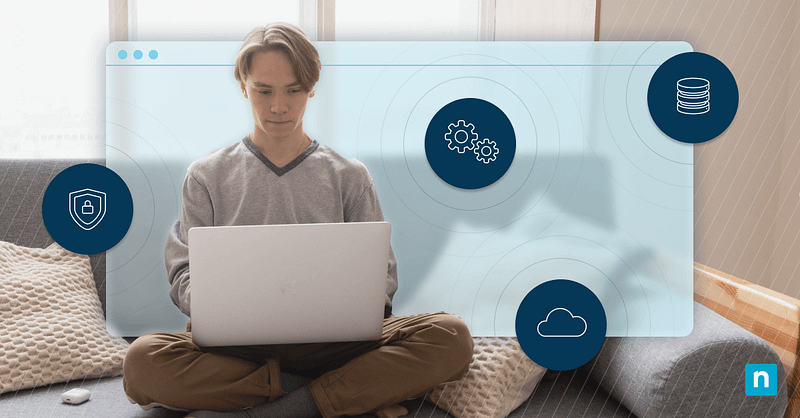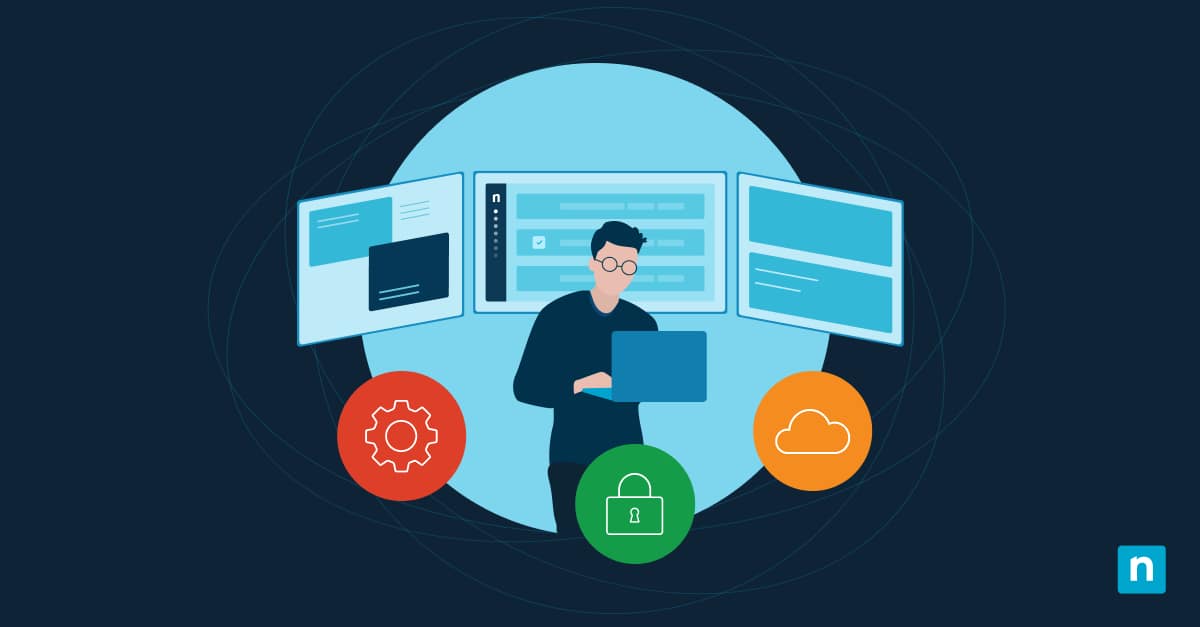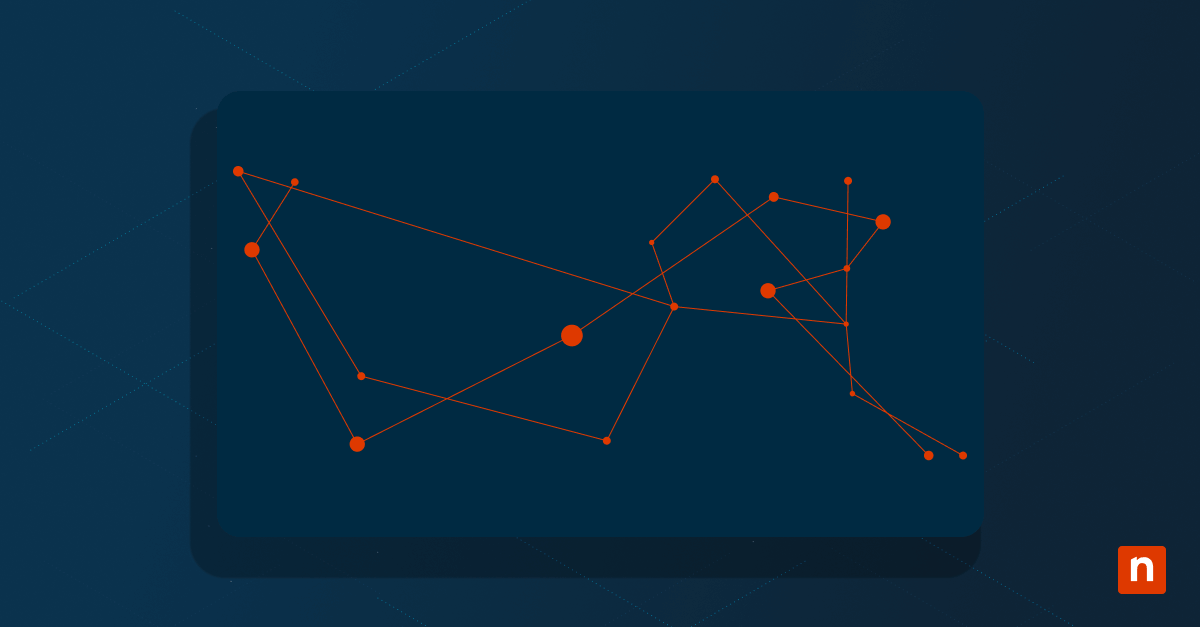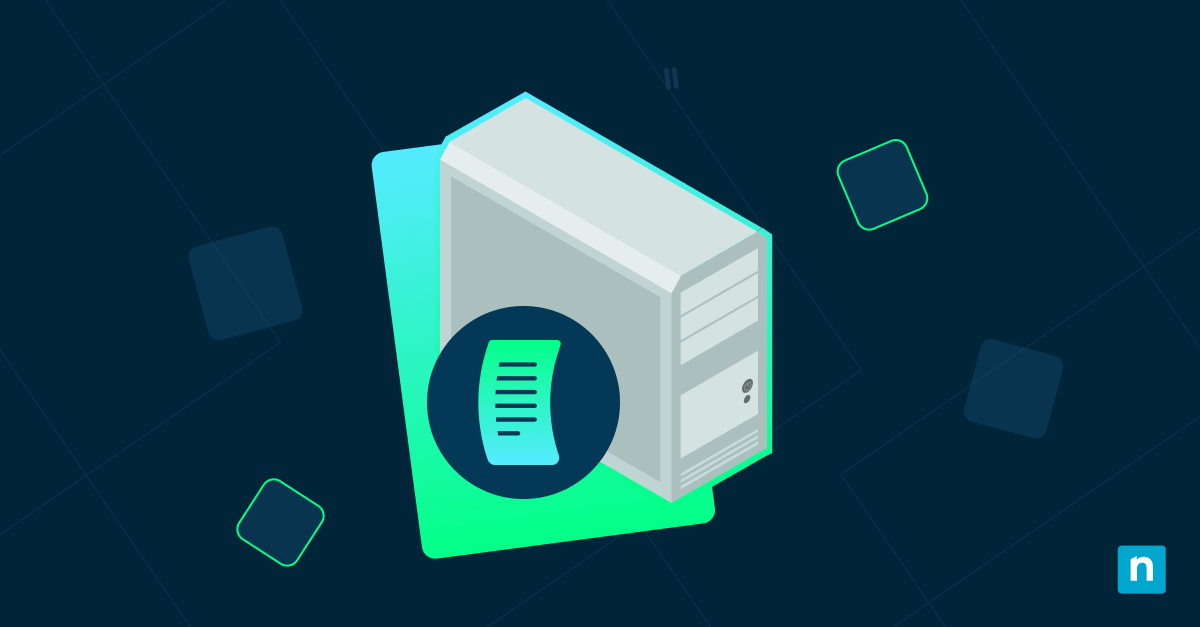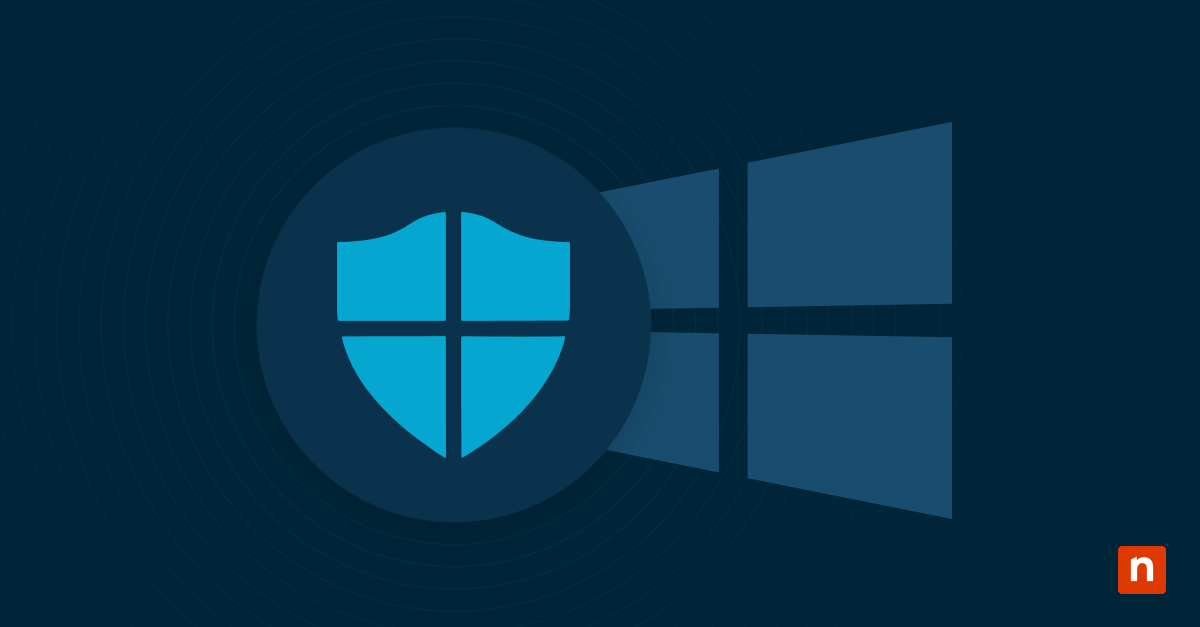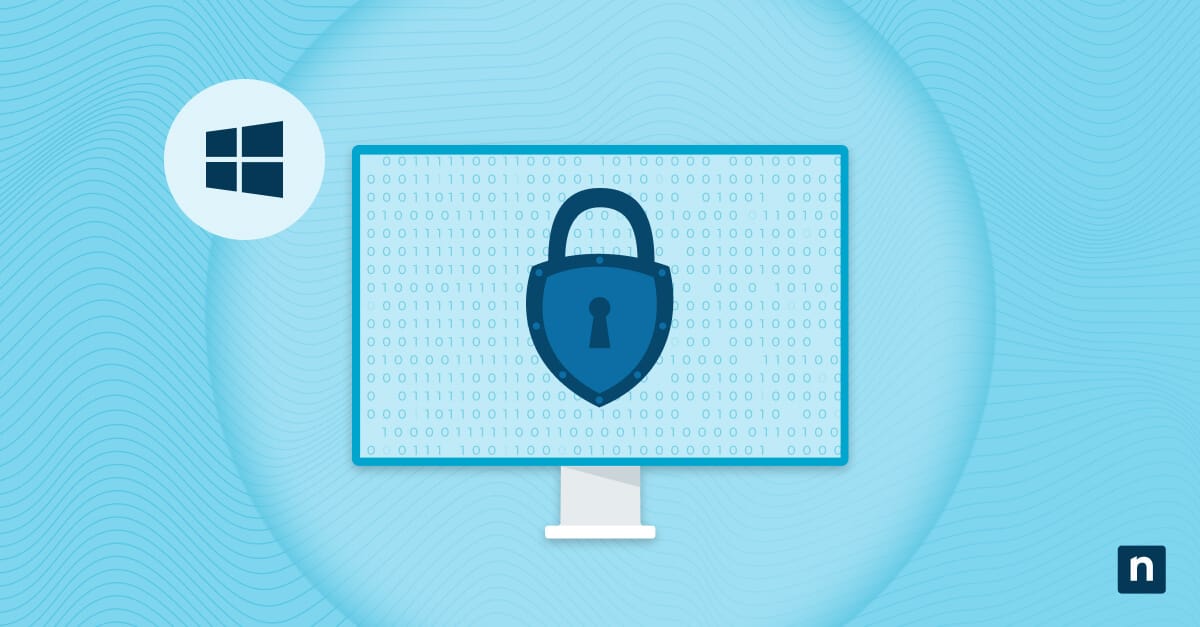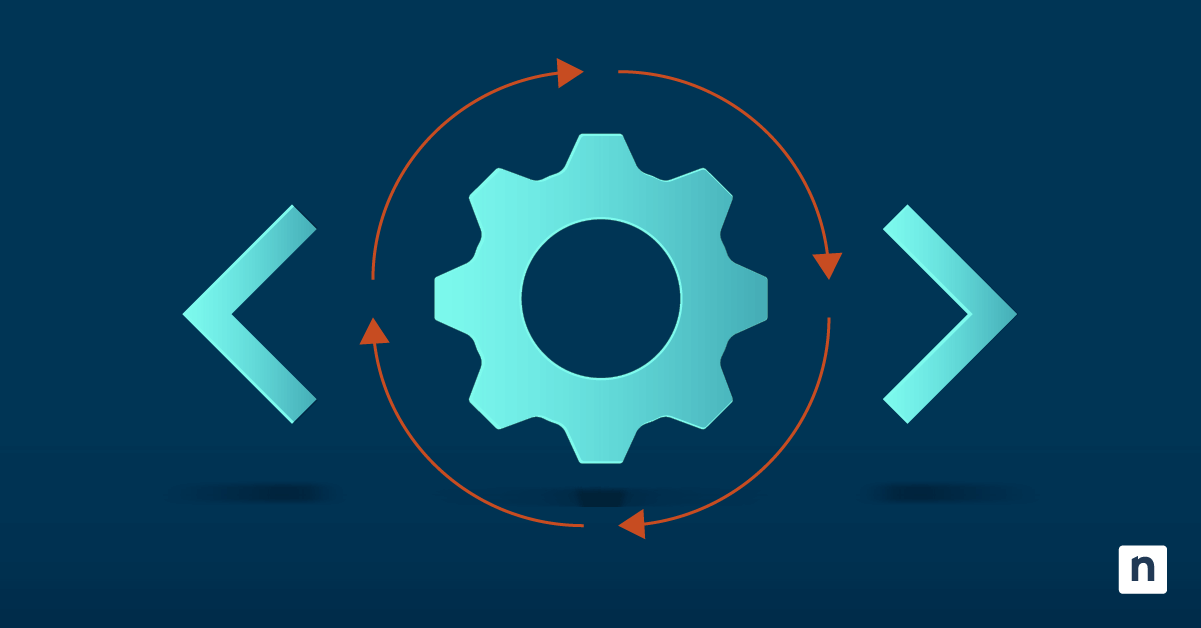Signing in with a Microsoft account (MSA) in Windows 11 enables synchronization of settings such as wallpaper, passwords, language preferences, and more across devices. You can control this behavior for user privacy, data governance, or provisioning shared or kiosk devices. This article will show the different methods to turn Microsoft account preferences on or off.
Methods to enable or disable MSA preference sync
You can turn MSA preferences on or off by navigating to the settings, using the Registry Editor, Command Prompt, or PowerShell, configuring the Group Policy Management Console, or using the Windows Backup app.
💡 Note: These methods affect only the current user. You must repeat the configuration for each user account individually.
📌 Prerequisites:
- Windows 11 (build supporting MSA sync)
- Administrator permissions (for registry and policy changes)
- Familiarity with Windows Settings, Registry Editor, scripting (CMD/PowerShell), and Group Policy Management
📌 Recommended deployment strategies:
| Click to Choose a Method | 💻 Best for Individual Users | 💻💻💻 Best for Enterprises |
| Method 1: Navigating the settings | ✓ | |
| Method 2: With the Registry Editor | ✓ | ✓ |
| Method 3: Via the Command Prompt | ✓ | |
| Method 4: Using PowerShell | ✓ | |
| Method 5: Configuring the Group Policy Management Console | ✓ | |
| Method 6: With the Windows Backup app | ✓ |
Method 1: Navigating the settings
You can use the Settings app to turn MSA preference synchronization on or off.
📌 Use Case: Advanced user looking to quickly turn on or off MSA preferences on the current user account.
- Press Win + I to open Settings.
- Click on Accounts, then Windows backup.
- Under Remember my preferences, toggle On to enable or Off to disable preferences sync.
⚠️ Warning: You don’t need to remember every preference. Only choose the ones you need. (For more information, refer to: Things to look out for)
Method 2: With the Registry Editor
You can modify the Windows Registry to turn MSA preferences sync on or off.
📌 Use Case: Advanced user or IT admin who prefers a direct, configurable approach to turn on or off MSA sync at the system level.
- Press Win + R, type regedit, then press Enter.
- Navigate to:
- HKEY_LOCAL_MACHINE\SOFTWARE\Microsoft\PolicyManager\default\Experience\AllowSyncMySettings
- In the right pane, right-click and select New > DWORD (32-bit) Value:
- Name:
- Enabled
- Value:
- 1 to enable sync
- 0 to disable sync
- Name:
- Close the editor and restart the device so the changes take effect.
💡 Tip: You can copy and paste the path into the address bar to go directly to the Personalization folder.
⚠️ Warning: Modifying the registry can have unintended consequences. Proceed with caution and back up the registry beforehand. (For more info, check out: Things to look out for)
Method 3: Via the Command Prompt
Command Prompt can turn sync for personalization settings on or off via the registry.
📌 Use Cases: IT admins who want to automate the process or apply the setting via scripts.
📌 Prerequisite: Administrator privileges
- Press Win, type CMD, then click Run as administrator.
- Copy and paste the script below (depending on need) into the prompt, then press Enter:
- To disable sync:
- reg add “HKEY_LOCAL_MACHINE\SOFTWARE\Microsoft\PolicyManager\default\Experience\AllowSyncMySettings” /v value /t REG_DWORD /d 0 /f
- To enable sync:
- reg add “HKEY_LOCAL_MACHINE\SOFTWARE\Microsoft\PolicyManager\default\Experience\AllowSyncMySettings” /v value /t REG_DWORD /d 1 /f
- To disable sync:
- Restart the device so the changes take effect.
Method 4: Using PowerShell
By modifying the registry, you can use PowerShell to programmatically turn on or off sync for MSA personalization settings.
📌 Use Case: IT administrators prefer using scripts for automation or deployment across systems with limited UI access.
📌 Prerequisite: Administrator privileges
- Press Win, type PowerShell, then click Run as administrator.
- Copy and paste the script below (depending on need) into the prompt, then press Enter:
- To disable sync:
New-Item -Path "HKLM:\SOFTWARE\Microsoft\PolicyManager\default\Experience\AllowSyncMySettings" -Force | Out-Null
Set-ItemProperty -Path "HKLM:\SOFTWARE\Microsoft\PolicyManager\default\Experience\AllowSyncMySettings" -Name "value" -Value 0 -Type DWord
- To enable sync:
New-Item -Path "HKLM:\SOFTWARE\Microsoft\PolicyManager\default\Experience\AllowSyncMySettings" -Force | Out-Null
Set-ItemProperty -Path "HKLM:\SOFTWARE\Microsoft\PolicyManager\default\Experience\AllowSyncMySettings" -Name "value" -Value 1 -Type DWord
- Restart the device so the changes take effect.
⚠️ Warning: Test the script on a separate device before deploying it to multiple endpoints. Scripting errors could lead to system-wide issues. (For more info, refer to: Things to look out for)
Method 5: Configuring the Group Policy Management Console
You can use Group Policy to centrally manage the MSA preferences by deploying a registry item to user accounts.
📌 Use Case: IT administrators who want to enforce or preconfigure this setting for multiple users on a domain-joined system. While the setting applies per user, Group Policy can ensure it is applied consistently across many user accounts when each user logs into their profile.
📌 Prerequisite: Administrator privileges
- Press Win, type Group Policy Management Console, then press Enter.
- Navigate to:
- User Configuration → Preferences → Windows Settings → Registry
- In the right-hand pane, right-click and select New > Registry Item.
- Configure the new registry item with the following properties:
- Action: Update
- Hive: HKEY_LOCAL_MACHINE
- Key Path: SOFTWARE\Microsoft\PolicyManager\default\Experience\AllowSyncMySettings
- Value Name: Enabled
- Value Type: REG_DWORD
- Value Data:
- 0 to disable sync
- 1 to enable sync
- Apply the changes and link the Group Policy Object (GPO) to the relevant Organizational Unit (OU) or user group.
Method 6: With the Windows Backup app
You can configure sync preferences for your Microsoft account directly through the Windows Backup app.
📌 Use Case: Individual users who prefer a visual, guided approach to managing sync settings.
- Press Win, type Windows Backup, and press Enter.
- In the Windows Backup window, click Back up this PC.
- Click Next to proceed to sync settings.
- Under the Apps section:
- Toggle On or Off the following sync options:
- Accessibility
- Language preferences
- Other Windows settings
- Personalization
- Toggle On or Off the following sync options:
- Click on the Credentials tab:
- Toggle On or Off the following:
- Remember Wi-Fi networks
- Other passwords
- Toggle On or Off the following:
- Once your preferences are selected, click Back up to apply the changes.
💡 Tip: If sync is not working, ensure the device is signed into a Microsoft account and that sync is enabled under Settings → Accounts → Windows backup.
⚠️ Things to look out for
| Risks | Potential Consequences | Reversals |
| Unintentionally disabling sync for necessary settings | Preferences such as Wi-Fi, personalization, and language settings may stop syncing across devices. | Reopen Settings → Accounts → Windows backup, toggle back on the desired sync option. |
| Incorrect registry key/value | The registry may not update properly, or the system may become unstable. | Back up the registry before applying changes, and double-check the registry path and value before editing and deploying. |
| Syntax errors | PowerShell commands may fail. | Test the commands on a non-production device before deployment. |
Considerations: Managing MSA Preferences
Before deploying or modifying MSA sync settings, it’s essential to understand how the configuration behaves, its scope, and its impact on user experience and data persistence.
Use Group Policy Preferences to manage via registry
Microsoft doesn’t have a dedicated Group Policy ADMX template setting for managing MSA sync preferences. You’ll need to use Group Policy Preferences → Registry Items to set the required registry key and value:
- Hive: HKEY_CURRENT_USER
- Key Path: Software\Microsoft\Windows\CurrentVersion\SettingSync\Groups\Personalization
- Value Name: Enabled
- Value Type: REG_DWORD
- Value Data: 0 (to disable) or 1 (to enable)
💡 Note: Action should be set to Update to ensure the setting is applied, whether it already exists or not.
Disabling sync will not remove existing data
Turning off MSA preferences sync prevents future syncing but doesn’t delete existing data stored in the user’s Microsoft account in the cloud. If a user signs into another device where sync is enabled, these settings may still be applied unless manually cleared.
Changes take effect after a user session refresh
While registry or policy changes may sometimes apply immediately, the sync behavior change requires a session refresh to apply the changes fully. You’ll need to sign out or restart the device.
Appropriate for kiosks, shared devices, or environments with strict data controls
Disabling MSA sync is helpful in environments where data privacy, consistency, or control is a priority. These include kiosk setups, shared lab computers, or secure environments.
Quick-Start Guide
While NinjaOne doesn’t have a direct one-click solution for managing Microsoft Account preferences, it offers several scripts and policy management options that can help:
1. Block Microsoft Account Creation
NinjaOne has a script called “Block Microsoft Account Creation” that can help prevent users from creating new Microsoft Accounts on Windows devices.
2. Policy-Based Controls
You can use NinjaOne’s policy management to:
– Configure device restrictions
– Control application and system settings
– Manage Windows update and feature settings
3. Windows Update Management
NinjaOne provides detailed Windows patch management, including options to:
– Control feature updates
– Manage Windows 11 upgrade settings
– Apply registry-based restrictions
If you’re looking to specifically manage “Remember Preferences” for MSA across Windows 11 devices, I recommend:
– Consulting with your IT team to create a custom script
– Using NinjaOne’s policy management to restrict account creation and modifications
– Potentially leveraging group policy settings deployed through NinjaOne
Improve user experience by managing MSA preference settings
Managing MSA’s preference settings lets organizations govern user experience and data roaming effectively. There are numerous ways to manage the settings, including navigating them and using apps like the Registry Editor, Command Prompt, PowerShell, Group Policy Management Console, and Windows Backup.
Related topics: