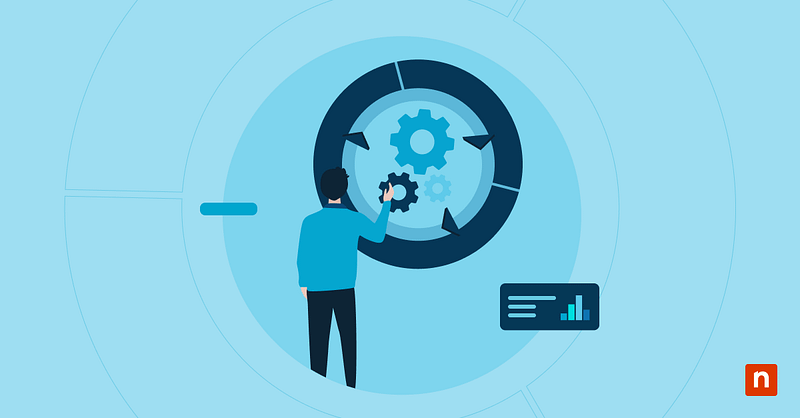Creating clipboard-pinned items is a useful way to keep your Clipboard History organized and ensures that you can easily locate important information. However, some organizations may prefer to keep Clipboard History disabled for security reasons.
It’s important for an IT administrator to know how to manage this setting. There are several ways to activate and deactivate Clipboard History and ensure that all your managed devices comply with your organization’s security policies.
Pinning and unpinning items in Clipboard History
Pinning and unpinning items is simple and intuitive, and all users can do it through the Clipboard History window. Multiple items can be pinned at the same time.
Pin an Item
- Press Win + V to open Clipboard History.
- Find the item you wish to pin.
- Click the pin 📌 icon in the lower-right corner of the item. It should turn dark after clicking it.
- The item is now pinned to your Clipboard History.
Unpin an item
- Press Win + V to open Clipboard History.
- Find the item you wish to unpin.
- Click the pin 📌 icon in the lower-right corner of the item. It should turn into a light color.
- The item is now pinned to your Clipboard History.
5 ways to enable or disable Clipboard History
Individual users can enable or disable the Clipboard History using the Clipboard History window or through Settings. In enterprise environments, administrators can edit the Windows Registry using the Registry Editor, Command Prompt, or Windows PowerShell.
📌 Recommended deployment strategies:
| Click to Choose a Method | 💻 Best for Individual Users | 💻💻💻 Best for Enterprises |
| Method 1: Enable using Clipboard History | ✓ | |
| Method 2: Using Settings | ✓ | |
| Method 3: Using Registry Editor | ✓ | ✓ |
| Method 4: Using Command Prompt | ✓ | |
| Method 5: Using PowerShell | ✓ |
Method 1: Enable using Clipboard History
📌 Use Case: This method is ideal for individual users. However, you can only use it to enable Clipboard History. To disable it, use Settings.
- Press Win + V to open Clipboard History.
- Click Turn on to enable Clipboard History.
Method 2: Using Settings
📌 Use Case: Individual users can use this method to enable or disable Clipboard History.
- Open the Start Menu and select Settings.
- Go to System > Clipboard.
- Turn Clipboard History on or off according to your needs.
Method 3: Using the Registry Editor
📌 Use Case: This method can be used by advanced users or administrators working in managed environments.
📌 Prerequisite: You will need administrator access. To check if you have the necessary permissions, click Start, select Settings, then click Accounts. The word “Administrator” should be printed under the username.
- Open the Start Menu and search for Registry Editor to open the program.
- Navigate to this address: HKEY_CURRENT_USER\Software\Microsoft\Clipboard
- Find the EnableClipboardHistory value and double-click. If you can’t find it, follow these steps to create it:
- Right-click System > New > DWORD (32-bit) Value.
- Name it EnableClipboardHistory.
- To enable the feature, change the value to 1. Change the value to 0 if you want to disable it.
- Restart your computer to apply the changes.
Method 4: Using Command Prompt
📌 Use Case: This method can be used in command-line driven environments or as part of a larger deployment script.
📌 Prerequisite: You will need administrator access. To check if you have the necessary permissions, click Start, select Settings, then click Accounts. The word “Administrator” should be printed under the username.
- Open the Start Menu and search for Command Prompt.
- Right-click Command Prompt > Run as administrator.
- To enable the feature, type the following command:
reg add "HKCU\Software\Microsoft\Clipboard" /v EnableClipboardHistory /t REG_DWORD /d 1 /f
To disable, use this command instead:
reg add "HKCU\Software\Microsoft\Clipboard" /v EnableClipboardHistory /t REG_DWORD /d 0 /f
- Restart the computer to apply the changes.
Method 5: Using Windows PowerShell
📌 Use Case: This method is ideal for enterprise environments with multiple remote endpoints. You can deploy the script using a remote PowerShell tool.
📌 Prerequisite: You will need administrator access. To check if you have the necessary permissions, click Start, select Settings, then click Accounts. The word “Administrator” should be printed under the username.
- Open the Start Menu and search for PowerShell.
- Right-click Windows PowerShell > Run as administrator.
- To enable the feature, type the following command:
Set-ItemProperty -Path "HKCU:\Software\Microsoft\Clipboard" -Name "EnableClipboardHistory" -Type DWord -Value 1
To disable, type this command instead:
Set-ItemProperty -Path "HKCU:\Software\Microsoft\Clipboard" -Name "EnableClipboardHistory" -Type DWord -Value 0
- Restart the computer to apply the changes.
⚠️ Things to look out for
| Risks | Potential Consequences | Reversals |
| A user may leave sensitive data in their Clipboard History. | The sensitive data may be compromised if other users find a way to access their Clipboard History. | Clear Clipboard History regularly, especially when working with sensitive data. In high-security environments, it may be preferable to keep Clipboard History disabled altogether. |
| A user may make incorrect edits to the Windows Registry. | Incorrect edits to the Windows Registry may lead to incorrect settings or system instability. | Create a backup of the Windows Registry before editing it. This way, you can restore it to its previous state if unintended changes are made. |
Additional considerations when using Clipboard History
- Clipboard History can only store up to 25 entries, with each entry having a limit of 4MB. Supported formats include text, HTML, and bitmap images.
- If you’re using a Microsoft Account, you can sync your Clipboard History across different devices. To activate this feature, go to Settings > System > Clipboard, and enable Clipboard history across your devices.
- You can also choose if it will automatically sync clipboard entries or if you have to manually choose which entries you want to be available on your devices.
- Be careful when copying sensitive information. Ensure you regularly clear your Clipboard History to avoid a data leak. In high-security environments, it might be preferable to keep Clipboard History disabled.
Why pin or unpin items in Clipboard History?
Pinning things in your Clipboard History can help optimize your workflow. It can make it easier to keep track of important data and snippets. Pins can ensure that you can locate important information with ease.
However, keeping too many items in Clipboard History may become a liability in high-security environments. Some organizations may prohibit employees from keeping sensitive information there or deactivate Clipboard History altogether.
Optimize your workflow by pinning or unpinning items in Clipboard History
Users only have to go to the Clipboard History window to pin or unpin an item from Clipboard History. If you want to activate or deactivate Clipboard History altogether, you can do so through Settings, the Registry Editor, Command Prompt, or Windows PowerShell.
Managing this setting helps users optimize their workflow and ensure they always have access to important information in their Clipboard History. However, some organizations may prefer to keep this feature deactivated to maintain security and prevent data leaks. As an IT administrator, it’s important to strike a balance between the two as you manage your organization’s devices.
Related Articles: