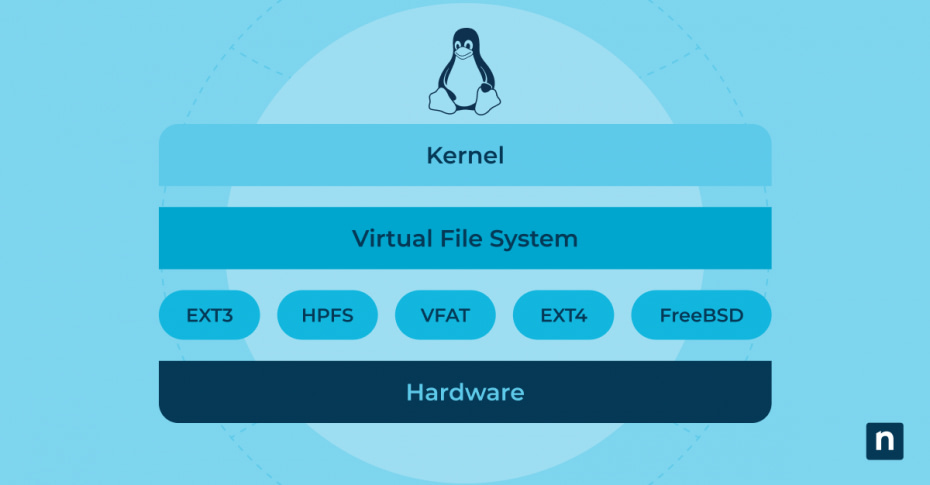A filesystem (FS) is an organized collection of data and methods used to store, retrieve, and manage information on a storage device. In computing, it is the structure and logic that defines how files are named, stored, organized, and accessed by the operating system and applications.
This guide aims to provide a comprehensive overview of Linux filesystems, their types, structures, and significance in the Linux operating system in order to help readers understand the foundational concepts of Linux filesystems for better system management and operation.
Watch the video version of the blog “Complete Guide: An Overview of Linux Filesystems”
Manage, patch, and support Linux endpoints in a single pane of glass.
The importance of filesystems in operating systems
Filesystems are fundamental to the operation of any computer system. They provide the means by which the operating system organizes and isolates data, ensuring that information is stored efficiently and securely. This isolation allows different processes to run simultaneously without interfering with each other’s data.
For system administrators and Linux users, mastering filesystems is essential. Here’s why:
- Performance tuning: Understanding filesystems can help in optimizing the performance of a system by selecting the right type for specific needs.
- Security management: Knowledge of filesystems is crucial in managing permissions and protecting data.
- System recovery: In cases of system failures, a solid grasp of filesystems can aid in data recovery processes.
- Efficient storage handling: Administrators can make informed decisions about partitioning, maintaining, and scaling system storage.
Major Linux filesystems and their properties
| FS | Features | Advantages | Disadvantages |
| ext4 | Stands for fourth extended filesystem, widely used for robustness with a journaling feature to prevent data corruption after crashes. | Mature, high data integrity, good support for large files. | Limited by total volume size. |
| XFS | Known for high performance and scalability, particularly with large files and volumes; excels at parallel I/O. | Excellent performance with large files, high scalability. | More complex to manage; poor performance with small files. |
| Btrfs | Features snapshotting, dynamic inode allocation, and integrated device management; supports transparent compression. | Advanced features like error detection, flexible volume management. | Younger, less widespread support compared to ext4. |
| ZFS on Linux | Originally designed for Solaris, supports high storage capacities and integrates file system and volume management; includes robust data integrity verification. | High data integrity, supports large storage capacities. | Requires more memory for optimal performance. |
| exFAT & ntfs-fuse | Supports Windows filesystems under Linux, enabling read and write operations on Windows-formatted partitions; optimized for flash memory and manages NTFS via user-space drivers. | Enables seamless handling of Windows files on Linux. | Performance can vary; potential for compatibility issues. |
Linux filesystem tree overview
Arguably, what stands out the most about the Linux filesystem is that it is structured as a single unified tree, with all your mounted filesystems merely mounted as directories in the tree. It is rooted at the root directory (/) – This is the top-level directory on your system, and all files and directories start from this point; every mounted filesystem integrates into this tree.
The Filesystem Hierarchy Standard (FHS) standardizes directory layouts across Linux distributions, aiding software compatibility and system backup processes. Key directories include /bin for executable binaries, /etc for configuration files, /home for user directories, and /var for variable data such as data directories for services such as web-, database-, or email servers. Navigating the Linux filesystem tree involves using these standardized structures and commands to manage files efficiently and maintain system integrity.
Interacting with the filesystem
- Getting help: Most commands provided will have a manual, accessible by running man [command], eg. man cp.
- Navigation and manipulation: Commands such as cd to change directories, ls to list directory contents, and file operations like touch, cp, mv, and rm manage files directly.
- Mounting/Unmounting: External storage devices are mounted into the filesystem tree at designated points (eg. The block device /dev/sdb1 (First partition on your second hard drive) is mounted at /media/user/VolumeName), allowing seamless access to files regardless of the storage medium. Transparent mounting of remote/cloud storage permitted via FUSE (Filesystem in UserSpacE).
- Security / Ownership and Permissions: Each file and directory is assigned permissions that determine access rights for the owner, assigned user groups, and others. System administrators can adjust these permissions using chmod and chown to control file access and maintain system security. Permissions can be granularly selected; read, write, and execute permissions can be separately set per user, usergroup, or other criteria.
Filesystem mounting and management
- Mounting filesystems in Linux:
-
-
- With the mount command: Mounting a filesystem involves attaching it to a specific directory (mount point) in the existing directory structure. This is typically done using the mount command, specifying the filesystem type and options as needed (though most filesystems are autodetected:
- mount [-t fstype] [-o options] /path/to/device /path/to/mountpoint
- With the /etc/fstab (filesystem table) file: Automatically mount a filesystem by adding a corresponding line to the /etc/fstab file as per the example. Automounting will then take place on boot, external drive insertion, or by running the mount -a command. While exploring this method in-depth is outside the scope of this article, you can find more information here or with the man fstab command. (The dump and PassNo fields have to do with disk error checking; research before modifying.)
- sudo nano /etc/fstab
then add a line to the bottom of the file: - #<device> <mountpoint> <FS type> <mount opts> <dump><PassNo>
/dev/sdb1 /media/user ext4 defaults 0 2
- sudo nano /etc/fstab
- With the mount command: Mounting a filesystem involves attaching it to a specific directory (mount point) in the existing directory structure. This is typically done using the mount command, specifying the filesystem type and options as needed (though most filesystems are autodetected:
-
- Unmounting filesystems: To unmount a filesystem, the umount /path/to/mountpoint command is used. It detaches the filesystem from its mount point, ensuring that all data is written to disk and preventing data loss.
- Examining mounted filesystems:
-
- df: This command displays the amount of disk space used and available on all currently mounted filesystems.
- mount: Used without arguments, this command displays all mounted filesystems, showing where and how each is mounted.
Monitor your Linux endpoints in real-time. Schedule your 14-day free trial.
Filesystem operations and commands
Common operations and commands
- Creating files: touch filename creates a new empty file called filename.
- Deleting files: rm filename removes files.
- Copying and moving: cp and mv allow files to be copied or moved between directories.
- cp sourcefile [/path/to/]filecopy # Copy sourcefile to filecopy.
- cp -vR sourcedir [/path/to/]targetdir # Recursively copy directory sourcedir and its contents to targetdir.
- Directory management: mkdir and rmdir are used to create and remove directories.
Permissions and ownership administration
- chmod: Changes file or directory permissions, eg.:
- chmod 0644 filename # set permissions numerically
- chmod +w filename* # make target glob writable
- chown: Changes the ownership of a file or directory to a specified user and/or group, eg.:
- chown username filename # username now owns filename
- chown -R username[:groupname] directory # recursively changes ownership of a directory plus its contents to username (and optionally groupname).
Navigating the future with Linux filesystems
This guide has covered the essential aspects of Linux filesystems, from types and structures to management and operations. Understanding these components is vital for effective and secure system administration to Linux administrators and users alike, as deep knowledge of filesystems enhances system management capabilities and supports more robust and secure computing environments. Continued learning and hands-on practice with Linux filesystems are encouraged to master the intricacies of system administration and optimize overall system performance.