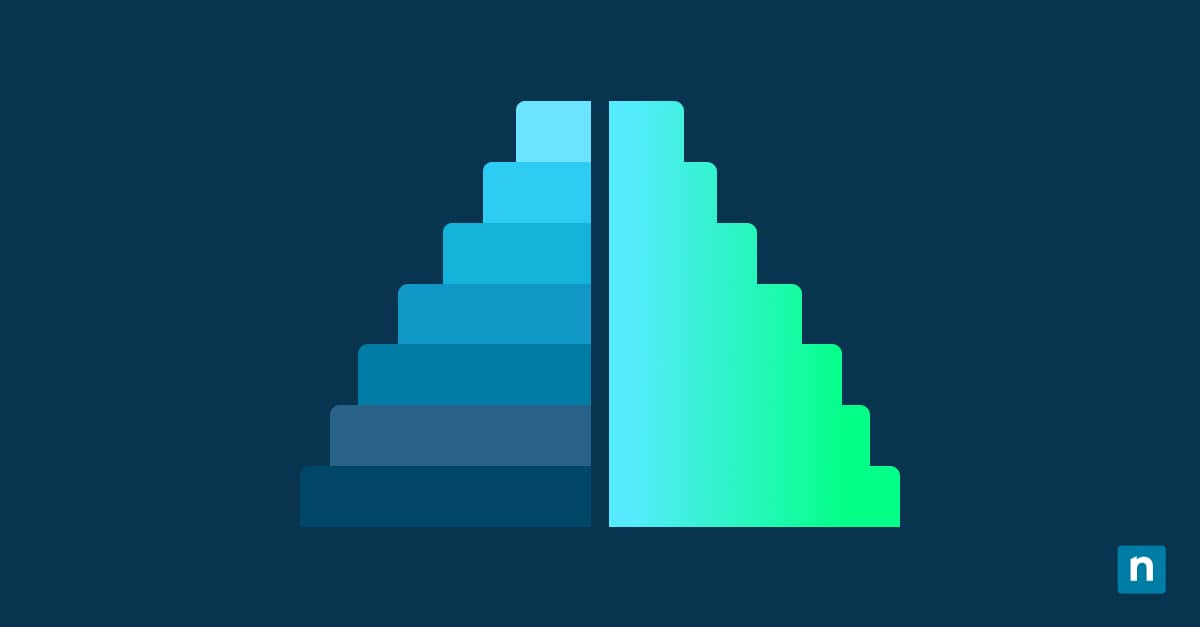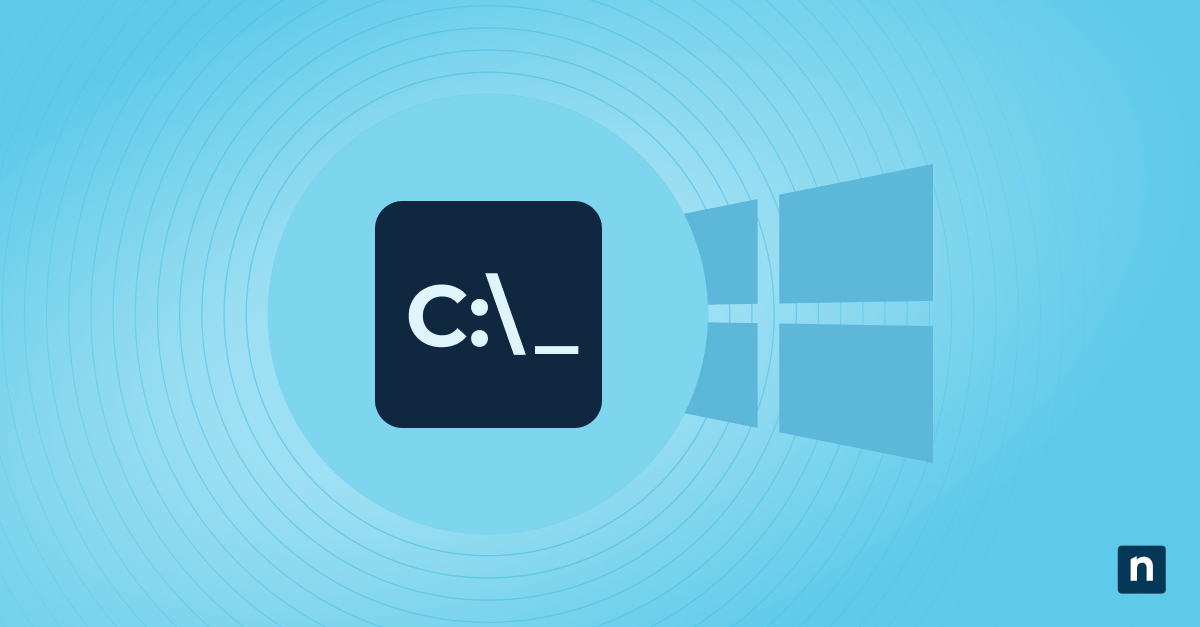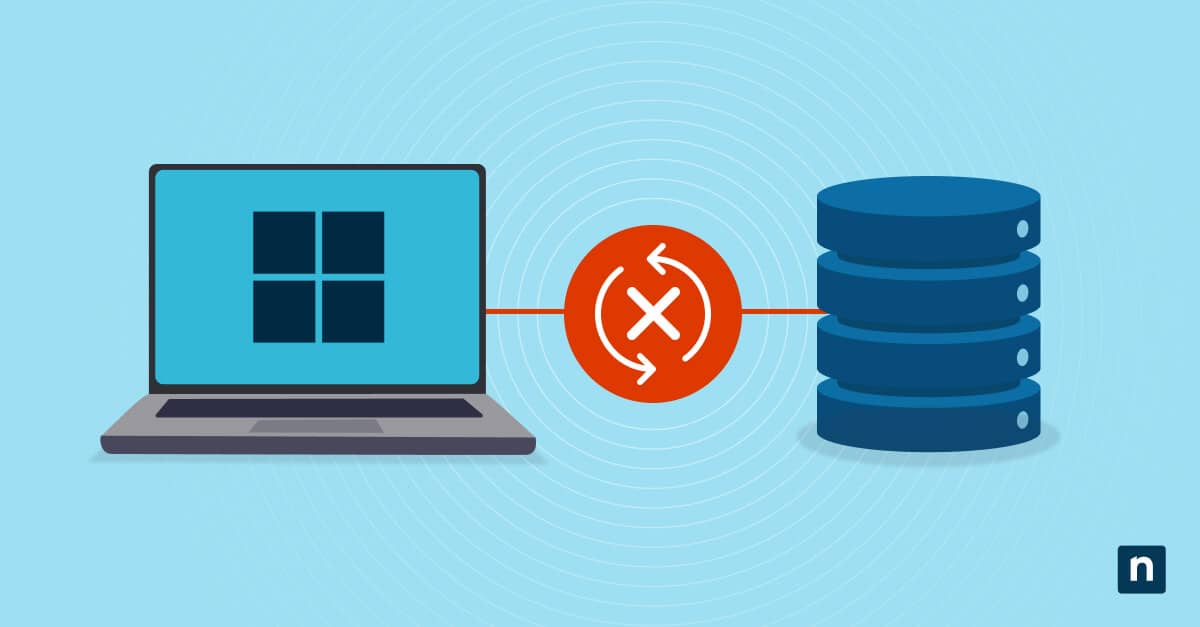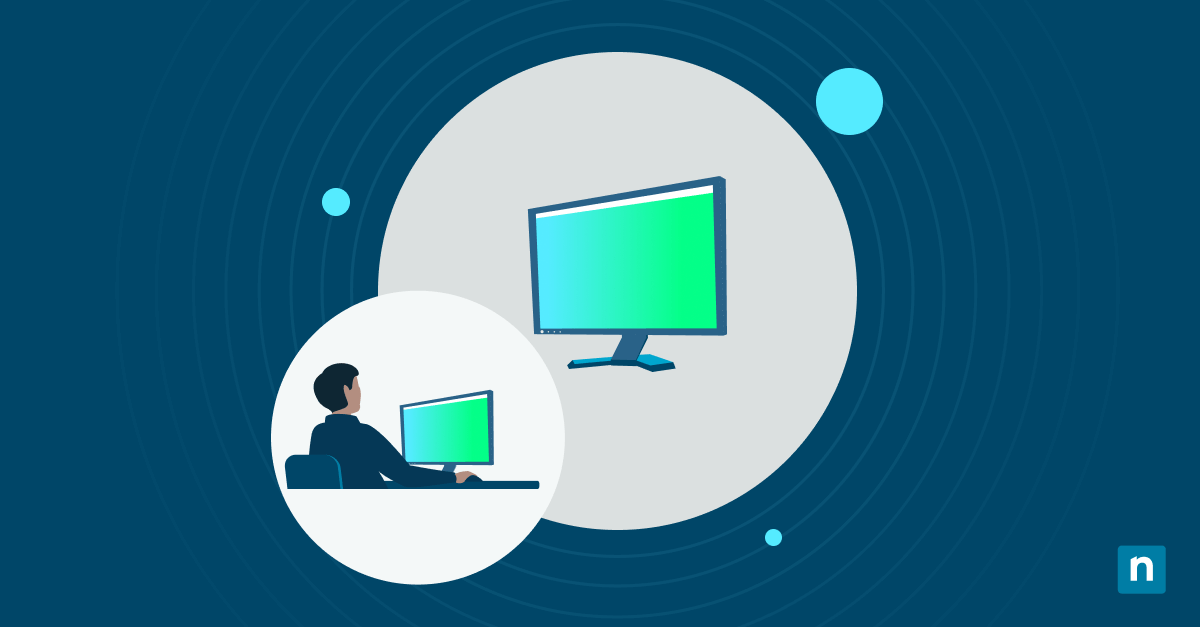Multitasking between multiple desktops is a crucial skill that boosts productivity and user efficiency by supporting complex, high-density workflows. For this, Windows 11 features various shortcut keys to switch between open windows, improving user accessibility through a keyboard-first approach to navigation.
Say you’re a helpdesk technician who concurrently manages multiple user issues through tickets. This task requires multiple apps for remote access sessions and ticket management, and a fast transition between these tools using keyboard shortcuts can help improve an environment’s MTTR.
Whether you’re an IT professional looking to streamline your workflow or an everyday user looking to learn new keyboard shortcuts, this guide offers useful tips for everyone, regardless of technical experience. Read on and learn how to switch between open windows using keyboard-oriented shortcuts, additional multitasking shortcuts, and some tips to remember when performing these shortcuts.
Different shortcuts and techniques for switching between open windows
There are a lot of built-in shortcuts in Windows that allow you to quickly switch between applications and virtual desktop windows. Before proceeding, ensure you meet the following prerequisites to make the most out of them:
- Multiple open windows or programs. The shortcut keys outlined in this guide allow you to switch between open apps and virtual desktops. For these shortcuts to work, ensure you have at least two open programs or virtual desktop screens.
- Keyboard access. Most of the shortcuts we’ll go through require keystrokes to activate. Make sure that you have a fully functioning keyboard to use the shortcuts in this guide.
- Touch gestures. This guide also tackles gestures for touch-compatible devices. If you have a touch-capable device, enable touch gestures by going to Start > Settings > Bluetooth & devices > Touch or Touchpad, and then turn on Three and four-finger touch gestures.
Method 1: Use Alt + Tab to switch between open application windows
- Switch between applications by pressing Alt + Tab.
- Pressing the shortcut shows a live thumbnail preview of all active windows.
- While inside the thumbnail preview, hold the Alt button and tap the Tab button to cycle through open applications on your device.
- Release Alt to select the highlighted window.
💡 Remember: This shortcut allows you to quickly transition between applications on your current desktop. However, this method doesn’t allow you to switch between multiple open virtual desktops.
Method 2: Use Ctrl + Alt +Tab for a more persistent app switcher
Unlike the method above, this shortcut enables a persistent view of all open programs on your device, eliminating the need to hold the Alt button when choosing an application. This method can make accessibility easier for keyboard-only workflows.
- Simultaneously press the Ctrl + Alt + Tab buttons.
- This shortcut gives you access to a persistent live thumbnail preview of all active programs on your device.
- Use the left and right arrow keys and press Enter on the highlighted window you want to open.
- Alternatively, you can click the preview of the window you want to open.
- To close the program preview, click outside the thumbnail or press Esc.
Method 3: Use Win + Tab to enter Task View
- Press Win + Tab to enter Task View.
- Task View lets users view all open programs and virtual desktops on a device.
- Click the program or desktop you want to open.
- Alternatively, you can create a new virtual desktop by selecting the New Desktop option.
- Press Esc or double-click any empty space to exit Task View.
💡 Note: This shortcut is ideal when switching between apps or managing multiple desktops. Additionally, it only requires two keystrokes for a persistent view and access to your device’s open programs and virtual desktops.
Method 4: Use the taskbar for window navigation
- Hover your cursor over the taskbar icon of an app.
- Click the taskbar icon of the app you want to open.
- If there are multiple open windows of the same app, select the thumbnail preview of the window you want to display.
- Right-click the taskbar icon you want to access options like Close all windows or Move to next desktop.
Method 5: Use keystrokes for virtual desktop switching
A cluttered desktop can negatively affect your workflow, especially when you’re multitasking to perform different functions using stand-alone tools. You can create virtual desktops, though, to keep all tools and applications organized within the same screen without overlapping with other unrelated software. This provides you with a cleaner workspace that allows you to focus on each of your tasks.
Here are some shortcuts and tips to quickly navigate virtual desktops:
- Press Win + Ctrl + Left or Right Arrow keys to switch between virtual desktops.
- You’ll need at least two virtual desktops open for this shortcut to work.
- You can add, move, or delete virtual desktop windows by managing them via Task View.
- Users can move their apps between virtual desktops in Task View by dragging their thumbnail previews to the target desktop.
🥷 Use case example: For instance, an IT helpdesk technician juggling tickets, support emails, and remote access tools can spread these tasks across three virtual desktops for a more organized and manageable workstation.
Important shortcuts and features when switching between open windows
Aside from the shortcut for switching between open windows, you can also use other shortcuts to streamline your navigation for multiple window and monitor configurations.
System navigation shortcuts
System navigation shortcuts allow users to navigate their devices without using a mouse. They are perfect for quickly switching between open applications or the desktop. Pressing Alt + Esc lets you quickly cycle through open windows or applications in the order they were opened. Additionally, the Win + D shortcut lets users instantly show or hide the desktop.
⚠️Keep in mind: These shortcuts instantly activate their designated functions once pressed. Moreover, these shortcuts don’t offer a preview thumbnail that allows you to organize open apps on your desktop.
Taskbar shortcuts
Taskbar shortcuts allow for streamlined navigation and operation of pinned and running taskbar apps. These shortcuts are great for users who customize their taskbar to display the specific apps they frequently use.
Combining the Windows key with a number corresponding to the sequential position of a pinned taskbar app opens one instance of that application. If the app is already open, pressing the same shortcut will minimize or open it. To open a brand-new app window, hold Shift and click the taskbar icon you want to launch.

On the other hand, holding Ctrl + Shift and left-clicking a pinned app runs it as an administrator. This is ideal for technicians who frequently implement system-wide changes using administration tools, such as the Group Policy Editor, or command-line interfaces like an elevated PowerShell prompt.
Touch gesture feature
If you’re running a touch-compatible Windows device, you can enable touch gestures for Windows by pressing Win + I and going to Bluetooth & devices > Touch. Inside the Touch setting, enable three- and four-finger touch gestures and customize them to reflect your preferred actions.
The touch gestures feature lets you use three- or four-finger swipes to switch between open apps through a live thumbnail app preview. Additionally, you can modify these gestures to switch between open virtual desktop windows instead.
Windows Snap feature
Windows Snap helps users appropriately use portions of a single desktop screen when using multiple apps. This feature is perfect for workflows that require simultaneous use of numerous tools and programs.
Users can click and drag open app windows to manually snap them into place. Additionally, pressing Win + Z opens the Snap Flyout, which offers various layouts to optimize screen space usage for all running applications.
You can also utilize Win + Shift + Arrow keys for a mouse-free customization experience. To do this, open the application you want to Snap and then press the Snap hotkeys to the direction you want the window to go.
Seamlessly switch between open windows through keyboard shortcuts
Now that you know how to switch between open windows, you can use the shortcuts and features you’ve learned to improve system and tool navigation. Whether you’re using keyboard shortcuts, taskbar previews, or Task View, there are tons of shortcuts you can employ to achieve faster workflow, especially when simultaneously working with multiple tools and desktops.
You can use Alt + Tab or Alt + Esc for faster app navigation when switching between open apps. For persistent previews, you can choose to employ Ctrl + Alt + Tab instead, allowing you to manage both open applications and virtual desktops. Lastly, other shortcuts and features, such as Taskbar shortcuts, Snap assist, and touch gestures, offer better flexibility for users.
Alternatively, you can reduce the need to switch between monitoring and management apps by using an all-in-one interface that shows all essential tools through a single pane of glass. Incorporating this kind of software into your IT stack reduces desktop clutter and offers smooth interoperability between tools, resulting in a better endpoint management experience.