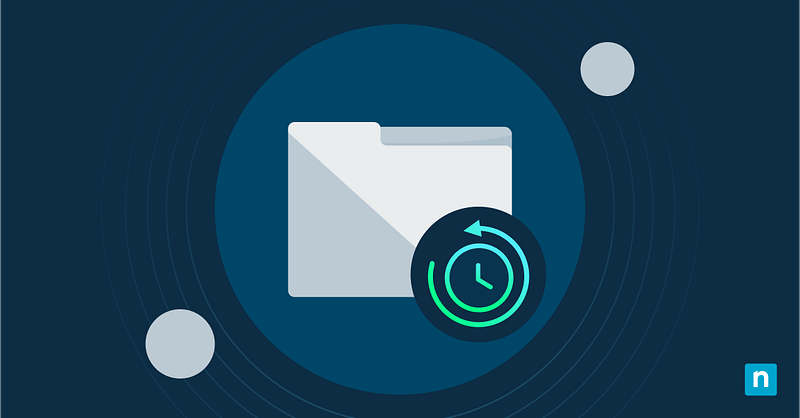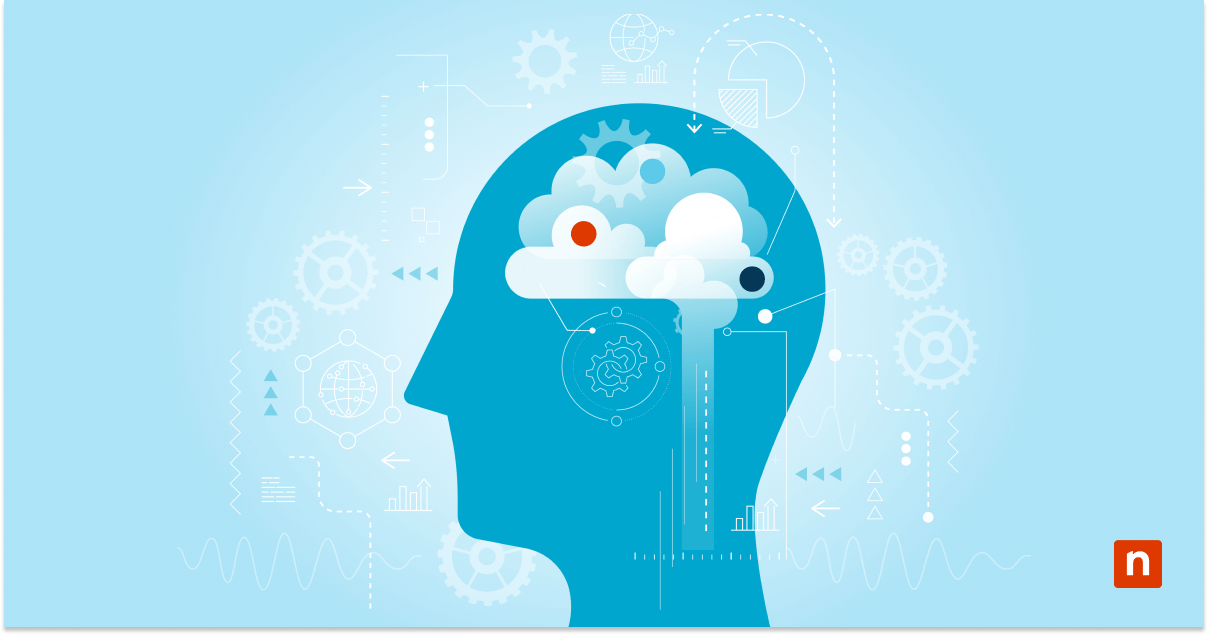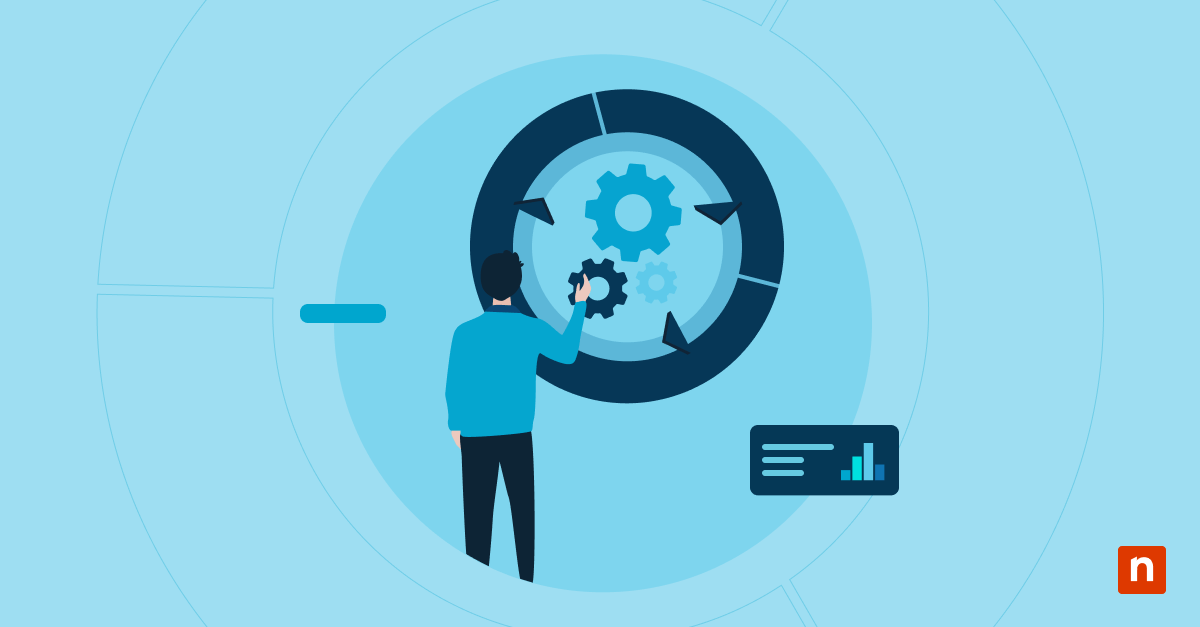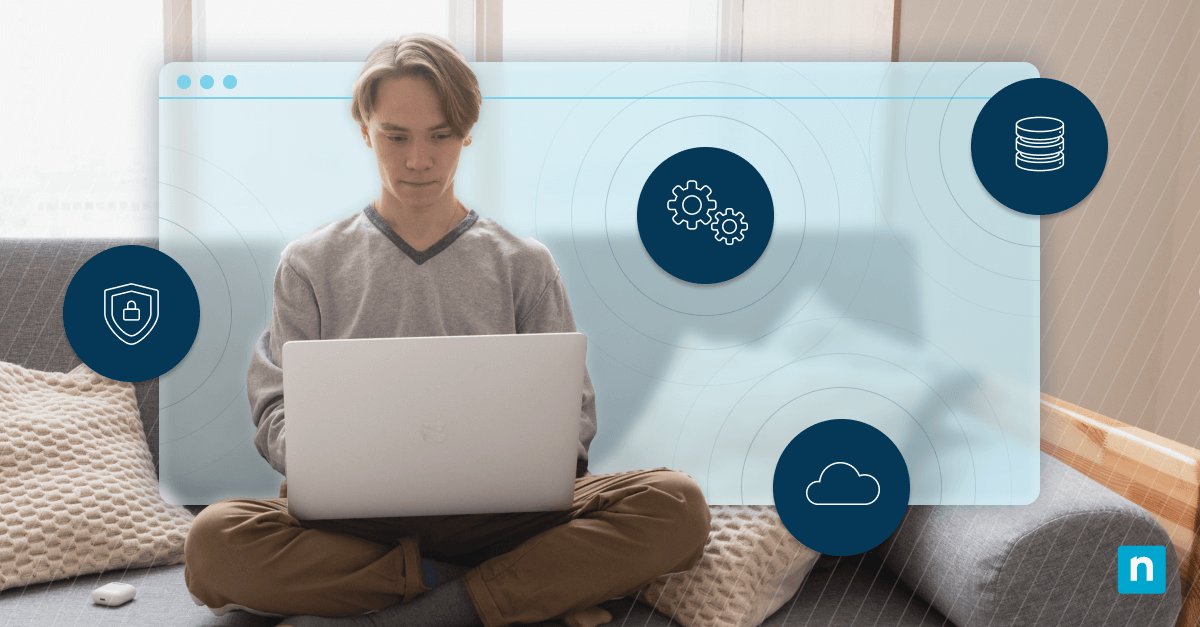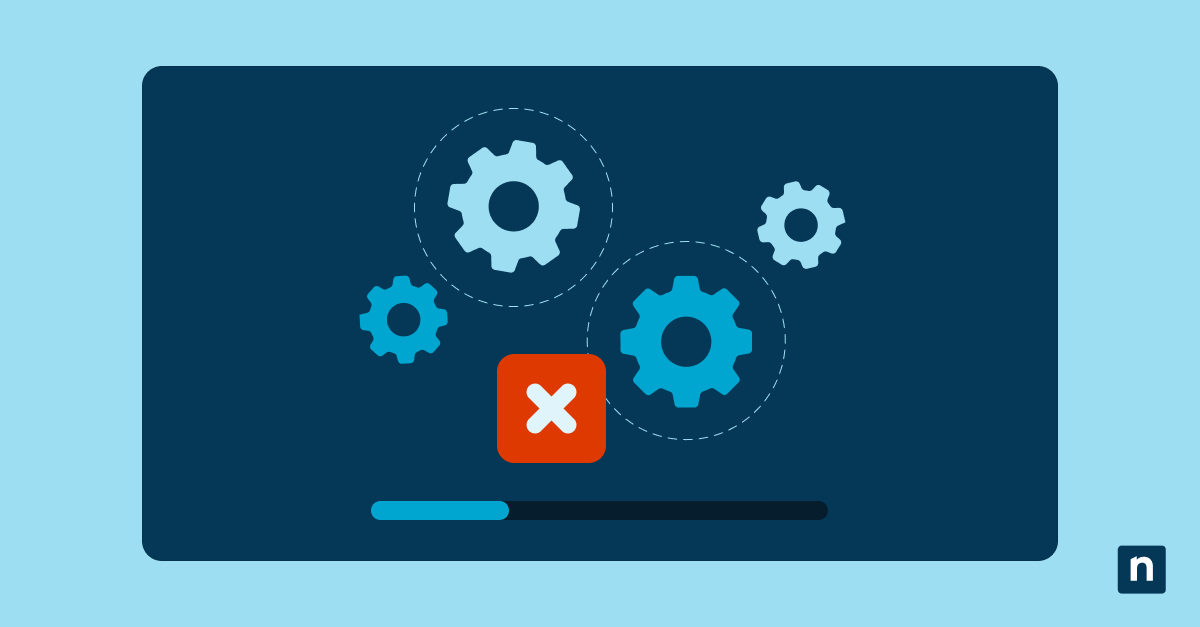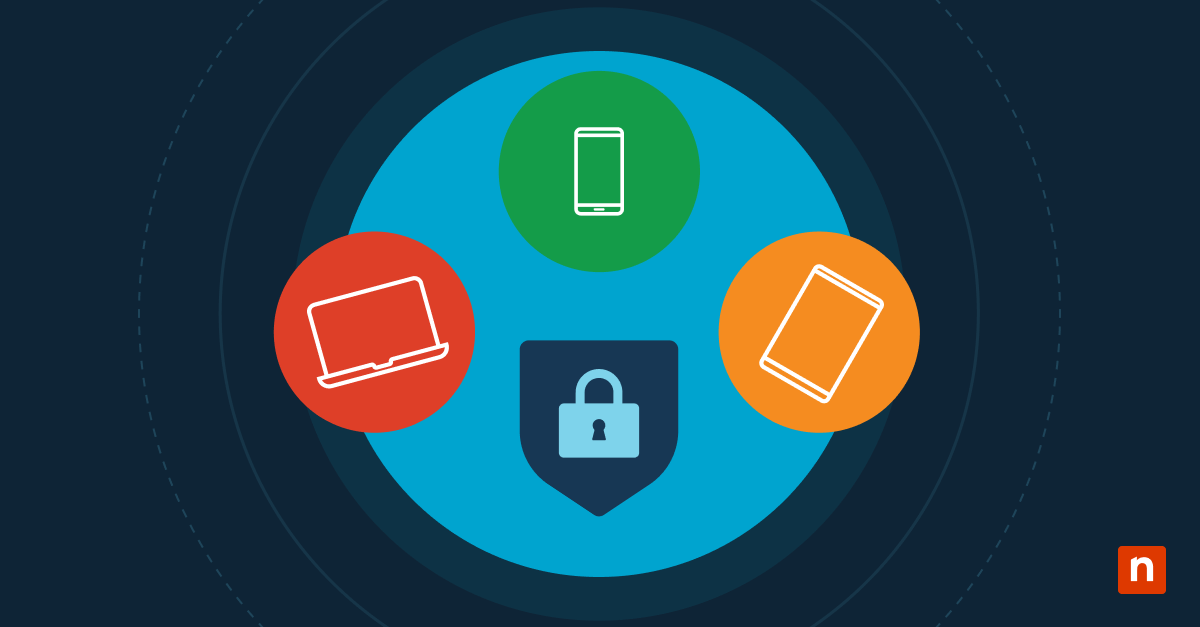Windows 11’s customizable lock screen displays updates from apps like Calendar and Outlook without signing in. It also has detailed status functionality that gives users more in-depth information.
These include upcoming calendar appointments, ongoing calls, and even email subject lines. While it’s a convenient feature for personal use, it raises a valid security concern in enterprise environments. Displaying detailed notifications from critical apps like Outlook may inadvertently expose sensitive information to unauthorized viewers.
That said, users can choose which apps will showcase detailed updates on their lock screens. Below, we’ve outlined the different methods for selecting which app or lock screen widgets will display detailed information.
How to select which apps or lock screen widgets will display detailed status in Windows 11
You can use different methods to configure lock screen widgets depending on whether you’re configuring the setting for personal or enterprise use.
📌 Prerequisites:
- Operating System: Your computer should be running on Windows 11 or newer.
- Administrator Rights: Administrator rights are required to make system-wide configuration.
- Familiarity with Windows Settings, Registry Editor, Scripting, and Group Policy: An understanding of Windows Settings, registry, scripting, and Group Policy is recommended.
📌 Recommended deployment strategies:
Click to Choose a Method | 💻 Best for Individual Users | 💻💻💻 Best for Enterprises |
| Method 1: Via the Settings app | ✓ | |
| Method 2: Via Registry Editor | ✓ | ✓ |
| Method 3: Via Command Prompt | ✓ | |
| Method 4: Using PowerShell | ✓ | ✓ |
| Method 5: Using Group Policy Preferences | ✓ |
Method 1: Selecting lock screen widgets using the Settings app
📌 Use Case: This method is best for individual users who want an easy way to personalize their lock screens.
Steps:
- Press Win + I to open the Settings app.
- Navigate to Personalization > Lock Screen.
- Under Lock screen apps, select Detailed status.
- Use the drop-down menu to choose your desired app or select None to disable the feature.
- Close the Settings app.
Your changes should apply immediately.
Method 2: Choosing or disabling the detailed status app via Registry Editor
📌 Use Case: This method is ideal for advanced users or IT administrators managing a small fleet of Windows devices.
Steps:
- Run regedit as administrator.
- Navigate to:
- For per-user configuration:
HKEY_CURRENT_USER\Software\Microsoft\Windows\CurrentVersion\Lock Screen - For system-wide configuration:
HKEY_LOCAL_MACHINE\Software\Microsoft\Windows\CurrentVersion\Lock Screen
- For per-user configuration:
- Create or modify a String Value (REG_SZ) named: DetailedStatusApp
- Set data to the application’s AUMID or Protocol ID; clearing it will disable the feature.
- Close Registry Editor.
- Sign in/out or lock/unlock the screen to apply the changes.
⚠️ Warning: Modifying the registry can have unintended consequences. Proceed with caution and make sure to back up the registry before making configurations.
Method 3: Configure via Command Prompt
📌 Use Case: This method uses scripts to automate lock screen settings.
Steps:
- To change the app:
reg add “HKCU\Software\Microsoft\Windows\CurrentVersion\Lock Screen” /v DetailedStatusApp /t REG_SZ /d “<AUMID>” /f Replace <AUMID> with the actual identifier of your desired app.
- To disable the detailed status functionality:
reg delete “HKCU\Software\Microsoft\Windows\CurrentVersion\Lock Screen” /v DetailedStatusApp /f
To apply the setting system-wide, change HKCU to HKLM. Sign out or toggle the screen to see the changes.
Method 4: Modify using PowerShell
📌 Use Case: This method allows you to automate or remotely configure lock screen settings.
Steps:
- To set your desired app:
Set-ItemProperty -Path “HKCU:\Software\Microsoft\Windows\CurrentVersion\Lock Screen” -Name “DetailedStatusApp” -Value “<AUMID>” -Type String - To disable the functionality:
Remove-ItemProperty -Path “HKCU:\Software\Microsoft\Windows\CurrentVersion\Lock Screen” -Name “DetailedStatusApp”
Use HKLM: instead of HKCU: for machine-wide configuration. Then, sign in/out or lock/unlock the session to update the display.
Method 5: Change the Group Policy Preferences
📌 Use Case: This method is best used in enterprise environments where centralized and scalable configurations are a must.
Steps:
- Open the Group Policy Management Console.
- Employee to: User Configuration (or Computer Configuration) → Preferences → Windows Settings → Registry.
- To specify or disable:
- Action: Update or Delete
- Hive: HKEY_CURRENT_USER or HKEY_LOCAL_MACHINE
- Key Path: Software\Microsoft\Windows\CurrentVersion\Lock Screen
- Value Name: DetailedStatusApp
- Value Type: REG_SZ
- Value Data: AUMID of the app or blank/absent to disable
- Link the policy to the target OU and enforce with gpupdate /force.
- User needs to lock/unlock the screen to apply the changes.
Tips on customizing the detailed status settings in Windows 11
There are a few more things you should know about configuring the detailed status setting in Windows 11.
- Using the correct AUMID or Protocol ID is a must. You can find this code in the app manifest or via PowerShell.
- System-wide settings (HKLM) may override per-user settings (HKCU) if specified.
- As of writing, no official ADMX or policy template exists. GPP is the recommended deployment method.
- Changes will be applied upon user session unlock; no need to reboot the device.
- Disabling the detailed status will not affect the quick status notifications.
⚠️ Things to look out for
Keep these pitfalls in mind when following our guide.
| Risks | Potential consequences | Reversal |
| Registry misconfigurations. | Adding the wrong keys to the Registry can lead to system instability or unintended behavior. | Restore the latest backup of the registry before making any changes. |
| Incorrect syntax or registry path. | The setting may only apply to the current user instead of all users or vice versa. | Check if your script is using the right policy path before execution. |
| Overriding behavior | Enterprise policies may override manual configurations made in Edge’s settings. | Review your existing Group Policies for any conflicting entries that may override your changes. |
Quick-Start Guide
Ninjaone has a script about Windows 11 lock screen configuration.
There’s a script called “Set Lock Screen Wallpaper” that allows you to set the wallpaper for the lock screen.
The script description notes it can set the wallpaper for an individual user or for all users, with an option to disable modifications.
Specifically, the script can:
– Set the lock screen wallpaper for the current logged-in user
– Set the lock screen wallpaper for all users
– Optionally disable user modifications to the lock screen image
Personalize your lock screen by choosing which apps display detailed information
Choosing which apps or widgets display detailed notifications on your lock screen is a simple yet powerful way to personalize your device. It gives you greater control over the information that appears on your device, allowing you to balance convenience with security.
Whether you’re configuring your personal computer or managing a network of endpoints, there’s a method you can use for every scenario.
Related topics:
- How to Enable or Disable Lock Screen in Windows 11
- How to Set Your Lock Screen Wallpaper with PowerShell
- Step-by-Step: How to Change Your Windows 11 Lock Screen
- How to Enable or Disable Screen Saver Password Protection in Windows
- How to Change the Lock Screen Time to 12-hour or 24-hour Clock Format in Windows 11