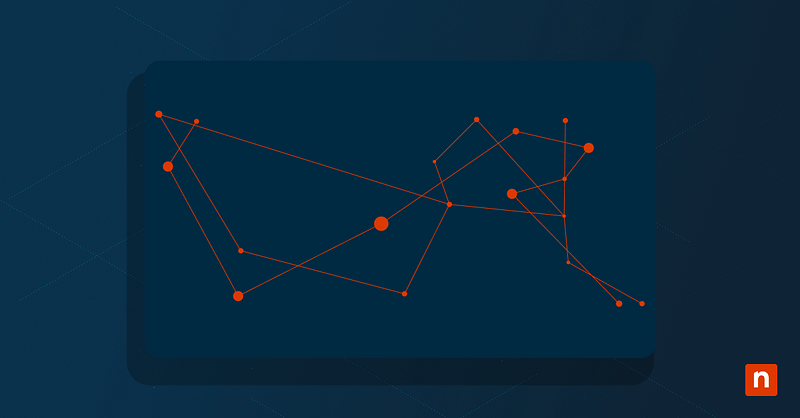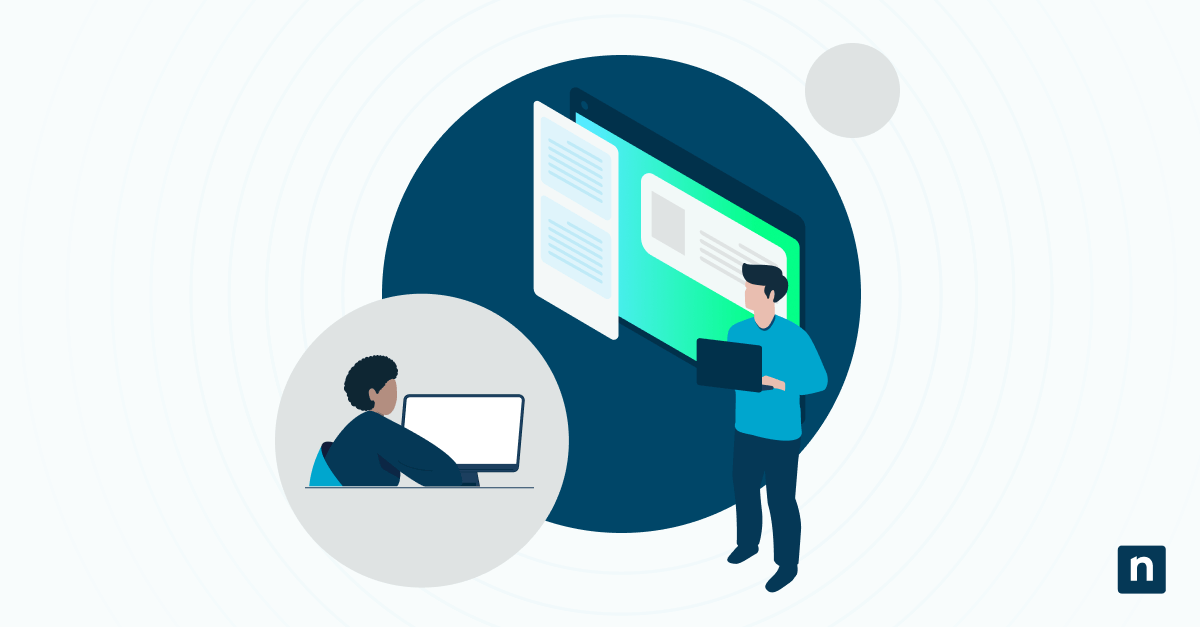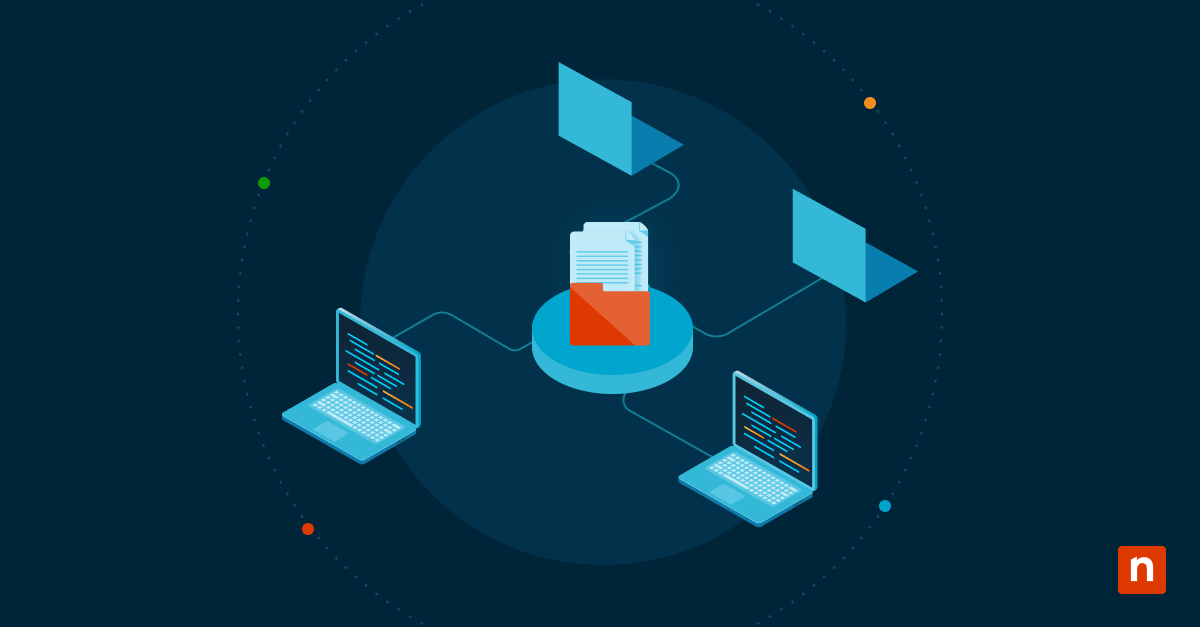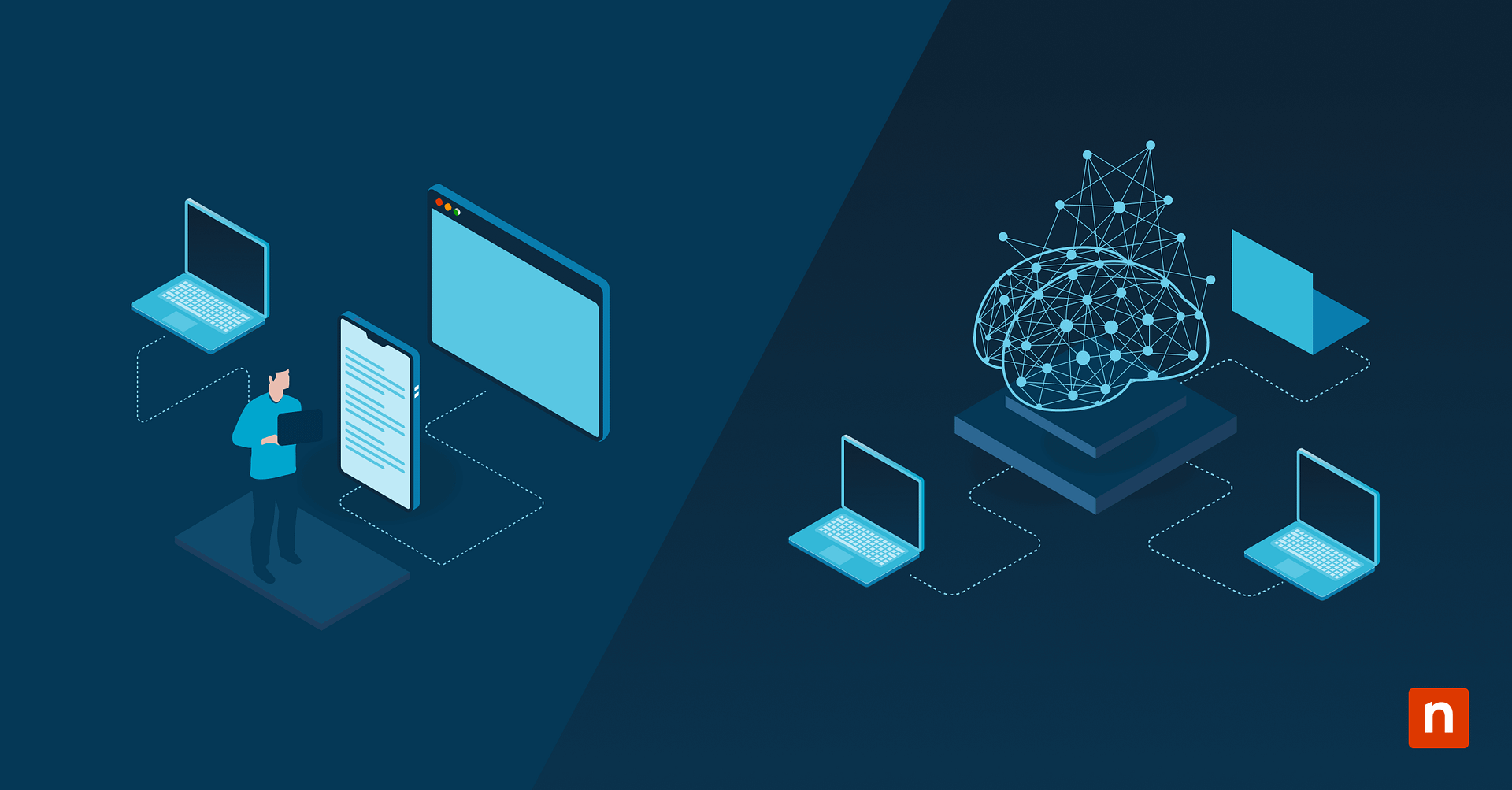Network adapters in Windows often have generic names like “Ethernet 2” or “Wi-Fi 3” that make it difficult to identify which connection you’re actually using, especially when managing multiple network interfaces.
Whether you’re troubleshooting connectivity issues or simply want better organization, learning how to rename a network adapter with more descriptive names can save time and reduce confusion.
Fortunately, Windows provides several straightforward methods to customize these names, and the process takes just a few clicks through built-in system tools.
When and why to rename a network adapter
Windows automatically assigns generic names to network adapters using basic naming conventions that follow predictable patterns. Physical Ethernet connections typically receive names like “Ethernet,” “Ethernet 2,” or “Ethernet 3,” while wireless adapters are labeled “Wi-Fi,” “Wi-Fi 2,” and so on. Virtual adapters created by software or virtualization platforms often get even more cryptic names that include manufacturer codes or version numbers, making them nearly impossible to distinguish at a glance.
Renaming network adapters improves usability in several scenarios:
- VPN configurations – Distinguish between multiple virtual adapters with names like “Corporate VPN” or “Client Site Access”
- Hyper-V setups – Identify virtual switches and adapters for proper network isolation and management
- Complex home networks – Separate connections with names like “Gaming Ethernet” and “Smart Home Wi-Fi”
- Remote work environments – Avoid connection errors by using recognizable names for office networks, home networks, and mobile hotspots
- Multi-adapter systems – Quickly identify which connection serves which purpose during troubleshooting
Monitor and manage your Windows network adapters with NinjaOne.
How to identify and rename network adapters in Windows Control Panel
The Control Panel method provides the most straightforward approach to renaming network adapters and works consistently across Windows versions.
Step-by-step instructions:
- Open Network Connections • Press Windows + R to open the Run dialog • Type ncpa.cpl and press Enter • Alternatively, go to Control Panel > Network and Internet > Network and Sharing Center > Change adapter settings
- Locate your network adapter • Find the adapter you want to rename in the list of network connections • Note the current name and connection status
- Rename the adapter • Right-click on the network adapter • Select “Rename” from the context menu • Type the new name and press Enter
- Verify the change • The adapter will immediately display the new name • The change takes effect without requiring a restart
Windows 10/11 UI differences
The Control Panel method remains virtually identical between Windows 10 and 11, as both versions use the same underlying Network Connections interface. However, accessing this tool differs slightly — Windows 11 users may need to search for “View network connections” in the Start menu since some Control Panel shortcuts have been moved or reorganized. The actual renaming process and available options are identical across both operating systems, making this method the most reliable for users working with different Windows versions.
Rename using Windows Settings app (Windows 11 only)
Windows 11 introduced a streamlined approach to renaming network adapters through the modern Settings app, though this method has some limitations compared to traditional Control Panel access.
Navigation steps:
- Access Network Settings • Click the Start button and select Settings (gear icon) • Navigate to Network & internet in the left sidebar
- Find Advanced network settings • Scroll down to the “Advanced network settings” section • Click on “Advanced network settings”
- Access Network adapters • Look for “More network adapter options” or “Network adapters” • Click to view all available adapters
- Rename the adapter • Click your desired network adapter • Select “Rename” and enter the new name • Press Enter to confirm
Limitations compared to older methods
The Windows 11 Settings app method has several notable restrictions. The interface provides less detailed information about each adapter compared to the Control Panel view, making it harder to identify specific adapters in complex network setups.
Additionally, some advanced network adapter properties and configuration options remain accessible only through the traditional Control Panel interface. For comprehensive network management, the Control Panel method remains more reliable and feature-complete.
How to rename a network adapter via PowerShell
PowerShell provides a command-line approach to renaming network and ethernet adapters, offering powerful automation capabilities for IT professionals and advanced users.
PowerShell command examples:
View all network adapters:
Get-NetAdapter
This command displays all network adapters with their current names, interface descriptions, and status. Use this first to identify the exact name of the adapter you want to rename.
Rename a specific adapter:
Rename-NetAdapter -Name “Ethernet 2” -NewName “Office Connection”
Replace “Ethernet 2” with the current adapter name and “Office Connection” with your desired new name. Adapter names with spaces must be enclosed in quotes.
View specific adapter details:
Get-NetAdapter -Name “Wi-Fi”
This command shows detailed information about a specific adapter, useful for confirming the correct adapter before renaming.
Use cases: automation and scripting
PowerShell is great in scenarios requiring bulk operations or automated network configuration, and PowerShell scripts can quickly apply naming conventions without manual intervention for users managing multiple virtual machines or complex networks.
The command-line approach integrates seamlessly into larger automation workflows, such as domain join scripts or system configuration management tools. PowerShell also enables conditional renaming based on adapter properties — for example, automatically renaming adapters based on their MAC addresses or connection speeds.
Change network adapter name using Command Prompt (netsh command)
The netsh command provides a legacy method for renaming network adapters through Command Prompt, though it’s less recommended than modern alternatives.
Legacy method with netsh interface:
netsh interface set interface name=”Current Name” newname=”New Name”
To use this method effectively:
- View available interfaces:
cmd
netsh interface show interface
This displays all network interfaces with their current names and status. - Rename the interface:
cmd
netsh interface set interface name=”Ethernet 2″ newname=”Office Network”
Both the current name and new name must be enclosed in quotes if they contain spaces.
Compatibility notes
The netsh method works across all Windows versions from Windows XP through Windows 11, making it useful for legacy system management or environments with mixed Windows versions. The netsh command requires elevated administrator privileges and may not work consistently with certain virtual adapters or modern network interface types. While functional, netsh represents older network management practices and should generally be replaced with PowerShell methods for better reliability and maintainability in modern Windows environments.
Best practices when renaming network adapters
Following established naming conventions ensures your network adapter names remain functional across different Windows tools and administrative scenarios.
Avoiding special characters and spaces
Network adapter names should use alphanumeric characters, hyphens, and underscores only. Avoid special characters like @, #, $, %, &, or parentheses, as these can cause issues with command-line tools and automation scripts. While Windows allows spaces in adapter names, they require quotes when used in PowerShell or Command Prompt commands, increasing the likelihood of syntax errors. Instead of “Lobby Wi-Fi Network,” use “Lobby-WiFi-Network” or “LobbyWiFiNetwork” for better compatibility.
Maintaining consistent naming conventions
Establish a standardized approach across your organization or personal systems. Use patterns like “Location-Type-Purpose” (Office-Ethernet-Main) or “Function-Interface” (Visitor-WiFi). Consistent prefixes help group related adapters — for example, all VPN connections might start with “VPN-” while virtual machine adapters use “VM-“. This systematic approach makes network management more intuitive and reduces confusion during troubleshooting.
Naming for clarity in logs and automation scripts
Choose descriptive names that immediately convey the adapter’s purpose when viewed in event logs, network monitoring tools, or script output. Names like “Prod-DB-NIC1” or “Backup-Network” provide context that generic names like “Ethernet 3” cannot. Avoid abbreviations that might be unclear to other administrators — “Corporate-VPN” is more informative than “Corp-VPN” or “C-VPN”. Consider how the names will appear in alphabetical sorting, as many management tools list adapters alphabetically, and ensure critical connections are easily identifiable in long lists.
Troubleshooting tips
Network adapter renaming occasionally encounters issues that prevent successful name changes. Here are common problems and their solutions.
What to do if adapter renaming fails
If the rename operation doesn’t work or produces an error, first ensure the adapter isn’t actively in use by closing any applications that might be accessing the network connection. Disable the network adapter temporarily through Device Manager, attempt the rename, then re-enable it. For adapters managed by third-party software (such as VPN clients or virtualization tools), check if the software has locked the adapter name—you may need to rename it through the software’s interface instead of Windows tools.
When PowerShell commands fail, verify you’re using the exact adapter name as shown by Get-NetAdapter, including proper capitalization and spacing. If the adapter appears to rename successfully but reverts to its original name, restart the Network Location Awareness service by running net stop nlasvc followed by net start nlasvc in an elevated Command Prompt.
Administrative permissions required
All network adapter renaming methods require administrator privileges to modify system network settings. Right-click on PowerShell, Command Prompt, or your chosen application and select “Run as administrator” before attempting to rename adapters. If you’re logged in with a standard user account, you’ll be prompted for administrator credentials during the process.
In corporate environments with Group Policy restrictions, network adapter renaming may be disabled entirely. Contact your IT administrator if renaming fails despite having local administrator rights, as domain policies can override local permissions for network configuration changes.
Use cases for renaming network adapters in Windows
Network adapter renaming provides significant benefits across various computing environments, from enterprise deployments to specialized virtual setups.
Enterprise IT environments
Large organizations benefit from standardized adapter naming that streamlines network management and troubleshooting, and IT departments can implement naming conventions that immediately identify connection locations and purposes during help desk calls.
This approach reduces diagnostic time when employees report connectivity issues, as technicians can quickly understand the network topology from adapter names alone. Asset management systems also leverage descriptive adapter names for network inventory tracking and compliance reporting.
Hyper-V and virtual labs
Virtualization environments require clear adapter identification to prevent configuration errors that could compromise network isolation or security. Virtual lab setups benefit from names like “Lab-Internal,” “DMZ-External,” and “Management-Only” that immediately convey network segmentation boundaries. Hyper-V administrators use descriptive names to distinguish between production virtual switches, testing environments, and isolated development networks.
This clarity becomes critical when managing multiple virtual machines with complex networking requirements, as misconnecting a VM to the wrong network segment could expose sensitive systems or break application functionality.
Mobile and remote workforce management
Remote workers juggling multiple network connections need clear adapter identification to avoid connectivity mistakes. IT support teams managing distributed workforces rely on standardized adapter names to provide remote assistance without requiring employees to decipher technical network details.
Keep track of your Windows endpoints and optimize workflows.
In summary
Renaming network adapters in Windows transforms confusing generic labels into meaningful, descriptive identifiers that streamline network management and troubleshooting.
By implementing consistent naming conventions and following best practices, you’ll save time during network diagnostics, reduce configuration errors in complex environments, and create a more intuitive computing experience.
Take a few minutes to rename your network adapters today — your future self will appreciate the clarity when managing connections, and any IT support interactions will become significantly more efficient.