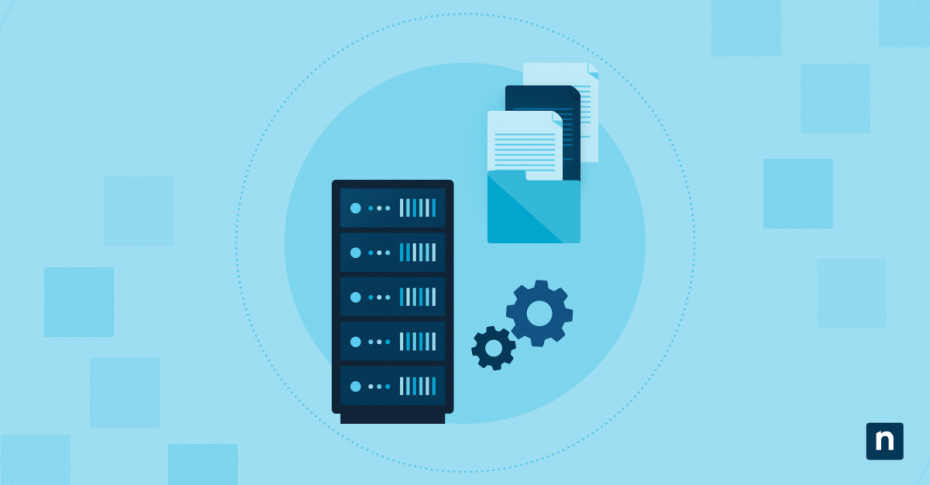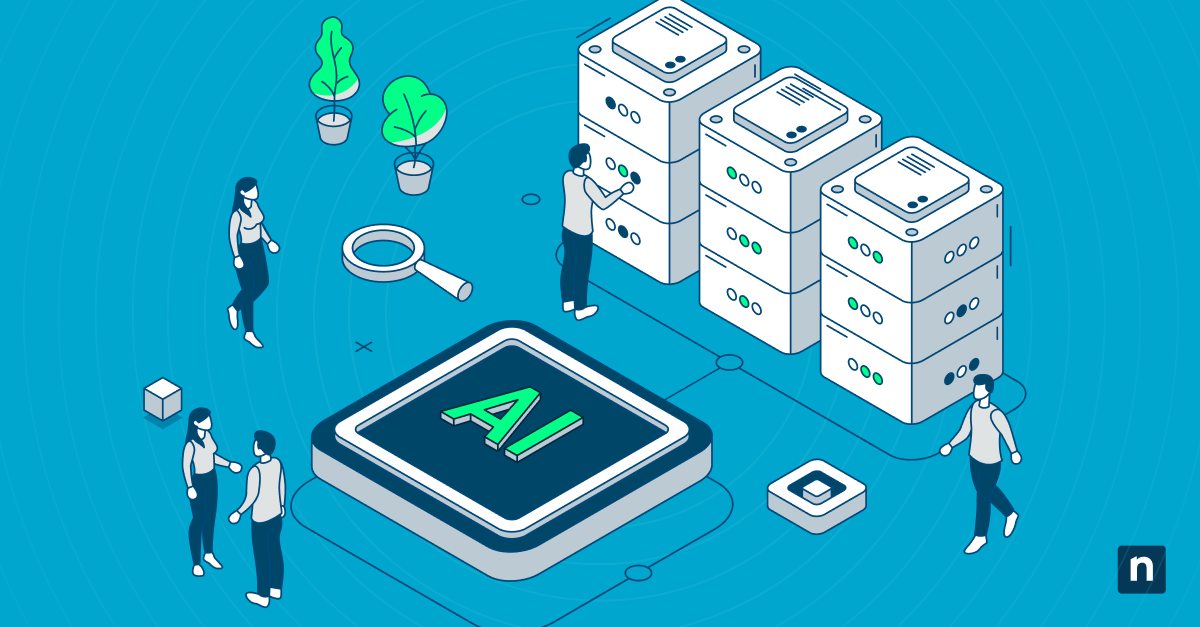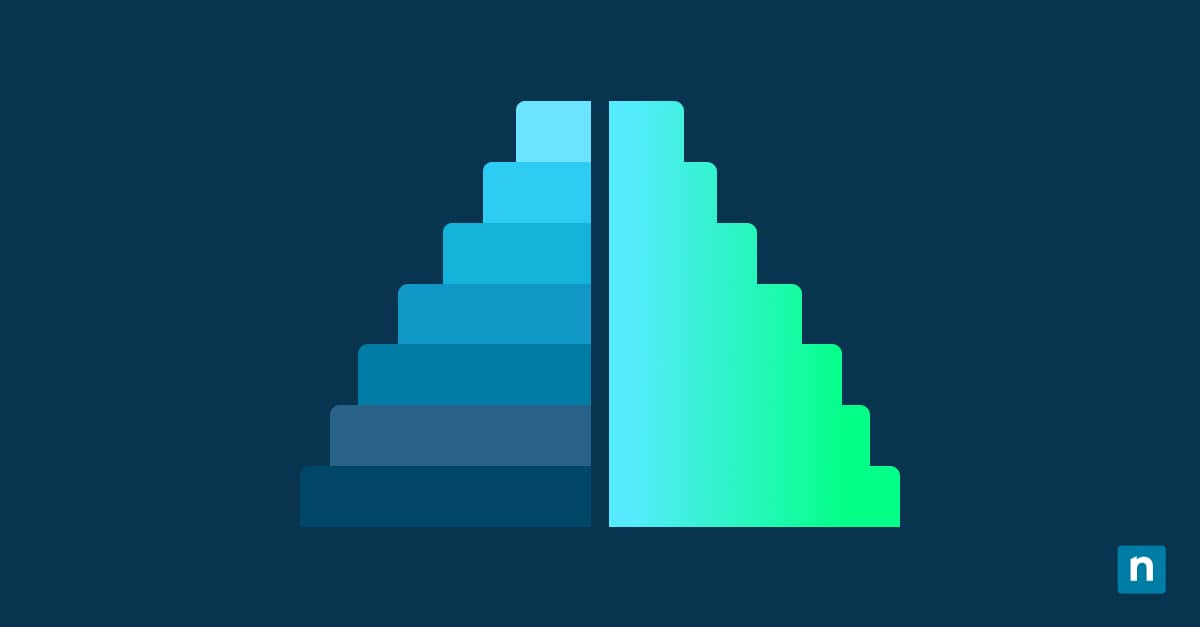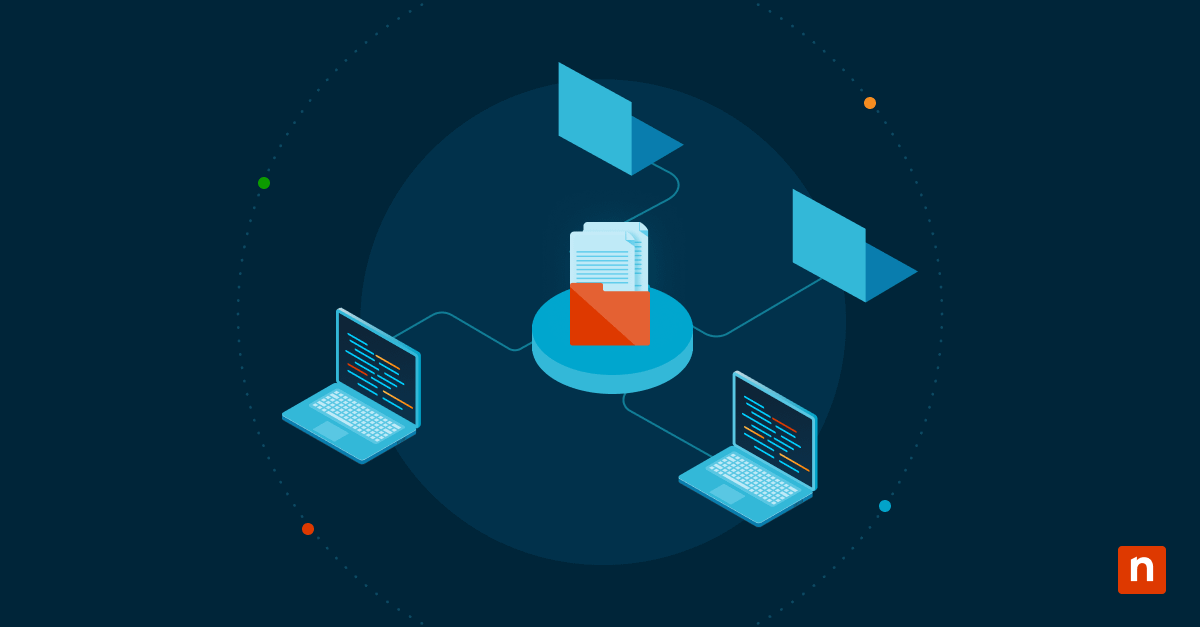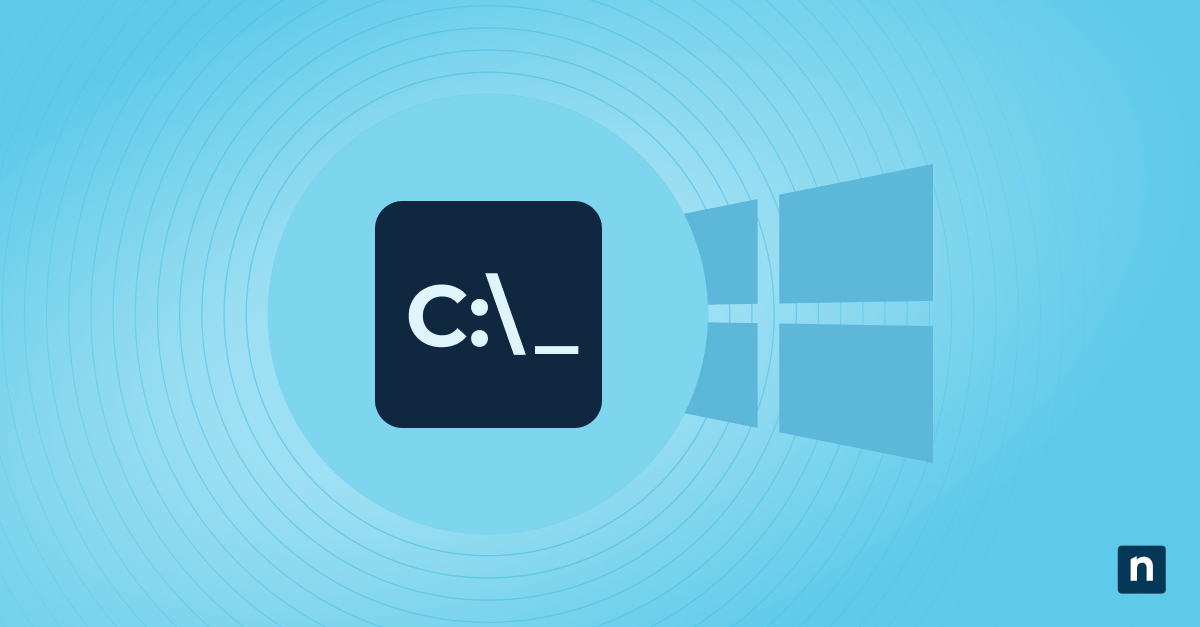The File Explorer recent files category lists previously accessed documents for convenient backtracking and improved ease of use. While this feature makes it easy to access files, disabling it can also provide a clutter-free environment and lower the vulnerability of protected hard drives, enhancing your security posture.
This Windows 11 guide explains how to add or remove “Recent” from File Explorer on both a per-user basis and an enterprise-wide level. It will also address some frequently asked questions for advanced users and IT admins.
How to hide/show recent files in File Explorer
⚠️ Disabling Recent files in File Explorer clears the current file history.
Method 1: Use File Explorer options (per user)
Here are the steps to toggle the Recent section on/off on a per-user basis from File Explorer’s homepage:
- Press Win + R, type control, and hit Enter.
- In the Control Panel (Icon view), click on File Explorer Options.
- Go to the General tab.
- Under Privacy, uncheck the box next to Show recently used files.
- Click Apply, then OK.
🛑| Manage your file search history to strengthen privacy and streamline tasks.
Read NinjaOne’s guide on how to configure search history in Windows File Explorer.
Method 2: Modify the Registry (Per-user or system-wide)
⚠️ This method requires admin permissions to modify Registry values. Before you start, prepare a backup.
⚠️Changing these Registry values permanently clears the Recent tab instead of removing it. This applies to:
- Windows 11 build 22635.3930 (Beta) onwards.
- Windows 11 build 26120.1843 (Dev) onwards.
- Windows 11 build 27783.1000 (Canary) onwards.
Here’s how advanced users can deploy Registry changes to configure File Explorer settings on an individual PC or multiple workstations:
- Press Win + R, type regedit, and hit Enter.
- Using the Registry Editor’s address bar, navigate to the following value
HKEY_CURRENT_USER\Software\Microsoft\Windows\CurrentVersion\Explorer
- In the right-hand pane, double-click on the ShowRecent DWORD to modify its value.
- If you don’t see ShowRecent, do the following:
- Right-click on an empty space in the right-hand pane.
- Select New > DWORD 32-bit.
- Name the new value ShowRecent.
- If you don’t see ShowRecent, do the following:
- In the Value field:
- Type 1 to enable the Recent tab.
- Type 0 to disable the Recent tab.
- Click OK.
- Press Ctrl + Shift + Del to open the Task Manager.
- Scroll down the list to find Windows Explorer.
- Right-click on it and select Restart.
Method 3: Use Group Policy (System-wide)
⚠️ This method for File Explorer recent files requires admin permissions to deploy enterprise-level policy changes to the File Explorer homepage.
- On a domain controller/admin PC, press Win + R, type gpmc.msc, and hit Enter.
- Right-click on a specific Organizational Unit (OU) and select Create a GPO in this domain, and Link it here...
- Name the GPO appropriately (e.g., “Turn off Recent tab in File Explorer”).
- Right-click on the GPO and choose Edit.
- Navigate to User Configuration > Administrative Templates > Start Menu and Taskbar.
- Look for the policy named Do not keep a history of recently opened documents.
- Double-click it to set its value.
- Set it to Enabled to keep the Recent tab permanently cleared.
- Set it to Disabled to keep the Recent tab working (Default).
- Click Apply, then OK.
Prerequisites to add/remove “Recent” from File Explorer
Secure administrator privileges before using the Registry Editor/Group Policy Management Console. Having elevated rights allows you to modify low-level settings and ensures that your changes are saved and applied properly, maintaining system integrity.
Windows 11 Pro, Enterprise, or Education is also needed to properly apply File Explorer changes at scale. Whether you’re a small business, a large corporation, or a university, all three editions support the Group Policy, allowing you to seamlessly enforce new rules (like disabling the Recent tab on Explorer) system-wide.
Lastly, create a system restore point on your organization’s computers. While it’s technically not a prerequisite to configure File Explorer’s Recent files, it’s best to stay on the safe side and prepare backups before using powerful tools like the Registry Editor.
Additional Considerations when modifying File Explorer “Recent” files
File Explorer history
If you’re unwilling to modify system settings, you can manually clear your file history and frequently-opened documents on the Home page (previously called “Quick Access”) instead.
Here are the steps on how to delete your File Explorer history:
- Press Win + E to open the File Explorer.
- Click on the three dots on the toolbar and select Options.
- Go to the General tab.
- Press the Clear button next to Clear File Explorer history.
- Click OK.
Roaming profiles
Your users may need to work on more than one PC. Instead of configuring your File Explorer recent files list, you can utilize logon scripts to apply necessary Registry changes wherever they sign in to your network. This ensures that your updates are applied correctly across every endpoint.
Kiosk or shared use cases
For kiosks and public-use computers, the most effective choice is to apply strict shell restrictions to outright deny access to core applications, hard drives, system settings, and more. This puts a PC in a state of lockdown where only the most essential commands can be executed.
Manage your File Explorer recent files list to safeguard your data
Adjusting file visibility on Windows 11 improves file protection and declutters a core application used daily by your organization. While it is a relatively minor setting, configuring the File Explorer recent files tab reinforces confidentiality, prevents data loss, and organizes your team’s workflow.