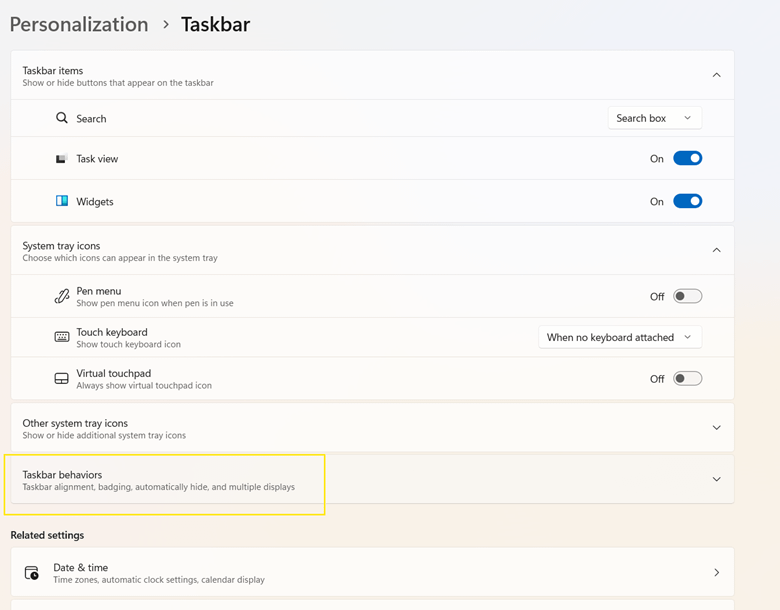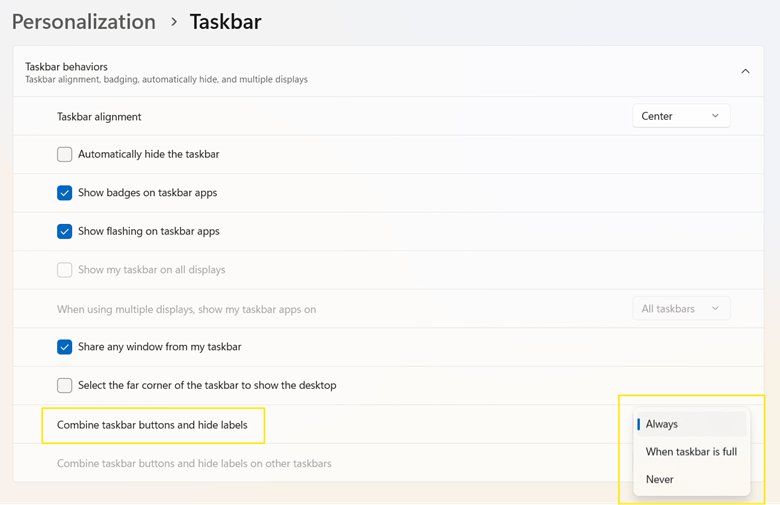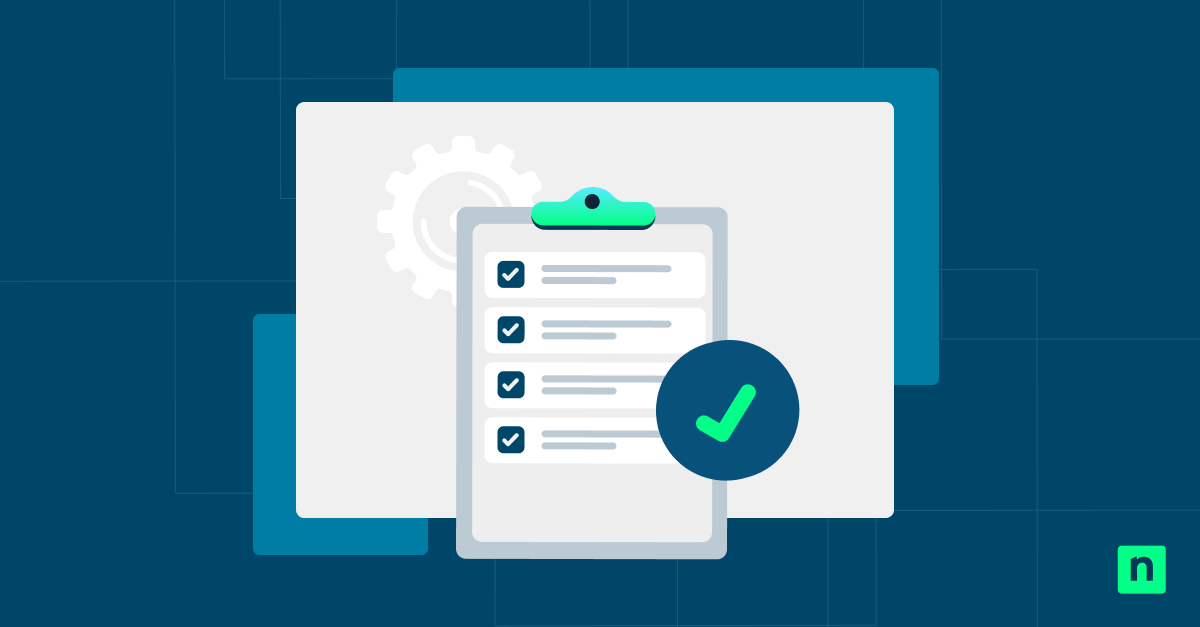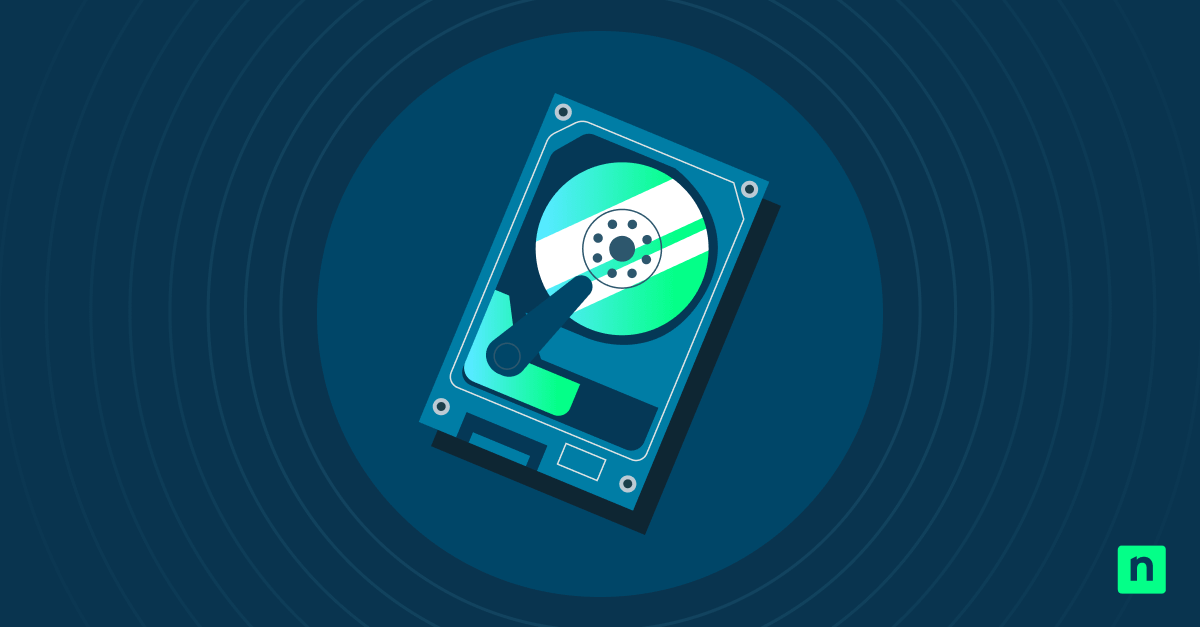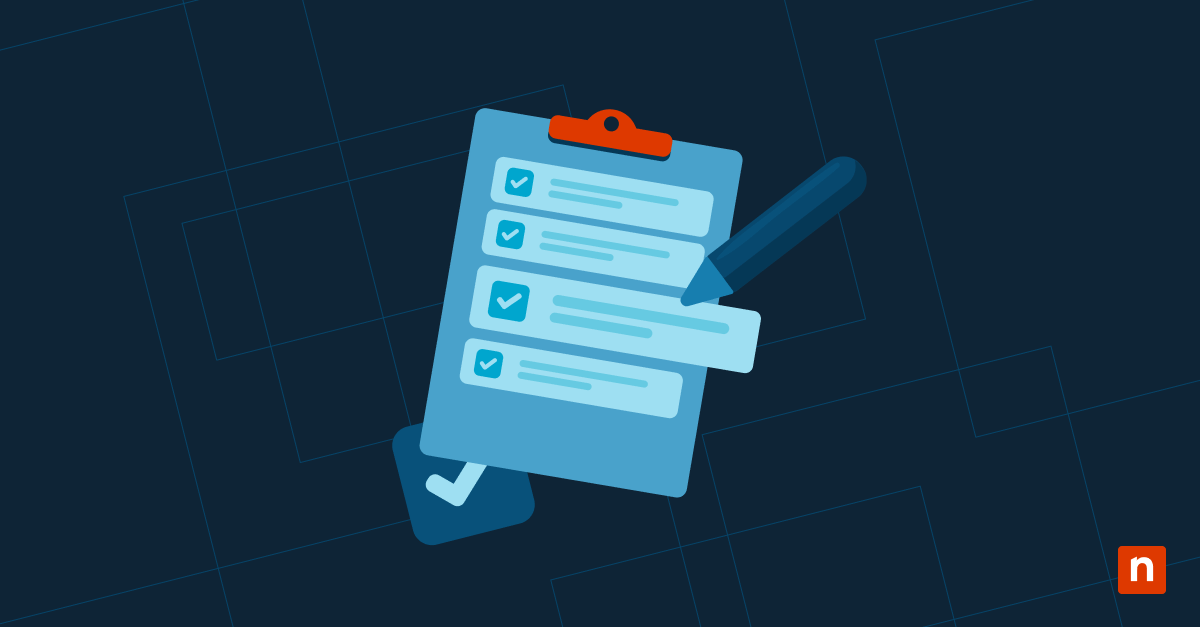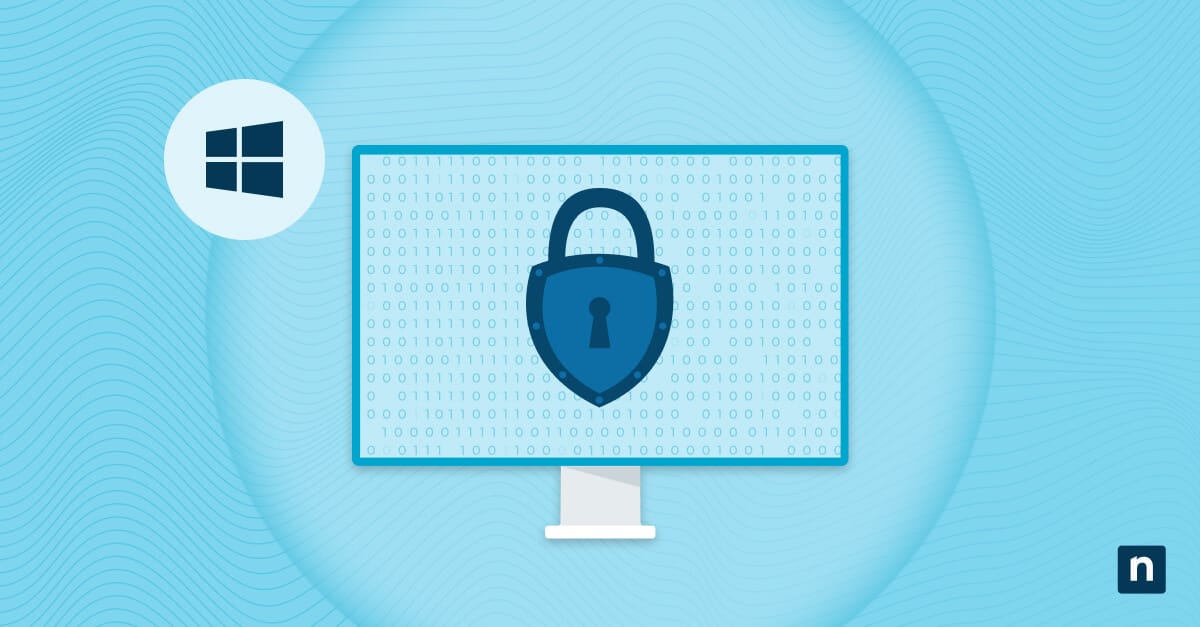In Windows 11 version 23H2 and newer, Microsoft reintroduced the ability to control taskbar button grouping, bringing back a level of customization previously available in Windows 10. Users can now also hide or show labels alongside app icons for a more efficient desktop experience.
Managing taskbar button grouping and label visibility improves multitasking by separating windows for quick switching and reducing clutter with grouped taskbar icons. These settings also support standardized taskbar layouts in classrooms, call centers, and kiosks while accommodating user preferences and accessibility needs.
This guide will show you how to configure Windows 11 to combine taskbar buttons and hide labels on other taskbars, which can be used both for personal customization and for deployment across multiple systems.
How to configure combine taskbar buttons and hide labels in Windows 11
Ensure the following prerequisites are met before proceeding:
- These settings are available only in Windows 11 version 23H2 and newer.
- The GUI method requires no special permissions, as it is a per-user setting.
- Accessing the Group Policy Editor requires Windows Pro, Enterprise, or Education editions.
- Applying registry edits may require administrative privileges.
Method 1: Configure via Settings (GUI, per user)
This standard and simplest method is ideal for individual users who prefer a quick and user-friendly approach.
- Press Win + I to open the Settings app.
- Go to Personalization > Taskbar.
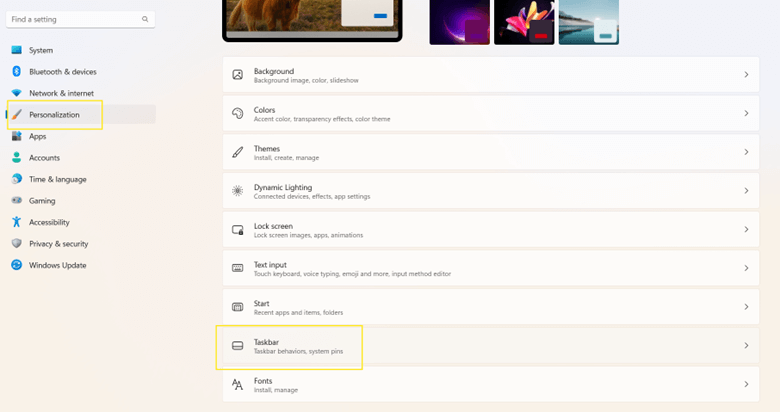
- Scroll down and click Taskbar behaviors.
- Under Combine taskbar buttons and hide labels, choose your preferred option from the dropdown menu:
- Always – Combine all windows of the same app into a single taskbar button and hide their labels.
- When taskbar is full – Combine windows only when there’s limited space on the taskbar.
- Never – Display each window as a separate taskbar button with labels visible.
This change is applied immediately and is saved on a per-user basis.
Method 2: Configure via Group Policy (enterprise use)
This method is intended for IT administrators managing Windows environments in organizational settings. It is available on Windows Pro, Enterprise, and Education editions and requires the Windows 11 ADMX templates to be in place.
- Press Win + R to open the Run dialog box.
- Type gpedit.msc and click Enter to launch the Local Group Policy Editor.
- Navigate to:
User Configuration > Administrative Templates > Start Menu and Taskbar.
- Find the policy named Prevent grouping of taskbar items.
- Double-click the policy and set it to:
- Enabled – Prevents Windows from combining taskbar buttons (Never combine).
- Disabled or Not Configured – Allows Windows to group them (Always combine).
- Click Apply, then OK to save your changes.
- Close the Group Policy Editor.
- To apply the policy immediately, restart your PC or use
gpupdate /forcein an elevated Command Prompt.
Note: This setting overrides the user’s taskbar button preferences configured in the Settings app.
Method 3: Registry Editor (advanced or scripted deployment)
This method suits power users or IT administrators deploying changes via scripts or Group Policy Preferences. As of Windows 11 build 23H2, Microsoft uses internal taskbar experience registry keys, which are subject to change. However, the grouping behavior can still be enforced through known policy-related values.
⚠️ Warning: Editing the Registry can cause serious system issues if done incorrectly. Always back up the registry or create a system restore point before proceeding.
- Press Win + R to open the Run dialog box.
- Type regedit and click Enter to open the Registry Editor.
- Navigate to:
HKEY_CURRENT_USER\Software\Microsoft\Windows\CurrentVersion\Explorer\Advanced
- Look for a DWORD (32-bit) Value named TaskbarGlomLevel and double-click it. If it doesn’t exist:
- Right-click in the right pane and select New > DWORD (32-bit) Value.
- Name it: TaskbarGlomLevel
- Set the value according to your preferred taskbar behavior:
- 0 – Always combine and hide labels.
- 1 – Combine when the taskbar is full.
- 2 – Never combine and show every window with its label.
- To apply changes immediately:
- Press Win + R, type cmd, and click Enter to open the Command Prompt.
- Run this command:
taskkill /f /im explorer.exe && start explorer.exe
This will briefly close and restart File Explorer, applying your new settings.
PowerShell script example
This PowerShell method allows you to automate taskbar button behavior adjustments. Since you’re modifying values under HKEY_CURRENT_USER, administrative rights are not required unless you deploy the change system-wide.
- Press Win + X, then select Windows PowerShell or Terminal.
- Choose one of the following script variations based on your desired behavior.
- Always combine, hide labels:
Set-ItemProperty -Path "HKCU:\Software\Microsoft\Windows\CurrentVersion\Explorer\Advanced" `
-Name "TaskbarGlomLevel" -Value 0
Stop-Process -Name explorer -Force
Start-Process Explorer
- Combine when the taskbar is full
Set-ItemProperty -Path "HKCU:\Software\Microsoft\Windows\CurrentVersion\Explorer\Advanced" -Name "TaskbarGlomLevel" -Value 1
Stop-Process -Name explorer -Force
Start-Process Explorer
- Never combine, show labels
Set-ItemProperty -Path "HKCU:\Software\Microsoft\Windows\CurrentVersion\Explorer\Advanced" -Name "TaskbarGlomLevel" -Value 2
Stop-Process -Name explorer -Force
Start-Process Explorer
This approach is ideal in login scripts, automated provisioning, and configuration management tools such as Group Policy, SCCM, or Intune.
Additional considerations when managing taskbar buttons and labels
Here are key points to be aware of when taskbar behavior may vary depending on specific environments or configurations:
Multi-monitor setups
Windows supports independent taskbars on multiple monitors. However, the taskbar combine setting applies globally. This means taskbar button grouping preferences remain consistent across all screens.
Tablet mode
When tablet mode is active, the taskbar is often set to auto-hide by default. This can affect the visibility of icons and labels. Some taskbar settings may be overridden by touch screen-optimized behaviors, impacting how icons are displayed or accessed.
Roaming profiles
In environments using roaming profiles, taskbar preferences (including button grouping) travel with the user across devices. These settings are linked to the user account rather than individual machines, ensuring a consistent experience during logins on different systems.
Legacy icons
Older applications or manually pinned shortcuts may not fully adhere to current taskbar settings. You may need to re-pin or update these legacy icons to ensure consistency with your grouping preferences.
Configure Windows 11 to combine task buttons for a tailored multitasking experience
Windows 11 taskbar button grouping and label visibility help customize how windows and apps are managed, enhancing multitasking efficiency. These settings are useful for individual users and IT admins deploying standardized environments.
Use the Settings app to adjust combine options per user for personal customization. In managed setups, Group Policy ensures layout consistency across devices. Registry edits and PowerShell scripts offer flexibility and control for bulk deployment or automation. Make sure your device is running version 23H2+ to access these configuration options.