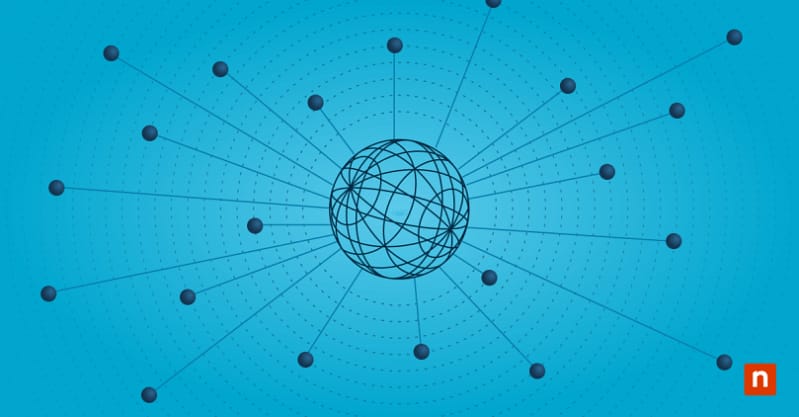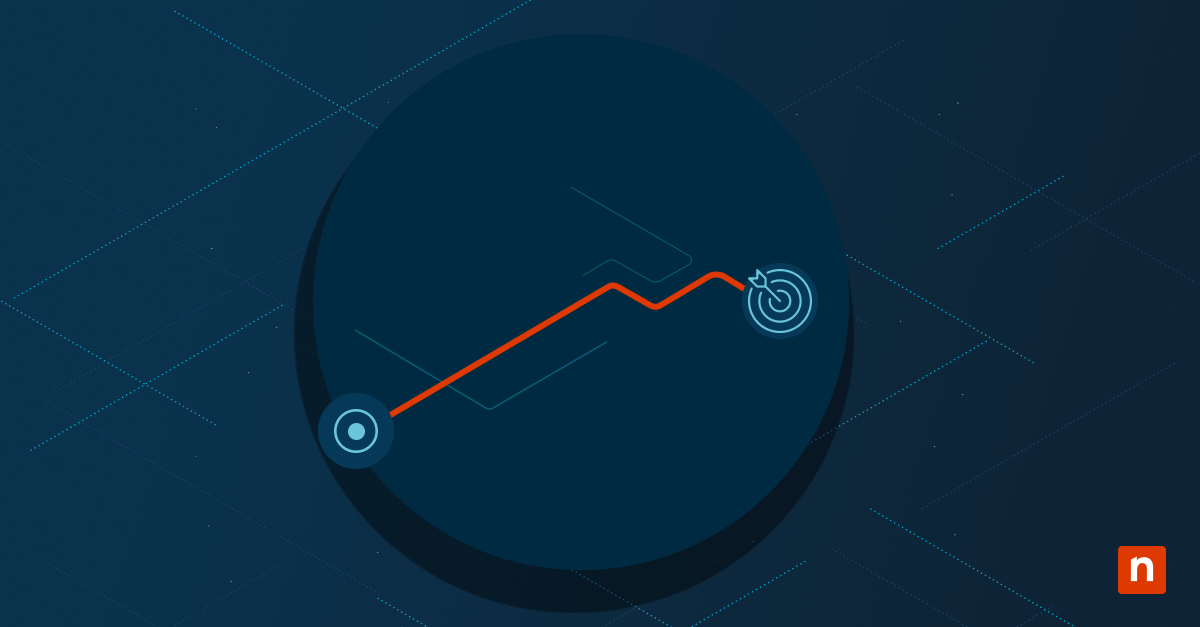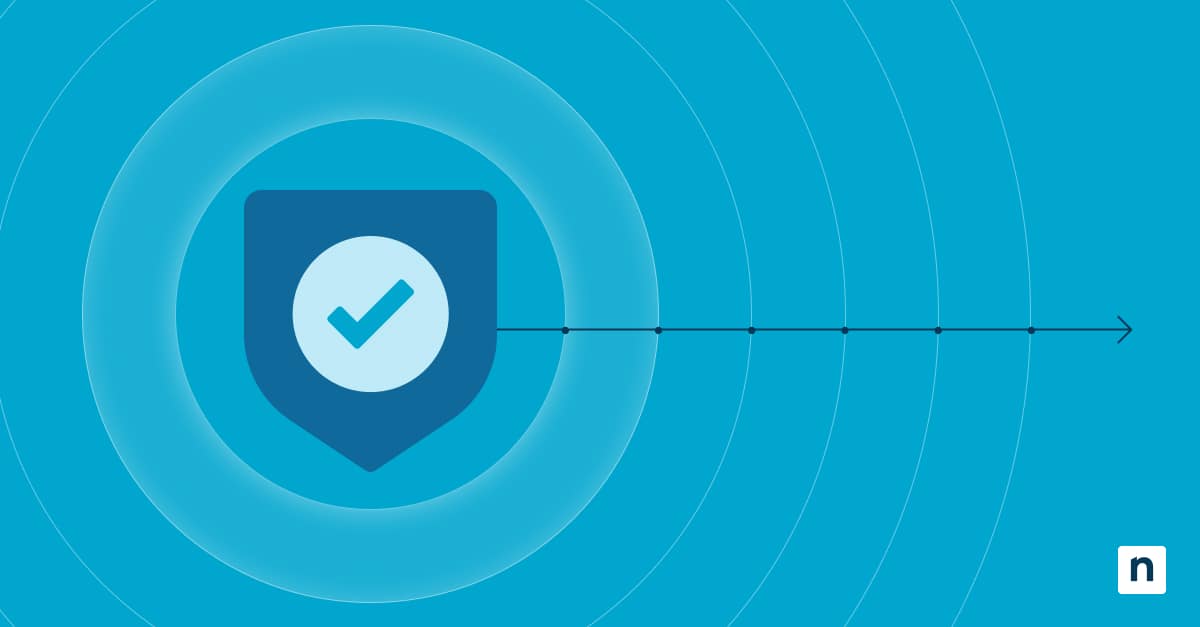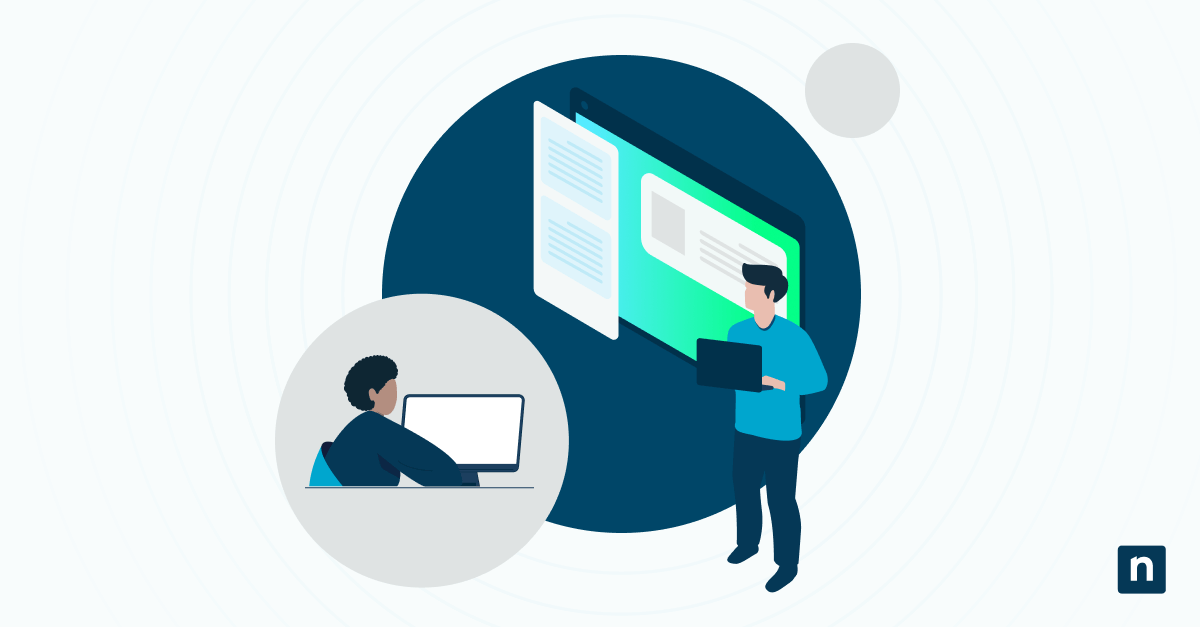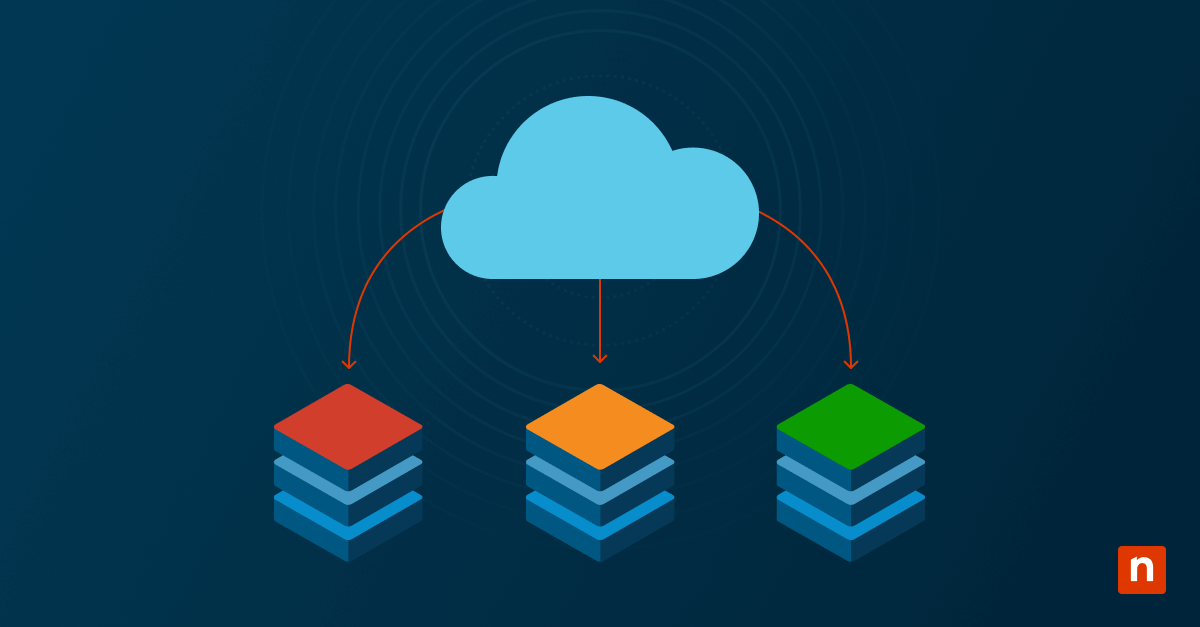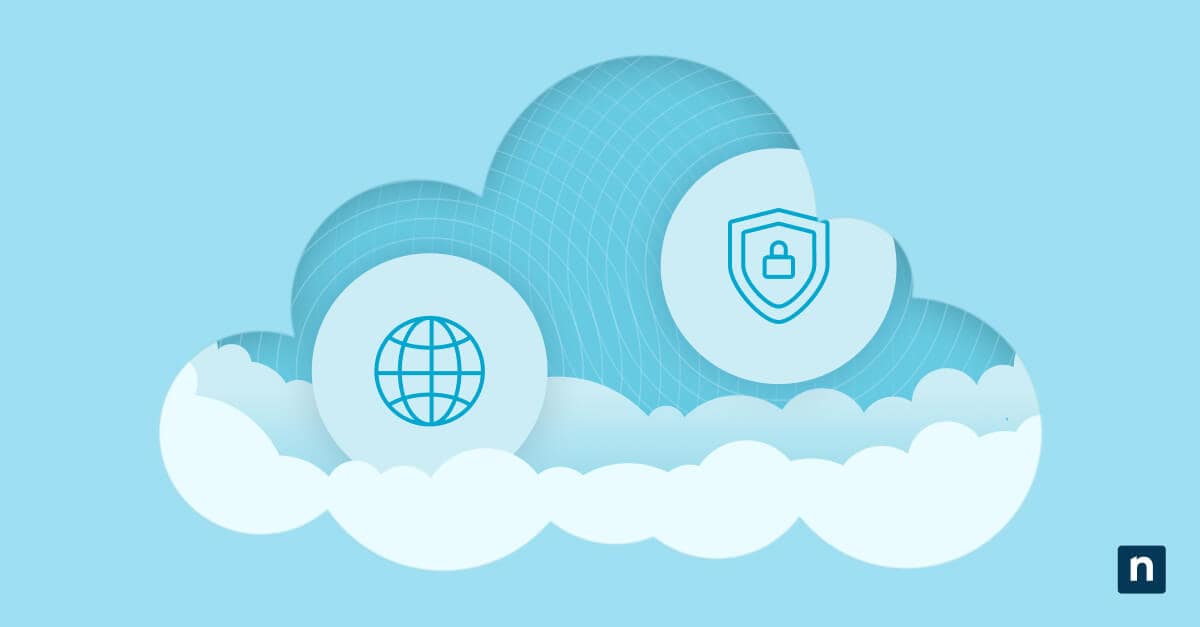Reliable backup verification is vital for effective data recovery and threat mitigation, as both heavily rely on file integrity. However, as environments scale, dependence on advanced backup platforms may eclipse the capabilities of native tools for validation.
Learning how to use built-in tools is a fundamental baseline when verifying backup integrity. This guide outlines practical steps to ensure backup quality using built-in tools to ascertain reliability at minimal cost.
Key strategy components for backup verification practices
Backups aren’t trustworthy by default, as corruption can occur at any time, and unchecked data can potentially lead to contract breaches. Think of backups like spare tires; they require regular inspections so clients aren’t stranded when an emergency arises.
📌 Use Cases: Validate backups using built-in tools for lightweight, quick verification, which confirm data is intact and recoverable. Incorporating this strategy into backup services helps ensure MSPs and internal IT teams meet backup SLAs, even after a disaster.
📌 Prerequisites:
- Shell or PowerShell access with built-ins (e.g., CHKDSK, Robocopy, fsck)
- Time synchronization across an environment
- Admin privileges
- Network access
- Existing backup repository
Log and metadata validation checks
MSPs and internal ITs strictly adhere to SLAs, ensuring successful backup jobs and correctly enforcing retention policies. Monitoring logs and metadata helps detect failed backup jobs and policy drift early, instead of discovering gaps during an incident.
For example, querying native tools like the Windows Event Viewer using wevtutil to check logs regarding backup job status. Additionally, checking file history retention logs offers insights into retention policies.
Consistency snapshots
Spot inconsistencies by comparing file counts and directories between the source and backup with tools, such as Robocopy’s /MIR /L option. This strategy works like a quick data roll call that scans file presence without opening them, highlighting missing data in backups.
💡 Note: Treat snapshots as a simple file manifest list, as it only accounts for file counts and directories. (See ⚠️ Things to look out for.)
Hash and checksum validation
Simply put, a checksum is an error-detecting code used to spot issues, such as accidental corruptions and partial transfers. Meanwhile, hash validation uses cryptographic hashes like SHA256 to compare files before and after backup to detect corruption or alteration.
However, although these validation practices are great in ensuring data integrity, they mainly cover backups that just copy data. That said, leveraging hash and checksum validation on encrypted backups isn’t recommended.
Sample automation script to verify backup integrity via PowerShell
The following sample snippet verifies the integrity of backed-up data against the original source using the SHA256 algorithm.
⚠️ Important: Verify script syntax and its validity on a local machine before deployment. (See ⚠️ Things to look out for.)
| $sourceHash = Get-FileHash -Path “C:\CriticalData.db” -Algorithm SHA256 Copy-Item “\\BackupServer\Backups\Client123\CriticalData.db” -Destination “C:\Temp\TestBackup.db” $backupHash = Get-FileHash -Path “C:\Temp\TestBackup.db” -Algorithm SHA256if ($sourceHash.Hash -eq $backupHash.Hash) { Write-Host “Backup integrity confirmed.” } else { Write-Host “WARNING: Hash mismatch – backup may be corrupted.” } |
💡 Note: Replace the sample file paths in the script (e.g., C:\CriticalData.db, \\BackupServer\Backups\Client123\CriticalData.db, and C:\Temp\TestBackup.db) with the actual source, backup, and temporary test locations in your environment.
Sample restore testing
Restoring representative subsets of a backup into a safe location regularly can help prove data integrity and reliability. For instance, restoring a portion of a Windows Server Backup regularly by scheduling wbadmin start recovery helps verify backup recoverability.
In a nutshell, this strategy ensures that target data inside backups doesn’t just exist, but can be restored as expected.
File system verification
If a source drive has already developed bad sectors, it’s easy to accidentally incorporate damaged files into backups. Conversely, even if a source drive is healthy, a bad repository can corrupt stored backups, preventing full recovery.
Checking file system integrity and storage health using built-in file system utilities like CHKDSK or fsck helps avoid issues that can compromise backups.
💡 NOTE: FS tools focus more on file system structure and volume health, not content. (See ⚠️ Things to look out for.)
⚠️ Things to look out for
Risks | Potential Consequences | Reversals |
| Solely relying on snapshots as a single source of truth when validating backups | Snapshots provide quick directory and file count comparisons, but don’t validate file content and integrity. | Use snapshots as a quick first check after large folder migrations to spot gaps in your backup. |
| Deploying inaccurate scripts | Invalid scripts can lead to errors and possibly misconfigurations when deployed across an environment. | Test scripts locally on a machine with matching baselines as the target endpoints to ensure consistency and validity. |
| Primarily using file system structure and volume health to signify validity | FS tools can check file systems for logical errors, but can’t check for corruption. | After backing up, compare snapshots and file systems, followed by hash and checksum validation to verify content. |
Best practices for effective backup validation and verification
Backups only matter if they can be restored. When disaster strikes, technicians need proven, reliable backups that work as expected. The following best practices help ensure backups are both trustworthy and ready when needed.
Define critical backup sets
Not all files share the same level of importance, and strategies should reflect the urgency required by critical files. When backing up files, it’s crucial to decide which data and systems would be costly to an organization, and focus checks on those.
Leveraging tags makes it easier to sort and filter critical data. This can be achieved by keeping a tagged inventory that lists each data path, owner, and acceptable recovery targets, like Recovery Time Objective (RTO) and Recovery Point Objective (RPO).
Establish a schedule for regular backup verification
Proper verification is key to ensuring backup reliability, as issues like silent corruption can still impact data at rest. That said, it’s good practice to establish a verification schedule with varying detail to identify gaps in your backup.
Sample verification schedule
- Weekly: Compare consistency snapshots, then run file system and checksum validation.
- Monthly: Restore representative files to a sandbox and validate their content.
- Quarterly: Do a full restore exercise in accordance with RPO and RTO.
Keep a documentation of every test
Documenting tests, including timestamps, results, and issues, provides actionable after-action insights, helping spot and prevent factors that impact recovery. This can help evaluate backup practices for continuous strategy improvement.
Follow the 3-2-1 principle
The 3-2-1 principle encourages safekeeping of three identical backup copies in two separate storage locations, with at least one offline or off-site. This principle helps maintain redundancy, ensuring that failures and threats can’t wipe everything in a single blow.
Providing team training
Effective management and implementation of backup practices and strategies rely on the hands that touch them. Through adequate training, technicians are prepared to execute backup and disaster recovery strategies efficiently, significantly reducing downtime and potential data loss.
Governance and improvement loop for backup strategies
A good backup strategy isn’t set-and-forget, as regular management is important for consistent improvement. To keep verification practices reliable, we’ll employ a simple feedback loop to retain what works and improve on gaps.
Monitor KPIs
Track mismatch rates to detect the frequency of data omissions in backups, helping prove backup accuracy. Additionally, monitoring verifiability lag time alongside restore success rates offers insight into how quickly backups are verified and their reliability.
Quarterly review of strategies
Parse data gathered from KPIs every quarter to see what works and identify patterns causing failure to avoid strategy drift. Insights generated from KPIs build on existing SOPs to optimize backup services while preventing identified issues from recurring.
Client reporting
After closing the measure-review-improve loop, create a lightweight client report including scope, KPIs, metrics, and fixes. Transparency towards clients proves service delivery, supporting SLA compliance and renewals for MSPs, while internal ITs earn leadership’s confidence.
NinjaOne integration ideas for scalable verification practices
The following NinjaOne services help expand built-in tools to verify backups centrally and at scale.
- Policy-driven backups. Customize cloud, local, and hybrid backup strategies and automatically execute them at scale to meet clients’ unique needs and requirements.
- Broad support scope. NinjaOne supports comprehensive backup solutions for Windows and macOS operating systems. Additionally, it covers Microsoft 365, Google Workspace, and diverse cloud and on-prem endpoints with flexible backup options.
- Remote Monitoring and Alerting. Create custom alerts for real-time issue detection, and configure them to automatically trigger remediation scripts after detecting stale or failed backups.
- Data encryption. NinjaOne offers AES 256-bit end-to-end encryption for data in transit and at rest, ensuring robust protection for critical client data.
- Reporting Analytics. Turn raw backup verification metrics into actionable insights by crafting them into easily understandable reports.
Use native tools to create a low-cost backup verification playbook
Built-in tools can serve as the foundation of a reliable verification process by combining log reviews, checksum validations, sample recoveries, and clear documentation. These strategies work well for small environments or as a baseline strategy.
However, manual checks get more difficult to implement efficiently at scale. NinjaOne helps organizations execute good backup practices across all endpoints, centralize reporting, and consistently meet SLA requirements. This ensures low-cost methods remain practical and effective, even within large or complex environments.
Related topics: