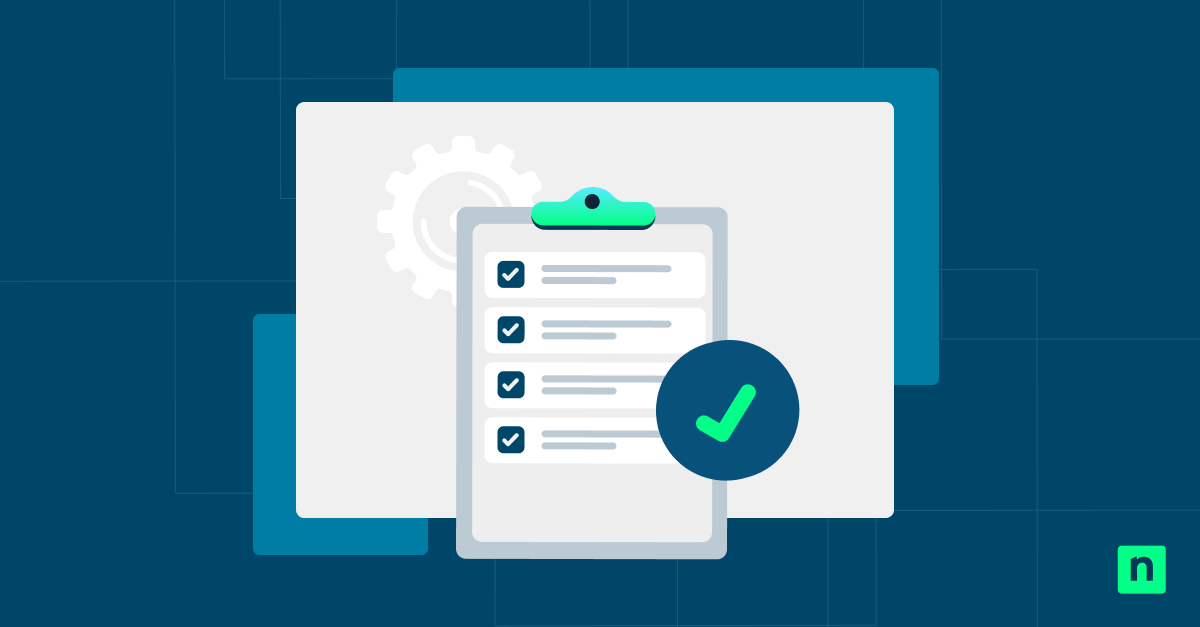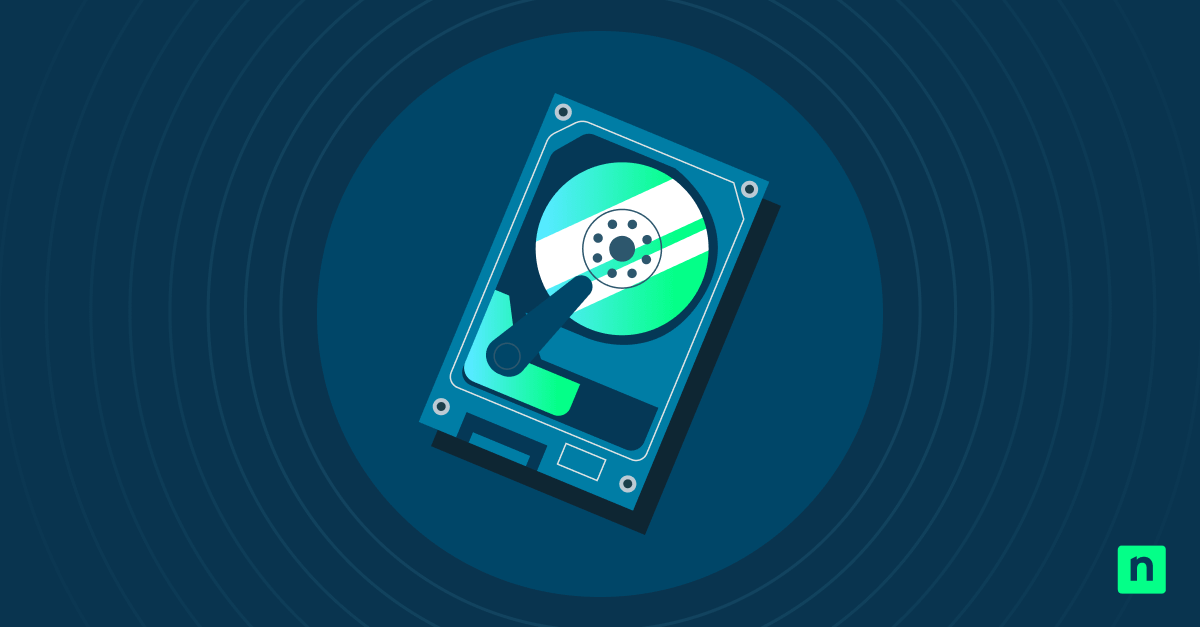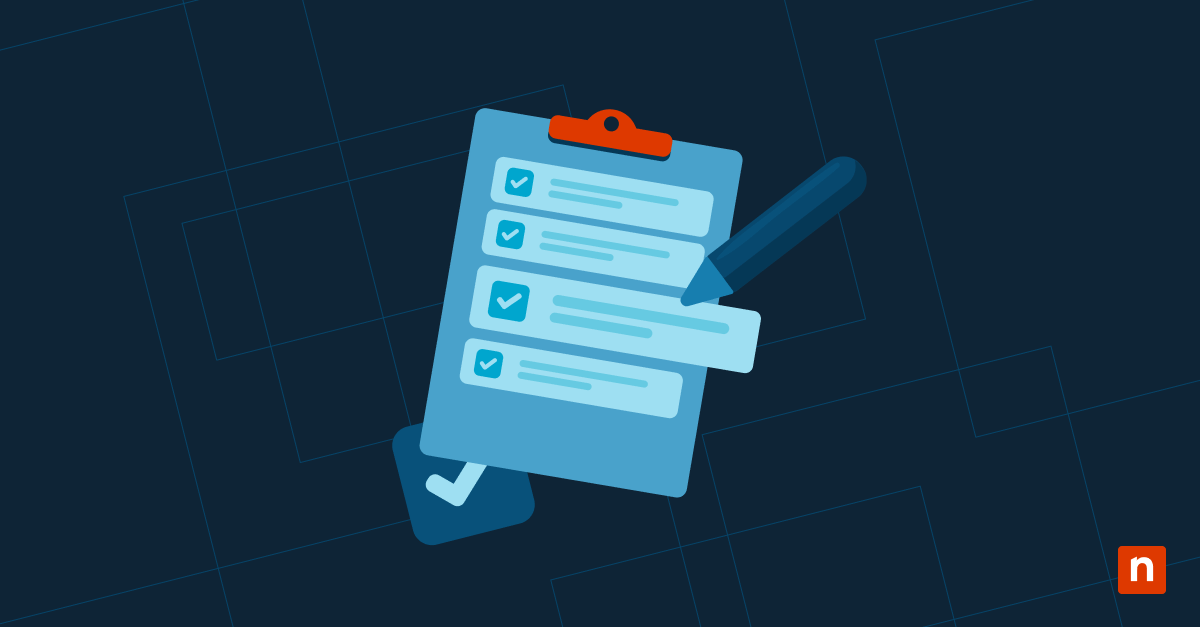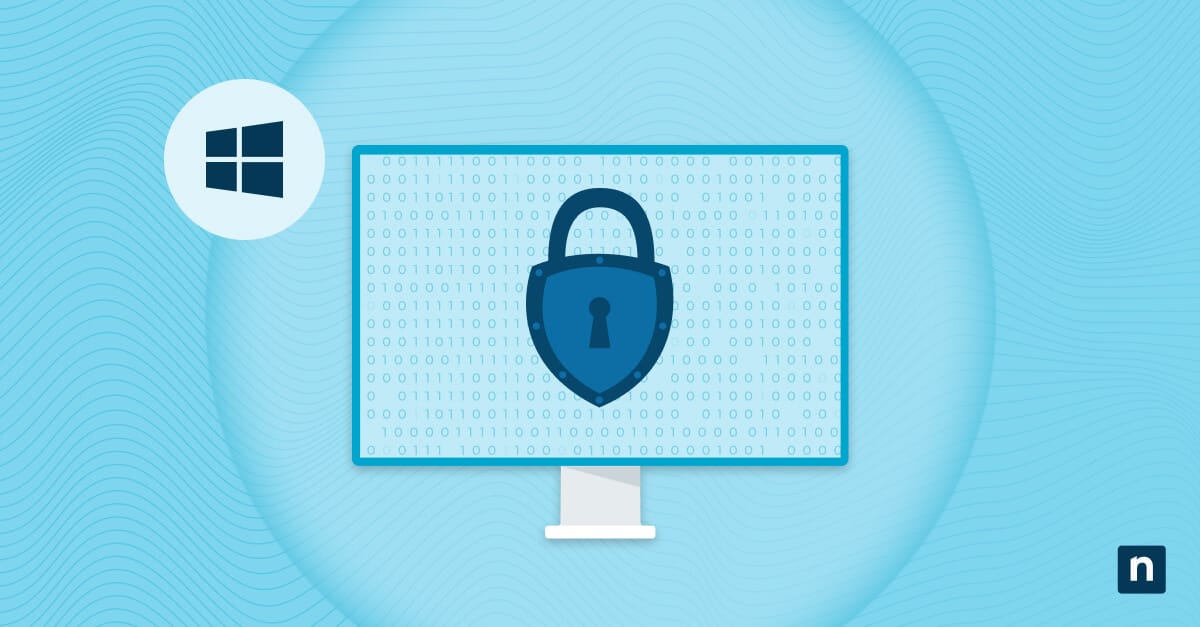Windows Spotlight is a feature that can be enabled to automatically download curated lock-screen and desktop background images from Microsoft’s default search engine (Bing). However, these Windows Spotlight images are saved in a format that isn’t readily available for use. As a result, users will need to manually extract these image files from a local folder so that they can be used according to their preferences.
This guide outlines two ways to complete this required action.
Methods for saving Windows Spotlight images
Use the table to choose and quickly navigate to your preferred activation steps.
|
Methods |
💻Best for Individual Users | 💻💻💻Best for Enterprises |
| Method 1: Manual search | ✓ | |
| Method 2: PowerShell script | ✓ |
💡 Tip: Check out the Things to look out for section to optimize your action plan and manage risks.
Method 1: Manually locate and copy Spotlight images
This method is best for self-service or Remote Desktop Protocol configuration.
📌 Use cases: Remote activation and personal devices.
📌 Prerequisites: Network and system access.
- Press Win + R to open a Run dialog box.
- Type in the following path and press Enter: %LocalAppData%\Packages\Microsoft.Windows.ContentDeliveryManager_cw5n1h2txyewy\LocalState\Assets
- This opens a folder containing the Spotlight image files without extensions.
- Copy all files to a new folder (e.g., C:\Users\<YourName>\Pictures\Spotlight).
- To use these files, you’ll need to rename them and add a .jpg extension. To do so, select a file, right-click on it, then select Rename. You may also use a third-party utility tool to update the file names in batches.
To filter the files, you can sort by size to identify background-quality images. These will typically have a file size greater than 300 KB. For additional context, the Assets folder may also contain standard app icons mixed with the Spotlight images.
If enabled, you can also click the Learn more about this picture icon to view the active background image in Bing.
Method 2: Use a PowerShell script to extract and convert files
PowerShell scripts are often used for task automation and software deployment.
📌 Use case: Automation and RMM scripting.
📌 Prerequisite: Network and system access.
- Open PowerShell from Search 🔎 and select Run as administrator (optional).
- Copy and paste the following script:
Get-ChildItem -Path $env:localappdata\Packages\Microsoft.Windows.ContentDeliveryManager_cw5n1h2txyewy\LocalState\Assets | Copy-Item -dest {“$home\desktop\Spotlight\” + $_.BaseName + ($i++) +”.jpg” } - Press Enter to run the code.
Go back to the Spotlight folder you created. It should contain a copy of files from the LocalState/Assets folder, including some smaller files. You can delete items that are not Spotlight background images.
Things to look out for when extracting Spotlight images
Missing something? Consider these scenarios and tips for handling errors, preventing system issues, and reinforcing policies.
|
Risks |
Potential Consequences |
Reversals/Tips |
| File corruption | Once renamed, Spotlight image files will be in .jpg format. However, some of these files may be unusable or corrupted. | You can try resetting the Spotlight feature to refresh the cached files.
If enabled, you can also click the Learn more about this picture icon to view the active background image in Bing. |
| Non-capture of slideshow image | Spotlight images rotate on schedule, so some images may not be captured by the time you attempt to get a copy. | Consider running the PowerShell script on a schedule. |
Once downloaded, the Spotlight images will be stored locally and can be used as you like.
Best practices for extracting Windows Spotlight images
In general, downloading a copy of the Windows Spotlight images is an end-user activation that also has its corresponding GUI-enabled method. However, users may request assistance from their IT if the feature isn’t enabled or if user access is limited. In such cases, you can use this guide to execute this action remotely via Remote Desktop or by using a PowerShell script.
Related topics:
- How to Add or Remove the “Learn about this picture” Desktop Icon in Windows 11
- How to Configure Windows Spotlight in Windows 10
- Efficiently Manage Windows Spotlight and Start Menu Suggestions with PowerShell
- Step-by-Step: How to Change Your Windows 11 Lock Screen
- How to Set Your Lock Screen Wallpaper with PowerShell