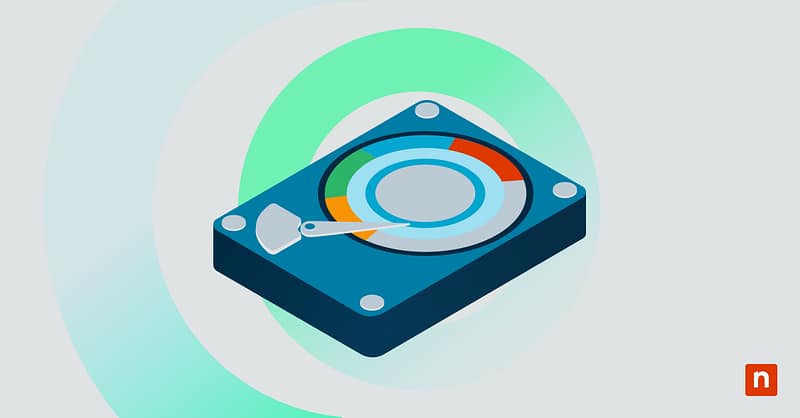Storage Sense is a Windows 11 feature that automatically frees up disk space by deleting unnecessary files, such as temporary data, Recycle Bin items, and outdated cloud-backed content.
While some users think Storage Sense is useful for keeping their PCs clean and running smoothly, it isn’t for everyone. Some organizations would rather clean up their files themselves instead of risking accidentally losing important data.
This guide explores the step-by-step process of enabling or disabling Storage Sense in Windows 11. Keep reading to learn more about how Storage Sense works.
A comprehensive guide to enabling or disabling Storage Sense
You can toggle Storage Sense per user or deploy it system-wide using different tools.
📌 Prerequisites:
- Operating System: The methods outlined below work on all editions of Windows 11.
- Administrator Privileges: You need administrator rights for methods that involve Group Policy, Registry, and PowerShell.
📌 Recommended deployment strategies:
Click to Choose a Method | 💻 Best for Individual Users | 💻💻💻 Best for Enterprises |
| Method 1: Via the Settings App (GUI) | ✓ | |
| Method 2: Via Group Policy Editor | ✓ | |
| Method 3: Via Registry Editor | ✓ | |
| Method 4: Using a PowerShell script | ✓ | |
| Method 5: Using a .reg file | ✓ |
Method 1: Enable or Disable via Settings App (GUI)
📌 Use Case: This method is the quickest and easiest way to enable or disable Storage Sense.
- Open Settings > System > Storage.
- Under Storage management, select Storage Sense.
- Toggle Storage Sense to On or Off.
💡 Under the toggle, you can find additional configuration settings to help you fine-tune how and when Storage Sense cleans up your PC.
Method 2: Configure via Group Policy Editor
📌 Use Case: This method is ideal for standardizing storage management policies across multiple devices.
- Open Group Policy Editor (gpedit.msc).
- Navigate to Computer Configuration > Administrative Templates > System > Storage Sense.
- Double-click Allow Storage Sense and set it to:
- Enabled = Allows users to configure and use Storage Sense
- Disabled = Disables Storage Sense
- Not Configured = Allows manual user control
- Click Apply, then OK.
- Run gpupdate /force to apply the changes.
Method 3: Enable or disable via Registry Editor
📌 Use Case: This method gives you granular control over Storage Sense.
- Press Win + R, type regedit, and press Enter.
- Navigate: HKEY_LOCAL_MACHINE\SOFTWARE\Policies\Microsoft\Windows\StorageSense
- Create or modify the DWORD (32-bit) value:
- Name: AllowStorageSenseGlobal
- Value:
- 1 = Enable Storage Sense
- 0= Disable Storage Sense
- Close the Registry Editor and restart the system to apply the changes.
Method 4: PowerShell Script for Automation
📌 Use Case: This method is recommended for script or automated deployment.
- Enable Storage Sense:
New-Item -Path “HKLM:\SOFTWARE\Policies\Microsoft\Windows\StorageSense” -Force | Out-Null
Set-ItemProperty -Path “HKLM:\SOFTWARE\Policies\Microsoft\Windows\StorageSense” -Name “AllowStorageSenseGlobal” -Value 1
- Disable Storage Sense:
Set-ItemProperty -Path “HKLM:\SOFTWARE\Policies\Microsoft\Windows\StorageSense” -Name “AllowStorageSenseGlobal” -Value 0
You need to restart your computer for the changes to take full effect.
Method 5: Enabling or disabling using a .reg File
📌 Use Case: This method is ideal for deploying predefined settings across multiple devices.
- Enable Storage Sense:
Windows Registry Editor Version 5.00
[HKEY_LOCAL_MACHINE\SOFTWARE\Policies\Microsoft\Windows\StorageSense]
“AllowStorageSenseGlobal”=dword:00000001
- Disable Storage Sense:
Windows Registry Editor Version 5.00
[HKEY_LOCAL_MACHINE\SOFTWARE\Policies\Microsoft\Windows\StorageSense]
“AllowStorageSenseGlobal”=dword:00000000
Save it as a .reg file and run it with administrative privileges
⚠️ Things to look out for
There are a few risks you should consider when following this guide.
| Risks | Potential consequences | Reversal |
| Per-user configuration | Users can toggle specific settings that go against your organization’s internal security policies. | Enforce standard Storage Sense settings across all accounts. |
| GPO overrides | Existing Group Policy settings may override your GUI toggles. | Set GPO to “Not Configured” or adjust the policy via gpedit.msc. |
| Incorrect values | Adding the wrong values to the Registry may cause system instability. | Back up your registry before making any changes. |
| Lost local copies. | Enabling Storage Sense can remove local copies of OneDrive files. | Test the configuration before deploying it in production. |
Benefits of enabling Storage Sense
Enabling Storage Sense comes with several benefits, including:
- Automates system cleanup. With Storage Sense, you can keep your systems tidy with little to no manual intervention.
- Prevent data loss in shared, kiosk, or enterprise systems. You can configure Storage Sense to delete user app data regularly to prevent accidental data loss.
- Ensures consistent disk usage across devices. Automating disk management will help you create a stable IT infrastructure where all systems perform consistently.
- Improves long-term disk health and performance. Regularly cleaning and optimizing your disk storage will help extend its lifespan and improve its performance.
Keep your disk space clean with Storage Sense
Storage Sense is an excellent cleanup tool that keeps your device tidy and performing optimally. It has flexible settings that you can configure for personal or enterprise use to efficiently manage your disks.
Related topics:
- How to Automatically Free Up Space in Windows 10 and 11 with Storage Sense
- Complete Guide: How to Delete Temporary Files in Windows 10
- How to Check the Reserved Storage Size in Windows 10
- How to Change Storage Location of Search Index in Windows 10
- How to Add or Remove Recent Files in File Explorer Home in Windows 11