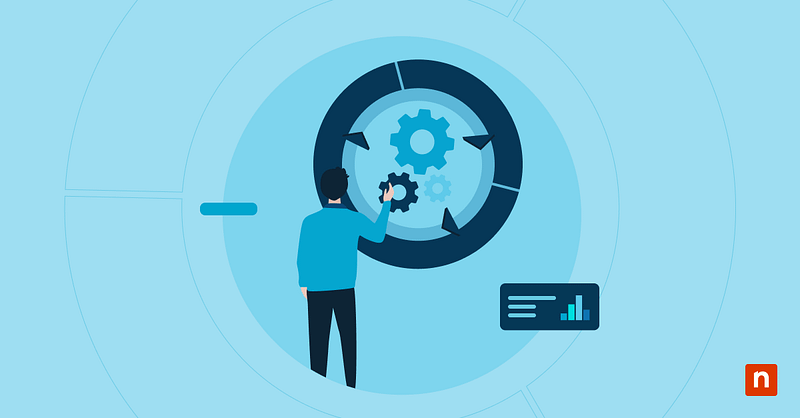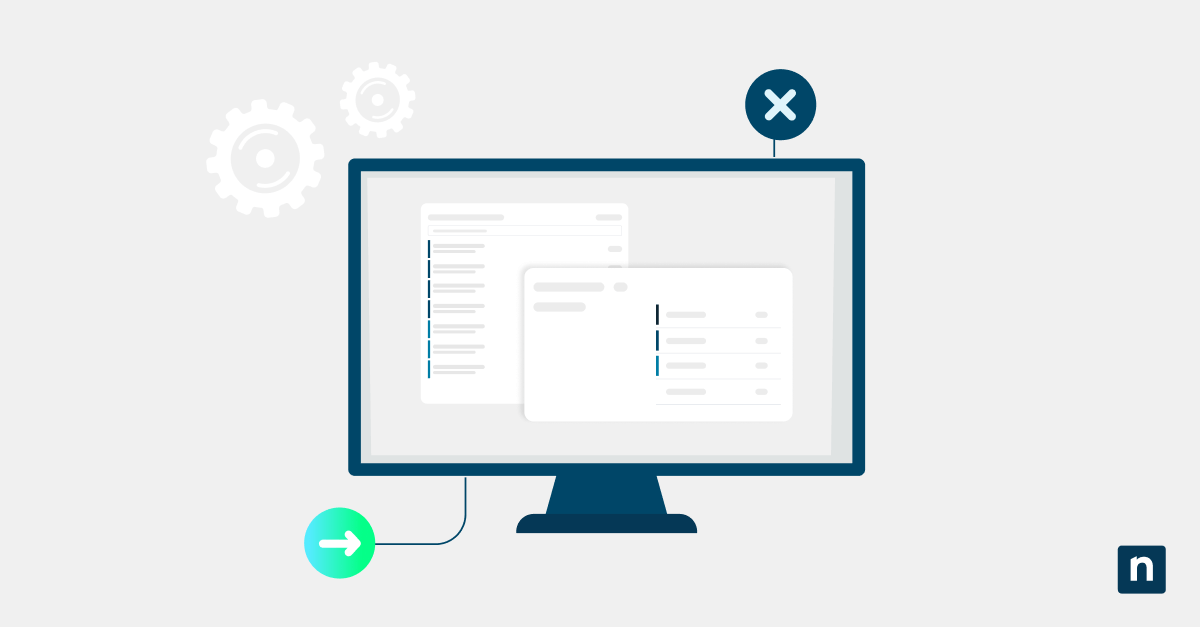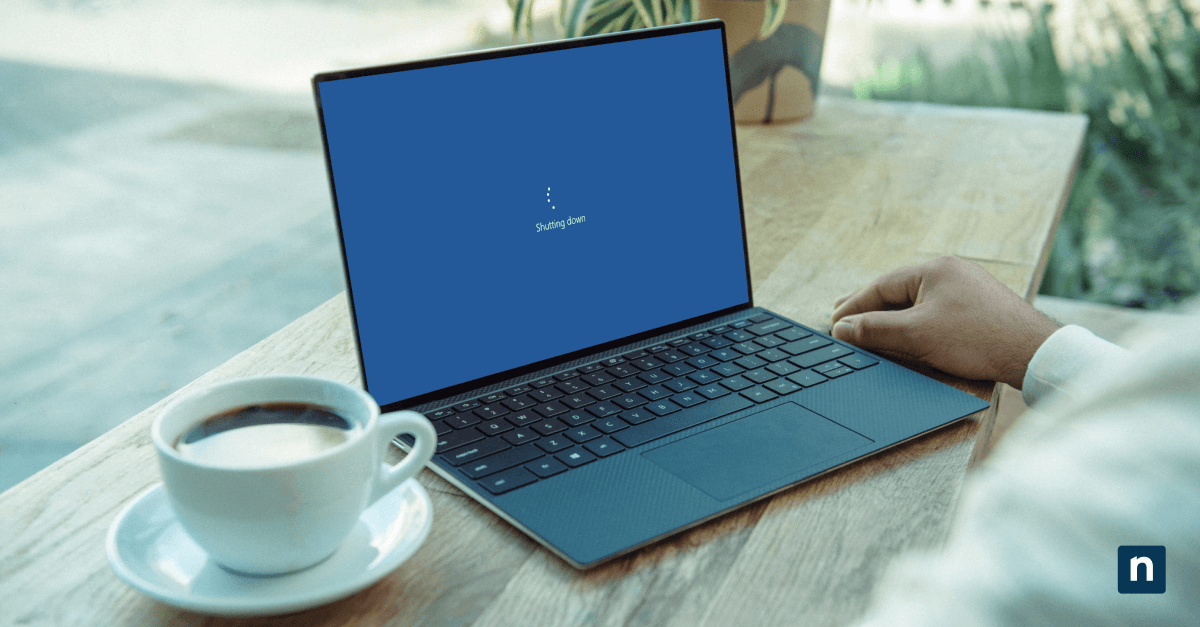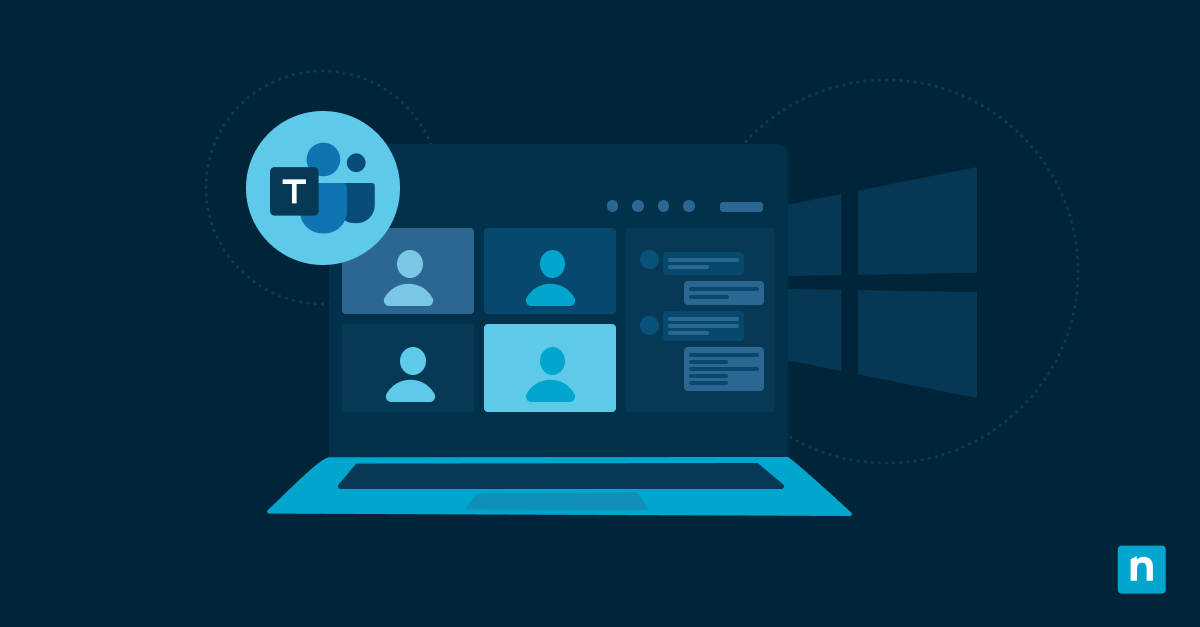Enabling the “Open with” prompt empowers users to choose their preferred app for every file, but other organizations that prefer to automate complex workflows do not show the ‘new application installed’ notification for seamless productivity.
This article explains how to easily configure the “Open with” prompt for a new app in Windows 11.
How to turn the “Open with” prompt on or off in Windows 11
Assess your organization’s technical constraints, fallbacks, and scope when selecting a method below.
📌 Prerequisites:
- Windows 11 operating system
- Administrator privileges (For Registry Editor and Group Policy Object [GPO] method)
📌 Recommended deployment strategies:
| Click to Choose a Method | 💻 Best for Individual Users | 💻💻💻 Best for Enterprises |
| Method 1: Registry Editor | ✓ | |
| Method 2: CMD | ✓ | ✓ |
| Method 3: PowerShell | ✓ | ✓ |
| Method 4: Group Policy Preferences | ✓ | |
| Method 5: Local Group Policy | ✓ |
Method 1: Registry Editor
⚠️ Warning: Editing the registry can cause system issues. Create a backup before proceeding.
📌 Use Cases: Apply lasting changes by editing or deleting the registry key specific to the “Open with” prompt.
- Press Win + R, type regedit, and press Ctrl + Shift + Enter.
- Navigate to:
- For per-user changes: HKEY_CURRENT_USER\Software\Microsoft\Windows\CurrentVersion\Explorer
- For system-wide changes: HKEY_LOCAL_MACHINE\Software\Microsoft\Windows\CurrentVersion\Explorer
- Right-click on the right-hand pane.
- Select New > DWORD (32-bit) value.
- Name the new value NoNewAppOpenWithPrompt.
- Double-click NoNewAppOpenWithPrompt to modify its value:
- To enable the prompt, type 1.
- To disable the prompt, type 0.
- Click OK.
- Close Registry Editor.
- Restart Explorer or log off and back in to apply your changes.
💡 Tip: To verify your changes, either:
- Open a new file or an uncommon extension (e.g., .zyx, .olk) by right-clicking on it, selecting Open with > Choose another app, and seeing if the prompt appears, or
- Open your registry, navigate to HKEY_CURRENT_USER\Software\Microsoft\Windows\CurrentVersion\Explorer, and check if the NoNewAppOpenWithPrompt key exists.
Method 2: Command Prompt
This method deploys commands that add or modify the registry value tied to the “Open with” prompt.
📌 Use Cases: Do not show the ‘new application installed’ notification with a lightweight, command-line shell.
- Press Win + R, type cmd, and press Ctrl + Shift + Enter.
- To enable the “Open with” prompt, run the following:
- For per-user changes:
reg delete "HKCU\Software\Microsoft\Windows\CurrentVersion\Explorer" /v NoNewAppOpenWithPrompt /f
- For system-wide changes:
reg delete "HKLM\Software\Microsoft\Windows\CurrentVersion\Explorer" /v NoNewAppOpenWithPrompt /f
- To disable “Open with” when a new app is installed, run the following:
- For per-user changes:
reg add "HKCU\Software\Microsoft\Windows\CurrentVersion\Explorer" /v NoNewAppOpenWithPrompt /t REG_DWORD /d 1 /f
- For system-wide changes:
reg add "HKLM\Software\Microsoft\Windows\CurrentVersion\Explorer" /v NoNewAppOpenWithPrompt /t REG_DWORD /d 1 /f
- Restart Explorer or log off and back in to apply your changes.
Method 3: PowerShell
PowerShell is another powerful scripting tool you can use for individual or at-scale deployment.
📌 Use Cases: Automating changes across multiple workstations, especially when CMD can’t be accessed.
- Press Win + R, type powershell, and press Ctrl + Shift + Enter.
- To disable “Open with” when a new app is installed, run the following cmdlets sequentially:
- For per-user changes:
New-Item -Path "HKCU:\Software\Microsoft\Windows\CurrentVersion\Explorer" -Force | Out-Null
Set-ItemProperty -Path "HKCU:\Software\Microsoft\Windows\CurrentVersion\Explorer" -Name "NoNewAppOpenWithPrompt" -Value 1 -Type DWord
- For system-wide changes:
New-Item -Path "HKLM:\Software\Microsoft\Windows\CurrentVersion\Explorer" -Force | Out-Null
Set-ItemProperty -Path "HKLM:\Software\Microsoft\Windows\CurrentVersion\Explorer" -Name "NoNewAppOpenWithPrompt" -Value 1 -Type DWord
- To re-enable, delete the “NoNewAppOpenWithPrompt” registry value at
HKLM:\Software\Microsoft\Windows\CurrentVersion\Explorer
- Restart the device to apply your changes.
Method 4: Group Policy Preferences (Enterprise deployment)
For easy enterprise-wide rollouts, leverage Group Policy Preferences.
📌 Use Cases: Scriptless power tool that prioritizes ease-of-use and simple reversals.
📌 Prerequisites: Windows 11 Pro, Enterprise, or Education.
- Press Win + R, type gpmc.msc, and press Ctrl + Shift + Enter.
- In the left pane, expand your domain.
- Create a new GPO by right-clicking the Group Policy Objects folder and selecting New.
- Name it appropriately (for example, “Turn off Open with prompt”).
- Navigate to:
Computer Configuration or User Configuration > Preferences > Windows Settings > Registry
- Right-click Registry and select New > Registry Item.
- Enter these values:
- Action: Update
- Hive: HKEY_LOCAL_MACHINE or HKEY_CURRENT_USER
- Key Path: Software\Microsoft\Windows\CurrentVersion\Explorer
- Value Name: NoNewAppOpenWithPrompt
- Value Type: REG_DWORD
- Value Data: 1
- Optionally, you can create another GPO with the same values and the “Delete” action to easily re-enable the prompt from GPMC.
- Click and drag your GPO to the Organizational Unit (OU) you wish to configure.
- Run the following on the workstations involved:
gpupdate /force - Restart Explorer or log off and back in to apply your changes.
Method 5: Local Group Policy
Determine when users get notified of newly-installed apps that can handle the apps they open.
📌 Use Cases: Local management of app-specific notifications.
📌 Prerequisites: Windows 11 Pro, Enterprise, or Education.
- Press Win + R, type gpedit.msc, and press Ctrl + Shift + Enter.
- In the left-hand pane, navigate to:
Computer Configuration > Administrative Templates > Windows Components > File Explorer - Double-click Do not show the ‘new application installed’ notification.
- To enable the prompt, set it to Not Configured.
- To disable the prompt, set it to Enabled.
- Click Apply, then OK.
⚠️ Things to look out for
| Risks | Potential Consequences | Reversals |
| Changes targeted the wrong hive (HKLM vs HKCU) | Prompt interferes with pre-existing workflows. | Re-do your changes with corrective scripts and use the correct scope. |
| Syntax error | Changes fail silently or result in an error message. | Review the current code and re-run. |
| Scripted changes clash with your policy | Scripts don’t run. | Run Set-ExecutionPolicy. |
| GPO conflicts | Devices in the OU behave erratically | Consult the Resultant Set of Policy (RSoP) to pinpoint any policy conflicts. |
Important considerations when managing the “Open with” prompt
Strengthen your infrastructure’s overall stability with these Windows prompt tips.
HKLM impacts the entire device
Applying changes to HKEY_LOCAL_MACHINE impacts the entire device, while HKEY_CURRENT_USER only concerns the Windows user account that’s currently logged in. Remember to double-check the registry hive in your code before applying changes to the “Open with” feature.
No ADMX setting exists
You can’t use ADMX settings to configure the “Open with” prompt for a new app in Windows 11. With that, Microsoft highly recommends using Group Policy Preferences for its ability to create, modify, or delete custom registry values.
Methods are easily reversible
Methods to enable or turn off “Open with” when a new app is installed are relatively simple, and registry changes – like adding or removing values – are easy to undo with safe fixes like deleting/re-adding the value via Registry Editor, Command Prompt, or GPMC.
Disabling prompts streamlines automation
The “Open with” UI prompt requires manual input, which can completely halt unattended workflows. Moreover, it can confuse certain users, potentially leading to incorrect default configurations.
Optimize time and resources by limiting the “Open with” feature in automated environments.
Users can still use default app settings
Users can choose their preferred apps to open files, even with the “Open with” prompt turned off. If needed, you can further restrict this feature with standardized file apps through Group Policy.
Centralize control on policies like Do not show the ‘new application installed’ notification
The “Open with” prompt offers more options when users invoke certain file types, but leaving it turned off lets automated tasks proceed uninterrupted. Elevate your process with automated solutions that provide a hand-off approach and total visibility from a single pane of glass.
Related topics: