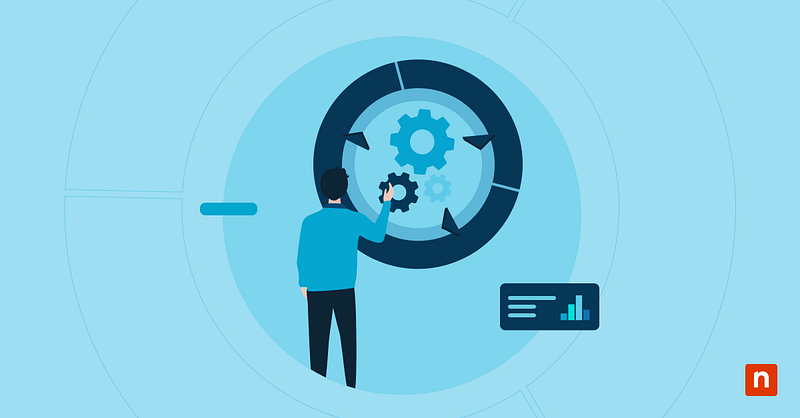Windows 11 build 26120.2415 introduced a feature called Recall that allows users to search for past content they viewed on their device. It works by periodically taking screenshots and storing them locally. Recall has a built-in feature called Click to Do, which uses AI to analyze screenshots and enable actions based on recognized text and images.
For example, Click to Do may suggest actions like visual search with Bing, background removal, or object erasure when interacting with images. While useful, some administrators may prefer disabling Click to Do to allow a more streamlined operation.
Guide to enabling or disabling Click to Do in Recall
You can enable or disable Recall’s Click to Do feature by using command-line tools, such as the Registry, PowerShell, Command Prompt, and Group Policy. There’s also a GUI or Graphical User Interface method, where you only need to click a button.
📌 Prerequisites:
- Windows 11 24H2 or later
- Recall installed
📌 Recommended deployment strategies:
Click to Choose a Method | 💻 Best for Individual Users | 💻💻💻 Best for Enterprises |
| Method 1: Via the Recall GUI | ✓ | |
| Method 2: Modifying the Registry | ✓ | |
| Method 3: Using PowerShell | ✓ | |
| Method 4: Configuring via Command Prompt | ✓ | |
| Method 5: By using Group Policy | ✓ |
Method 1: Via the Recall GUI
📌 Use Case: Individual users who want to turn on or off Recall’s Click to Do feature.
- Open Recall by pressing Win + J.
- Click on the Show Click to Do or Hide Click to Do button at the bottom.
Method 2: Modifying the Registry
The Registry Editor is helpful for users who don’t have access to the GUI. IT administrators may also prefer this method if they want to deploy the changes to different endpoints.
📌 Use Case: System administrators looking to manage the Click to Do feature in enterprise environments
📌 Prerequisite: Administrator privileges
Steps:
- Press Win + R, type regedit, then press Enter.
- Navigate to: HKEY_LOCAL_MACHINE\SOFTWARE\Policies\Microsoft\Windows\WindowsAI
- If you can’t navigate the path, create a WindowsAI key by right-clicking on the Windows folder and pressing New > Key.
- Within the WindowsAI key:
- Create a DWORD value by right-clicking on the right pane
- Pressing New > DWORD (32-bit) Value,
- Name it AllowRecallEnablement.
- Set the value to:
- 1 = enables Click to Do
- 0 = disables Click to Do
- Close the Registry Editor
- Restart the computer so the changes take effect.
⚠️ Warning: Editing the registry can have unintended consequences. Proceed with caution and back up the registry before making changes. (For more info, refer to: Things to look out for)
Method 3: Using PowerShell
A PowerShell script is helpful for bulk deployment if you use it with configuration tools like Intune.
📌 Use Case: IT administrators looking to enable or disable the feature during setup or troubleshooting
📌 Prerequisite: Administrator privileges
Steps:
- Press the Windows key, type PowerShell, then click Run as administrator.
- Copy and paste the scripts below into the command prompt, then press Enter:
- To enable Click to Do: Enable-WindowsOptionalFeature -Online -FeatureName “Recall”
- To disable Click to Do: Disable-WindowsOptionalFeature -Online -FeatureName “Recall” -Remove
- Restart your device so the changes take effect.
⚠️ Warning: Before deploying the settings change on different endpoints, it’s best to test it out on a local machine first. (For more info, refer to: Things to look out for)
Method 4: Configuring via Command Prompt
You can use the Command Prompt to enable or disable the Click to Do feature. It’s similar to using PowerShell, but doesn’t offer as much flexibility and control.
📌 Use Cases: IT administrators who don’t have access to PowerShell or who only need basic feature enabling or disabling
📌 Prerequisite: Administrator privileges
Steps:
- Press Win, type CMD, then click Run as administrator.
- Copy and paste the scripts below into the command prompt, then press Enter:
- To enable Click to Do: DISM /Online /Enable-Feature /FeatureName:”Recall”
- To disable Click to Do: DISM /Online /Disable-Feature /FeatureName:”Recall”
- Restart your device to apply changes.
⚠️ Warning: Ensure you copy and paste the proper script, as incorrect syntax can cause errors. (For more info, refer to: Things to look out for)
Method 5: By using Group Policy
This method is best for domain-joined machines or in environments with Group Policy deployment infrastructure. It’s easily deployable and prevents end users from re-enabling the feature if it’s administratively disabled.
📌 Use Case: IT administrators who want to enable or disable the Click to Do feature on multiple endpoints
📌 Prerequisite: Administrator privileges
- Press Win + R, type gpedit.msc, then press Enter.
- Navigate to: Computer Configuration > Administrative Templates > Windows Components > Windows AI
- Double-click on Allow Recall to be enabled.
- Set the policy to:
- Enabled = allows Click to Do
- Disabled = prevents Click to Do
- Click OK to apply the changes.
- Press the Windows key, type CMD, then click Run as administrator.
- Copy and paste the script below into the prompt, then press Enter: gpupdate /force
- Restart the computer to apply changes.
💡Note: Group Policy Editor is only available in Windows 11 Pro, Enterprise, and Education editions.
How to verify if the feature is turned on or off
To verify if the Click to Do feature is turned on or off, follow the steps below:
- Open Recall by pressing Win + J.
- Perform an action that would typically trigger the Click to Do feature. For example, highlight a block of text.
- In this example, the feature is turned on if a dropdown menu appears. If not, Click to Do is turned off.
⚠️ Things to look out for
| Risks | Potential Consequences | Reversals |
| Editing the Registry without backup | Incorrectly editing the registry could result in corruption, so it’s best to make a backup beforehand. | Export registry key before changes by pressing File > Export. |
| Not testing on a local machine | Deploying a script that hasn’t been tested could potentially crash devices due to issues like registry key incompatibility. | Apply the changes you want on a local machine, and then verify if the configuration reflects the intended results. |
| Incorrect command syntax | Incorrect command syntax could result in registry corruption, system misbehavior, or the code not doing anything. | Ensure you copy and paste the proper script into the prompt. You may also use apps like PSScriptAnalyzer to check code quality. |
Things to consider when turning Click to Do on or off
Remember the following information before you turn the Click to Do feature on or off.
Enhanced user focus
The Click to Do feature can be disruptive for some users, especially in high-focus environments and jobs requiring strict focus. Turning off the feature goes a long way and can contribute to a cleaner interface and a more focused experience.
Organizational policies
Before you turn off the feature, ensure you’re not violating organizational policies and that the changes made comply with requirements. To avoid confusion, send out a memo noting end users of the potential change.
Troubleshooting common Click to Do issues
No matter your method, you may still encounter instances where Click to Do is still active despite turning it off. When this occurs, refer to the following steps:
Verify registry or policy settings
Ensure the registry is configured correctly and the Group Policy setting is propagated. You can do so by checking the Group Policy Management.
Check other policies
Some policies may override the local settings, thus keeping the feature enabled. Look for conflicting settings within login scripts or third-party configuration managers and validate that no user-based BPOs are re-enabling the feature.
Windows 11 update
Lastly, check the Windows update history to see if a system patch affected user interface features. Review official Microsoft documentation or community forums to see if other users face similar issues.
Maintain organizational standards by managing Recall’s Click to Do feature
Manage Recall’s Click to Do feature in Windows 11 using the app’s GUI option or the different command-line tools. Managing the feature is essential if you want to tailor the user experience and maintain organizational standards. The methods above are useful for individual users and IT administrators, so it’s up to you which one best suits your needs and capabilities.
Related topics: