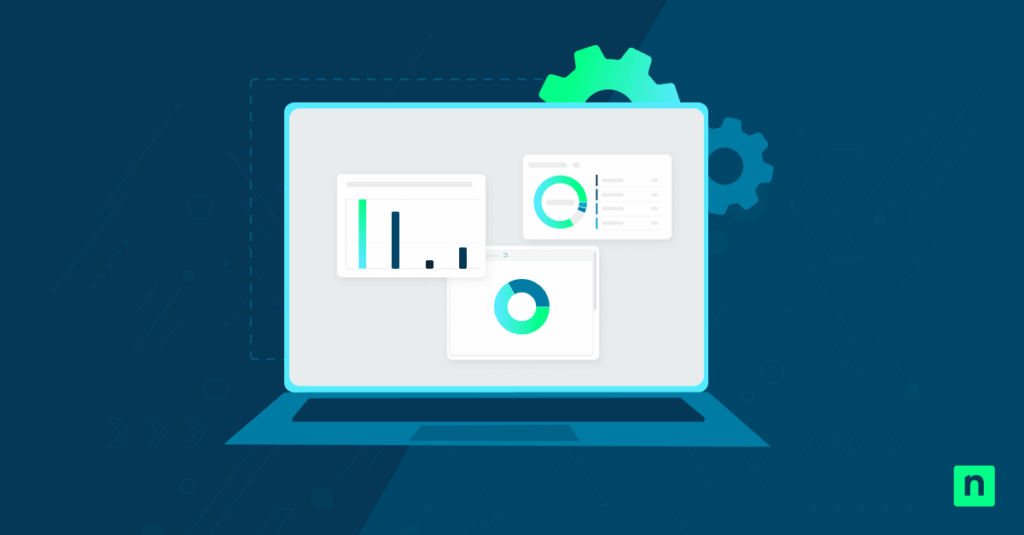Windows 11 has introduced refined window snapping features designed to streamline multitasking. One such enhancement is the ability to snap a window simply by dragging it near the screen edge, without needing to move it all the way to a corner.
While this makes snapping efficient, some users may find it distracting or unsuited to their precise workflow. This guide outlines how to enable or disable Windows 11 snap layouts based on organization or user-specific requirements.
📌 Recommended deployment strategies:
Click to Choose a Method | 💻 Best for Individual Users | 💻💻💻 Best for Enterprises |
| Method 1: Enable or disable via the Settings app | ✓ | |
| Method 2: Configure via Registry Editor (Current User) | ✓ | |
| Method 3: Configure via Group Policy Editor | ✓ | |
| Method 4: Deploy settings via Group Policy Preferences | ✓ |
How to configure Windows 11 snap layouts without drag-to-edge snap
Before you start:
- These methods apply to Windows 11 (all editions).
- Ensure your system is up-to-date with the latest Windows updates.
Method 1: Enable or disable via the Settings app
📌 Use Cases: Use this when…
- You want a quick, non-technical fix that doesn’t require admin access.
- You prefer to disable only drag-to-edge snapping while keeping Snap Layouts and keyboard snapping active.
Steps:
- Press Win + I to open Settings.
- Go to System > Multitasking.
- Under Snap windows, toggle the switch On.
- Click the arrow to expand advanced snap settings.
- Select or clear the checkbox:
- “When I drag a window, let me snap it without dragging all the way to the screen edge.”
- Close the Settings window.
This disables the drag-to-edge snapping but keeps Snap Layouts and keyboard snapping enabled.
Method 2: Configure via Registry Editor (current user)
📌 Use Cases: Use this when…
- You want to automate snap behavior changes using registry edits.
- You need more control than the Settings app provides, especially in non-domain or unmanaged environments.
- You’re deploying changes via scripts or manual registry configuration.
📌 Prerequisites: Requires administrative privileges.
⚠️ Warning: Editing the registry can cause system issues. Create a backup before proceeding.
Steps:
- Press Win + R to open the Run dialog box.
- Type regedit, and click Enter to open the Registry Editor.
- Navigate to the following key: HKEY_CURRENT_USER\Software\Microsoft\Windows\CurrentVersion\Explorer\Advanced
- Find or create the DWORD (32-bit) Value named DITest.
- Right-click, then select New > DWORD (32-bit) Value
- Name it: DITest.
- Set its value: (See #1 in ⚠️ Things to look out for.)
- 1 – Enable snap without requiring full-edge drag.
- 0 – Disable this snap behavior.
- Optionally, confirm that the general snap feature is enabled by checking: HKEY_CURRENT_USER\Control Panel\Desktop
- Ensure the WindowArrangementActive value is set to 1.
- Restart the system or sign out and back in for the changes to apply. (See #3 in ⚠️Things to look out for.)
Method 3: Configure via Group Policy Editor
📌 Use Cases: Use this when…
- Your organization uses Windows 11 Pro, Education, or Enterprise editions.
- You need to enforce snap settings consistently across all users.
- You want to fully disable Snap Assist, including layouts and drag-to-edge behavior.
📌 Prerequisites: Requires administrative privileges and access to Group Policy Editor (local or domain).
Steps:
- Press Win + R to open the Run dialog box.
- Type gpedit.msc and click Enter to launch the Local Group Policy Editor.
- Navigate to: User Configuration > Administrative Templates > Desktop
- Find and double-click on the policy: Turn off Aero Snap
- Set the policy to:
- Enabled – Disables all snap features.
- Disabled or Not Configured – Keeps snapping enabled.
- Click Apply, then OK.
- To apply changes immediately:
- Open the Command Prompt and run: gpupdate /force
- Or restart the system. (See #3 in ⚠️Things to look out for.)
Method 4: Deploy settings via Group Policy Preferences
📌 Use Cases: Use this when…
- You want to automate registry changes without scripting.
- You need to pre-configure or enforce snap behavior for users in a domain.
- You prefer to apply the setting per user, but allow flexibility for changes later.
📌 Prerequisites: Requires administrative privileges and access to the Group Policy Management Console (GPMC).
💡 Tip: Watch An Overview of Group Policy Management Console: What You Need to Know.
Steps:
- Open the Group Policy Management Console on your domain controller.
- Create or edit a GPO linked to your target Organizational Unit (OU).
- Navigate to: User Configuration > Preferences > Windows Settings > Registry
- Right-click Registry > New > DWORD (32-bit) Value.
- Action: Update
- Hive: HKEY_CURRENT_USER
- Key Path: Software\Microsoft\Windows\CurrentVersion\Explorer\Advanced
- Value Name: DITest
- Value Type: REG_DWORD
- Value Data: 0 (disable) or 1 (enable)
- Repeat the process to verify that general snapping is enabled:
- Key Path: Control Panel\Desktop
- Value Name: WindowArrangementActive
- Value Type: REG_SZ
- Value Data: 1
- Deploy the GPO to your target users or OU. (See #2 in ⚠️Things to look out for.)
⚠️ Things to look out for
Risks | Potential Consequences | Reversals |
| Incorrect registry edits | It may break snapping entirely or cause system instability. | Restore from a backup or system restore point. |
| Overwriting user preferences via GPO | It may override existing user-level configurations or cause conflict with other policies. | Adjust GPO scope, use item-level targeting, or unlink the conflicting policy. |
| Forgetting to restart or sign out | Snap setting changes may not take effect immediately. | Restart the system or sign out and sign back in. |
Additional considerations
When configuring Snap window behavior in Windows 11, keep the following in mind:
Drag behavior
Disabling this snap behavior does not turn off all snapping functionality; only the drag-to-edge is disabled. Other Snap features, such as Snap Layouts and Snap Groups, remain active.
Keyboard shortcuts
Snap functionality via keyboard remains available. Users can still use shortcuts like Win + Arrow keys to snap windows, even if drag-based snapping is turned off.
Per-user setting
Registry edits apply only to the current user profile. For centralized deployment, use Group Policy Preferences to apply changes for multiple users.
Backup first
Always create a backup of the registry before making manual changes. Likewise, when using Group Policy, it’s best practice to test GPOs in a staging environment before rolling them out organization-wide to avoid unintended disruptions.
Troubleshooting common issues
If you encounter issues during snap configuration in Windows 11, consider the following troubleshooting steps:
Settings not applying as expected
If changes don’t take effect, check for Group Policy Objects (GPOs) that may override user-level settings. This is a common issue in managed networks where multiple GPOs are linked.
Unidentified GPO conflicts
Run the following command to identify inherited or conflicting group policies: gpresult /h report
Open the generated file in a browser to trace the source of any policy overrides.
Registry changes not taking effect
After editing the registry, confirm the values were saved correctly. Note that some changes may require a system restart or signing out and back in to take effect.
Snap feature is not available
If Snap Layouts or snapping behavior do not work, ensure that the device supports Snap Assist. Certain low-end systems, virtual machines, or third-party window management tools may block or interfere with native snap functionality.
Configure Windows 11 Snap Layouts without drag-to-edge to streamline your multitasking
The ability to control whether windows snap without reaching the screen edge gives both administrators and users more flexibility in managing multitasking. These configuration options enable granular control, whether the goal is to enforce a distraction-free layout, improve accessibility, or prevent accidental snapping.
Proceed with caution when editing the registry, as incorrect changes can lead to serious system issues. Always back up the registry or create a system restore point before making any changes. With the right configuration, you can fine-tune Snap Assist to work the way you want.
Related topics:
- How to Enable or Disable Snap Assist in Windows 11
- How to Enable or Disable Snap Layouts on Top of Screen in Windows 11
- How to Move a Window That Is Off-Screen Back On-Screen in Windows 11
- How to Enable or Disable Show Snap Groups on Task View, Alt+Tab, and Taskbar in Windows 11
- How to Change Number of Tabs in Alt+Tab and Snap Assist on Windows 11