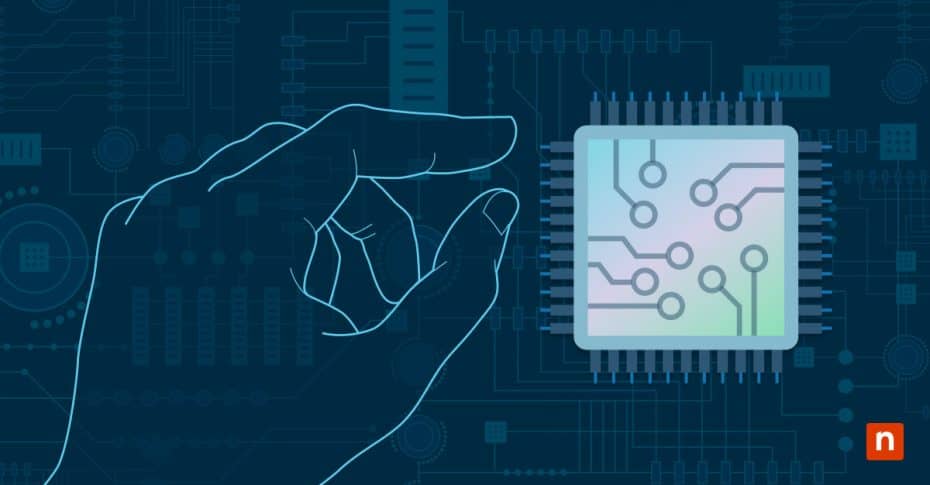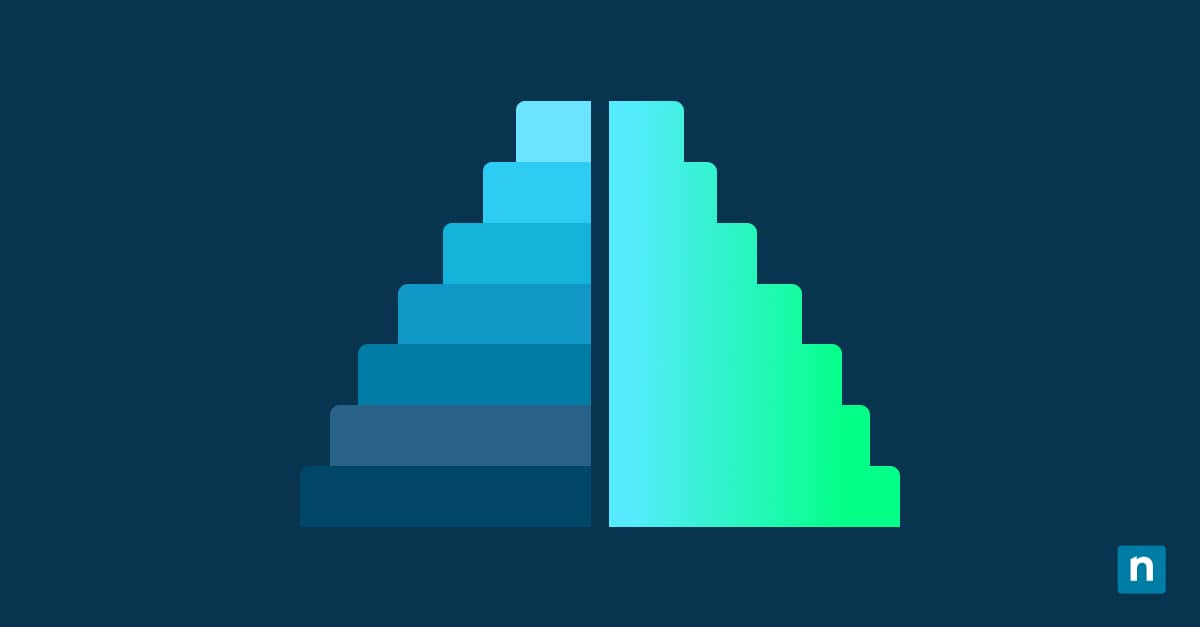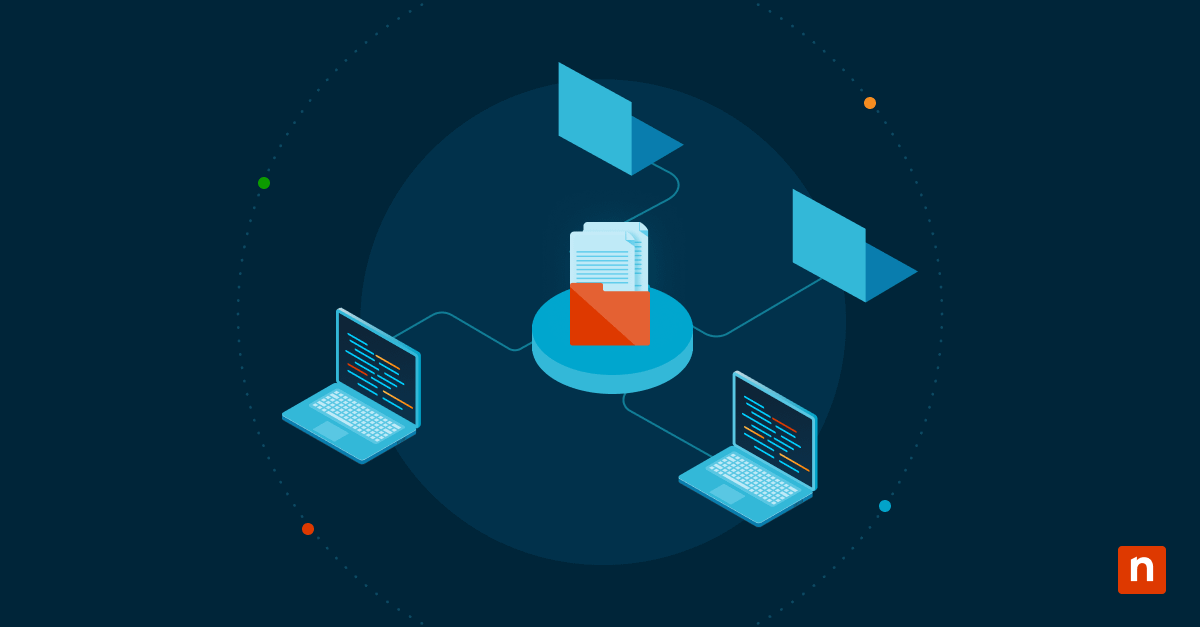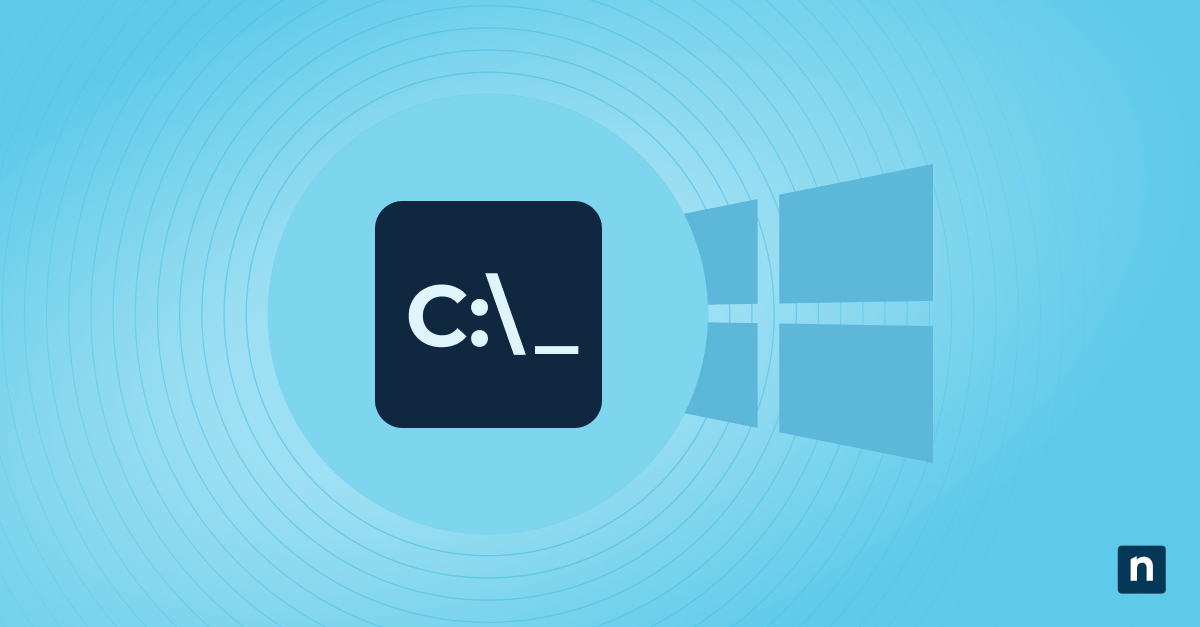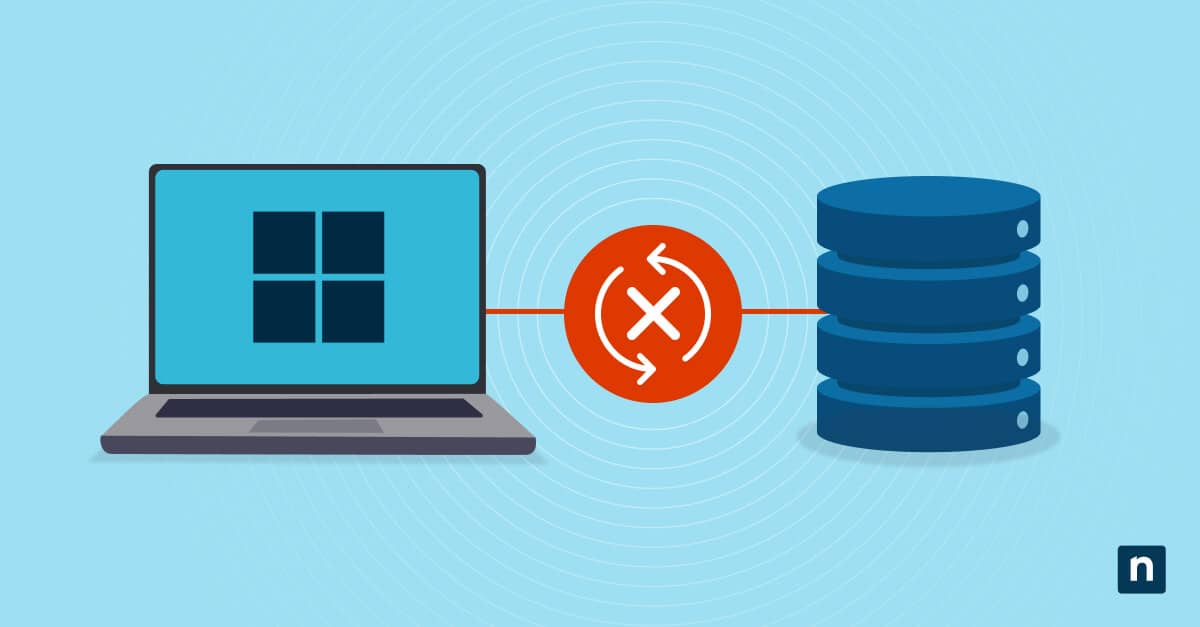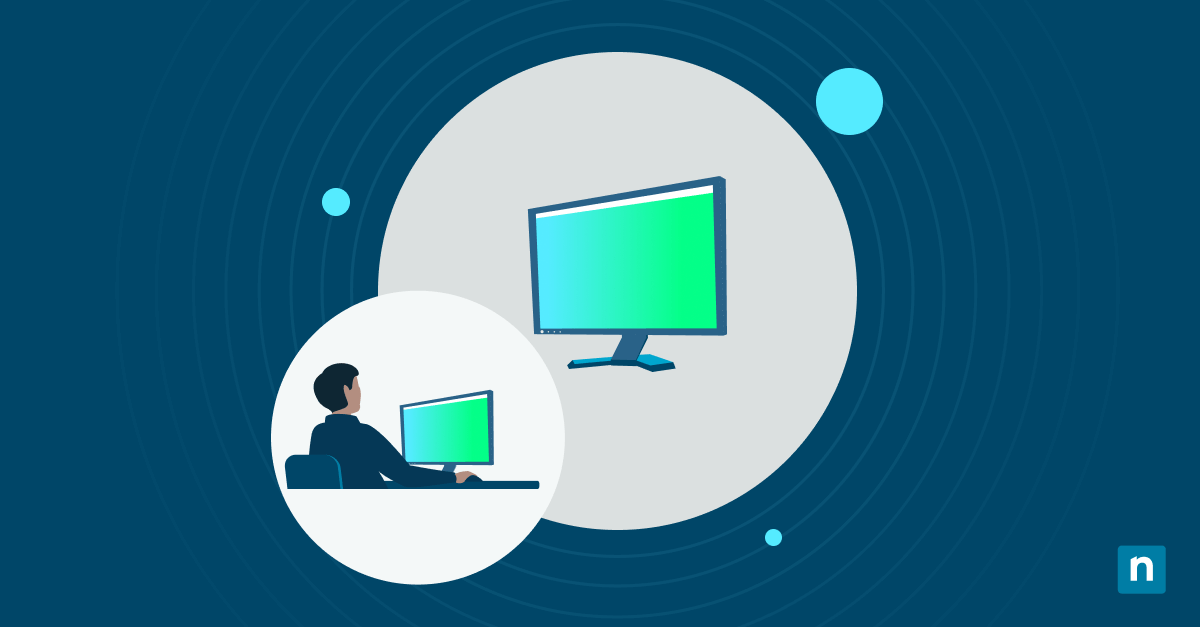Are you experiencing lagging or poor frame rate when using Microsoft Edge? Edge’s hardware acceleration feature can help you. This setting enhances browser performance, leading to faster processing and improved user experience. It uses the computer’s graphics processing unit (GPU) for specific tasks instead of relying on the Central Processing Unit (CPU).
Graphics hardware acceleration is handy and easy to enable. There are also plenty of ways to turn the setting on. Dive in to learn how to use Microsoft Edge’s hardware acceleration option.
Ways to turn graphics hardware acceleration in Microsoft Edge
Here are some requirements to keep in mind before toggling the hardware acceleration feature:
- Verify that you have Microsoft Edge installed.
- You need Microsoft Edge ADMX templates (administrative templates) for Group Policy management.
- You must have administrator access for system-level changes.
- Confirm that the device uses a supported GPU (if you are enabling acceleration).
Method 1: Enable or disable using Edge settings for the current user
This method is the easiest way to turn graphics hardware acceleration on or off in Microsoft Edge. It’s also suitable for individual troubleshooting or user-driven configuration. To do so, see the following guide:
- Open Microsoft Edge.
- Click the three-dot menu in the upper right corner and press Settings.
- Tap “System and performance” then “Graphic acceleration.”
- Click “Use graphics acceleration when available” to turn graphics hardware acceleration on or off.
- Restart your device to carry out the change.
Method 2: Modify via Registry Editor (user or scripted)
This method is helpful for scripted changes or per-user policies outside of a domain. Here’s a step-by-step guide to enabling hardware acceleration using Registry Editor:
- Press the start/search button and type “Registry Editor” or “regedit.”
- Head to HKEY_CURRENT_USER and click on the arrow button pointing to the folder.
- On the drop-down, click Software.
- Click Policies > Microsoft > Edge.
- Double click HardwareAccelerationModeEnabled
- Set the value to 1 to enable or 0 to disable.
- Restart Edge to apply changes.
If you can’t find HardwareAccelerationModeEnabled, you can create or modify a DWORD (32-bit) by following the steps below:
- Open Registry Editor.
- Navigate to HKEY_CURRENT_USER\Software\Policies\Microsoft\Edge.
- Right-click the right-hand pane.
- Hover over “New” and select “DWORD Value.”
- Name the DWORD HardwareAccelerationModeEnabled.
- Set the value to 1 to enable or 0 to disable.
- Restart Edge to apply changes.
Method 3: Use Group Policy (Enterprise Control)
Using Group Policy to turn on or off hardware acceleration in Microsoft Edge is useful for IT-managed environments and VDI (Virtual Desktop Infrastructure) platforms. Note that you need Microsoft Edge ADMX templates for this method. If you have them installed, follow the steps below:
- Press start, type gpedit.msc or group policy editor, and hit enter.
- Navigate to:
- User Configuration > Administrative Templates > Microsoft Edge > Performance.
- Double click “Use hardware acceleration when available.”
- Set the policy to:
- Enabled to enforce acceleration
- Disabled to prevent acceleration
- Not Configured to leave user choice
- Click Apply and run
gpudate /forceor restart to apply the changes.
Method 4: Check hardware acceleration on Edge
You can use Microsoft Edge to check if the hardware acceleration change is applied or if the setting is overridden:
- Open Microsoft Edge.
- Type edge://gpu on the address bar.
- You should see “Graphics Feature Status” at the top.
- The list shows the Application Programming Interfaces (API):
“Hardware accelerated” means the API uses the GPU, while “Disabled” or “Software only” indicates that hardware acceleration isn’t active.
Important considerations about Microsoft Edge’s hardware acceleration
- If you use Group Policy and Registry, the former’s settings take priority.
- Use OMA-URI (Open Mobile Alliance Uniform Resource Identifier) or administrative templates to enforce acceleration in cloud-managed environments.
- Hardware acceleration is often disabled for stability in VDI and kiosk environments.
- Disabling acceleration may reduce GPU load but slightly increase CPU usage.
Microsoft Edge’s hardware acceleration option provides better user experience
Microsoft Edge’s graphics hardware acceleration feature lets the browser use the GPU instead of the CPU for faster processing and improved user experience. This option is handy to turn on if you’re experiencing lags or freezes while browsing. To do so, navigate to the browser’s settings and tap on “Graphic acceleration.”
Note that not all laptops/computers can support hardware acceleration. Turning the feature on may result in further lags and freezes, so you may be better off disabling it. It’s always good to know how and when to enable/disable Edge’s hardware acceleration.