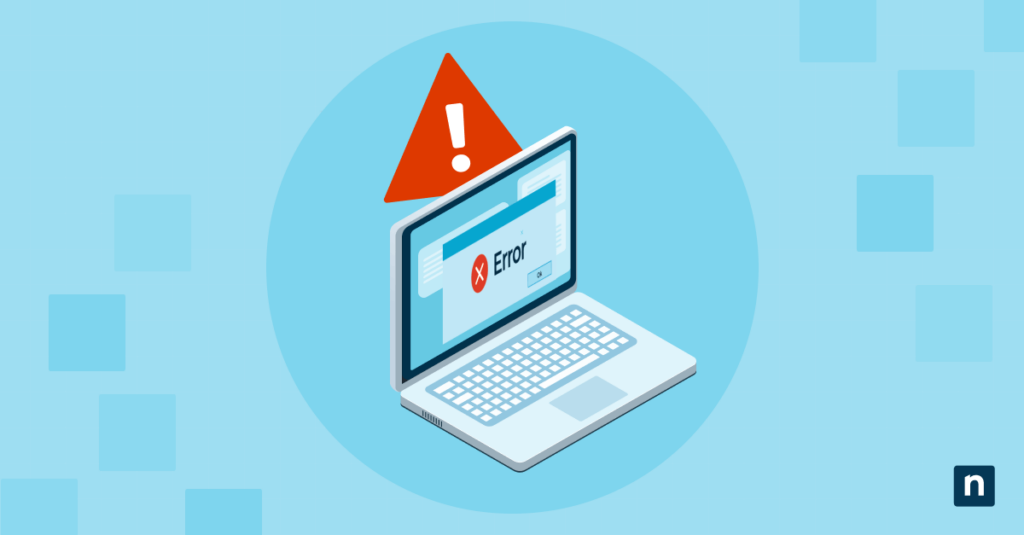The internet offers a vast library of apps, documents, and tools that are easy to save with a single click, but that convenience comes with risks. Malware and other threats often hide in downloadables, such as files, executables, scripts, as well as email attachments.
To combat these threats, Windows tags downloaded files with a security identifier (called Zone Identifier) and passes them to the Attachment Manager, a feature that blocks or warns against saved files. While this helps keep threats out, repetitive prompts can negatively affect organizations that often share trusted files internally.
If you’re looking to remove this feature to speed up your workflow, you’re in the right place. This guide will show you two methods on how to enable or disable downloaded files from being blocked in Windows 10, walk through FAQs, and offer resolutions for common issues.
Method 1: Disable file blocking via Group Policy
Disabling both the Windows Attachment Manager and the Zone Identifier can be done using Group Policy Editor. However, this approach is limited only to users running Windows 10 Pro, Enterprise, and Education editions.
⚠️ NOTE: It’s advisable for users to do proper testing before making Group Policy changes, especially for Enterprise-level users, as these changes easily apply to all devices within an environment. To easily rollback from mistakes, back up your Group Policy settings before proceeding.
Step 1: Open Local Group Policy Editor
- Launch the Run dialog box by pressing Win + R.
- Type gpedit.msc and press Enter to open your Local Group Policy Editor.
Step 2: Navigate to the Attachment Manager Policy
- Inside the Group Policy Object, navigate to the following path: User Configuration > Administrative Templates > Windows Components > Attachment Manager.
Step 3: Configure policy setting
- Hover your cursor over Do not preserve zone information in file attachments, then double-click.
- Click the dot beside Enabled to disable the policy setting.
- To reverse the step above, select Disabled.
- Press Apply and then OK.
Step 4: Restart or Log Off
- Exit the Local Group Policy Editor.
- Restart your computer or sign out and back in for the changes to apply.
Method 2: Disable file blocking via Registry Editor
For devices running the Windows Home edition, you can use the Registry Editor when disabling Windows Attachment Manager and Zone Identifier. Additionally, if you need to apply this change to multiple devices outside an Active Directory environment, you can leverage scripts by exporting .reg files.
⚠️ Important: Changes made via Registry Editor apply instantly, and mistakes can lead to unstable device performance and functionality. It’s crucial to export the specific keys you plan to change or create a full registry backup beforehand in case things go south after editing.
Step 1: Launch the Registry Editor
- Press Win + R to open Run.
- Inside the Run dialog box, type regedit, and then hit Enter.
Step 2: Find the Attachment Manager registry key
- Navigate to the following path: HKEY_CURRENT_USER\Software\Microsoft\Windows\CurrentVersion\Policies\Attachments.
- If the Attachment key doesn’t exist, right-click Policies, then select New > Key in the context menu.
- Name the newly created key Attachments.
Step 3: Modify or create a DWORD Value
- Inside Attachments, look for the value SaveZoneInformation, then double-click.
- If you can’t find SaveZoneInformation, right-click inside Attachments and create a new DWORD (32-bit) value.
- Name the DWORD value SaveZoneInformation.
- Based on the outcome you want, set its value to:
- 2 to enable downloaded files to be blocked.
- 1 to disable downloaded files from being blocked.
- Press OK to set the desired value.
Step 4: Exit and apply the changes
- Exit the Registry Editor.
What is Windows Attachment Manager?
When you download a file, the Attachment Manager assigns it a Zone Identifier that indicates its source—the Internet, local intranet, trusted sites, or restricted sites. Once the Attachment Manager detects a file that came from an untrusted source, such as the internet, it opens a prompt that warns you before opening a file.
In a nutshell, the Attachment Manager is a built-in Windows feature that safeguards devices against unsafe email attachments and downloadable files from the Internet. Without it, there would not be any warning that would prevent users from accidentally opening harmful files that can compromise the security of a computer or network.
Common issues when modifying Windows Attachment Manager
Issue: Group Policy is not available
The Group Policy Editor is only available for Windows 10 or 11 Pro, Enterprise, and Education. If you’re running Windows 10 Home and you want to stop downloaded files from being blocked, you’ll have to use Registry Editor.
Issue: Setting is not taking effect
If you edited your Group Policy Editor to disable downloaded files from being blocked in Windows 10 and 11, you’d want to run a Group Policy update for it to apply. To do this, open an elevated Command Prompt, type gpupdate /force, press Enter, wait for the process to complete, then restart your PC.
Issue: No unblock option in File Properties
If you can’t find the Unblock option inside File Properties, then the file wasn’t flagged by the Attachment Manager as harmful. Additionally, if a file’s Zone information is missing, the Unblock option won’t appear inside the file’s Properties window.
FAQs about disabling Windows Attachment Manager
Does this affect all files or just downloaded ones?
Disabling the Windows Attachment Manager will only stop Windows from blocking files downloaded from the Internet. Moreover, the files you’ve saved prior to making this change will remain unaffected since both the Zone Identifier and Attachment Manager only manage incoming files from potentially unsafe sources.
Can I unblock individual files manually?
Yes, you can manually unblock individual files. To do so, right-click the blocked file, then go to Properties > General tab. Under the General tab, find the Security checkbox, tick Unblock, and click Apply.
Will disabling this reduce security?
Disabling both the Attachment Manager and Zone Identifier can prove detrimental to your device’s security, especially if you download files from untrusted sources. For instance, opening a phishing email won’t trigger a security warning when you save its attachment, putting you at risk of accidentally compromising the security of your device.
That said, turning these features off is only recommended for secure environments backed by robust anti-malware protection and modern cybersecurity strategies to help users recognize potential online threats.
How do I stop Windows from blocking downloaded files?
Typically, Windows blocks saved files from the internet if the Attachment Manager deems them unsafe. If you’re wondering how you can disable the Windows Attachment Manager, there are two methods you can follow depending on your use case.
If you need to apply the change within an Active Directory environment, you should use the Group Policy Editor. Alternatively, administrators can disable the feature using the Registry Editor, allowing them to export an edited .reg file and implement it as a script across multiple devices outside of an Active Directory environment.
Disable downloaded files from being blocked in Windows 10 for smoother organizational file sharing
Disabling the Attachment Manager in Windows eliminates file blocking and repetitive security pop-ups that can disrupt your workflow, helping reduce interruptions and improve productivity. Using the Group Policy Editor is recommended for administrators looking to make this change across Active Directory environments running Windows 10 Pro, Enterprise, or Education. On the other hand, the Registry method offers a workaround for Home edition users.
It’s important to remember that disabling this security feature can make systems more vulnerable to malware and other threats on the Internet. That said, this change is only advisable for secure environments with verified download sources.