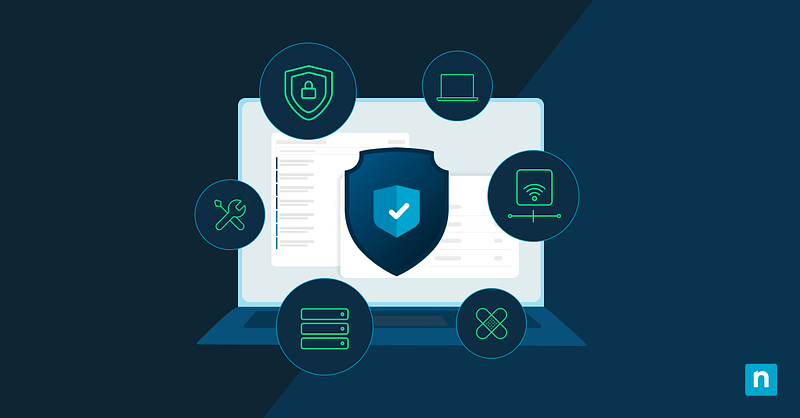Having applications run in the background ensures the best possible performance in terms of providing real-time notifications, automatic sync and updates, faster launch times, and background tasks. For instance, an antivirus runs some background processes to detect malware and notify you regarding threats while you work on something else.
Configuring background apps in Windows 11 allows you to find the perfect balance between app operation and system performance, and if you’re looking for this kind of flexibility, you’re in the right place. In this guide, we’ll tackle different methods of turning on and off background apps in Windows 11 and some special considerations you should remember when making such a change.
Different methods for configuring background apps in Windows 11
For a seamless experience when configuring background applications, ensure you have the following:
- Administrative Access. If you’re going to implement this change for multiple devices using the Group Policy Editor and Registry Editor, ensure that you have the proper administrative privileges.
- Windows 11 Pro, Enterprise, and Education editions. For administrators wanting to leverage Group Policy Editor to deploy this change, make sure you’re running the aforementioned Windows editions.
- Backup. Consider backing up your Group Policy Settings and Registry, as some changes made in these tools apply instantly. If one mistake slips through the configuration process, an organization’s fleet of devices may not work as expected.
Although running background applications ensures seamless app performance, disabling unnecessary background apps can help your system retain responsiveness and run smoothly. On portable devices, disabling power-hungry apps can also help stretch battery life.
There are multiple ways to manage background apps on Windows 11. If you’re looking to make this change for one device, then configuring this change via Windows Settings works best. However, both the Group Policy Editor and Registry Editor are ideal for bulk actions through policy deployment and .reg file scripting.
⚠️ REMEMBER: Some applications need to run in the background to work properly, so it’s important to remember which apps are essential for your organization’s workflow before turning them off.
Method 1: Using the Settings App (GUI)
- Press the Win + I hotkey to open Windows Settings.
- On the left pane, find and click Apps and continue to Install Apps located on the right pane.
- Scroll and locate the desired app, click the three-dot menu beside it, and press Advanced Options.
- Under Background apps permissions, press the drop-down menu and pick the background app setting you prefer:
- Always: Allows the app to run in the background until you change this setting.
- Power optimized: Enables Windows to automatically decide when the app can run in the background.
- Never: Prevents a background app from running until you change this setting.
⚠️ IMPORTANT: This method only works on individual apps that support background activity. If you can’t find the Background apps permissions settings on an app, it means it doesn’t run in the background.
Method 2: Using Group Policy Editor (GPO)
- Press Win + R to open Run, type gpedit.msc, and press Ctrl + Shift + Enter to open the Local Group Policy Editor.
- Navigate the following path: Computer Configuration > Administrative Templates > Windows Components > App Privacy.
- Find and double-click Let Windows apps run in the background.
- Do the following changes according to your preferences:
- To disable background apps:
- Tick the dot beside Enabled.
- In the Default for all apps drop-down menu, select Force Deny.
- To enable background apps:
- Tick the dot beside Enabled.
- Select Force Allow inside the Default for all apps drop-down menu.
- To choose specific apps to limit:
- Tick the dot beside Enabled.
- Select User is in control inside the Default for all apps drop-down menu.
- Input the Package Family name of the target app you want to force allow or deny within the appropriate field.
- To find an app’s Package family name, open an elevated PowerShell prompt and enter:
- Get-AppxPackage | Select Name, PackageFamilyName.
- To disable background apps:
- Once done, click OK to apply the changes.
- Restart the computer so the changes take effect.
- Alternatively, you can open an elevated Command Prompt or PowerShell as an administrator and run the command gpupdate /force.
⚠️ IMPORTANT: Making the change using the Default for all apps drop-down menu enables or disables all background apps in your Windows 11 device. If you want to target a specific app, modify it under User control.
Method 3: Using the Registry Editor
- Press Win + R to launch Run type regedit, and press Ctrl + Shift + Enter.
- Go to: HKEY_LOCAL_MACHINE\SOFTWARE\Policies\Microsoft\Windows
- Right-click the Windows registry folder, press New > Key, and name it AppPrivacy.
- Right-click the newly-created subkey, select New > DWORD (32-bit) Value, and name it LetAppsRunInBackground.
- Double-click LetAppsRunInBackground and set its data value to match the background app behavior you want:
- 2: This value disables all background apps.
- 1: This value enables all background apps.
- 0: This value lets users control background apps through Windows Settings.
- After picking your preferred value data, press OK, and then restart your computer.
⚠️IMPORTANT: Consider backing up your registry to ensure easy rollback in case something goes wrong. Additionally, keep in mind that this change applies to all background apps in a system, which can result in some apps not working properly. For more granular control, consider doing this change using the Local Group Policy Editor.
Additional considerations when managing background apps in Windows 11
Consideration #1: App-specific settings
Some applications, such as Microsoft Edge and Google Chrome, have app-specific settings that allow users to manage their specific background activity. Instead of completely disabling all background apps on your device, which could possibly affect other important background processes, you might want to consider changing these app-specific settings first.
Consideration #2: Battery usage monitoring
Not all background applications use a huge chunk of power; that’s why if you’re optimizing a device’s power efficiency, it’s important to ensure that the app you’re removing consumes a significant amount of power.
To do this, follow the steps below:
- Press Win + I to launch the Windows Settings app.
- Go to System > Power & battery > Battery usage.
- Click Battery usage and scroll down to check for power-hungry applications.
- By default, the apps are sorted by Overall usage, allowing you to see which apps use the most power during your sessions.
- You can proceed to configure the app-specific settings for the apps you want to modify.
- Alternatively, you can use the Local Group Policy Editor to force-deny these apps’ background processes; however, this process may break their behavior.
Consideration #3: Managing startup apps
When striving for the best performance optimization for devices, it’s also important to check and manage startup apps—they can be the culprit behind performance hits, especially when launching from cold boots.
You can quickly disable startup apps by going to Settings > Apps > Startup. Inside Startup, you can sort apps by Startup impact and pick which inessential apps to disable during startup.
Frequently Asked Questions about Windows 11 background apps
Is it okay to turn off background apps in Windows 11?
Yes, it’s okay to turn off background apps on a device. In some cases, it’s even recommended to improve system performance and conserve battery life on portable devices. However, keep in mind that some apps rely on background activity to work properly—like syncing data or sending notifications—so turning them off could limit certain features.
Where are the background apps in Windows 11?
You can easily check which apps are running in the background.
To check:
- Press Ctrl + Shift + Esc to open Task Manager
- Go to the Processes tab
- Scroll down until you find the Background processes section.
This area lists all apps and processes running quietly in the background alongside the CPU, memory, disk, and network resources they consume.
How do I close background apps on Windows 11?
As stated above, you can find background apps via Task Manager, and you can close them using the same method. To do this, right-click the background app or process you want to close and select End task in the resulting context menu.
However, it’s important to remember that disabling background processes of an app can impact how your system or app behaves. So before closing a background app or process, ensure that it won’t affect your system’s stability or app’s intended function.
Free up resources by managing background apps in Windows 11
Configuring background apps is important for optimizing system performance and conserving battery life, especially for low-resource devices and environments. By leveraging the Windows Settings app, Group Policy Editor, or Registry Editor, users can effectively control which applications run in the background, tailoring their system to their use case.
Use Windows Settings to manage the background activity of any app you want on a local device. When deploying this as a system-wide change, you can leverage the Group Policy Editor as long as you’re using a compatible Windows edition. The Windows Registry, on the other hand, is perfect for background app management across all Windows 11 editions.
For the best results, mix background app management with the best battery usage monitoring and proper startup application control practices.