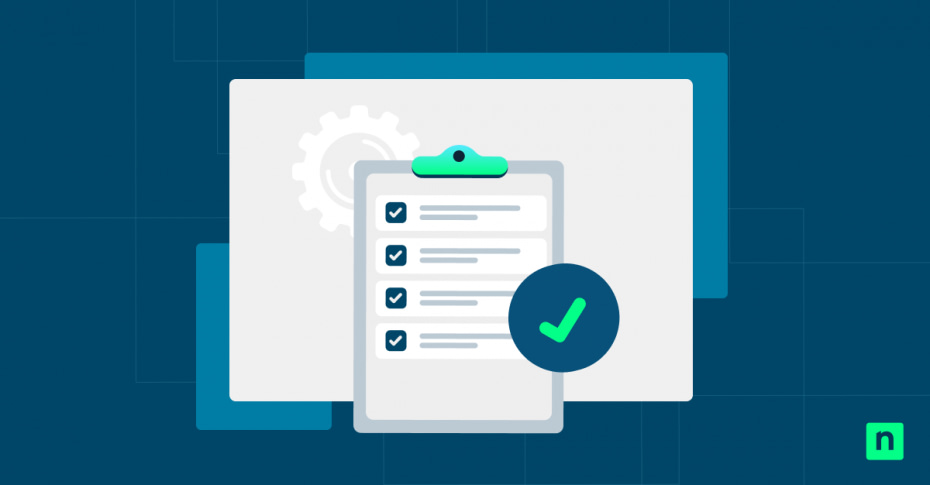In this article, we give you the breakdown on how to change automatic maintenance settings in Windows 10. This is a built-in feature that handles essential background tasks, like software updates, disk optimization, and malware scans, while your computer is idle.
It is designed to keep your system secure and efficient, minimizing disruptions. Utilizing this tool keeps your PC healthy without disrupting your workflow. Tweaking this tool’s settings prevents unexpected slowdowns during critical tasks, all while working quietly in the background.
Adjusting its schedule allows you to prioritize performance during peak usage or ensure maintenance runs even when your device is rarely idle. In this guide, you’ll learn how to customize these settings and have control over automation in your Windows 10 system.
How to change the automatic maintenance time
1. Open the Control Panel:
- Press Win + R to open the Run dialog.
- Type control, then press Enter to open the Control Panel.
2. Navigate to Security and Maintenance:
- Click System and Security > Security and Maintenance.
3. Expand Maintenance Settings:
- Click Change maintenance settings in the left pane.
4. Set your preferred time:
- Open the dropdown menu to select a new time, like 3:00 AM instead of the default, 2:00 AM.
5. Save the changes:
- Click OK to apply your new settings.
Windows 10 will now run automatic maintenance at your chosen time (except when your system is not idle, in which case it may delay execution). Read more about this in How to Enable or Disable Scheduled Maintenance in Windows 10.
How to enable or disable wake for maintenance (optional)
Since the automatic maintenance in Windows 10 runs during idle hours, the wake for maintenance feature ensures tasks like updates or scans finish on time when your device enters sleep mode. Here’s how you can toggle on or off this feature:
-
Disable wake-up for maintenance:
-
- Follow the steps in the previous section above to go to Change maintenance settings.
- Uncheck the box labeled Allow scheduled maintenance to wake up my computer.
- Click OK to save.
Your device will now skip maintenance when asleep, but tasks will still resume during the next idle period.
-
Enable wake-up for scheduled maintenance:
-
- Follow the steps in the previous section above to go to Change maintenance settings.
- Check the box labeled, Allow scheduled maintenance to wake up my computer.
- Click OK to save.
Maintenance tasks will now run when asleep as well (except manual updates or interactive scans, which may require an active session). We also talk about this more in IT Guide: How to Configure Windows 10 Wake Timers.
How to manually start maintenance
There will be times that you would want to manually start the maintenance or get it out of the way before you start an important task. Manual starts can ensure your system is optimized without having to wait for the scheduled window. Here’s how you can do it:
1. Access Security and Maintenance:
Follow the steps in the section above on how to go to Security and Maintenance.
2. Initiate maintenance immediately:
Under the Maintenance section, click Start maintenance.
Windows will begin tasks like disk cleanup, updates, and security scans right away.
3. (If needed) Stop maintenance mid-process:
- If maintenance slows down urgent work, like rendering a video or compiling code, click Stop maintenance in the same section.
This step will pause tasks until the next scheduled or manual run, but scheduled system updates, security scans, or background processes may still resume when idle conditions are detected.
Frequently Asked Questions (FAQ)
What tasks does automatic maintenance perform?
Automatic maintenance handles essential background tasks, including installing non-critical Windows updates, running quick malware scans (using Microsoft Defender), optimizing disks (via TRIMming SSDs), and performing system diagnostics. These keep your PC secure, fast, and error-free.
Can I completely disable automatic maintenance?
You can’t disable it using standard settings. Users can turn it off using Task Scheduler or registry tweaks, which is not recommended since it might lead to performance issues or missed security updates. If you want to disable it, here’s how you can do it with Task Scheduler:
- Press Win + R to open Run dialog.
- Type taskschd.msc, then press Enter to open Task Scheduler.
- Go to Task Scheduler Library > Microsoft > Windows > TaskScheduler.
- Right-click Regular Maintenance, then select Disable.
- Click Confirm to apply.
WARNING: Disabling automatic maintenance may lead to performance degradation, delayed security updates, or unresolved system errors, so this is not recommended for most users.
Does maintenance affect system performance?
The tool is designed to run during idle times to avoid disruptions. However, if triggered manually or during active use, you might notice some CPU or disk usage spikes. Scheduling maintenance outside peak hours is recommended, especially for Gamers and creatives.
Why does maintenance sometimes not run?
If your PC is busy at the scheduled time and the wake up option is disabled, Windows postpones tasks until the next idle window. To fix this, adjust the schedule or enable wake permissions (for devices that sleep often).
Troubleshooting common automatic maintenance issues
Issue: Maintenance not running at the scheduled time
If your PC skips maintenance, do any of the following:
Ensure the device is powered on and idle:
- Automatic maintenance waits for inactivity. Avoid using the PC at the scheduled time.
Enabled the wake computer option:
- Go to Control Panel > Security and Maintenance > Change maintenance settings.
- Check the Allow scheduled maintenance to wake up my computer.
Check power settings:
- Do this if you are on a lap. Ensure that its power plan doesn’t hibernate the system during the maintenance window.
Issue: Manual maintenance start doesn’t work
If clicking Start maintenance does nothing:
Check critical services:
- Press Win + R to open Run.
- Type services.msc, then open Task Scheduler and Security Center services.
- Ensure these services are set to Automatic and are running.
OR
Restart services:
- Right-click each service and select Restart if they’re stuck.
Issue: Maintenance interruptions
Tasks may pause if the system gets busy. Here’s how you can prevent it:
- Avoid heavy workloads: Close fullscreen apps like games or video editors during scheduled times.
- Reschedule maintenance: Move the window to a time when the device is usually idle.
Optimize your system with automatic maintenance in Windows 10
Windows 10’s automatic maintenance is a silent ally, keeping your system secure and efficient. Customizing the schedule via the Control Panel ensures tasks like updates and scans run during off-hours. Enabling the wake-up option adds reliability, letting maintenance complete even if your device dozes off overnight.
Trusting Windows to handle background tasks during idle times means fewer manual cleanups and more focus on what matters. Whether you’re a programmer debugging code or a casual user streaming movies, a tailored automatic maintenance schedule keeps your PC running smoothly, safely, and exactly when you need it to.