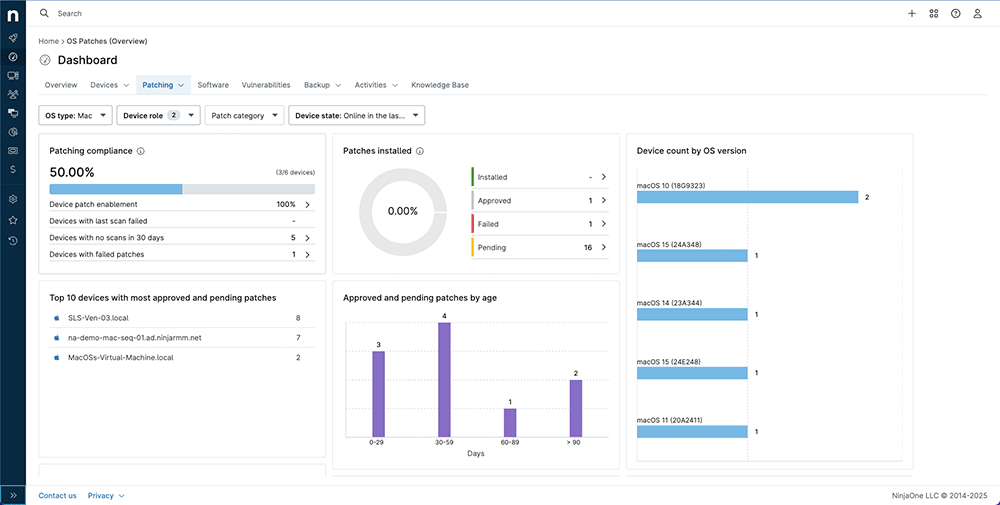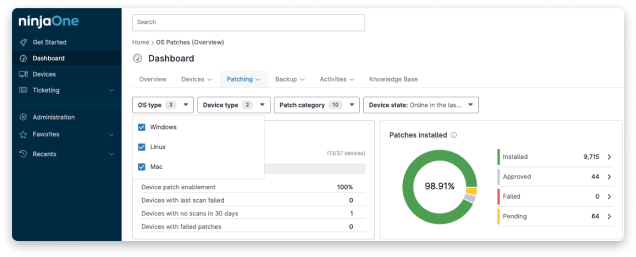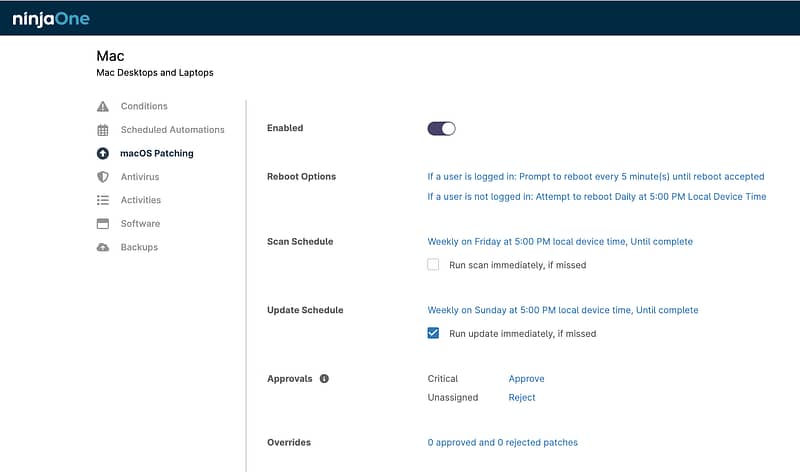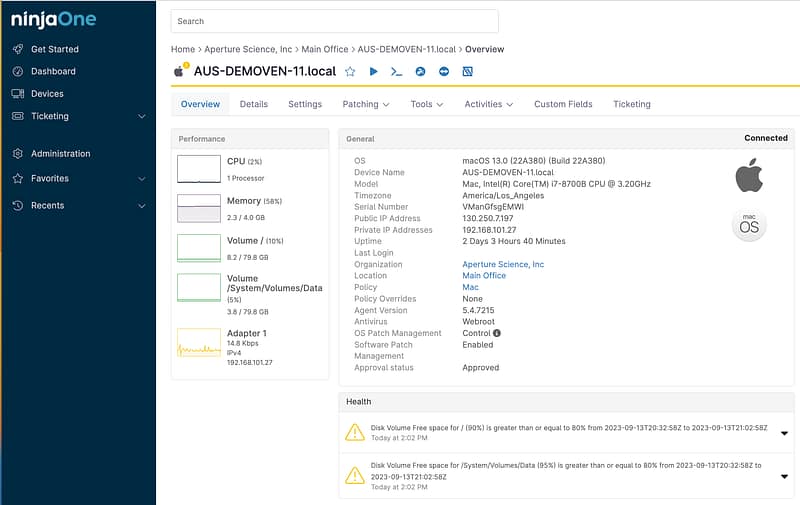Smarter macOS Patch Management
Protect your macOS endpoints with intelligent, policy-driven automation. As part of NinjaOne’s Autonomous Patch Management, you gain faster security updates, consistent patch compliance, and seamless scalability without added complexity.