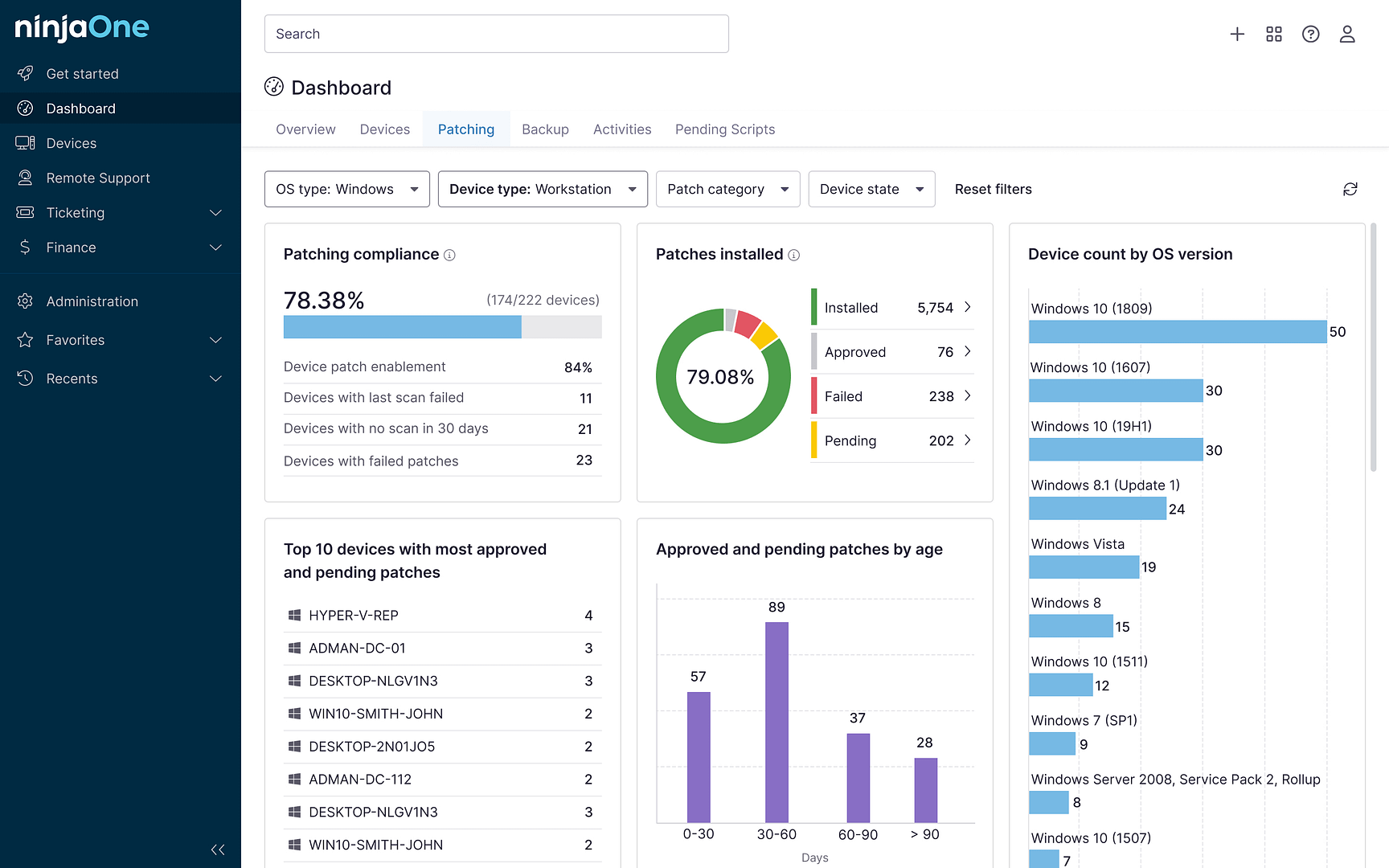The Android black screen of death occurs when an Android device becomes unresponsive and only displays a black screen. While the device might still be powered on, the screen remains blank, preventing users from accessing the device.
What happens when a device is affected by the Android black screen of death?
If an Android device, such as a smartphone or a tablet, is rendered unusable by the black screen of death, users will be unable to access the Home screen or any applications. Because of this, they will be unable to use any functions on their device, such as calling and messaging. And lastly, should the Android device remain in this state, users may lose the data on their device.
Manage your Android endpoints with an all-in-one MDM solution.
What are the common causes of the Android black screen of death?
Here are some of the most common reasons why this issue might occur:
-
Software issues
Temporary software glitches or bugs can cause the screen to go black. These can occur after a new app installation or an operating system update. Installing incompatible software can also cause problems that lead to a black screen of death.
-
Application caches
In some cases, a device stores too many application caches which can slow down a device’s performance and cause complications such as a boot loop which lead to a black screen of death.
-
Charging and battery issues
A faulty battery or an incompatible charger can lead to power issues, resulting in a black screen.
-
Hardware damage
Physical damage caused by being dropped can destroy the device’s display or loosen internal connections. Water exposure can also damage internal hardware.
-
Overheating
Prolonged usage causing the device to overheat can lead to temporary shutdowns and black screens.
Malicious software can interfere with system processes, causing the screen to become unresponsive.
Can you fix the black screen of death?
Yes, a black screen of death can still be fixed, and doing so begins with troubleshooting. However, if the cause of the black screen of death is hardware damage, you may need to contact a professional to fix the issue.
How to fix an Android black screen of death
-
Restart the device
Press and hold the power button for about 10-15 seconds. This action performs a hard reboot, which can clear temporary glitches.
-
Boot the device in Recovery Mode
Restart your device to Recovery Mode to determine if a third-party app is causing the issue. Start by holding the Power button for several seconds until your Android device turns off. Then, turn the device back on by pressing your Power and Volume Down at the same time to enter Recovery Mode.
-
Clear app caches
Wiping your cache partition is one of the most common methods to fix an Android black screen of death. Start by entering Recovery Mode, then select “Wipe cache partition” from the list on the screen. Next, press the Power button again to confirm the wiping.
-
Charge your device
Connect your phone to a charger and leave it for at least 30 minutes. Ensure the charging port and cable are functioning correctly.
-
Do a factory reset
A factory reset returns an Android device to its default state and setting, which may help remove corrupted files or software. Remember that a factory reset erases your device’s files, applications, and system settings. Backup your data first to avoid data loss before doing a factory reset
Typically, you would need to go into the Settings of the Android device to do this, but with a black screen of death, the only way to do a factory reset is by connecting your phone to another device. Connecting to a monitor requires a micro USB or a USB-C to HDMI cable while connecting it to a desktop or laptop requires a third-party application. When you’re ready to do the factory reset, navigate to Settings > System > Reset. Select “Factory data reset.”
How do you avoid the Android black screen of death?
To minimize the risk of Android black screen death, take proactive measures to ensure that your Android device continues to perform.
-
Avoid installing unverified apps.
Bug, glitches, and incompatibilities cause issues for your device’s performance which can result in a black screen of death. Avoid sideloading applications that are not from official app stores. For IT departments or managed service providers (MSPs) who need to manage installed applications on Android devices at scale, consider using Android mobile device management (MDM) software for comprehensive application management.
NinjaOne’s Android MDM simplifies device management in a single pane of glass.
-
Protect your hardware
Avoid physically damaging the hardware as much as possible. Careful use of your phone can help prevent damage to internal parts or the device’s display. Consider using a sturdy case and screen protector to prevent physical damage.
-
Monitor battery health
Overcharging or using incompatible chargers increases the chances of a black screen of death impacting your Android device. Keep track of your Android device’s battery life and performance.
-
Regularly update your device’s software.
Corrupted applications are another common cause of the Android black screen which is why ensuring that your device receives the latest patches and updates is essential. IT teams and MSPs should utilize patch management software to ensure that their mobile fleet receives consistent updates. Automation tools allow users to schedule updates to occur at hours that would be least disruptive for end-users and eliminate missed updates due to human error.
Conclusion
While the Android black screen of death is alarming for most end-users, it is not irreversible, and understanding what causes this issue can help you determine ways to fix it. For organizations, consider using Android MDM software to keep your Android mobile devices updated and secure and ensure high performance. With granular control and full visibility of your entire mobile fleet, you can avoid data loss and downtime caused by the Android black screen of death.