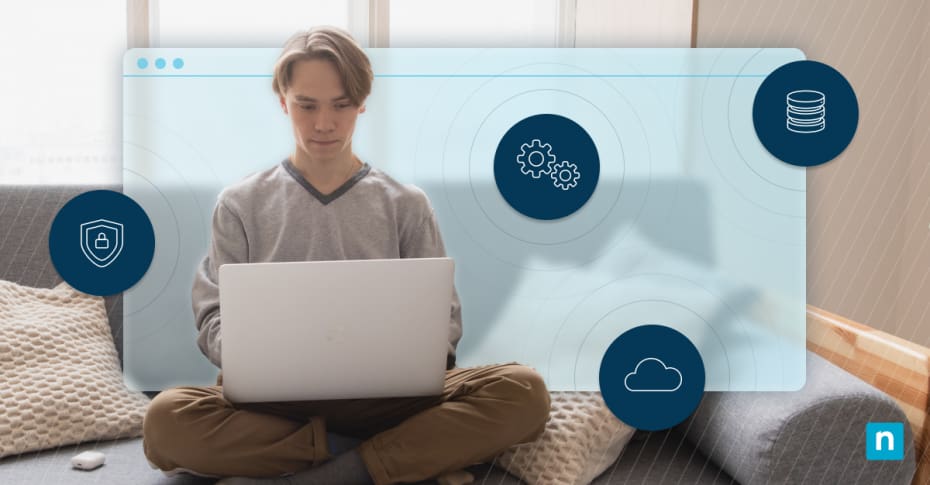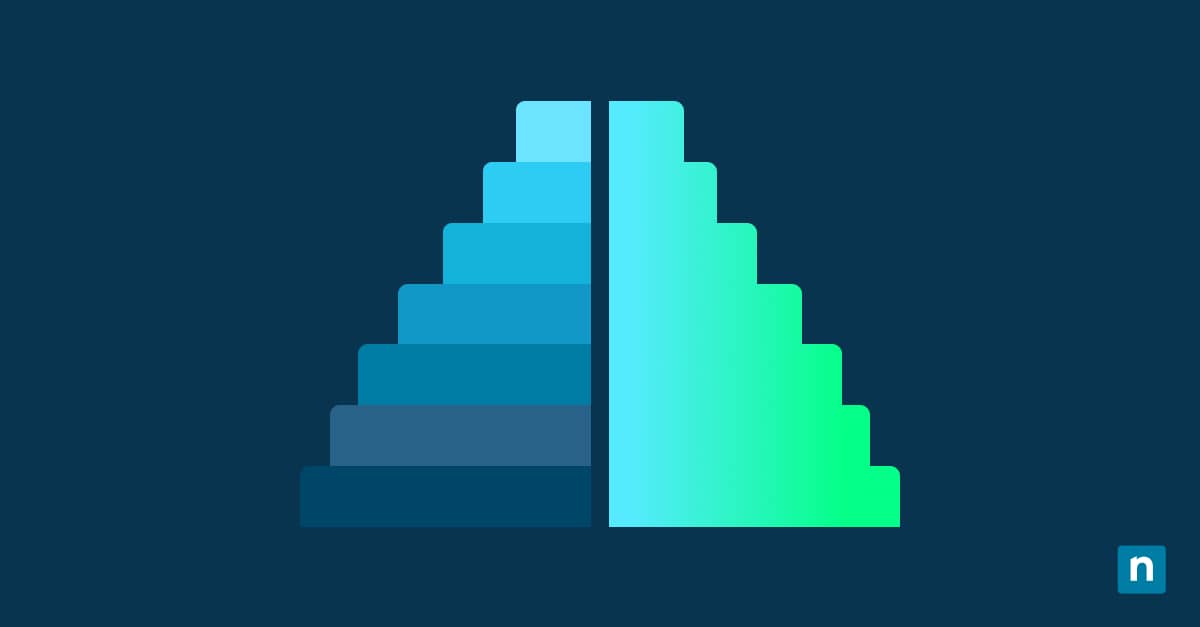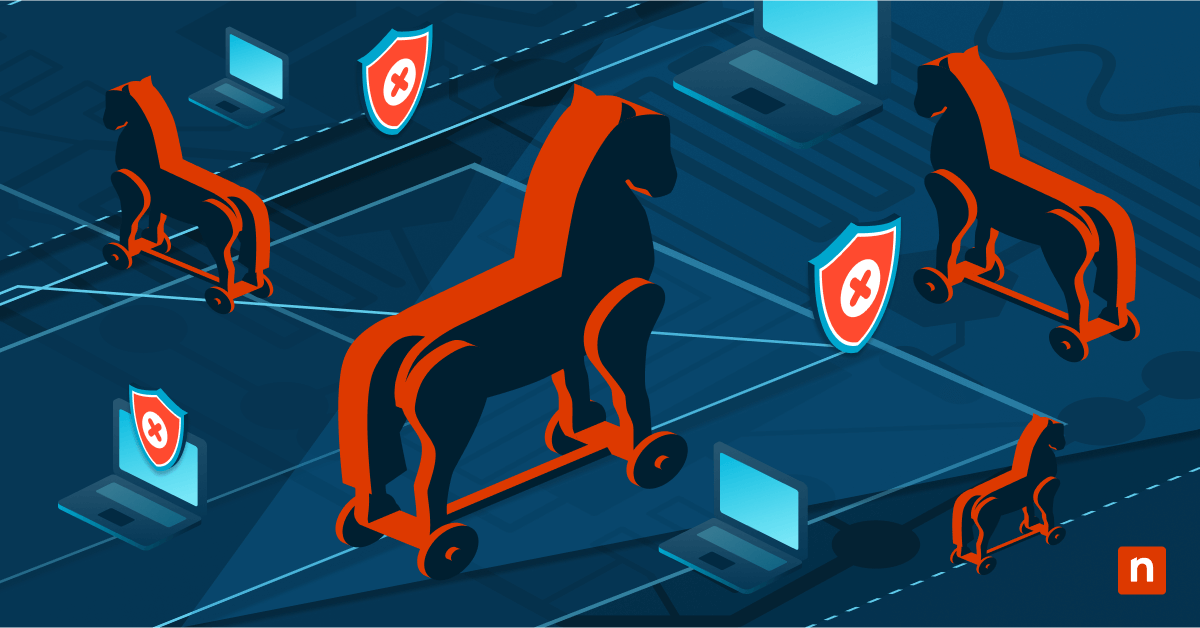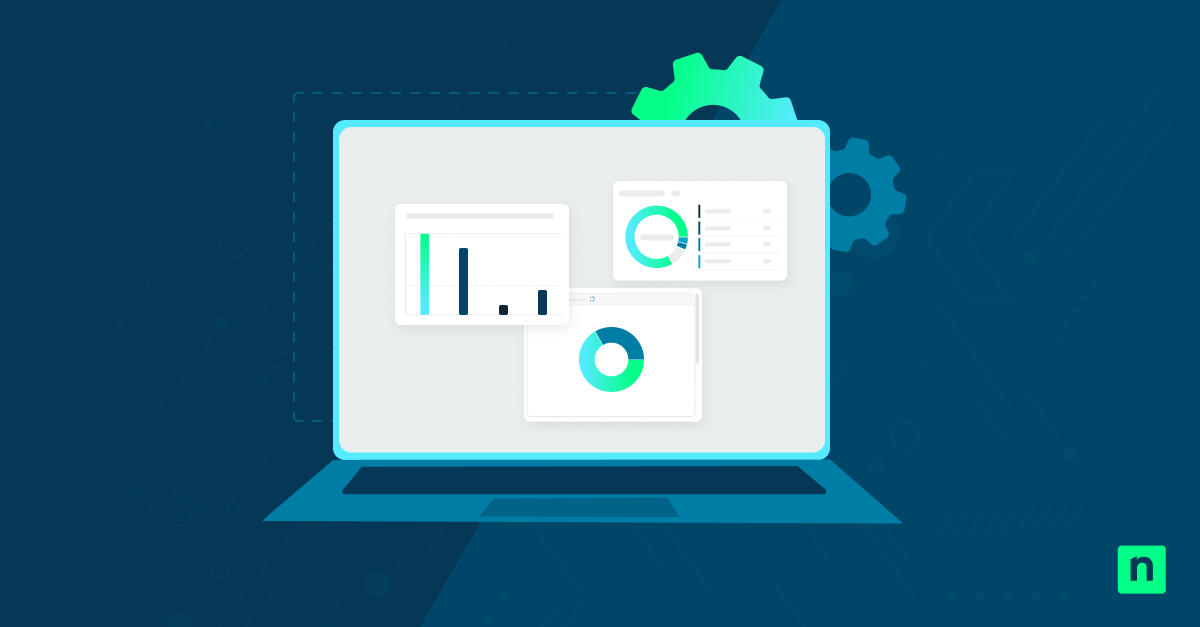Important information about a file or folder (also known as a tooltip) may be seen if needed via an infotip (also known as a tooltip). A tooltip is a small pop-up window that appears when you hover over a file or folder. It displays metadata such as the number of items in the folder, the total file size, and creation or modification dates. While useful, some users prefer to configure the system to hide all tooltip metadata, which includes the file size information.
Fortunately, users can control whether to display tooltips by modifying the Windows Registry. In this guide, we will teach you how to turn on or off tooltips that constitute file size information.
⚠️ WARNING: There is no granular setting that allows you to disable only the file size information while keeping other metadata visible in folder tips. Disabling this feature will hide all tooltip metadata.
Managing tooltips
Prerequisites
Before you proceed, here are some requirements your system should meet:
- Administrator privileges required: You must have administrator access to modify the Windows Registry.
- Applies to Windows 11: This method works for all editions of Windows 11.
- Per-user setting: Note that changes apply per user unless managed centrally.
- Classic Explorer shell behavior: The tooltip functionality is part of the traditional Explorer shell and is not affected by modern UI updates.
Method 1: Enable or disable via Registry Editor
- Open the Registry Editor by pressing the Windows key + R. Type regedit and press Enter. If prompted by User Account Control (UAC), click Yes to allow access.
- Navigate to: HKEY_CURRENT_USER\Software\Microsoft\Windows\CurrentVersion\Explorer\Advanced
- Locate or create a DWORD (32-bit) value:
- Look for a DWORD (32-bit) Value named ShowInfoTip.
- If it doesn’t exist, right-click the Advanced folder, choose New > DWORD (32-bit) Value, and name it ShowInfoTip.
- Double-click ShowInfoTip and set its value:
- 1 = Show tooltips (default behavior)
- 0 = Hide tooltips
- Restart File Explorer to apply changes:
- Press Ctrl + Shift + Esc to open Task Manager.
- Find and select Windows Explorer, then click Restart.
- Alternatively, open Command Prompt and run: taskkill /f /im explorer.exe && start explorer.exe
Once applied, hovering over folders will either include or exclude file size information based on your settings.
Method 2: PowerShell script for automation
This method is ideal for scripting or standardization in managed environments.
- Open PowerShell by pressing the Windows key. Type PowerShell. If prompted by User Account Control (UAC), click Yes to allow access.
- To disable file size in folder tips:
Set-ItemProperty -Path “HKCU:\Software\Microsoft\Windows\CurrentVersion\Explorer\Advanced” -Name “ShowInfoTip” -Value 0; Stop-Process -Name explorer -Force
- To enable file size in folder tips:
Set-ItemProperty -Path “HKCU:\Software\Microsoft\Windows\CurrentVersion\Explorer\Advanced” -Name “ShowInfoTip” -Value 1; Stop-Process -Name explorer -Force
Why manage tooltips?
There are specific reasons why some users don’t want the file size metadata to be displayed in folder tips. Here are some of them:
- Enhance File Explorer performance. Removing the tooltips may improve File Explorer’s performance, especially on large folders.
- Prevent background computation. Enabling the tooltips can trigger background folder analysis, which is inefficient on slow or large directories.
- Privacy. Hiding the tooltips can also prevent the unintentional showing of sensitive or unnecessary metadata in shared-use environments.
- Streamlined folder navigation. Managing the tooltips can optimize the folder navigation experience for some users.
Additional considerations related to displaying tooltips
Enabling or disabling tooltips may be straightforward, but there are some factors you need to consider:
- Performance impact: Disabling folder tips may improve responsiveness when hovering over large directories.
- Tooltips vs. Preview Pane: This setting affects folder tooltips, not the Preview Pane or file details pane.
- Roaming profiles: The setting is stored under HKCU and follows the user if profiles are synced.
- Folder customization: Configuring folder tips and any of its elements does not impact icon view, sorting, or folder templates.
Optimizing folder tooltips by managing file size metadata
Configuring whether the tooltip shows when hovering over a file or folder helps optimize performance and tailor the Explorer experience. Whether for resource efficiency or UI simplification, the registry-based method offers fast and reliable tooltip management.
To do this, you can use the ShowInfoTip registry value to enable or disable tooltips. Set the value to 1 to show (default) or 0 to hide the tooltip, then restart File Explorer to apply the changes. Alternatively, a user can utilize PowerShell to script the change for enterprise-wide consistency.