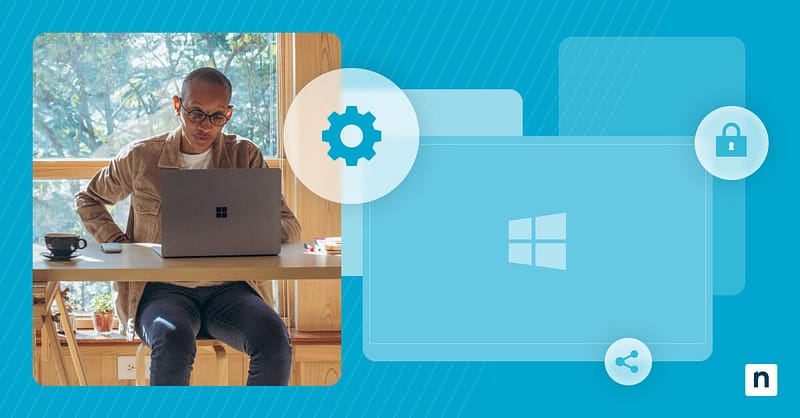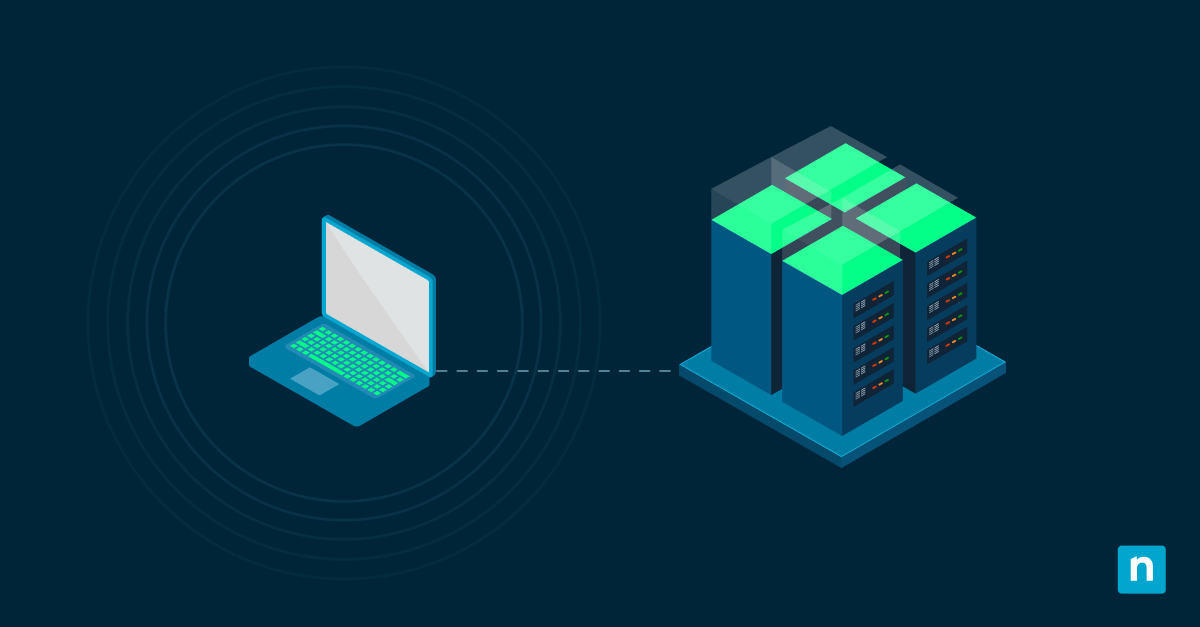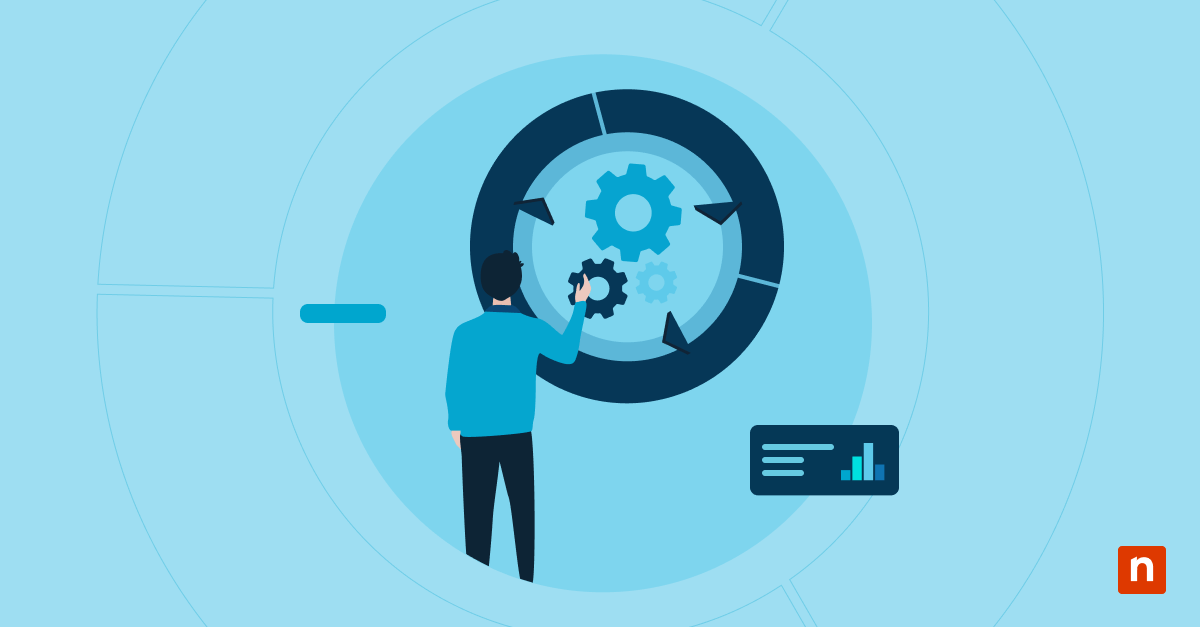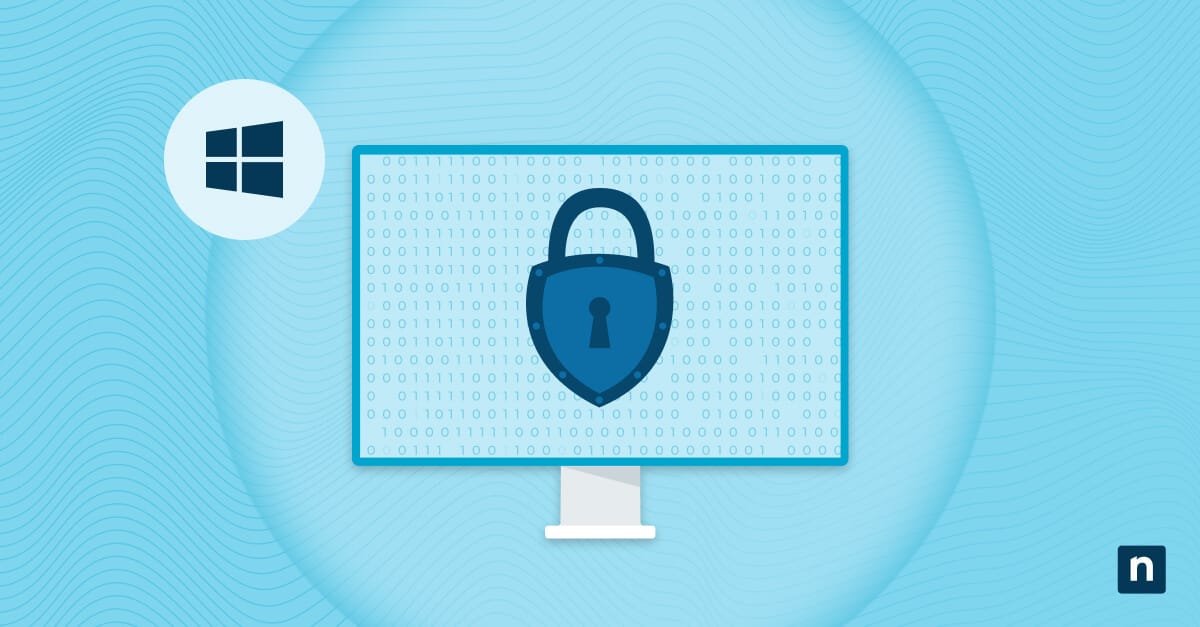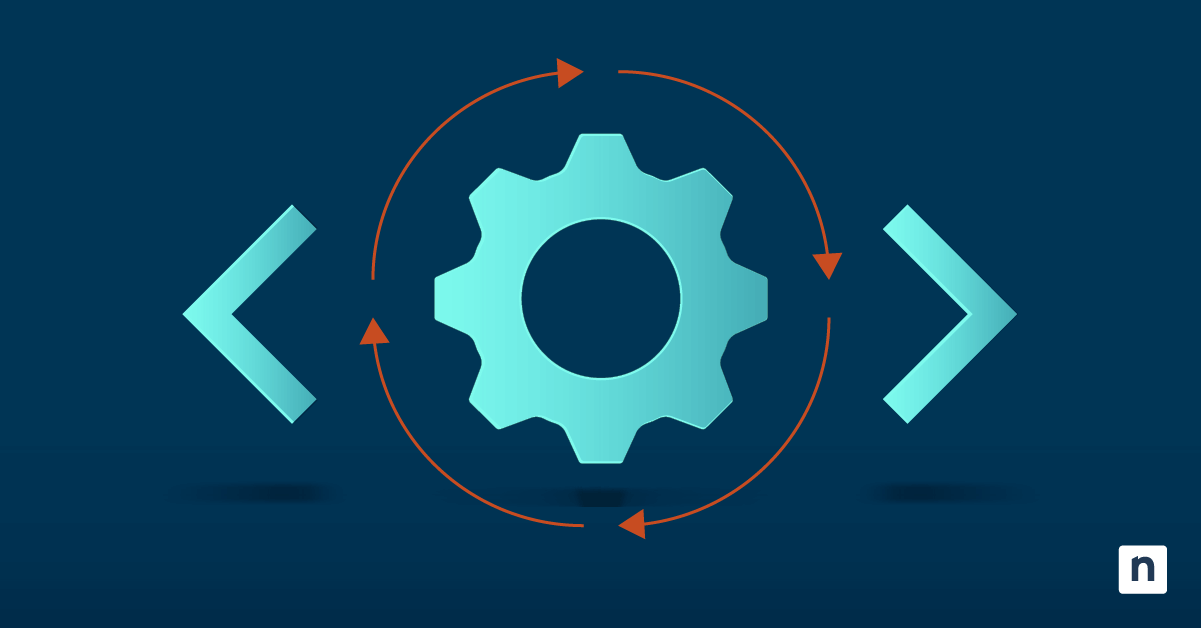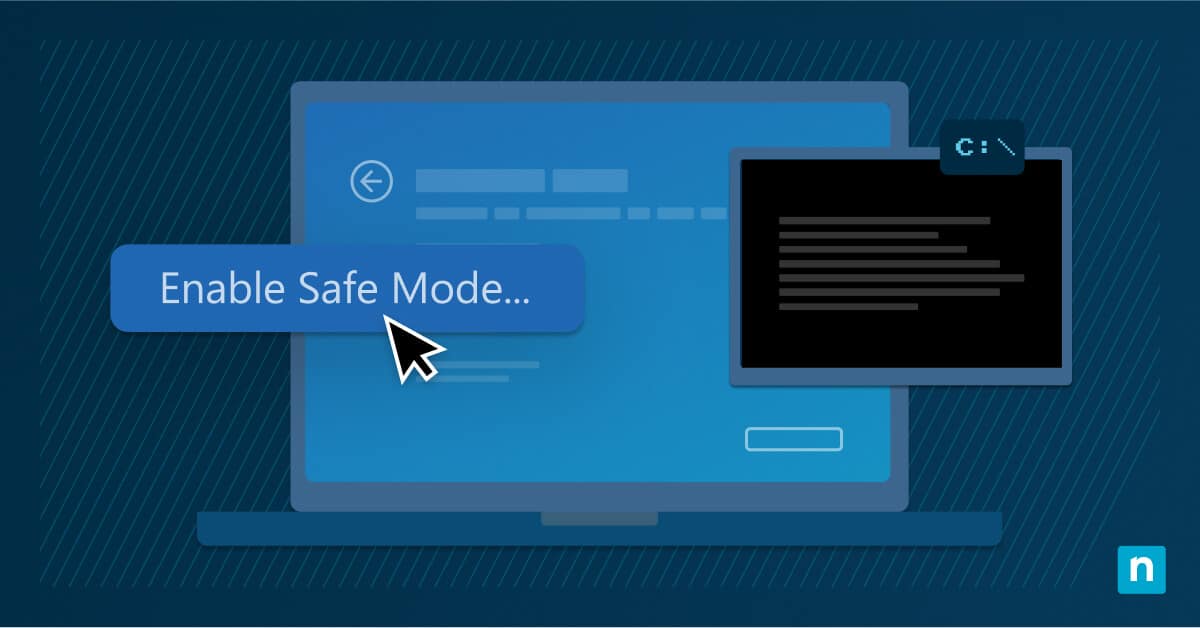Is your Task Scheduler not running? Don’t worry: This guide can help. We list down seven methods you can try, from PowerShell to Registry Editor, depending on your specific use case.
Before that, however, let’s recap what Task Scheduler is. This Windows 11 service automates system maintenance tasks and user-defined scripts. When Task Scheduler fails or operates improperly, essential background jobs may stop executing, leading to missed updates, incomplete backups, or disrupted workflows. That’s why it is essential that you, or your IT team, immediately resolve this issue once any inconsistency is noted.
📌 Recommended deployment strategies:
|
Click to Choose a Method |
💻
Best for Individual Users |
💻💻💻
Best for Enterprises |
| Method 1: Using the Services console | ✓ | |
| Method 2: Check dependencies for Task Scheduler | ✓ | |
| Method 3: Using Registry Editor | ✓ | ✓ |
| Method 4: Repair Task Scheduler DLL using Command Prompt | ✓ | |
| Method 5: Scan and repair system files using Command Prompt | ✓ | ✓ |
| Method 6: Using PowerShell | ✓ | |
| Method 7: Using Group Policy | ✓ |
How-to guide for when a scheduled task is not running
Method 1: Using the Services console
Task Scheduler may fail to start daily because its service is not running or has been disabled. This is one of the fastest and simplest ways to restore functionality.
📌 Use Cases: This is recommended as the first point of contact if you receive a “service not running” error.
📌 Prerequisites:
- Must have admin privileges on a Windows 11 system
Steps:
- Press Win + R, type services.msc, and click Enter.
- Locate Task Scheduler in the list.
- Double-click the service to open its properties.
- Set the Startup type to Automatic.
- If the service status is Stopped, click Start.
- Click Apply, then Ok.
Method 2: Check dependencies for Task Scheduler
Task Scheduler relies on several other services to function. If any required dependencies are stopped or misconfigured, the main service will fail or stop immediately.
📌 Use Cases: Useful if Task Scheduler briefly starts and then stops, or if Event Viewer shows errors related to RPC, COM, or the Windows Event Log.
📌 Prerequisites:
- You need to have admin privileges.
- It’s recommended that you have some level of experience and comfort in reviewing system services.
Steps:
- Press Win + R, type services.msc, and click Enter.
- Check the following services and ensure they are running and set to Automatic.
- Remote Procedure Call (RPC)
- DCOM Server Process Launcher
- RPC Endpoint Mapper
- Windows Event Log
- Right-click each service and select Start if it is not already running.
- Restart the computer if you made changes to any dependencies.
Method 3: Using Registry Editor
Sometimes, Task Scheduler is disabled in the Windows Registry, either by misconfiguration or conflicts with third-party software. Re-enabling it ensures the service is permitted to start automatically with Windows.
📌 Use Cases: Recommended if the Task Scheduler service refuses to start manually or after reboot, and you’ve ruled out issues in the Services console..
📌 Prerequisites:
- You must have admin privileges.
- It is strongly recommended that you back up the Windows Registry before proceeding. Incorrect configurations can lead to system instability.
- It’s ideal if you have Registry experience, though this isn’t necessary.
Steps:
- Press Win + R, type regedit, and click Enter.
- Go to HKEY_LOCAL_MACHINE\SYSTEM\CurrentControlSet\Services\Schedule
- In the right-hand pane, double-click the Start DWORD
- Set the value data to 2 (Automatic).
- Click Ok.
- Close the Registry Editor.
- Restart your computer to apply the changes.
Method 4: Repair Task Scheduler DLL using Command Prompt
Corrupted or unregistered Task Scheduler DLL files can cause failures when launching the GUI or running scheduled tasks. You can use this method to re-register the DLL.
📌 Use Cases: This method is useful if Task Scheduler opens with errors, crashes immediately once opened, or shows blank or incomplete UI.
📌 Prerequisites:
- Must have IT admin privileges
Steps:
- Open Command Prompt as an administrator. To do this, locate the Command Prompt icon, right-click it, and select Run as administrator.
- Run the following commands one after another:
- regsvr32 /u /s taskschd.dll
- regsvr32 /i /s taskschd.dll
- Close Command Prompt.
- Restart your device.
Method 5: Scan and repair system files using Command Prompt
Corruption in system files can prevent Task Scheduler or its dependencies from running properly. Using Command Prompt can help you automatically detect and fix these issues.
📌 Use Cases: Recommended if multiple Windows features or services appear unstable or if any of the previous methods listed above have not resolved the issue
📌 Prerequisites:
- You must have admin privileges.
Steps:
- Open Command Prompt as an administrator. To do this, locate the Command Prompt icon, right-click it, and select Run as administrator.
- Execute this command, and press Enter: sfc /scannow
- After the scan completes, type the following and press Enter:
DISM /Online /Cleanup-Image /RestoreHealth - Restart your computer after both commands finish.
Method 6: Using PowerShell
This method helps reset the task state and verify if new tasks can run properly.
📌 Use Cases: We recommend using this method when some or all of the tasks fail to run despite the Task Scheduler service running, or if you receive task-specific error messages.
📌 Prerequisites:
- You must have IT admin privileges.
- While not necessary, it would be highly useful if you are familiar with basic PowerShell commands. Be cautious when using this method: The instructions listed will delete all existing tasks unless customized.
Steps:
- Open PowerShell as an administrator.
- Run the following command to unregister all tasks:
Get-ScheduledTask | ForEach-Object { Unregister-ScheduledTask -TaskName $_.TaskName -Confirm:$false } ⚠️ WARNING: This is irreversible without a backup. Proceed with extreme caution.
- (Optional) To test task creation, run:
$action = New-ScheduledTaskAction -Execute “notepad.exe” Register-ScheduledTask -Action $action -Trigger (New-ScheduledTaskTrigger -AtLogOn) -TaskName “TestTask” -Description “Simple test task”
- Open the Task Scheduler and check that the “TestTask” is listed and working.
💡 Tip: Need a refresher? Sign up for this free crash course, PowerShell for IT Ninjas.
Method 7: Using Group Policy
Group Policy settings, especially in enterprise settings, can prevent Task Scheduler from running properly. This method checks for and removes policy-based restrictions.
📌 Use Cases: This method is recommended if Task Scheduler fails to open, or the service remains disabled despite being set to Automatic. The Group Policy method is also especially relevant for systems managed by Active Directory or organizational GPOs.
📌 Prerequisites:
- You must have administrator privileges and access to the Local Group Policy editor.
- For domain-joined devices, you may need additional tools like gpresult or RSOP to audit inherited policies.
Steps:
- Press Win + R, type gpedit.msc, and click Enter.
- Go to: Computer Configuration > Administrative Templates > Windows Components > Task Scheduler
- Review the listed policies in this folder. Focus on those that:
- Are set to Enabled
- Use restrictive language like “Prevents”, “Disables”, or “Do not allow”.
- Look for common restrictive policies, such as:
- “Do not allow task creation”: Blocks new tasks from being registered
- “Prevent Task Scheduler from running”: Disables the entire service
- “Disallow use of Task Scheduler UI”: Blocks the management console
- Look for any policy set to Enabled that appears to restrict functionality. Double-check and set it to Not Configured or Disabled.
- Apply the changes, then close the Group Policy Editor.
- Open an elevated Command Prompt and run gpupdate /force to apply changes immediately.
💡 Tip (for domain environments): If the system is domain joined, run this command to generate a full policy report:
gpresult /h C:\GPO_Report.html
Open the HTML file to see which domain GPOs might be overriding local settings.
How to verify that any of the methods worked
- Open Task Scheduler from the Start menu.
- Ensure the console launches without error.
- Confirm that a test task can be created and run.
- Check Event Viewer under Applications and Services Logs > Microsoft > Windows > Task Scheduler for service errors.
Additional considerations if the Task Scheduler is not running
- Keep in mind that some antivirus or endpoint protection tools may interfere with Task Scheduler.
- Never manually delete entries in C:\Windows\System32\Tasks unless you’ve backed them up.
- Always manage tasks via GUI, PowerShell, or XML imports, not direct file edits.
⚠️ Things to look out for
| Risks | Potential Consequences | Reversals |
| Editing the Windows Registry incorrectly | Disabling Task Scheduler or other critical services | Back up Registry keys before making changes |
| Misconfiguring Group Policy settings | Task Scheduler may be blocked for all users | Use gpedit.msc to revert or disable policies |
| Re-registering system DLLs improperly | Unexpected system behavior or crashes | Use System Restore if the system becomes unstable |
| Deleting tasks in bulk with PowerShell | Loss of scheduled backups, scans, or scripts | Back up tasks manually or export them as XML |
Advanced Task Scheduler troubleshooting
Even after applying the main fixes, Task Scheduler may still misbehave due to service instability, permission conflicts, policy restrictions, or task-level corruption. Below are common issues and how to troubleshoot them:
Task Scheduler starts, then stops immediately
- Open services.msc.
- Verify these four services are Running and set to Automatic:
- Remote Procedure Call (RPC)
- DCOM Server Process Launcher
- RPC Endpoint Mapper
- Windows Event Log
- Start any missing services and reboot the system
💡 Note: This issue is especially common after a system restore or an incomplete Windows update.
“Access Denied” errors when creating or editing tasks
- Open the Services console and double-click Task Scheduler.
- Under the Log On tab, ensure it is running as the Local System account.
- Ensure that the Allow service to interact with desktop checkbox is cleared.
- Confirm you are logged in as a user with administrator privileges.
💡 Note: If you’re using third-party security tools, ensure they are not restricting scheduled task creation.
Corrupted scheduled tasks won’t go away
Use PowerShell to safely remove all scheduled tasks and register a clean test task:
- Open PowerShell.
- Execute this command:
Get-ScheduledTask | ForEach-Object { Unregister-ScheduledTask -TaskName $_.TaskName -Confirm:$false } # Re-register a basic test task to validate functionality
$action = New-ScheduledTaskAction -Execute “notepad.exe”
Register-ScheduledTask -Action $action -Trigger (New-ScheduledTaskTrigger -AtLogOn) -TaskName “TestTask” -Description “Simple test task”
⚠️ Warning: This deletes all scheduled tasks.
💡 Tip: Avoid manually deleting tasks from C:\Windows\System32\Tasks. It can cause orphaned XML references and Task Scheduler crashes.
Group Policy blocking Task Scheduler features
- Run gpedit.msc.
- Go to: Computer Configuration > Administrative Templates > Windows Components > Task Scheduler
- Look for enabled policies that:
- Prevent task creation
- Disable Task Scheduler
- Block access to Task Scheduler UI
- Set any restrictive policies to Not Configured or Disabled
- Then run gpupdate /force in an elevated Command Prompt.
💡 Note: On domain-joined machines, use gpresult /h report.html to find inherited GPOs that may be overriding local settings.
Quick-Start Guide
NinjaOne Capabilities for Task Scheduler Service
1. NinjaOne has a specific script called “Scheduled Task Report” that can help with troubleshooting.
This script:
- Retrieves a list of scheduled tasks
- Outputs the list into the activity log
- Can optionally save the list to a custom field
2. There’s also a “Scheduled Task Created Alert” script that can:
- Alert you on new scheduled tasks created within a specified number of hours
3. The platform supports various Windows-related task management capabilities:
- Ability to check and manage scheduled tasks
- Scripts to interact with system tasks
- Monitoring and reporting features
Diagnose and resolve issues when a scheduled task is not running
Task Scheduler is foundational to reliable Windows automation. When it doesn’t function properly, IT admins can use any of the seven methods outlined above to resolve the issue immediately.
Related topics: