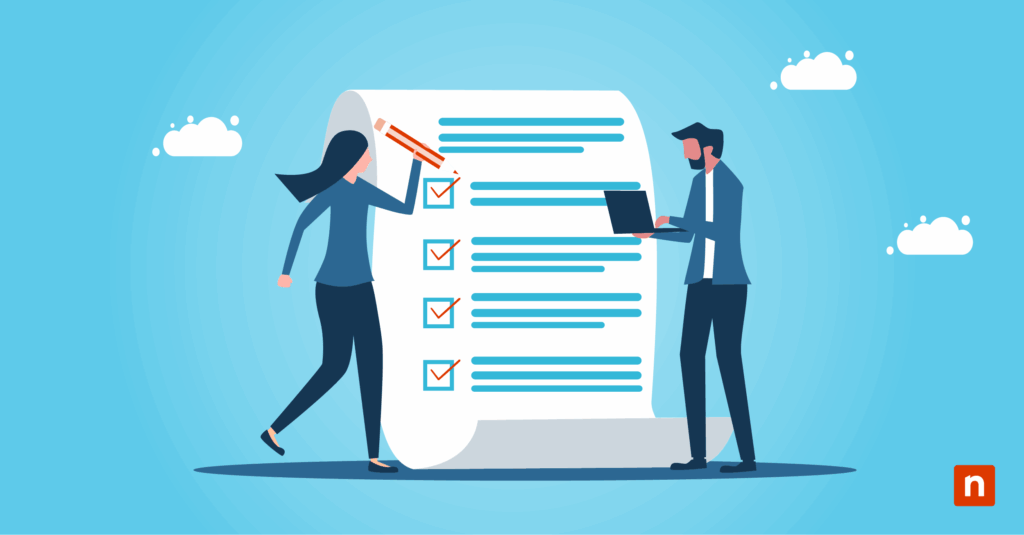Service Level Agreements (SLAs) specify the agreed-upon service MSPs and internal IT departments should provide clients. SLA monitoring measures how well technicians meet performance objectives, but doing this manually can be tedious and repetitive. This guide outlines ways to configure RMM dashboards for real-time overview and SLA compliance monitoring, automating the overall process.
Combine RMM dashboards and SLA monitoring tools
RMMs provide an overview of compliance metrics, enabling automated issue detection and quick remediations to prevent breaches. Besides monitoring, these dashboards track key performance indicators while automatically generating compliance and audit reports.
📌 Prerequisites:
- RMM platform with dashboard and alerting capabilities.
- Existing and well-defined SLA policies and parameters.
- Access to device telemetry.
- Admin rights.
📌 Recommended deployment strategies:
Monitoring SLAs directly from RMM dashboards
📌 Use Case: Most RMMs have configurable dashboards that provide real-time monitoring through widgets that can be customized for SLA compliance.
Device uptime and end-user check-in frequency
RMMs can track device uptime & downtime, and these metrics can indicate system issues that require investigation and remediation. Monitoring agent check-in frequency provides additional endpoint performance insights, as irregular check-ins may signal issues.
Endpoint patch compliance status
RMMs can spot missing critical patches or updates, helping endpoints maintain strong security hygiene and meet patch compliance.
Ticket response and resolution time
RMM platforms automate ticket monitoring, providing measurable data regarding ticket resolution times, making it ideal for SLA compliance.
Hardware threshold alerts
MSPs and IT technicians can set alerts when system resources exceed performance limits. Early detection of resource strain can prevent crashes or slowdowns that may lead to downtime and client frustration.
Critical service status
RMM platforms monitor critical services, such as antivirus and backup systems, ensuring they are up and running. If left unmonitored, this can severely impact threat mitigation and disaster recovery plans and affect SLA compliance during security incidents.
Best RMM dashboard customization practices:
- Filter dashboards by client, SLA tier, or region.
- Sort dashboard segments to highlight important client information, ensuring service quality, priority handling, and location-based monitoring.
- Set visual indicators for threshold-based alerts.
- Color-coding urgency indicators like red, yellow, or green provides quick insight regarding endpoint status.
- Configure dashboard data for automated SLA reporting.
- Automate monitoring using dashboards to streamline SLA compliance documentation and reduce manual work.
💡 Note: While RMMs offer broad monitoring capabilities, access to a wide range of integrations can provide deeper SLA compliance monitoring.
Leverage RMM integrations for wider, automated SLA compliance monitoring.
Method 1: Using PowerShell to monitor critical SLA metrics
PowerShell scripts work hand-in-hand with RMM dashboards by collecting compliance metrics that the latter can’t track natively.
📌 Use Case: RMMs can regularly run scripts automatically to log, alert, and action compliance violations without needing manual interaction.
📌 Prerequisite: RMM platforms with PowerShell scripting and deployment support.
⚠️ Important: Syntax and cmdlet accuracy are important to avoid errors when using PowerShell scripts. (See ⚠️ Things to look out for.)
Example PowerShell scripts for SLA metrics monitoring:
Windows won’t log events to a nonexistent source. Before proceeding, create event sources like SLA Monitor or SLA tracker to avoid running into errors.
- Verify critical service uptime by querying the Windows Defender Firewall (MpsSvc).
| $svc = Get-Service -Name “MpsSvc” if ($svc.Status -ne “Running”) { Write-EventLog -LogName Application -Source “SLA Monitor” -EventID 1001 -EntryType Warning -Message “Windows Defender Service is not running.” } |
- PowerShell script to log ticket response delay to the event log.
| $created = Get-Date “2024-07-16 08:00” if (((Get-Date) – $created).TotalMinutes -gt 15) { Write-EventLog -LogName Application -Source “SLA Tracker” -EventID 2002 -EntryType Warning -Message “Ticket response time exceeded SLA.” }Get-WinEvent -LogName Application | Where-Object { $_.ProviderName -eq ‘SLA Tracker’ } |
Method 2: Using CMD for Basic SLA performance monitoring and logging
CMD-based scripts, like BAT files, can monitor basic SLA indicators, such as uptime, service status, and network connectivity.
📌 Use Case: Use RMMs to schedule BAT scripts that monitor and log SLA indicators for passive, automated tracking.
📌 Prerequisites: RMMs with batch *(.BAT) script support.
⚠️ Important: The CMD is limited only to basic commands and doesn’t support the complex logic modern CLIs provide (e.g., PowerShell). (See ⚠️ Things to look out for.)
Example CMD scripts to track SLA indicators:
- Restart Windows Update service (wuauserv) to verify uptime recovery or identify recurring failures.
net start wuauserv
echo %DATE% %TIME% – wuauserv restarted >> C:\SLA\service_log.txt
- Log ping status to verify endpoint connectivity.
ping 8.8.8.8 -n 1 >nul && echo %DATE% %TIME% – Online >>
C:\SLA\network_log.txt || echo %DATE% %TIME% – Offline >> C:\SLA\network_log.txt
💡 Note: Create a designated log path before executing CMD scripts to log SLA compliance metrics (e.g., C:\SLA). If it doesn’t exist, you can create it with a basic command, such as mkdir C:\SLA.
Method 3: Checking Registry values for SLA configuration tracking
The Registry contains keys and values that administrators can check to ensure SLA compliance across an environment.
📌 Use Cases: Schedule PowerShell scripts for periodic registry audits, triggering alerts, or logging events regarding SLA metrics using RMM automation.
Sample PowerShell scripts
- Verify if Windows Update is disabled on an endpoint:
| $key = “HKLM:\SOFTWARE\Policies\Microsoft\Windows\WindowsUpdate\AU” $value = Get-ItemProperty -Path $key -Name NoAutoUpdate -ErrorAction SilentlyContinueif ($value.NoAutoUpdate -eq 1) { Write-EventLog -LogName Application -Source “SLA Monitor” -EventID 3001 -EntryType Warning -Message “Automatic Updates are disabled, violating SLA.” } |
💡 Note: The registry key above is not always present by default. Ensure the specified path exists before executing.
- Check if the backup agent is installed locally:
| $key = “HKLM:\SOFTWARE\BackupAgent\Install” $value = Get-ItemProperty -Path $key -Name Status -ErrorAction SilentlyContinueif ($value.Status -ne “Installed”) { Write-EventLog -LogName Application -Source “SLA Monitor” -EventID 3002 -EntryType Warning -Message “Backup Agent is missing or not properly installed.” } |
💡Note: The BackupAgent registry key is specific to environments. If the software isn’t installed upon execution, the script will return inaccurate results.
⚠️ Warning: Although querying Registry values is generally safe, script misinputs can accidentally alter configurations, potentially breaking SLA compliance. (See ⚠️ Things to look out for.)
Method 4: Leverage Group Policy to enforce SLA compliant settings
Deploying GPOs ensures SLA-compliant configurations across domain-connected endpoints. Additionally, Group Policy enforcements revert accidental changes or tampering of compliant baseline configurations.
📌 Use Case: MSPs and IT technicians can deploy GPOs to configure baseline settings, ensuring SLA compliance across managed environments.
📌 Prerequisites:
- Access to the Group Policy Management Console
- Domain-joined environment
- Sorted Organizational Units (OUs) for efficient targeting of client endpoints
⚠️ Important: Test GPOs locally within a controlled environment before deployment. (See ⚠️ Things to look out for.)
Sample GPO areas for SLA configuration enforcement
- Windows Update: The settings within this policy path enforce automatic update schedules, minimizing the need for manual patch scans.
Path: Computer Configuration > Administrative Templates > Windows Components > Windows Update
- Event log retention and auditing: This ensures retention of critical logs for compliance audits.
Path: Computer Configuration > Windows Settings > Security Settings > Advanced Audit Policy Configuration
- Service Startup Enforcement: Requires critical services like Antivirus, backup, and RMM to run.
Path: Computer Configuration > Preferences > Control Panel Settings > Services
⚠️ Things to look out for
| Risks | Potential Consequences | Reversals |
| Executing inaccurate scripts | Inaccurate scripts can unintentionally mask SLA breaches through missed alerts and failed audits. | Double-check the syntax accuracy of scripts, as misplaced characters and wrong commands can cause errors and misconfigurations. |
| CMD scripting limitations | Batch files are ideal for quick and basic SLA performance checks, but fall short in more complex monitoring tasks. | Leverage PowerShell scripts, especially if you require advanced logic for automated monitoring and issue remediation. |
| Accidentally interchanging cmdlets when using PowerShell | Some cmdlets, such as Set-ItemProperty and Get-ItemProperty, can be mistakenly interchanged, potentially leading to misconfigurations. | Use explicit naming and comment intentions when scripting for better clarity. Additionally, use the -WhatIf cmdlet to test the effect of scripts before execution. |
| Deploying untested GPOs | Misconfigurations can easily hide within untested GPOs, breaking compliance across an environment once deployed. | Test GPOs locally within controlled environments to ensure they enforce the correct SLA-compliant baseline configurations for endpoints. |
| Missing Registry keys and values | Scripts can fail when querying non-existent Registry keys and values. | Verify if the service you’re monitoring is properly installed, and use scripts to create missing keys and values. |
Considerations when using RMMs as SLA monitoring tools
Closely monitoring endpoints is vital in detecting SLA violations and matching client expectations. Enhancing SLA monitoring with filtered SLAs, time zone awareness, and deeper insights helps improve operational efficiency and better service delivery.
Sorting SLAs by tier
Typically, SLAs are offered in different tiers as clients have varying expectations and budgets. Sorting RMM dashboards according to tiers helps technicians prioritize issues and meet the agreed-upon response time per client.
Configuring response timers according to client time zones
Some MSPs and IT teams handle clients in various time zones, affecting how response and resolution times are calculated. If left unmanaged, technicians might think they’re meeting SLAs, but delays are experienced on the clients’ side.
Event correlation
A failed Windows Update may lead to several unrelated issues, like service crashes and network disconnections. Log script findings across endpoints to find the root cause of SLA violations, preventing future breaches in the long run.
Troubleshooting issues related to SLA performance monitoring
Issue #1: Missing or inaccurate data
Double-check if your RMM agent is properly deployed on target endpoints, as this can prevent the reception of real-time metrics. Additionally, ensure that endpoint telemetry settings enable your RMM to collect and show monitoring data.
Issue #2: Delayed SLA triggers
Late alerts allow problems to linger longer than the agreed-upon response time, potentially breaching SLA contract thresholds. To prevent this, set alerting and polling intervals to match clients’ expected response time.
Issue #3: Scripts fail after execution
Check for scheduled task errors, as these can prevent scripts from meeting their execution time frame. Verify the scripts’ execution policy and if your account has ample administrative privileges for script deployment.
Leverage NinjaOne services for seamless SLA monitoring
NinjaOne offers services that can help tighten SLA monitoring, compliance, and reporting:
| NinjaOne service | Definition | How does it help SLA monitoring |
| Custom dashboards | Custom dashboards allow MSPs and technicians to visualize information that matters most to their service. | NinjaOne’s customizable dashboard provides crucial metrics and access to tools within a single pane of glass. |
| Automated scripting | Automated scripting allows MSPs and technicians to write, execute, and schedule scripts on endpoints. | This service offers multi-language support and allows automated monitoring script deployment across Windows, macOS, and Linux devices. |
| Policy conditions | This feature allows administrators to specify rules and criteria that trigger a specific action when met. | Policy conditions automate response workflows when certain SLA thresholds are met or missed for faster response times. |
| Real-time alerting and monitoring | This feature sends automated real-time alerts with triggered resolution workflows when issues arise. | Consistently monitor endpoints, trigger real-time alerts, and automate remediation of issues before they cause SLA violations. |
| Device health monitoring | Device health monitoring helps identify failing hardware and underperforming software, preventing potential downtime. | NinjaOne boasts a dashboard that shows device health centrally, automatically triggering remediation scripts when a device enters an unhealthy state. |
Use RMM dashboards to streamline SLA monitoring practices
Meeting SLA requirements is vital for MSPs and internal IT departments, as contract breaches are synonymous with downtime or SLA-related penalties. An efficient monitoring system of SLA metrics strengthens client trust and supports consistent service delivery over time.
Through RMM platforms, monitoring SLA compliance and remediating associated issues can be automated, maximizing efficiency while minimizing manual intervention. Combine scripts, effective policy enforcement, and RMM services for proactive SLA compliance monitoring.
Related topics: