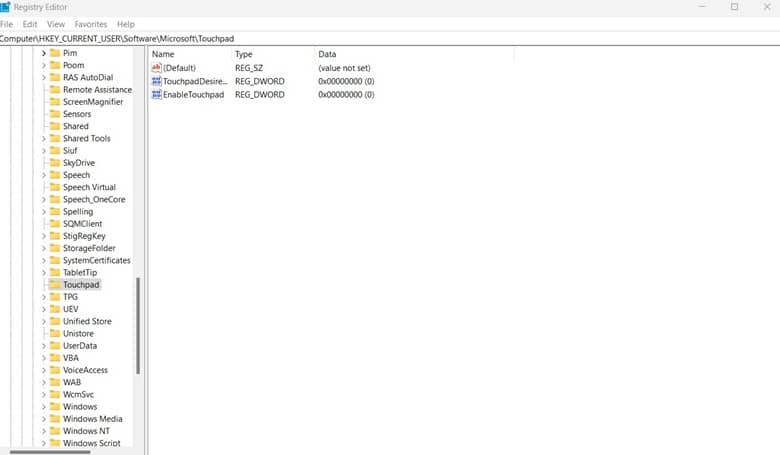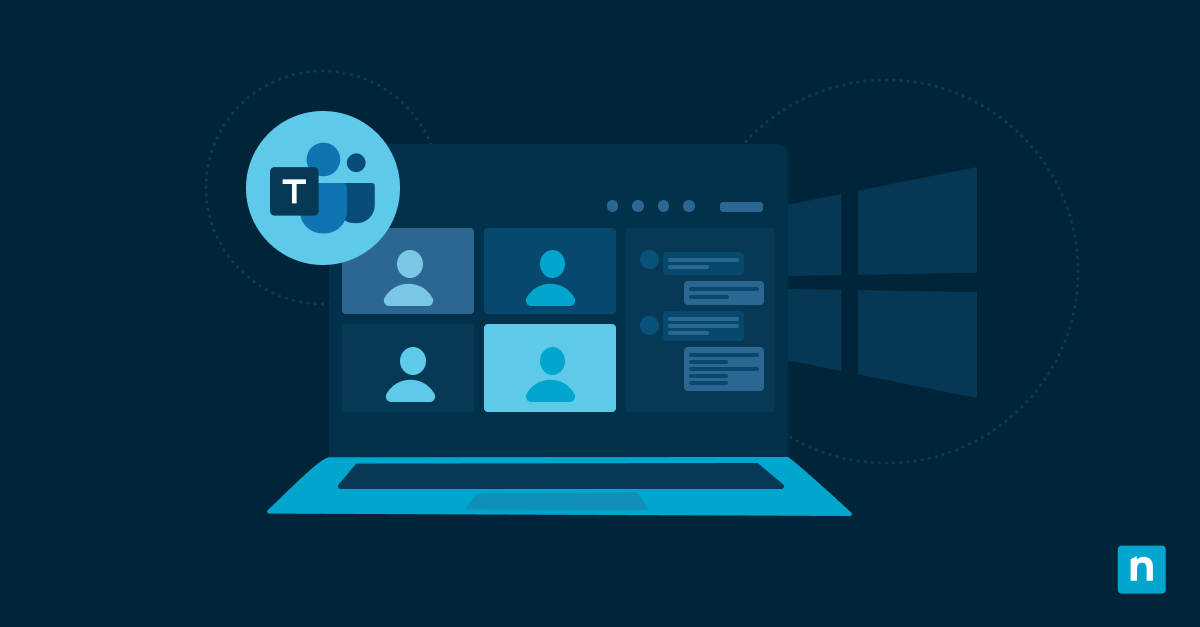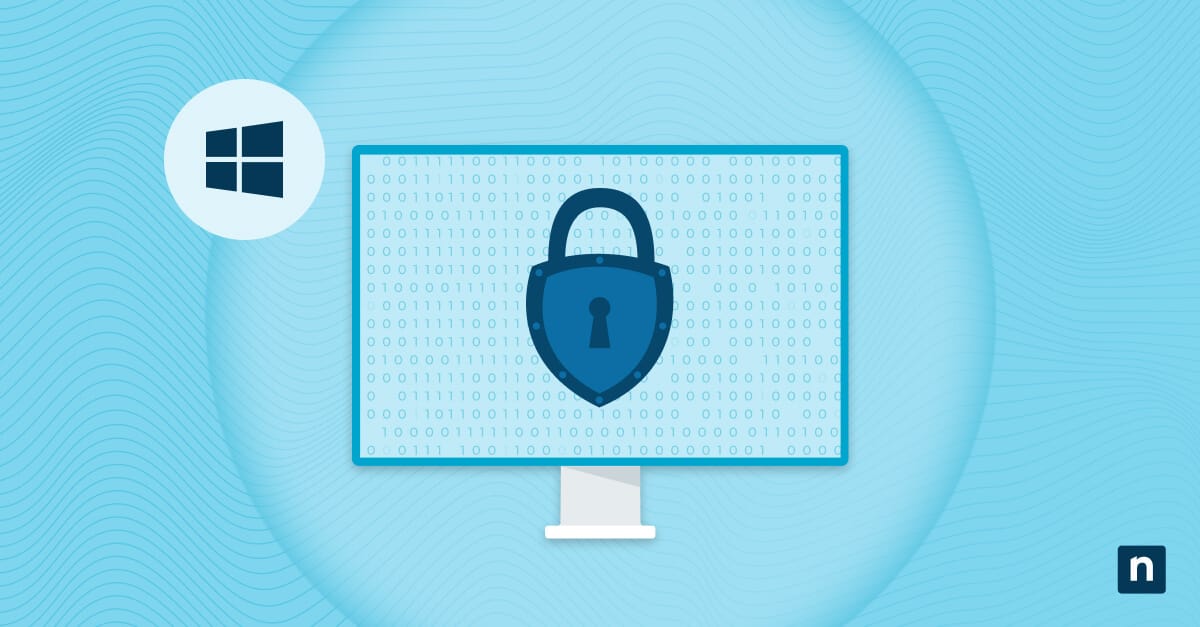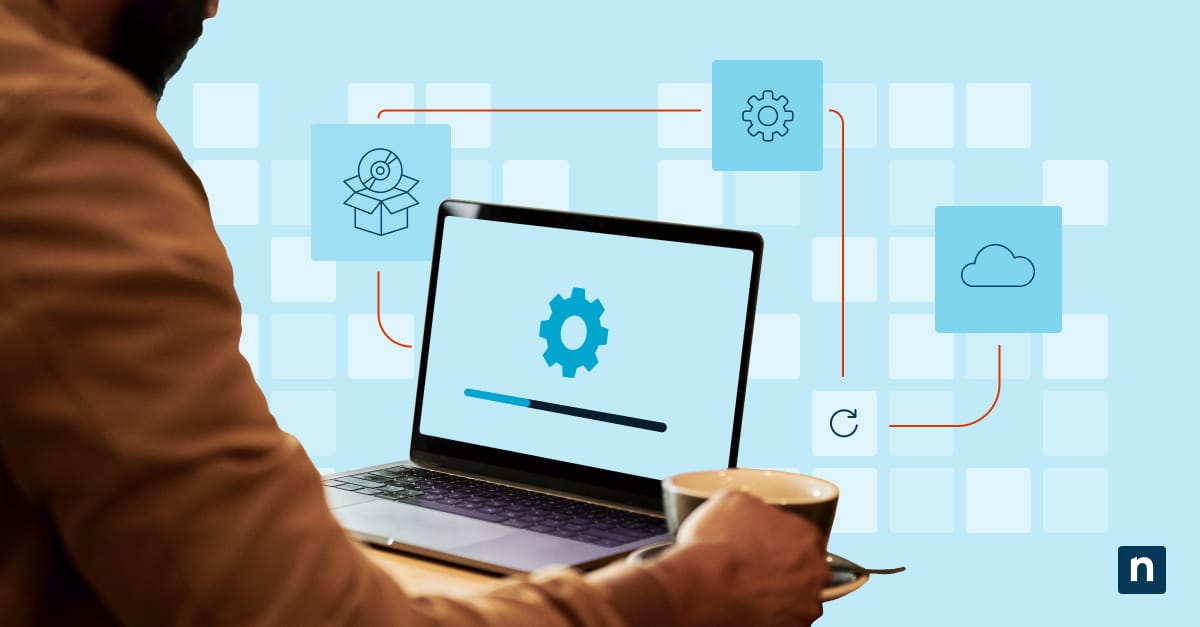The virtual touchpad is a Windows feature for touchscreen devices that allows users to interact and use a floating on-screen touchpad. It mimics the behavior of a physical one and is useful when using a device with a display and keyboard but without a built-in pointing device. By default, the virtual touchpad icon appears in the system tray only when a compatible touchpad is detected and an external display is in use.
However, power users and IT admins may want to control its visibility to improve accessibility or control the user interface. It may be needed for better navigation in tablet mode, or hiding it to streamline kiosk and managed environments.
This guide will show you how to show or hide the virtual touchpad icon using methods such as Windows Settings, the Registry Editor, PowerShell, and a .reg file.
How to put or remove the virtual touchpad icon from the Windows 11 taskbar
📌 Prerequisites:
Before proceeding with the methods below, ensure the following conditions are met.
- Windows edition: This applies to all editions of Windows 11 (Home, Pro, Enterprise, Education).
- Devices: The virtual touchpad is only usable on devices with touchscreens. It will not work or function on non-touchscreen systems, though the option may appear on non-touchscreen systems.
- Administrator privileges: You may need administrator privileges to modify or run PowerShell scripts and perform Registry tweaks based on non-HKCU scenarios.
- User profile: Registry changes only apply per user, so edits must be performed under the profile where you want the setting to take effect.
📌 Recommended deployment strategies:
Click to Choose a Method | 💻 Best for Individual Users | 💻💻💻 Best for Enterprises |
| Method 1: Taskbar settings (GUI) | ✓ | |
| Method 2: Registry Editor | ✓ | ✓ |
| Method 3: PowerShell | ✓ | ✓ |
| Method 4: .reg file | ✓ | ✓ |
Method 1: Show or hide the virtual touchpad icon via Taskbar Settings (GUI)
This setting is the quickest and easiest method for individual users who wish to tweak the virtual touchpad icon without scripts or registry edits.
📌 Use Cases:
- This is ideal for touchscreen laptop or tablet users who want mouse-like control without a physical touchpad.
- You can use this to quickly hide the icon on shared or classroom devices to reduce clutter.
- Best for personal or individual devices
📌 Prerequisites:
- This method applies to all editions of Windows 11.
- You need to be using a touchscreen-capable device. The toggle may appear on options, but the feature won’t function unless touch input is available.
- No administrative rights are needed.
Here are the steps:
- Open Settings (Win + I), then go to Personalization > Taskbar.
- Scroll down to the System Tray icons.
- Next, find Virtual touchpad and toggle the switch according to your preferences:
- On = Show the virtual touchpad icon in the system tray.
- Off = Hide the icon.
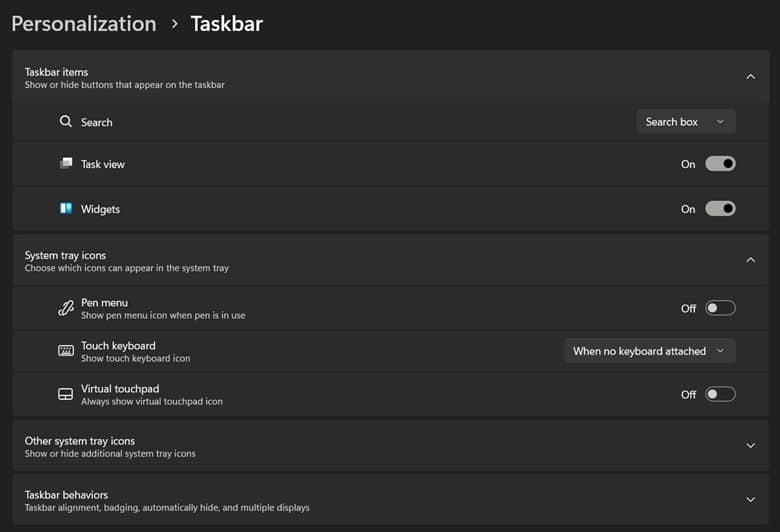
Method 2: Show or hide the virtual touchpad icon via Registry Editor
You can control the visibility of the virtual touchpad icon via the Windows Registry. This will enable you to manage the settings manually or when deploying changes across multiple user profiles in a shared and controlled environment.
📌 Use Cases:
- You can enforce a default taskbar state without relying on user interaction.
- This method works best for shared or kiosk environments, where the UI has to be consistent.
- This can be combined with login scripts or provisioning tools to standardize UI settings.
📌 Prerequisites:
- This will require admin privileges if deployed system-wide, but you can run as a standard user when modifying your own profile.
Here are the steps:
- Open the Registry Editor. Press Win + R, type regedit, then press Enter.
- Next, proceed to this key: HKEY_CURRENT_USER\Software\Microsoft\Touchpad
- In case the Touchpad key does not exist, create it using these steps:
- Right-click on Microsoft.
- Select New > Key.
- Name it Touchpad.
- In the Touchpad key, right-click, select New > DWORD (32-bit) Value, and name it EnableTouchpad.
- Set the value to (Decimal):
- 1 = Show the virtual touchpad icon.
- 0 = Hide the virtual touchpad icon.
💡 Notes:
- The Touchpad key in the registry may not exist until the virtual touchpad has been activated at least once via Settings (see Method 1).
- This method only applies to the current user (HKEY_CURRENT_USER).
- You must restart File Explorer or sign out/in to apply the changes.
Method 3: PowerShell script for automating virtual touchpad icon tweaks
This method modifies the same registry key as Method 2, and is ideal for employing remotely across multiple profiles.
📌 Use Cases:
- This is best for IT admins and power users who aim to automate the display or removal of the virtual touchpad icon.
- Useful on shared or touchscreen-enabled devices where the icon should always be shown or hidden.
- You can add this to Intune, Group Policy logon scripts, or onboarding routines.
📌 Prerequisites:
- No admin rights are needed since it only modifies the user registry key (HKEY_CURRENT_USER), although you may need permissions for elevated deployments.
- You need to run this while logged in as the user whose settings you want the change to apply.
- This only works if the system supports touch input.
Here are the PowerShell keys:
To enable the virtual touchpad icon, copy, paste, and run this command:
New-Item -Path “HKCU:\Software\Microsoft\Touchpad” -Force | Out-Null
Set-ItemProperty -Path “HKCU:\Software\Microsoft\Touchpad” -Name “EnableTouchpad” -Value 1
Stop-Process -Name explorer -Force
To disable the touchpad icon from the taskbar:
Set-ItemProperty -Path “HKCU:\Software\Microsoft\Touchpad” -Name “EnableTouchpad” -Value 0
Stop-Process -Name explorer -Force
Method 4: How to add or remove the touchpad icon from the taskbar via a .reg file
📌 Use Cases:
- It’s a straightforward, non-script option that works well for individual users and for deploying one-click changes across devices.
- This is a quick way for IT staff who want to apply settings quickly on shared computers.
📌 Prerequisites:
- The device must support the Touchpad feature.
- No admin rights needed since it targets the user key (HKEY_CURRENT_USER).
Here are the steps:
- Open Notepad.
- To show the virtual touchpad icon, paste this:
Windows Registry Editor Version 5.00
[HKEY_CURRENT_USER\Software\Microsoft\Touchpad]
“EnableTouchpad”=dword:00000001 - To hide the virtual touchpad icon, paste:
Windows Registry Editor Version 5.00
[HKEY_CURRENT_USER\Software\Microsoft\Touchpad]
“EnableTouchpad”=dword:00000000 - Go to File > Save As and set the Save as type to All Files.
- Be sure to save with a recognizable name like Virtual_Touchpad_Enable.reg or Virtual_Touchpad_Disable.reg.
- Double-click the .reg file, and accept the prompt to add it to the registry.
- Restart File Explorer or sign out/in to apply the changes.
⚠️Things to look out for
Risks | Potential Consequences | Reversals |
| Changing the wrong registry key | This could trigger user interface issues or break related settings. | Double-check you’re on the correct Registry path. If necessary, learn how to back up and restore the Windows Registry. |
| The icon does not appear. | Users won’t be able to toggle or access the virtual touchpad. | Confirm the device supports touch input, and try activating it via Settings. |
| Changes are not visible. | Registry or script changes are not applying immediately. | Restart the File Explorer or sign out/in. |
Additional considerations when managing the virtual touchpad icon
Best for tablet devices with no built-in pointing device
This feature is ideal for Windows tablets with an external monitor where a physical mouse or touchpad is unavailable.
No Group Policy support
There is no official Group Policy setting to enable or disable the virtual touchpad icon. You can only manage it via the registry edits and PowerShell.
Methods only affect current users
These methods only affect the current user session. If you’re managing shared or multi-user systems, you must apply the changes per profile or automate them using login scripts.
Show or hide the virtual touchpad icon to improve accessibility and UI consistency
Managing the virtual touchpad icon on Windows 11 enables users and admins to tailor the taskbars for touchscreen workflows or simplify the interface in shared environments. Whether allowing it to enhance accessibility or disabling it to remove clutter, you can control it using built-in settings, Registry Edits, or PowerShell scripts. These methods help you achieve a clean, consistent interface across managed devices.
Related topics:
- How to Disable Touchpad When a Mouse is Connected in Windows 10
- How to Enable or Disable Touchpad Tap to Click in Windows 10
- How to Enable or Disable System Icons on Taskbar in Windows 10
- How to Pin a File, Folder, App, or Website to the Taskbar in Windows
- How to Turn On or Off Tablet Mode in Windows 10
- How to Enable or Disable System Icons on Taskbar in Windows 10 [Video]