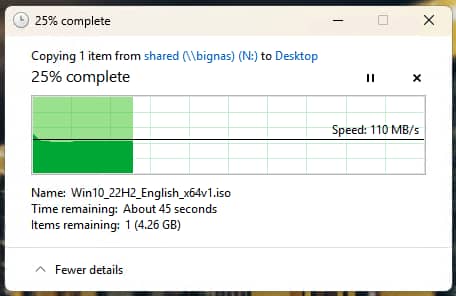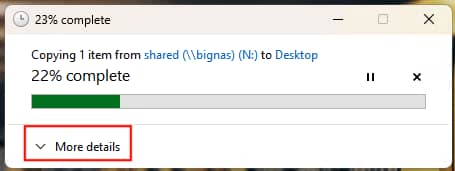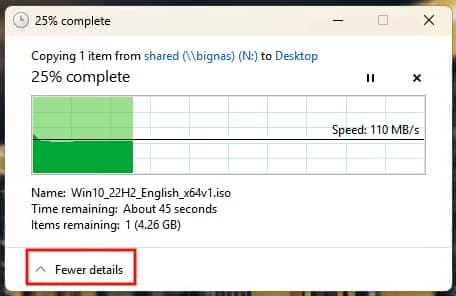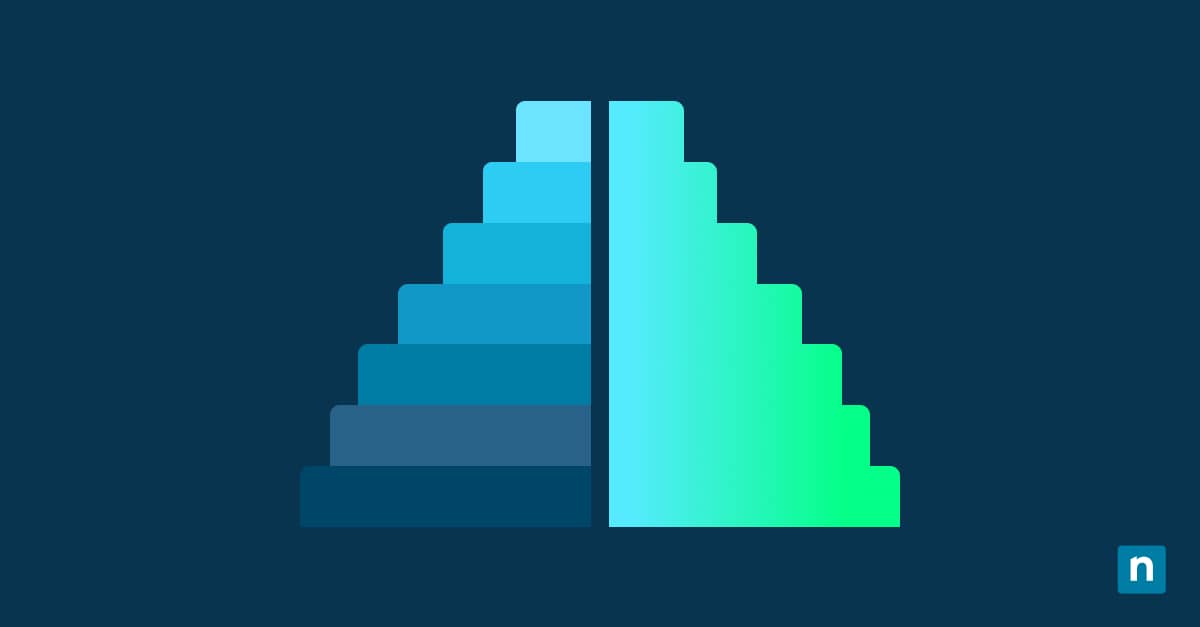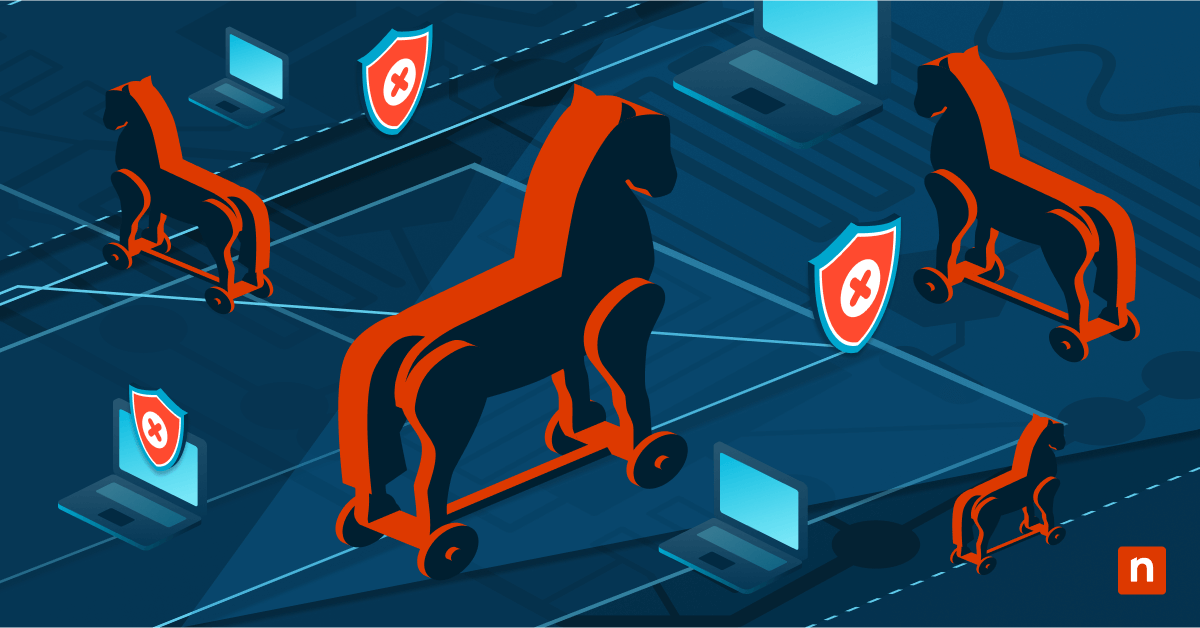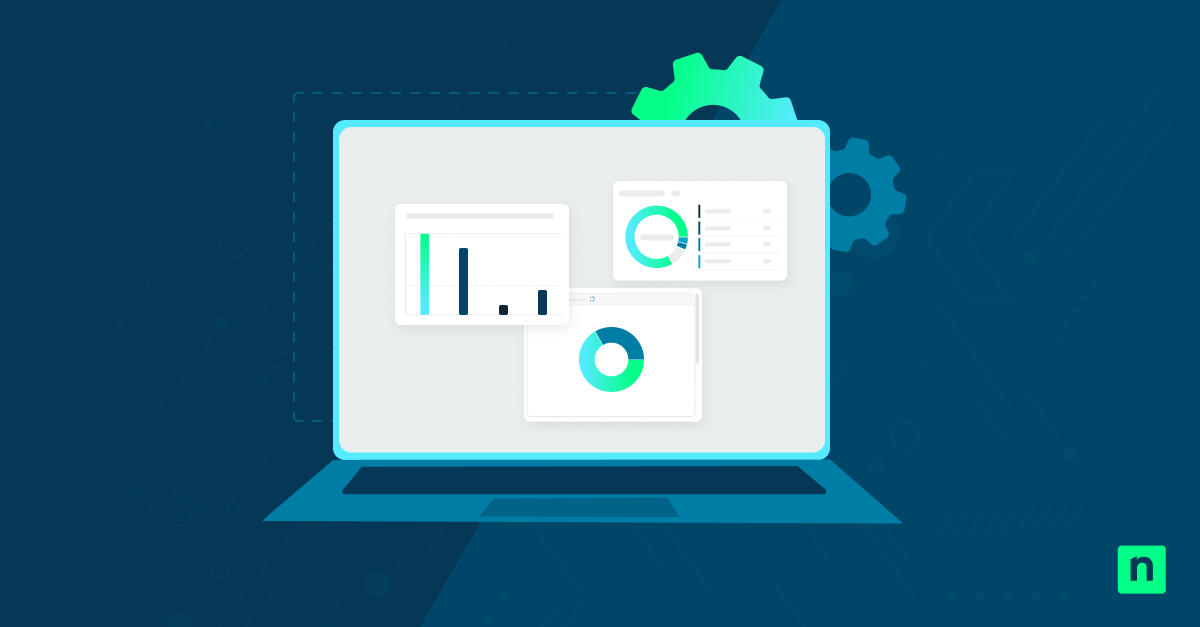This tutorial demonstrates how to show more details in the file transfer dialog in Windows 10 and Windows 11. It includes instructions for showing details and progress for current transfers using the Windows graphical interface or permanently setting the option to show more detail using the Windows Registry, PowerShell, or Local Group policy.
What you need to know about the Windows file transfer dialog before you start
When you copy or move a file in Windows 10 or Windows 11, the file transfer dialog is displayed so that you can view the progress of the file transfer operation. By default, only a limited amount of information is displayed, including a simple progress bar and a percentage of the transfer completion.
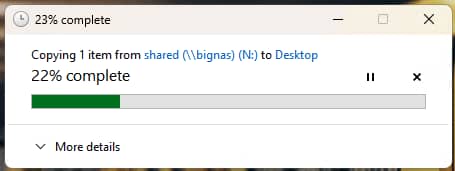
You can, however, opt to view more details about the file transfer in progress, including the speed of the transfer and the name of the file currently being transferred, as well as the estimated time and number of items remaining if copying multiple files. This allows you to better track the progress of file copy or move operations.
There are several ways to configure whether fewer or more details are shown in the Windows File Transfer dialog. Some of these methods are simpler for end users, while others can be deployed using scripts or enterprise management tools to ensure settings are consistent across multiple devices.
You should only need to use one of the below methods.
How to see file transfer progress on Windows while a file is being moved or copied
You can manually toggle the option to show fewer or more details in the file transfer dialog while a transfer is in progress. This is the easiest method. To do so, follow these steps:
- Copy or move a file from one directory to another (the larger the file, the better, as it will give you more time to toggle the option to show less or more detail about the transfer)
- To show more details such as the name of the current file being copied, speed of the transfer, and the time and number of files remaining, click More details
- To show only the progress bar and percentage of completion, click Fewer details
Note that this setting will persist for future file transfer operations for the current user.
Configuring file transfer dialog detail using the Windows Registry Editor
You can also configure whether fewer or more details are shown during Windows file copy or move operations using the Windows Registry Editor. This allows you to configure this option while a file transfer is not currently in progress.
- You will need to be logged in as an administrator to use the Windows Registry Editor
- Open the Windows Registry Editor
- Navigate to the registry key located at HKEY_CURRENT_USER\Software\Microsoft\Windows\CurrentVersion\Explorer\OperationStatusManager
- If the OperationStatusManager key does not exist, right-click on the Explorer key and select New > Key, then rename the new key to OperationStatusManager
- Within the OperationStatusManager key, create a DWORD value named EnthusiastMode if it does not exist by right-clicking on the OperationStatusManager key and selecting New > DWORD (32-bit) Value
- Set the value of the EnthusiastMode DWORD to 1 to show more file transfer details by default, or to 0 to show fewer details by default
- Reboot your Windows device to apply the change
This method works on all versions of Windows 10 and Windows 11.
Configuring file transfer detail display via PowerShell
You can also set the above registry values from an administrative PowerShell session by running the following commands.
To show more details during a file transfer, run the following PowerShell command:
Set-ItemProperty -Path “HKCU:\Software\Microsoft\Windows\CurrentVersion\Explorer\OperationStatusManager” -Name “EnthusiastMode” -Value 1 -Type DWord
To show fewer details:
Set-ItemProperty -Path “HKCU:\Software\Microsoft\Windows\CurrentVersion\Explorer\OperationStatusManager” -Name “EnthusiastMode” -Value 0 -Type DWord
These commands can be added to a login script, deployed using group policy, or applied using remote management tools.
Managing Windows settings for multiple devices in enterprise and remote environments
Deploying and maintaining consistent Windows configurations, including the appearance of the Windows file transfer dialog, can greatly streamline remote user support in enterprise and education environments. Mobile Device Management (MDM) by NinjaOne gives you centralized tools to remotely deploy configurations and enforce policies for both newly deployed devices and devices that have already been enrolled.
In addition to Windows 10 and Windows 11 devices, you can also deploy policies to, monitor, and remotely support users across MacOS, Apple, and Android mobile devices from a single central interface.