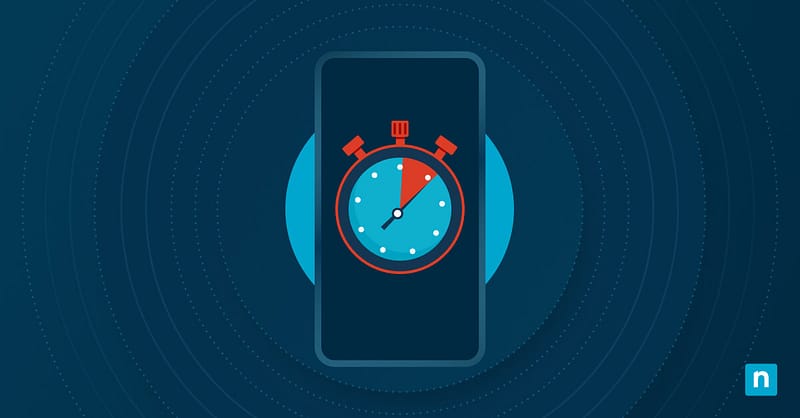Updating Windows is necessary to keep your device secure and functional. You should download updates regularly to ensure your computer doesn’t have outdated code and vulnerabilities that threat actors can exploit. It will also keep your device up-to-date with new improvements, versions, security patches, and bug fixes.
Windows requires a restart to apply updates, and you can either restart immediately or choose a later time for convenience. If you want to opt for the latter option, keep reading to learn how to schedule a Windows 10/11 update restart time.
How to schedule a restart after updates are installed
Setting a Windows 10/11 update restart time is relatively easy. Most steps are immediately doable once updates are installed and after you act on a notification to restart your device. But if you want to schedule it manually, start in Settings.
Step 1: Open Windows update settings
- Press Windows key + I or use the Search option in the Start menu to open Settings.
- Click Update & Security.
- On the left pane, select Windows Update.
Step 2: Access the restart options
- On the right pane, check for pending updates. You should see a Restart required message. If it’s not there, your computer is updated, and you won’t be able to set a restart schedule.
- Click the Schedule the restart option.
Step 3: Set a restart time
- Click the toggle button/slider to turn on Schedule a time.
- Set a new restart schedule. Click on the time and date fields and change the values. Make sure your computer is on during this schedule so Windows can install the updates correctly.
Step 4: Confirm and exit
- Set the time and date that you want.
- Close Settings to apply the changes. Your device will then restart at the time and day you specified.
Note: If your computer is off at the scheduled time, Windows will automatically choose a later time for the restart.
Alternative methods to manage restarts
Windows 10 can’t schedule a restart for updates if none are available, so you won’t be able to follow these steps if your system is already up-to-date. But you can still manage future updates using alternative methods.
1. Pause updates temporarily
You can pause updates to disable automatic restart in Windows 10 and prevent your computer from rebooting when you’re doing something important. It will postpone the updates until you’ve found a good time to restart or until the pause time is over.
- Open Settings by pressing Windows key + I or searching for it in the Start menu.
- Click Updates & Security.
- Select Windows Update on the left pane.
- On the right pane, Click Pause updates for 7 days to postpone updates for a week, or click on Advanced options to access the feature for pausing updates up to 35 days.
2. Change active hours
Windows lets users set their own “active hours” to prevent the computer from restarting automatically while they work on the device. This feature benefits users who don’t conform to the 8 AM to 5 PM default active hours.
- Open Settings, select Updates & Security, then click Windows Update.
- On the right pane, choose Change active hours.
- Set a start and end time for when you are usually active on the device to prevent an automatic restart during the indicated period.
3. Use Group Policy (for Pro and Enterprise users)
Group Policy is also a helpful feature for IT administrators on Windows Pro and Windows Enterprise who want to enforce update installations on various devices but still want to reduce interruptions for active users. Here are two policies admins can enable:
Option 1: No auto-restart with logged-on users for scheduled automatic update installations
This policy (also named No auto-restart for scheduled automatic updates installations in older versions) prevents a sudden reboot. It prompts active users to restart their computers, allowing them to specify a more convenient time in the update notification.
Note: To see this policy, Configure Automatic Updates must be set to “Auto download and schedule the install.”
- Press Windows key + R and type gpedit.msc, then hit Enter to open the Local Group Policy Editor.
- Go to Computer Configuration > Administrative Templates > Windows Components > Windows Update > Legacy Policies.
- On the right pane, double-click “No auto-restart with logged-on users for scheduled automatic update installations.”
- In the new window, click Enabled, hit Apply, then OK.
Option 2: Configure auto-restart warning notifications schedule for updates
This policy allows admins to set a schedule for sending users a warning notification for a scheduled update and enables them to save their work before the reboot.
- Press Windows key + R and type gpedit.msc, then hit Enter to open the Local Group Policy Editor.
- Go to Computer Configuration > Administrative Templates > Windows Components > Windows Update > Legacy Policies.
- On the right pane, double-click Configure auto-restart warning notifications schedule for updates.
- In the new window, click Enabled.
- Under Options, change Reminder (hours) and Warning (minutes). The reminder will appear hours before the restart, while the warning will appear minutes before.
- Click Apply, then OK.
Why schedule a restart?
When you’re focused on work or in the middle of a game, being asked to restart your computer can be frustrating. Your device may even reboot automatically without warning, causing you to lose unsaved files or progress. Scheduling a restart helps minimize interruptions, letting you choose a more convenient time for updates.
Frequently Asked Questions (FAQs)
Can I cancel a scheduled restart?
Yes, you can cancel a scheduled restart anytime before the set period. Navigate to the Schedule a restart window in Settings and click the toggle/slider to turn the set schedule off.
What if I don’t schedule a restart?
If you don’t set a restart schedule, Windows will try to find time to restart your device automatically, typically outside your active hours. If the system needs a critical update, it may restart an idle device without notice within active hours.
Does this setting apply to all updates?
Not all updates will follow the schedule you set. The schedule settings for Windows Update mainly apply to OS updates, security patches, and some optional features. Others from the Microsoft Store and third-party apps will also have different scheduling settings that you need to manage separately. In addition, “important” or “critical” system updates may override your settings and force a restart sooner.
Troubleshooting common issues
Issue: The scheduled restart is ignored
There can be a few reasons why Windows ignores a scheduled restart. The most common one is that your PC may be off or asleep during the set time. Windows needs your device to stay on and not in sleep or hibernate mode to finish the restart. To keep your computer from shutting down, adjust the Power & sleep settings. Also, consider plugging the device in to prevent it from shutting down.
Secondly, the updates weren’t fully downloaded or installed. Windows Update may delay the reboot if the update is still being installed or has not been fully applied to the system before the set time. Check Windows Update in Settings to see if it says Pending restart or Installing.
Lastly, there may be conflicting update settings. As mentioned, some apps and third-party tools have different scheduled updates that can interfere with Windows Update. Temporarily disable them before rescheduling the restart.
Issue: A restart happens despite scheduling
Critical updates, like security patches, can force a system to restart to resolve active vulnerabilities and ensure safety. These updates can bypass scheduled restarts and active hours. Your only solution is to constantly save your work if you know there are updates pending.
Additionally, if you don’t properly configure your active hours, Windows may assume you’re inactive even while using the device and perform a restart. Make sure your active hours reflect your actual usage schedule.
Issue: I can’t find the Schedule the restart option
The Schedule the restart button only appears if Windows requires a restart for an update. Open the Windows Update window in Settings and look for a Restart required notification. If it’s not there, your system should be up to date, and there is no restart to schedule.
Scheduling Windows 10/11 update restart time wisely
Updates that require a restart are essential in keeping your system secure and well–functioning, so setting a Windows 10/11 update restart time should help prevent interruptions while you work or game. Remember, you can pause updates or set active hours to exercise some control over update timing in the future. Of course, Group Policy settings also help advanced users with Windows Pro and Enterprise editions manage the update schedules of their endpoints. With the correct settings for Windows update schedule restart, you can keep your device protected without impeding your tasks.