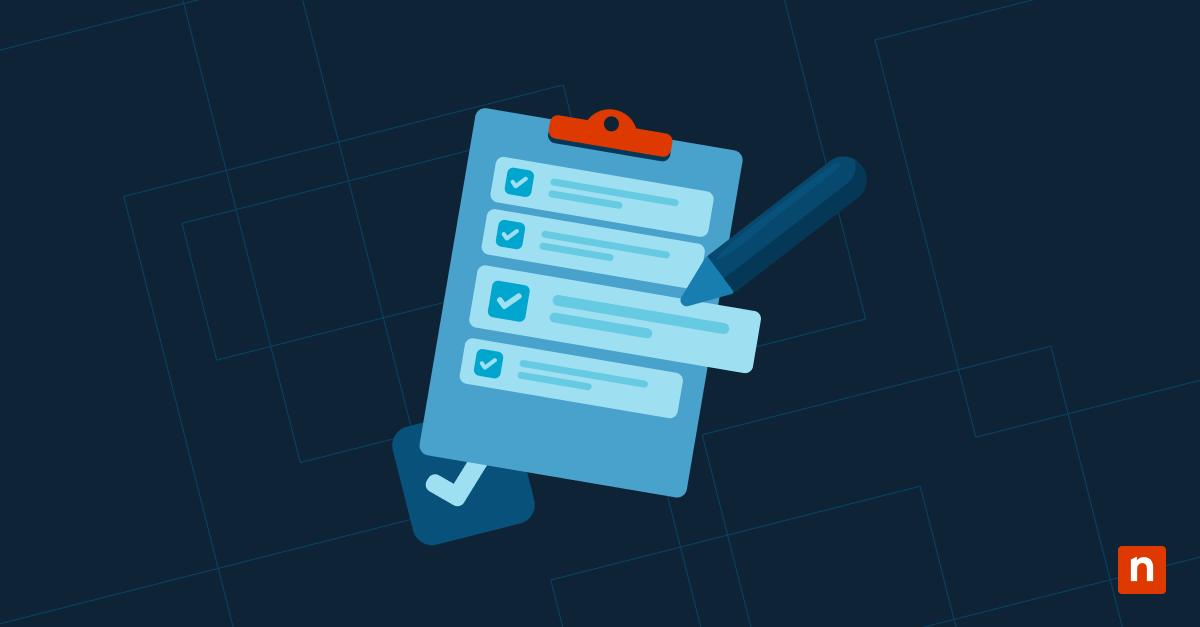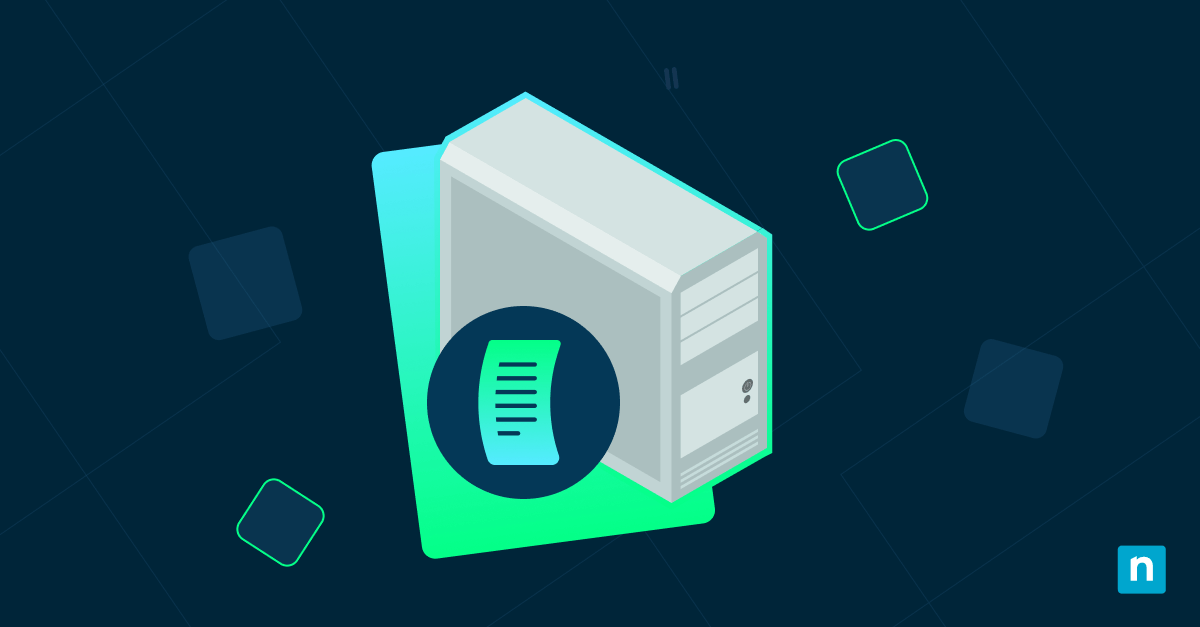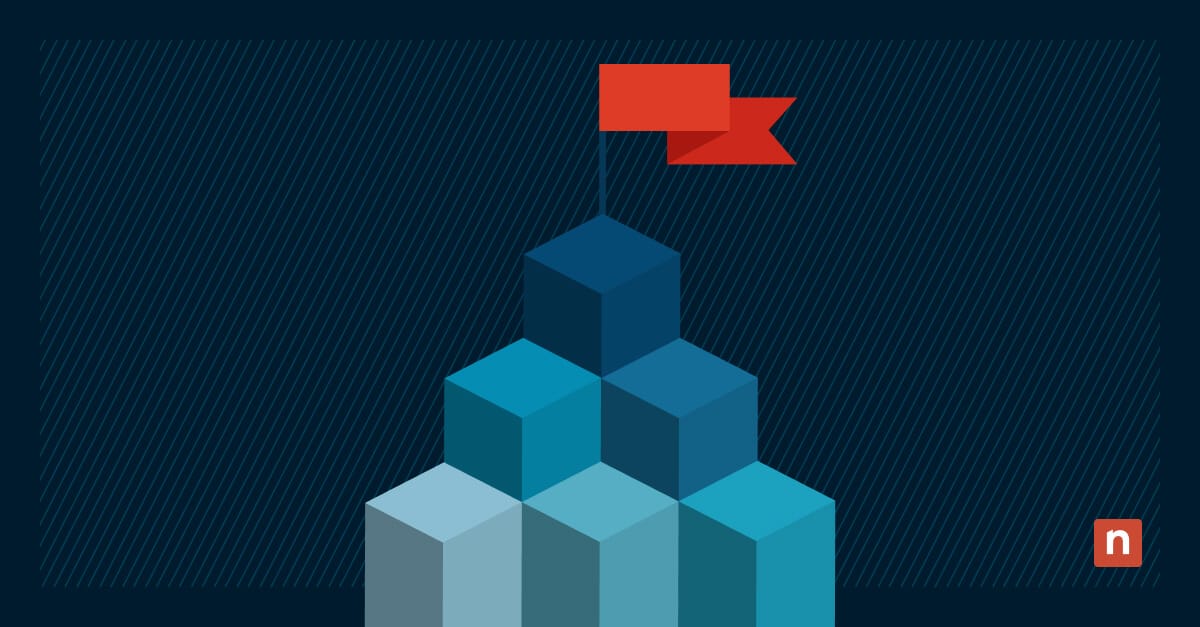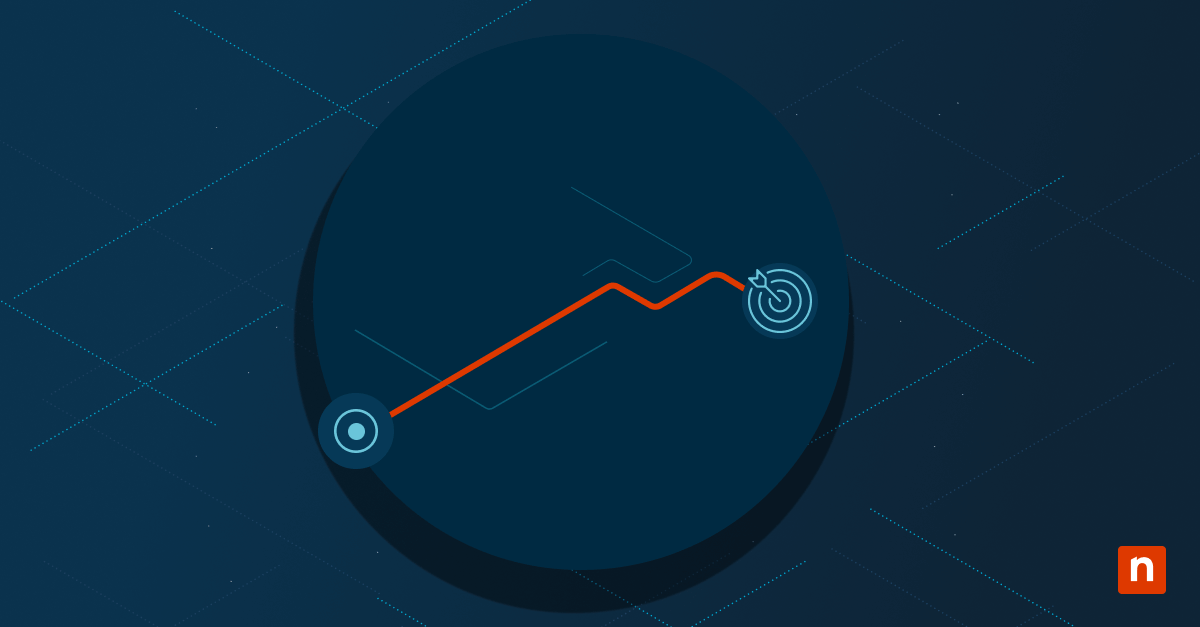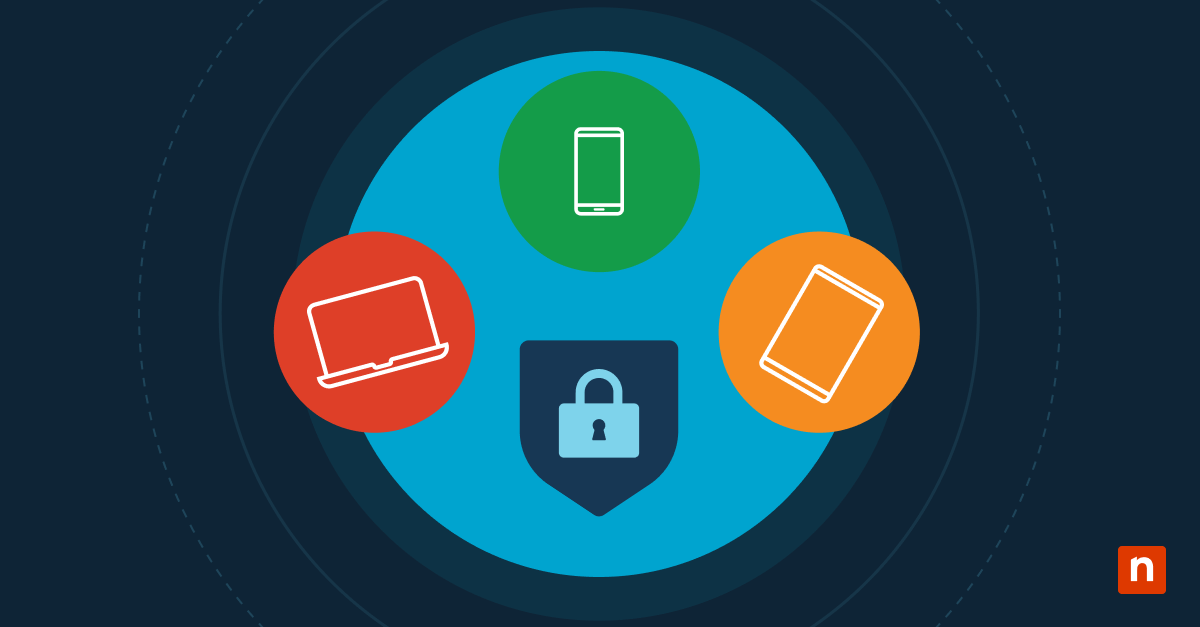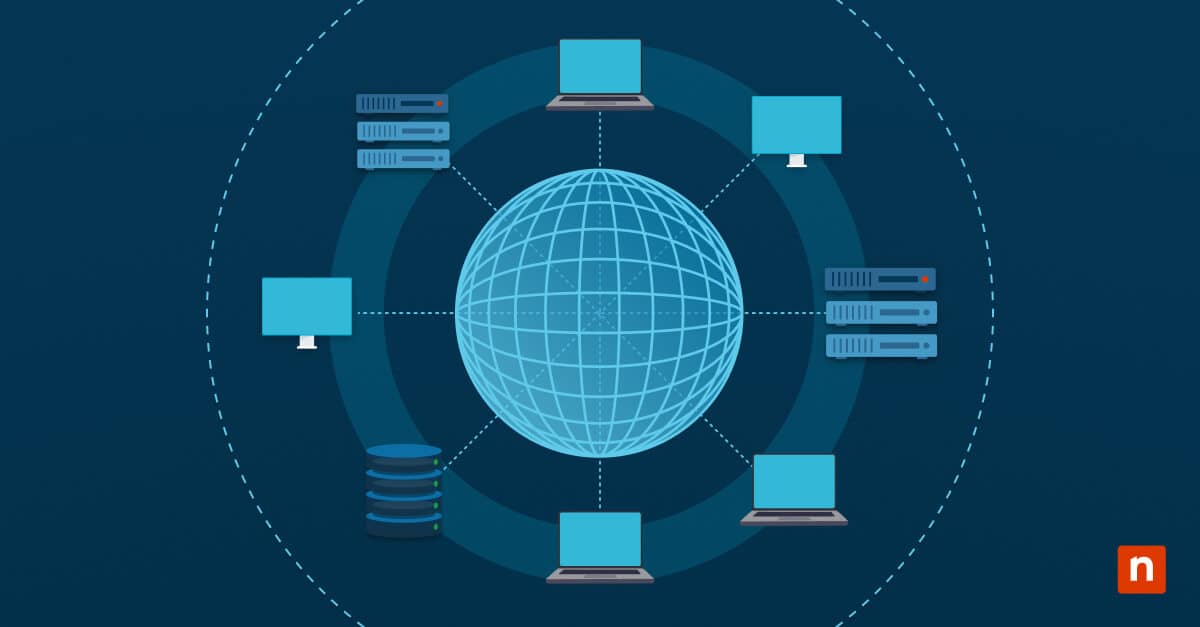Working in Command Prompt (CMD) or PowerShell? You’ve likely encountered text that awkwardly rewraps when you resize the console window. This feature is called wrap text output on resize which keeps the whole content visible. However, it also tends to scramble whatever logs, codes, or tables are in the window, which can be confusing.
This feature can become a headache when you need precision. Disabling it ensures text stays intact, while enabling it adapts to smaller windows—a simple tweak with big usability rewards. In this step-by-step guide, you’ll learn how to wrap terminal text (or stop it from wrapping) to tailor it to your preferred experience.
How to turn off wrap text output on resize
Controlling text wrapping in your Windows console ensures output looks clean and readable, but disabling it helps prevent scrambled formatting in tools like CMD, PowerShell, or Windows Terminal. Below are two methods you can follow:
Method 1: Using console properties
This method can be done in CMD, PowerShell, and Windows Terminal.
- Open your console (CMD, PowerShell, or Windows Terminal).
- Access console settings:
- For CMD and PowerShell: Right-click the title bar, then select Properties.
- For Windows Terminal: Click the dropdown arrow, then go to Settings > Defaults > Appearance.
- Go to the Layout tab.
- Uncheck Wrap text output on resize.
- Click OK to save.
Method 2: Using Windows Registry (advanced users)
This method is ideal for system-wide control or if you need to enforce settings across multiple devices in a work environment:
Note: Proceed carefully as editing the registry incorrectly can cause system issues. Make sure to backup the registry before making changes.
- Press Win + R to open the Run dialog.
- Type “regedit”, then hit Enter to open Windows Registry.
- Go to the address key: HKEY_CURRENT_USER\Console
- Look for the LineWrap DWORD entry.
- If it doesn’t exist: Right-click an empty space in the window, then select New > DWORD (32-bit) Value.
- Name the new DWORD Value as LineWrap.
- Double-click the DWORD:
- Set value to 0 to disable text wrapping.
- Set value to 1 to enable text wrapping.
- Close the Registry, then restart your console to apply changes.
Alternative methods
If modifying the default console settings or the registry feels too limiting, there are other ways to manage text wrapping. You can install third-party terminals or make simple manual adjustments to offer flexibility for users who need tailored solutions. Here are two alternative options that you can explore:
Use a third-party terminal
Modern terminals like Windows Terminal (preinstalled in Windows 11, but available for Windows 10), ConEmu, or Cmder provide advanced control over text display. These tools often include built-in settings to customize line wrapping, font scaling, and window behavior.
- Download and install your preferred terminal like Windows Terminal or Cmder.
- Adjust text-wrapping settings:
- In Windows Terminal: See method 1 above.
- In ConEmu or Cmder: Go to Settings > Features > Console, then modify the Wrap lines option.
- Save changes and restart the terminal.
These third-party terminals can help solve console text wrap issues and also add other features like tabs, themes, and split panes, making it perfect for complex workflows.
Adjust window size instead
Sometimes, you don’t need to disable word wrap. You just need to do a quick fix to prevent messy outputs. Manually setting your console window’s width before running commands ensures text stays aligned without making permanent changes:
- Resize the window:
- Drag the console’s edge to your preferred width. Or;
- For precision, use MODE CON: COLS=[width] in CMD or PowerShell.
- Run your command or script.
This keeps outputs intact for tasks like viewing logs or tables, especially if you’re sharing screenshots or collaborating with teammates.
Wrap text output FAQs
You can still have issues after making changes in text-wrapping settings, especially if you’re managing multiple consoles or troubleshooting saved preferences. Below are common concerns you may encounter:
Will this affect all command-line applications?
The wrap text settings apply per application. For instance, disabling wrap text on resize in CMD won’t affect PowerShell or Windows Terminal, which means you’ll have to make adjustments individually. Third-party terminals like ConEmu als manage wrapping separately, so check their specific settings if you’ll be switching tools.
Can I re-enable wrap text later?
Yes, you can! To re-enable dynamic rewrapping, follow the methods above to open the console and open its settings, then:
- For CMD or PowerShell: Recheck Wrap text output on resize in the Layout tab of Console Properties.
- Via Registry: Set the LineWrap DWORD value to 1.
Why doesn’t my setting save after closing the console?
If changes you made reset, make sure you:
- For Consoles:
- Make sure to run the terminal as Administrator before modifying settings (right-click the app > Run as administrator).
- For Registry:
- Confirm you have write access to HKEY_CURRENT_USER\Console.
Tailor your console experience with text wrapping
Whether you’re troubleshooting code, viewing logs, or running system commands, unwanted text wrapping can disrupt your focus. Disabling wrap text output on resize via Console Properties or the Registry Editor ensures clean, stable outputs.
Third-party terminals like Windows Terminal offer modern alternatives for granular control. Remember, changes apply per app, so adjust settings individually for CMD, PowerShell, or other tools.
In today’s multitasking-driven workflows, tailoring your console’s behavior is a small tweak with big rewards. Re-enabling wrap text takes seconds if you need dynamic resizing later, proving that flexibility is key in Windows’ command-line environment.
With these steps, you’re not just fixing formatting, you’re optimizing how you interact with technology, one console at a time.