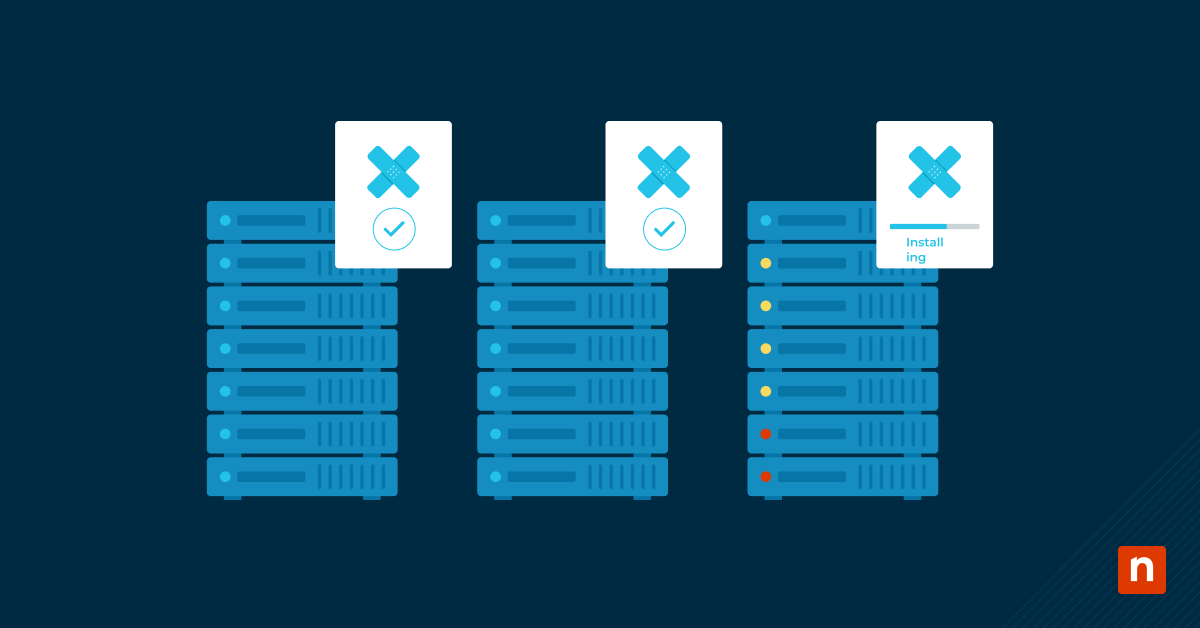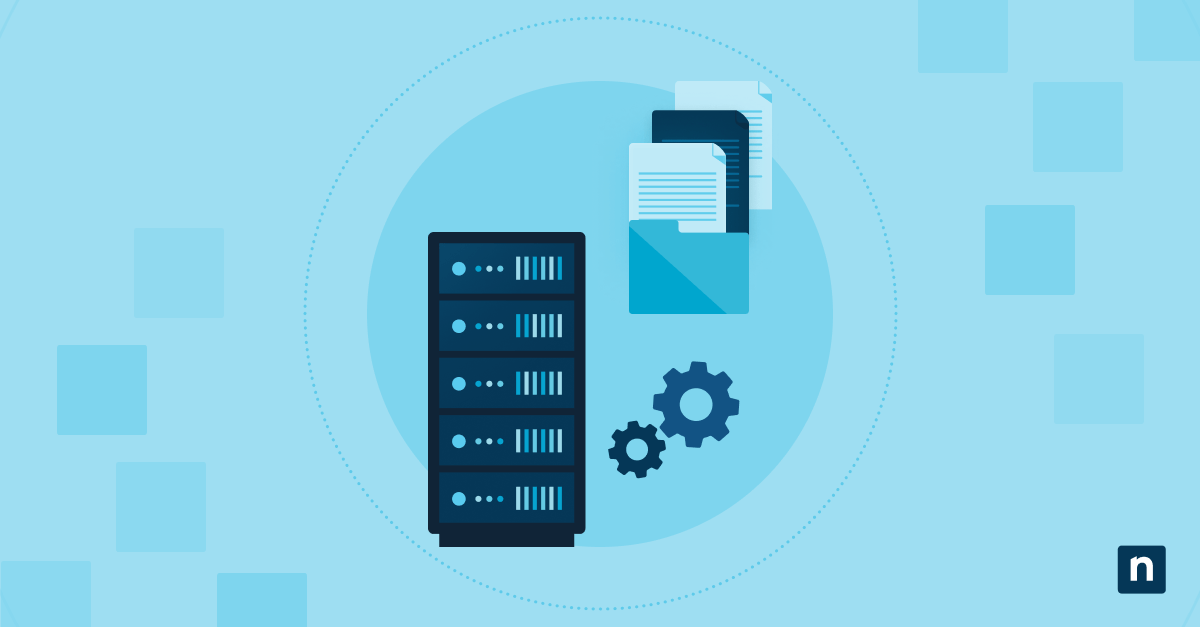As of May 2025, Microsoft has withdrawn support for Dev Home and distributed a subset of its features elsewhere in the Windows 11 OS. This means that if your PC has it pre-installed, you’re still allocating a significant proportion of your disk space to it.
In this guide, you’ll learn how to uninstall Dev Home app in Windows 11 and some things to consider when making the change. We’ll also go over removing Dev Home as a provisioned app to streamline provisioned system images, freeing up space for end users while helping your environment meet its app curation requirements in the process.
What is Dev Home in Windows 11
The Windows Dev Home app organizes projects in a fully customizable and centralized dashboard, offering developers a more streamlined project workflow, monitoring, and management that suits their preferences. Installing this in developer environments that require the use of GitHub or Dev Drive can provide convenient codebase viewing and team connectivity.
However, since its deprecation, Microsoft integrated some features of Dev Home, such as File Explorer version control integration and Sudo for Windows, into the Advanced Windows Settings interface, with more integrations to be announced. This provides administrators and developers alike with a specialized view of the OS for advanced tasks and developer-specific functions.
Methods to uninstall Dev Home app in Windows 11
You’d either want to remove or install Dev Home from your system or overall environment, depending on your use case scenario and workflow objectives. Before proceeding any further, make sure you have the following prerequisites to ensure a smooth uninstallation process:
- Administrator access. Implementing the uninstallation of Dev Home on a system-wide basis requires an elevated PowerShell prompt. Ensure you’re using an admin account to run PowerShell as an administrator.
- Command-line interface know-how. When working with a command-line interface like PowerShell, it’s advisable to first understand its basics to avoid mistakes when making changes. But don’t fret; this guide provides a step-by-step breakdown of commands so anyone can follow along with confidence, regardless of skill level.
- System backup. Although it’s generally safe to remove the Dev Home app on Windows 10 and 11 devices, err on the side of caution and create a backup for your system before making changes.
Method 1: Uninstall Dev Home via PowerShell
Windows 11 classifies Dev Home as a built-in system app, particularly on enterprise editions, which prevents users from uninstalling the app through Settings. You can use PowerShell for this task to ensure proper uninstallation and prevent breaking the app’s integrations upon reinstallation.
- Press Win + R, type PowerShell, and press Enter for per-user uninstallations.
- For system-wide uninstallations, hit Ctrl + Shift + Enter to open an Elevated PowerShell.
- Enter the uninstallation command that correctly corresponds to the user scope you want:
- Per user uninstall:
Get-AppxPackage *Microsoft.Windows.DevHome* | Remove-AppxPackage. - Uninstall for all users:
Get-AppxPackage -AllUsers *Microsoft.Windows.DevHome* | Remove-AppxPackage.
- Per user uninstall:
- Wait for the uninstallation process to finish.
- Close the PowerShell prompt.
🥷 Quick tip: To get the best results, use the appropriate prompt elevation and command depending on the uninstallation’s user scope. The table below illustrates which uninstallation scope is best suited for each level of prompt elevation:
| Uninstallation scope | Standard PowerShell prompt | Elevated PowerShell prompt |
| Per user | ✔️ | ✔️ |
| System-wide | ❌ | ✔️ |
Method 2: Remove Dev Home as a provisioned app in Windows 11
Sometimes, Dev Home can automatically reinstall itself if it’s included in a system image as a provisioned app. To prevent this from happening, you can remove the app from the deployment image manually by following the steps below.
⚠️ IMPORTANT: This process is intended for advanced users—technical knowledge of PowerShell commands is highly recommended. Additionally, it’s advisable to save a copy of your system image on an external disk to serve as a backup in case something goes wrong.
- Press Win + R, type PowerShell, and then simultaneously press Ctrl + Shift + Enter.
- Enter the following command to mount the target system image:
DISM /Mount-WIM /WimFile:”path\to\install.wim” /index:X /MountDir:C:\Mount.- “path\to\install.wim”: Replace this with the proper path to your target system image.
- E.g., D:\Sources\install.wim.
- Note: It’s important to enclose the path in quotation marks to avoid errors.
- Install.wim: Replace this with the name of your system image’s .wim file.
- E.g., ProvisioningImage.wim.
- C:\Mount: Mounts the Windows image file to a directory, allowing you to modify it offline.
- /index:X: Replace X with the corresponding value to specify which edition inside the image to modify.
- To find out the edition inside your target image, you can open an elevated cmd and enter DISM /Get-WimInfo /WimFile:”path\to\install.wim”.
- Ensure to change “path\to\install.wim” with the proper path to the system image.
- “path\to\install.wim”: Replace this with the proper path to your target system image.
- Remove the Dev Home app from the mounted image by entering the following command:
DISM /Image:C:\Mount /Remove-ProvisionedAppxPackage /PackageName:Microsoft.Windows.DevHome_1.0.0.0_neutral___8wekyb3d8bbwe.- This command removes Dev Home as a provisioned app in the image, preventing it from reinstalling itself.
- Save the changes by inputting the command:
DISM /Unmount-WIM /MountDir:C:\Mount /Commit. - Close the PowerShell prompt.
📝 Take note: This method is not retroactive and only removes Dev Home as a provisioned app for future users. That means you’ll still have to uninstall Dev Home using PowerShell on devices where it’s installed.
Group Policy and MDM considerations for deployment
There’s currently no existing native Group Policy that automatically blocks or removes the Dev Home app for Windows devices in an Active Directory. However, you can use the following alternative steps to easily deploy the Dev Home uninstallation process to multiple devices at once.
Using an MDM app to deploy removal scripts
Since removing the Dev Home app requires using Windows PowerShell, you can easily use an MDM solution that allows remote PowerShell script deployment. This makes it easier to automate and scale uninstalling Dev Home across multiple devices, saving you the trouble of manually repeating this process for each device in your environment.
Stop reacting—start leading. Learn how to shift to a proactive IT management strategy with our step-by-step guide. Get started.
Using AppLocker tol block Dev Home
Instead of entirely removing Dev Home, you can opt to disable it by following the steps below:
- Use the Win + R hotkey to open Run, type secpol.msc, and then press Enter.
- Go to Application Control Policies > AppLocker > Executable Rules.
- On the right pane, right-click and select Create New Rule….
- Press Next to skip the introduction screen.
- Select Deny, choose which group to apply this rule, and press Next.
- E.g., Everyone or a specific group.
- On the next screen, select Path, input the Dev File’s path, then press Next.
- E.g., %ProgramFiles%\WindowsApps\Microsoft.Windows.DevHome_*\DevHome.exe.
- Tip: If you have added Copy path in your context menu, you can copy Dev Home’s .exe path by clicking it and pressing Ctrl + Shift + C.
- Name the rule and then click Create.
- Backtrack to the AppLocker root node, press Configure rule enforcement, and set Executable Rules to Enforce Rules.
🥷Quick tip: To ensure that DevHome.exe is blocked every startup, search Services.msc using Run, right-click Application Identity, press Start, and then set it to Automatic.
Additional considerations when using Dev Home
Currently, the Dev Home app’s current status is deprecated, which means it’s no longer supported or developed by Microsoft. Having this status also means that no new features or major updates will be in the pipeline for Dev Home—and Windows may pull the plug for the app’s security or compatibility fixes.
Being deprecated doesn’t mean the app isn’t functional anymore, so users are still given the choice to continue using Dev Home. However, here are some considerations you should keep in mind before proceeding:
- Freeze updates: If your environment relies on a specific version of Dev Home, then you’d want to keep a consistent version throughout your fleet of devices. If this reflects your scenario, go to the Microsoft Store app > Account > Settings and then toggle off App Updates to freeze your Dev Home version.
- Telemetry: Dev Home sends telemetry data to Microsoft and Github. Ensure that the telemetry the app collects is in line with your environment’s internal privacy policy and meets other legal or compliance requirements, such as GDPR and HIPAA compliance.
- Kiosk mode: When managing limited-use Windows environments like library devices or PoS terminals, removing Dev Home is advisable to reduce UI clutter and improve endpoint security.
Optimize your UI by removing the Dev Home app in Windows 11
Dev Home is valuable in development-focused environments but can be distracting for most use cases and deployments. If your environment doesn’t require Dev Home, you can leverage PowerShell to uninstall it per user or system-wide.
To avoid app persistence after uninstallation, you can also opt to remove Dev Home’s provisioning using PowerShell. Doing this prevents the app from reinstalling itself, allowing for a clean, distraction-free environment tailored to your environment’s needs.