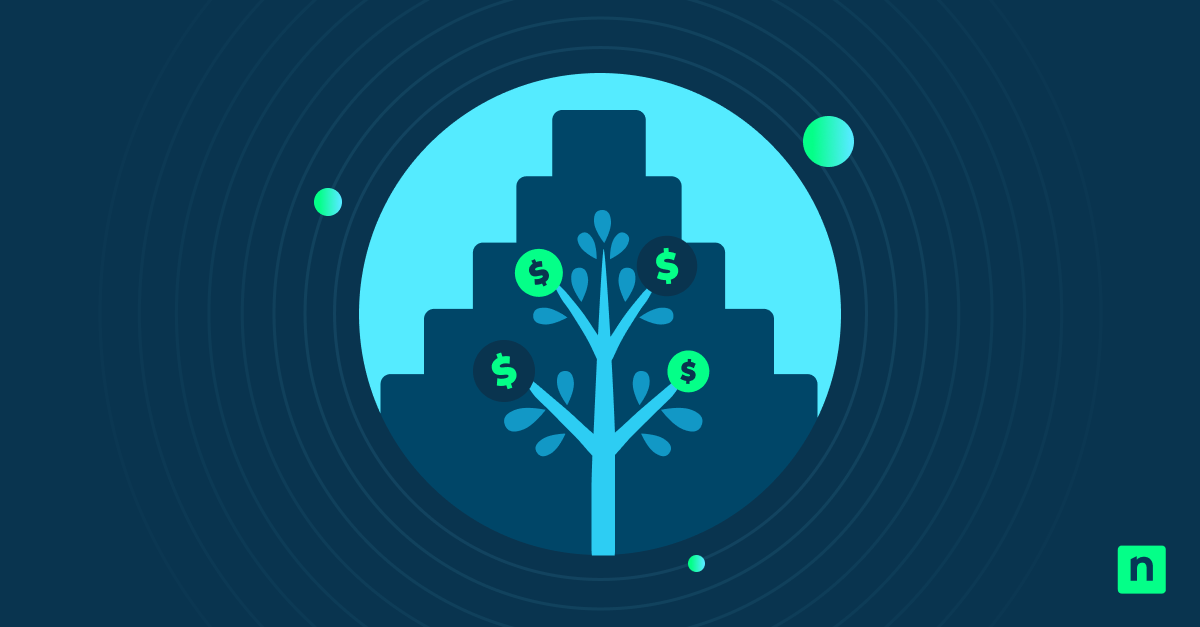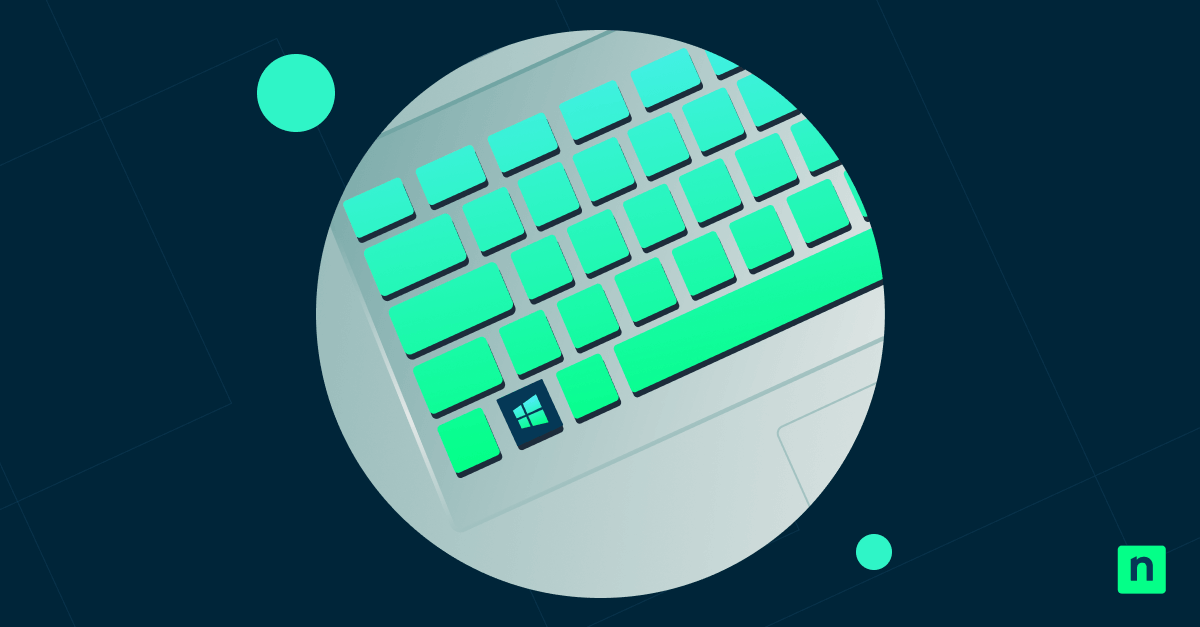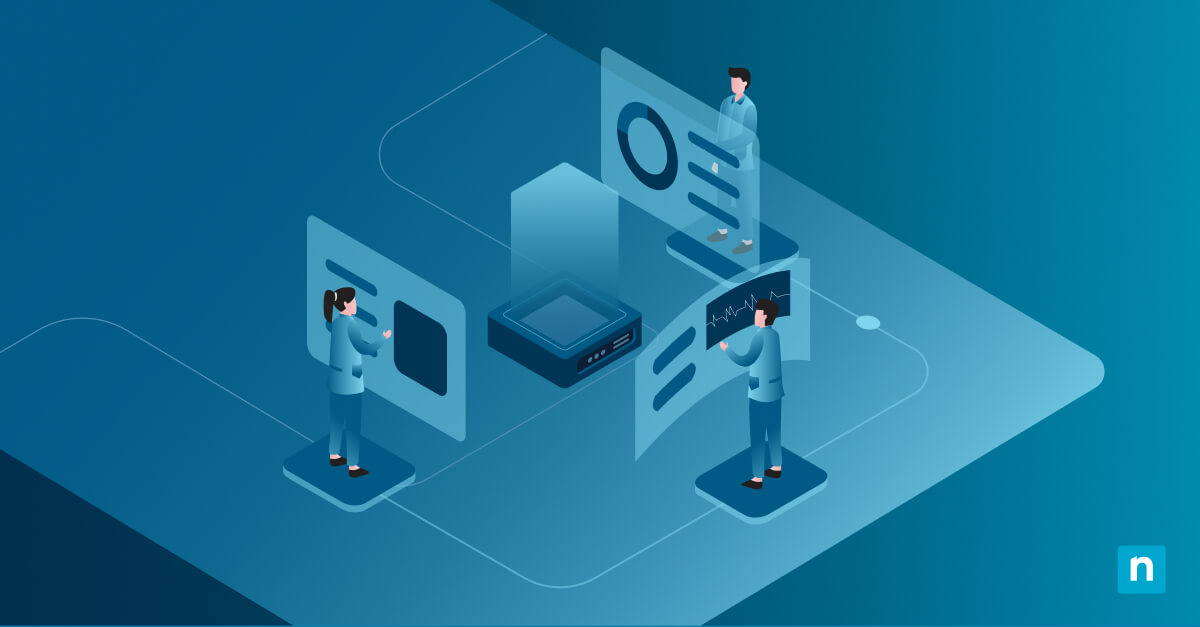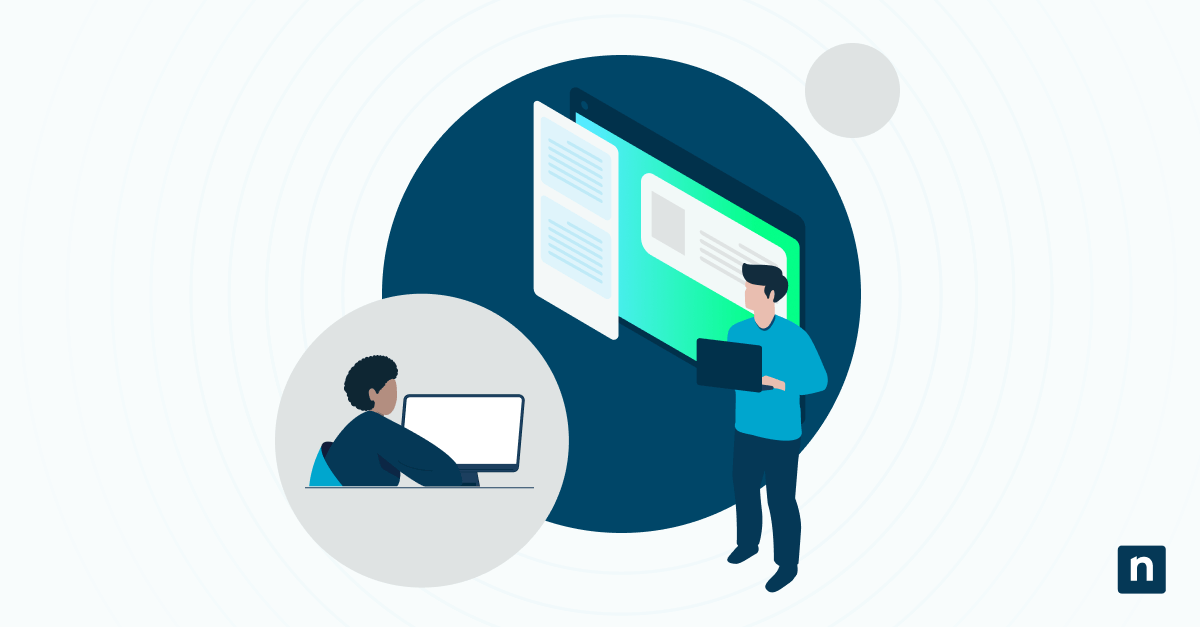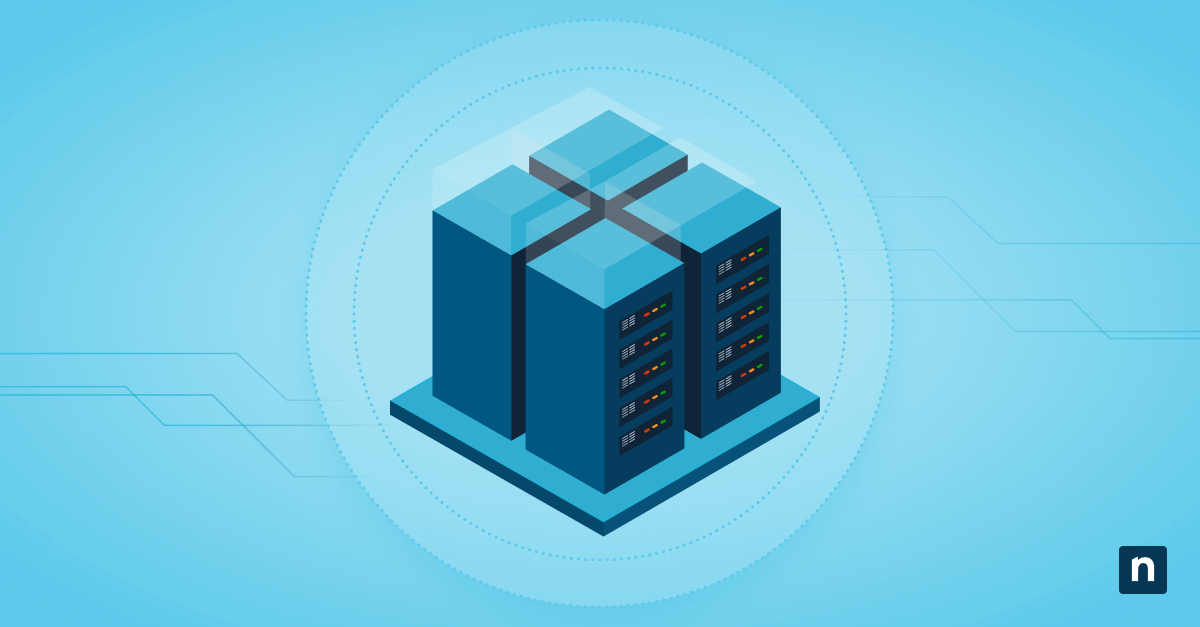The Enhance pointer precision feature automatically adjusts mouse sensitivity as you move the device. With it, you will generally have better pointer speed and more precise pointer movements. But if you move your mouse too quickly, the feature might not be able to keep up, and this may result in slower pointer movements compared to your gestures or movements.
Because of this, different users have different preferences regarding this feature. Some people might find the enhanced precision useful, while others might consider it more useful to have their raw inputs remain unassisted.
Learning how to turn the feature on or off can be incredibly useful for an IT administrator. It will make helping users adjust their device settings according to their needs and preferences much simpler. You’ll also have an easier time maintaining uniformity across your managed devices, giving you another avenue to make sure that everyone is always aligned with the organization’s goals and its device standards.
Different ways to enable or disable Enhance pointer precision in Windows 11
The Enhance pointer precision feature is something that some users may want and others will not, depending on their preferences. It can be enabled or disabled through Settings, Registry Editor, or Windows PowerShell.
At the moment, there are no Group Policies that will allow you to control this feature. If you want to enable or disable it in an enterprise setting, use the Registry Editor or Windows PowerShell instead.
Before starting, here are a few things to consider:
- To access pointer settings, you need a connected and active pointing device like an internal touchpad or an external mouse.
- If you are toggling Enhance pointer precision using Settings, you don’t need administrator privileges.
- If you are using the Windows Registry or a script deployment, you might need administrator access.
Method 1: Enable or disable via Settings (GUI)
This is the most straightforward method and is useful both for general users and IT administrators.
- Open the Start Menu > Settings > Bluetooth & devices > Mouse.
- Under Related Settings, click Additional settings.
- The Mouse Properties tab will open. Go to the Pointer Options tab.
- Under Motion, check the Enhance pointer precision box if you want to activate the feature. To deactivate it, uncheck the box.
- Click Apply > OK.
Method 2: Enable or disable via Registry Editor
The Registry Editor is a good option for enterprise environments.
- Open the Start Menu, search for Registry Editor, and open the program.
- Type this HKEY_CURRENT_USER\Control Panel\Mouse in the address bar.
- Locate the MouseSpeed value. If it’s not there, follow these steps:
- Right-click the Mouse key > New > String Value.
- Name it MouseSpeed.
- Double-click the MouseSpeed value.
- If you want to activate Enhance pointer precision, set the value data to 1. To deactivate it, set the value data to 0.
- Press OK.
- Restart your computer to apply the changes.
Method 3: Use PowerShell to query or modify the setting
You can use this alongside your endpoint management tool for deployment across multiple devices.
- Open the Start Menu, search for Windows PowerShell, and open the program.
- To check what the current Enhance pointer precision setting is, type this script and press Enter:
Get-ItemProperty -Path "HKCU:\Control Panel\Mouse" -Name "MouseSpeed"
This will show either a 1 or a 0 for the mouse speed. 1 means the Enhance pointer precision feature is enabled, and 0 means that the feature is disabled.
- To enable the Enhance pointer precision feature, type this script and press Enter:
Set-ItemProperty -Path "HKCU:\Control Panel\Mouse" -Name "MouseSpeed" -Value "1"
- To disable the Enhance pointer precision feature, type this script and press Enter:
Set-ItemProperty -Path "HKCU:\Control Panel\Mouse" -Name "MouseSpeed" -Value "0"
- You can now close Windows PowerShell.
Group Policy and MDM considerations
- No group policies exist that can limit this setting. Use the Registry Editor or Windows PowerShell instead.
- You can apply these settings across multiple devices with scripts using a remote PowerShell tool.
- You can also deploy more tailored and customized settings through your endpoint management tool.
Additional considerations for enabling/disabling the Enhance pointer precision feature in Windows 11
- Some professionals who work with CAD and other design tools may prefer to have the Enhance pointer precision feature disabled, as this gives them greater control over raw input accuracy.
- Users may prefer higher pointer precision if their device has high-DPI displays for more consistent cursor performance.
- This setting applies to both touchpads and external mice.
- Pointer settings will follow users if you have profile redirection enabled using your endpoint management tool.
What does Enhance pointer precision do?
The Enhance pointer precision feature in Windows 11 controls how fast the pointer moves in relation to the movement of the mouse. If you’re moving your mouse slowly, the feature can make the pointer move more quickly and result in a smoother experience. However, if you tend to move the mouse quickly, it can make your pointer movements less precise.
Why manage this setting?
Enhance pointer precision can improve mouse accuracy and predictability, which can be especially useful for creative professionals who regularly work with different design tools. However, other users may not feel the same way and prefer not to use this feature. Disabling this can also be more helpful in high-precision environments where users would prefer to have a greater degree of raw control over their cursor.
Knowing how to turn the Enhance pointer precision feature on or off gives you a lot more flexibility in an enterprise setting. You will have an easier time standardizing user profiles and settings across devices to ensure that everyone is aligned and in compliance with your organization’s device standards.
Learning the different methods to turn the Enhance pointer precision feature on or off in Windows 11
The Enhance pointer precision feature is useful for general users, giving them more pointer speed and precision in relation to their mouse movements. However, some users may prefer not to use it since it can reduce pointer consistency. It’s all a matter of preferences, and each person will have varying opinions on the matter.
There are several ways to enable or disable Enhance pointer precision in Windows 11. Most users can simply do it through Settings. However, in enterprise environments, you can also leverage registry edits or script deployments to simplify the process across multiple devices.
Quick-Start Guide
Here’s how to turn on or off Enhance Pointer Precision in Windows 11:
1. Open the Control Panel
2. Click on “Mouse”
3. Go to the “Pointer Options” tab
4. Under “Motion”, you’ll find the “Enhance pointer precision” checkbox
– Check the box to turn it ON
– Uncheck the box to turn it OFF
5. Click “Apply” and then “OK”
A few important notes:
– Enhance Pointer Precision is essentially mouse acceleration
– It’s often recommended to turn it OFF for precise gaming, especially in FPS games
– In Windows 11, this setting may sometimes reset or turn back on automatically
– If you’re having trouble keeping the setting off, you might need to check third-party mouse software or registry settings
NinjaOne doesn’t have a specific script or feature for directly managing this setting, so you’ll need to adjust it manually in Windows settings or through the Control Panel.