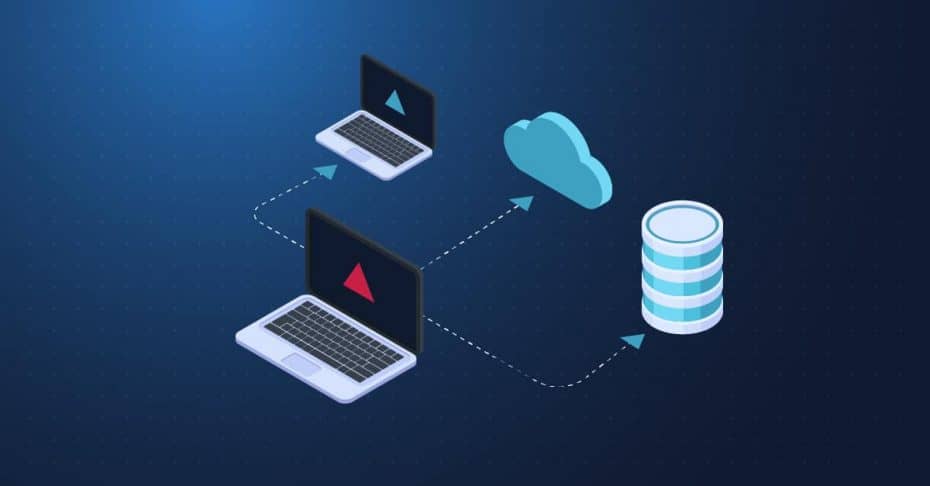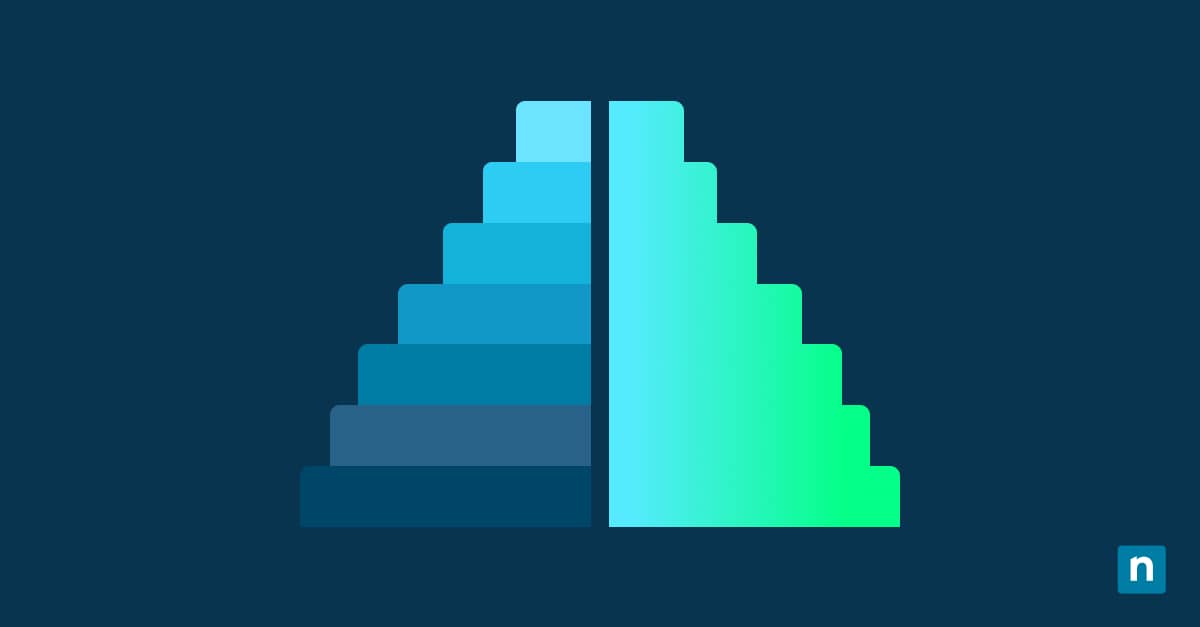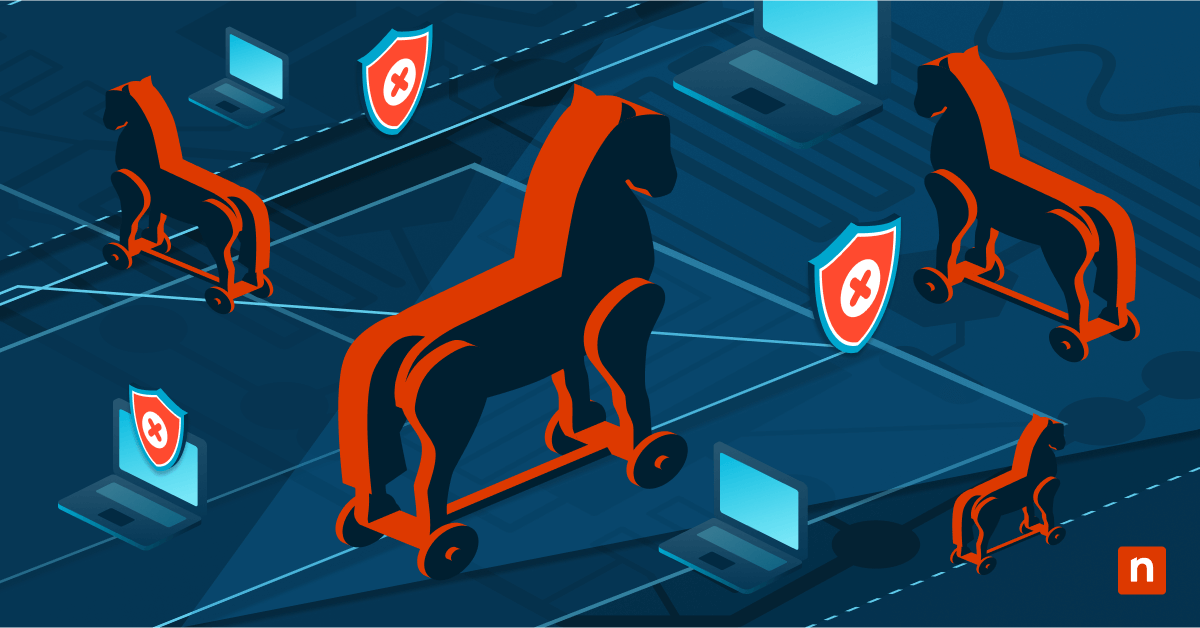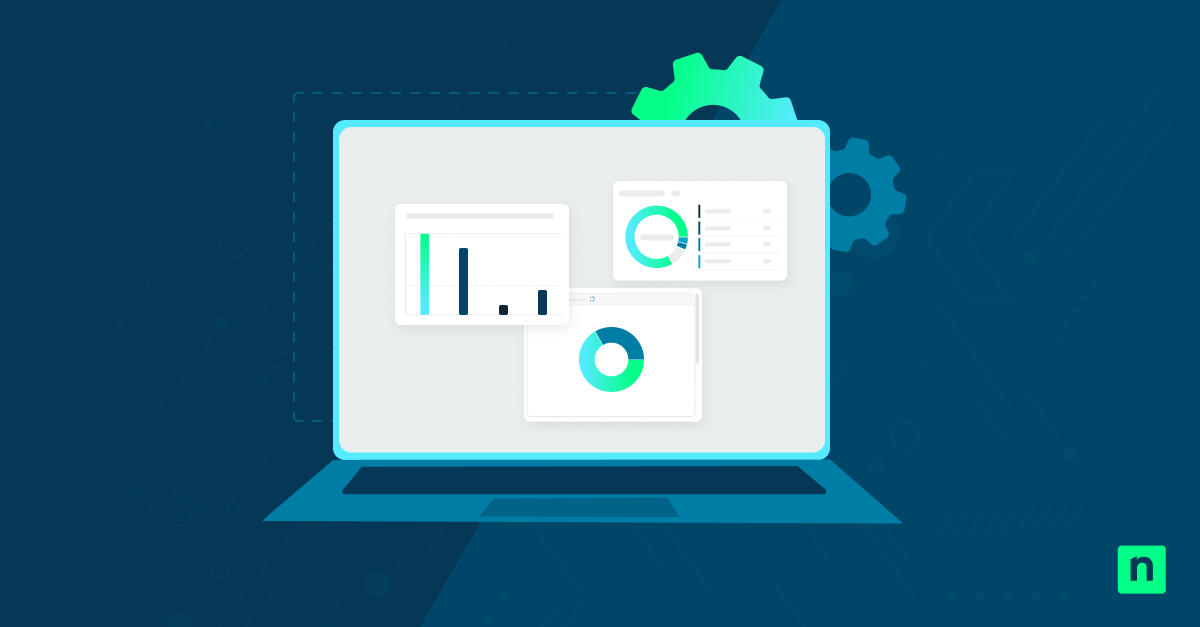Network adapters are hardware components that bridge the connection between devices and the internet or local networks. Sometimes, these adapters malfunction due to corrupted settings, driver issues, and firmware bugs, which can prove costly to businesses relying on them for internal communications and internet-based transactions.
Nowadays, when most environments require continuous connectivity, it’s crucial to learn various methods for resetting a network adapter to fix connection issues and restore network function. Aside from those, you can also utilize network adapter resets to resolve DNS resolution errors and clear out VPN residues, firewall blocks, and proxy settings.
In this guide, learn how to reset network adapters on Windows 11 devices using the Settings app, Command Prompt, Device Manager, or Windows PowerShell. Additionally, read on to discover more about considerations you should expect after making such a change.
Different methods to reset Windows network adapters
You should have the following prerequisites to ensure a smooth network adapter reset process:
- Administrator privileges. Access to an administrator account is required to make this change system-wide using Command Prompt or PowerShell. Moreover, you’ll need administrator privileges to disable your network adapter drivers via Device Manager.
- Backup. Resetting your network adapters removes all saved Wi-Fi accounts, so backing up your wireless network profiles is ideal for faster uptime. A reset also sets an adapter’s settings back to default, requiring reconfiguring static IPs, proxies, or VPNs.
- Save your work. Resetting network adapters sometimes ends with a PC restart to apply the changes made. Ensure that you save all your work before starting.
- Driver availability. There are times when a reset may cause driver conflicts or uninstallations. As a cautionary measure, you can download your network drivers from your manufacturer’s website before resetting your network adapters.
Method 1: Reset network work adapters via the Settings app
This method offers the easiest system-wide process for restoring all network components to their factory settings—wiping all saved network accounts, static IP settings, custom DNS, VPN connections, and virtual network adapters for all users in a device.
- Press Win + I, then go to Network & Internet > Advanced network settings.
- Find and select Network reset on the right pane, then click the Reset now button.
- A prompt will pop up asking you to confirm the change; select Yes.
- Once the process is done, the system will automatically restart after a short delay.
Method 2: Reset network stack via Command Prompt
This method wipes key layers of the Windows network architecture without removing adapters or saved Wi-Fi profiles, helping end users stay connected even after a reset.
- Press Win + R, type cmd, and then press Ctrl + Shift + Enter.
- Execute the following commands in the correct sequence as outlined:
netsh winsock reset
netsh int ip reset
ipconfig /release
ipconfig /renew
ipconfig /flushdns
- Once you’re done, close the Command Prompt and restart your device.
🥷 Quick tip: The method outlined above changes your device’s TCP/IP stack. Here’s a breakdown of the commands mentioned:
| Commands | Definition |
netsh winsock reset | Resets Windows Sockets API to its default state, clearing all third-party Layered Service Providers (LSPs) like VPNs, firewalls, or malware. |
netsh int ip reset | Resets the TCP/IP stack by writing over registry keys used by the device’s Internet Protocol settings. |
ipconfig /release | Disconnects the network adapter by releasing the assigned IP address. |
ipconfig /renew | Requests a new IP address, reestablishing the device’s network connection. |
ipconfig /flushdns | Deletes any cached domain name and ensures the system uses the most current DNS. |
Method 3: Disable and re-enable the network adapter via Device Manager
When the driver is the primary culprit of a network issue, use the steps below to isolate driver remediation without affecting an adapter’s global settings.
- Press Win + X to open the Power User Menu and select Device Manager.
- Administrative privileges are required when making changes using the Device Manager.
- Scroll down and press the dropdown beside Network adapters.
- Find and right-click the target adapter, and then press Disable device.
- To reverse this change, right-click the target drive and click Enable device.
📝 Take note: To avoid network problems, you must be precise in identifying the exact name of your target adapter. Before disabling your network adapter, double-check its name by opening a Command Prompt and entering the command ipconfig /all.
Method 4: Use PowerShell to reset network adapters in Windows 11
Windows PowerShell offers an easier process for resetting network adapters. It allows for the automated cycling of network adapter drivers through their disabled and enabled states without a reboot. Additionally, instead of going through the same steps on every device in an environment, these commands can be executed remotely across multiple systems using a Remote PowerShell.
- Press Win + R, type PowerShell and then hit Ctrl + Shift + Enter.
- Disable and re-enable all network adapters in a device by entering the following command:
Get-NetAdapter | Disable-NetAdapter -Confirm:$false
Start-Sleep -Seconds 3
Get-NetAdapter | Enable-NetAdapter -Confirm:$false
Script breakdown | |
|---|---|
| Commands | Effect |
Get-NetAdapter | Disable-NetAdapter -Confirm:$false | Lists all existing network adapters inside a system and disables them. |
Start-Sleep -Seconds 3 | Pauses the script for 3 seconds, providing Windows ample time to disable the adapters before re-enabling. |
Get-NetAdapter | Enable-NetAdapter -Confirm:$false | Enables all previously disabled adapters. |
- Reset the device’s IP and DNS settings by entering the following command:
Remove-NetIPAddress -InterfaceAlias "Wi-Fi" -Confirm:$false
Set-DnsClientServerAddress -InterfaceAlias "Wi-Fi" -ResetServerAddresses
- Replace “Wi-Fi” with the appropriate adapter name by executing Get-NetAdapter in the same PowerShell prompt (e.g., “NinjaOne Wi-Fi”).
Script breakdown | |
|---|---|
| Commands | Effect |
Remove-NetIPAddress -InterfaceAlias "Wi-Fi" -Confirm:$false | Automatically removes all static IP addresses assigned to the adapter. |
Set-DnsClientServerAddress -InterfaceAlias "Wi-Fi" -ResetServerAddresses | Resets the adapter’s DNS settings to the default settings. |
⚠️ IMPORTANT: When resetting network drivers via remote access, always target a specific adapter and avoid disabling all network adapters to prevent disconnection from your target device. To do this, use the command Disable-NetAdapter -Name “Ethernet” -Confirm:$false instead of Get-NetAdapter | Disable-NetAdapter -Confirm:$false. Remember to change “Ethernet” to the correct name that corresponds to your target network adapter.
Some considerations after resetting your network adapters
After doing the steps outlined above, it’s important to know the changes they bring to your network adapters to quickly bring you up to speed. Here are the things you should anticipate after resetting your Windows network adapters:
VPN and proxies
All VPN and proxy settings you’ve configured before the reset will be wiped out. To prevent total loss of your settings, ensure to backup or document them all before committing to reset your network adapters.
Do the following steps to backup VPN settings:
- Open an elevated PowerShell prompt.
- Enter the command
Get-VpnConnection | Export-Csv -Path "$env:USERPROFILE\Desktop\vpn-backup.csv" -NoTypeInformation.- This command saves basic information like VPN name, server address, and type.
📝 Note: This procedure doesn’t export VPN passwords; make sure to document them before resetting your network adapters.
Do the following steps to backup proxy settings:
- Press Win + R, type regedit, and then hit Enter.
- Navigate the path: HKEY_CURRENT_USER\Software\Microsoft\Windows\CurrentVersion\Internet Settings.
- Right-click the Internet Settings, choose Export, and save the .reg file.
Firewall settings
There’s a probability that manually created firewall configurations can be wiped after a network adapter reset. You can manually reconfigure this after a wipe, provided they’re documented. However, if your device or environment heavily relies on these settings, make sure to make a backup before proceeding.
Here’s how you can easily back up your firewall settings:
- Open an elevated Powershell prompt.
- Enter the following command:
netsh advfirewall export "C:\Users\YourName\Desktop\firewall-backup.wfw".- Change the path inside the quotation marks to customize the backup’s save location.
Group Policy and MDM considerations
If you’re working within a managed environment or an Active Directory, your network settings can automatically reapply upon startup. This is especially true for environments with directed policies for network adapter management.
Static IPs
Some devices in an organization use a manually assigned IP address, which can be lost after a network adapter reset. To avoid losing access to custom networks or services required within your environment, make sure to document your IP address, subnet mask, gateway, and DNS servers before proceeding.
Remediate Windows network adapter issues with a quick reset
A quick reset can resolve persistent network adapter issues like Wi-Fi connection problems, IP and DNS errors, firewall or VPN conflicts, and slow connection speeds—restoring network functionality and default network settings with minimal effort. The reset process can be done through the Settings app, Command Prompt, Device Manager, and PowerShell prompt.
The Settings app and Device Manager provide GUI access to configuring network adapter settings system-wide, making these methods ideal for everyday users. On the other hand, the Command Prompt allows network adapter resets without deleting saved Wi-Fi profiles, ensuring faster uptime afterward. The PowerShell method works best for bulk actions in remediating network adapter issues in multiple managed endpoints.
To make the reset process of network adapters smoother, you can back up your VPN, proxy, and firewall settings. Alternatively, you can document these settings to help you manually reconfigure them after resetting your network adapters.