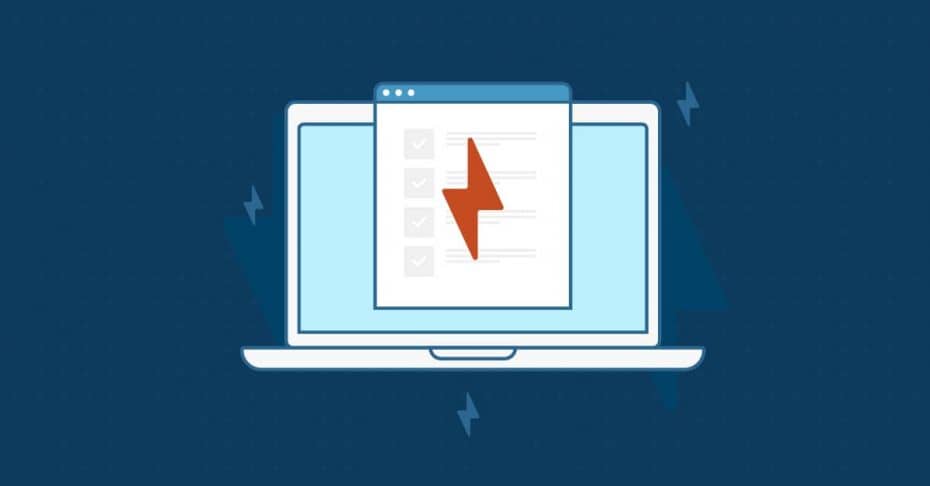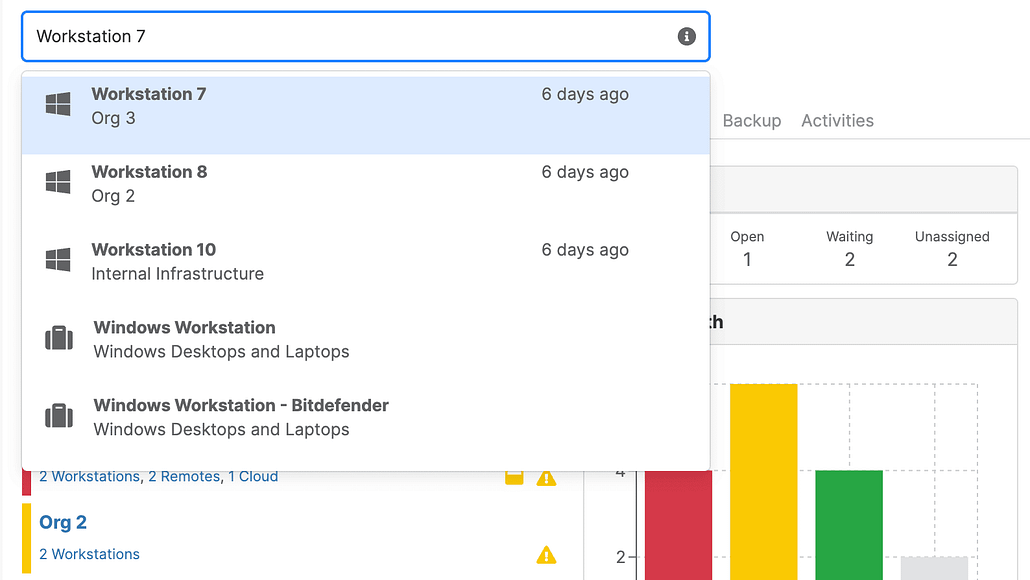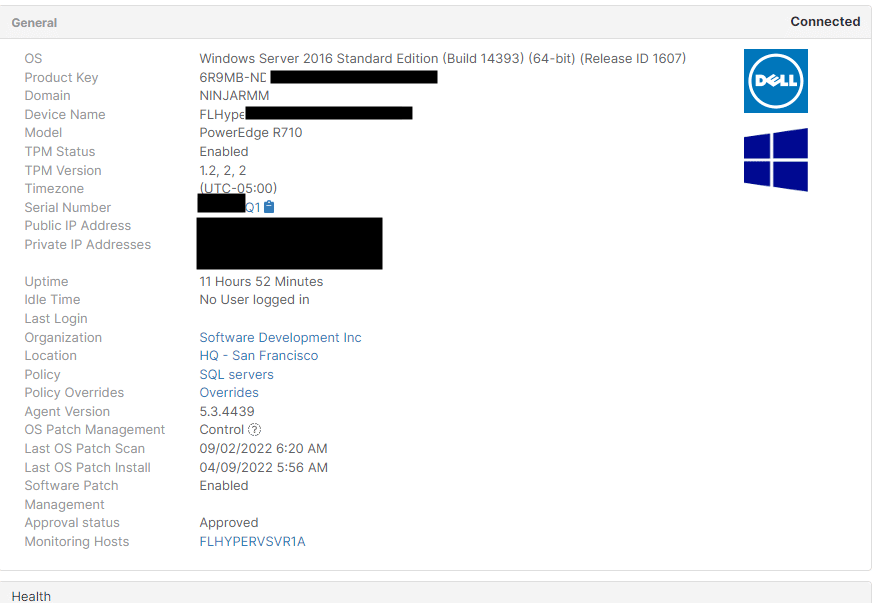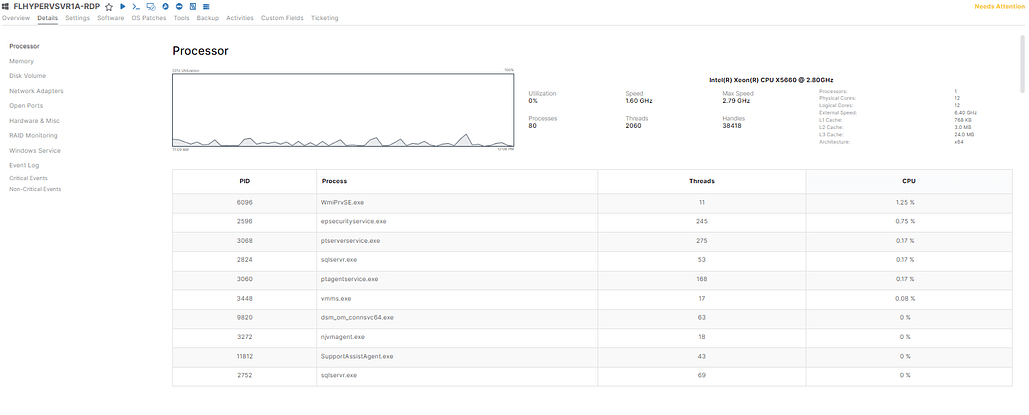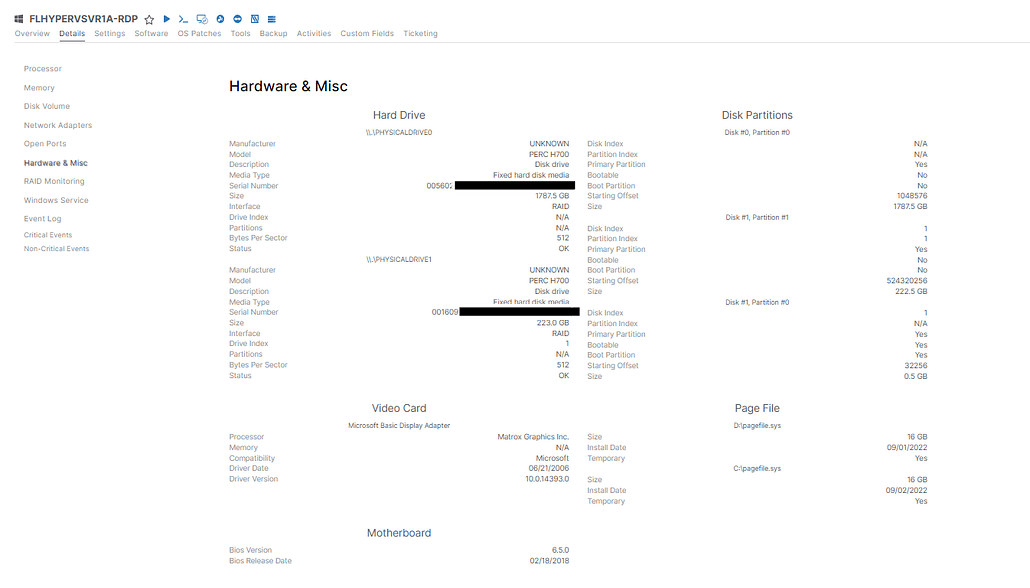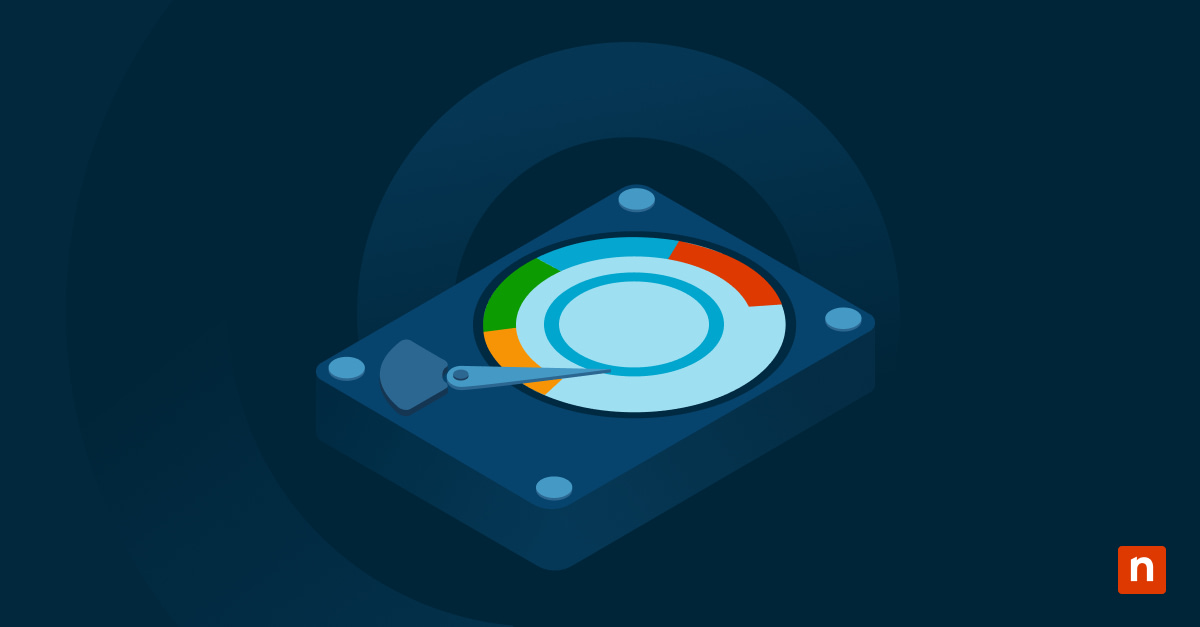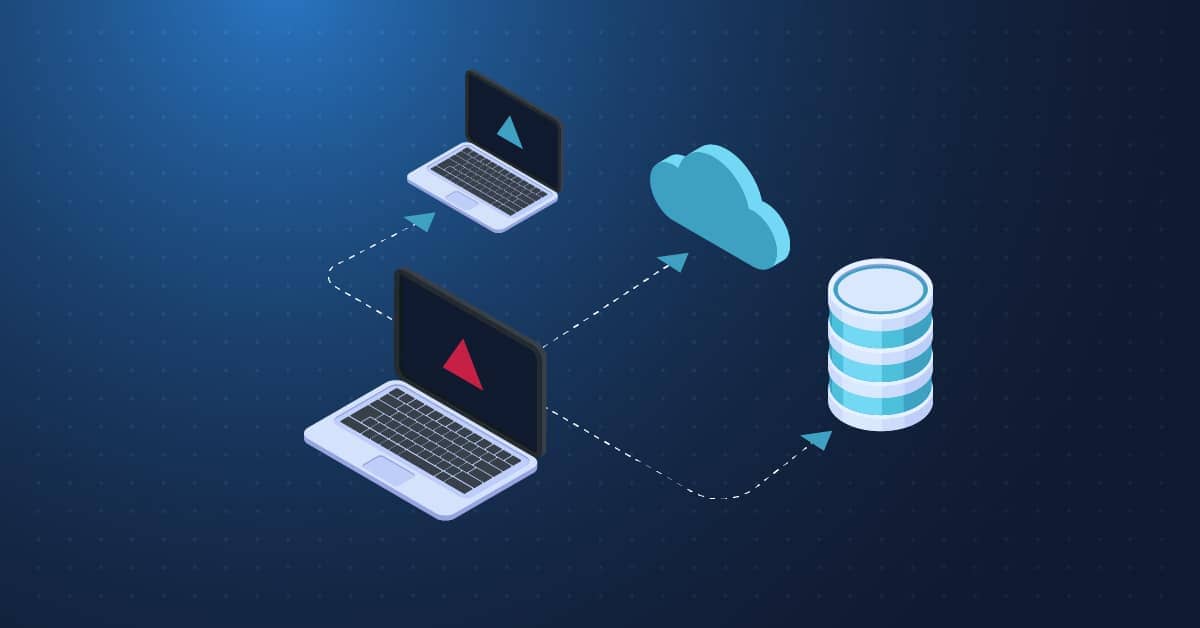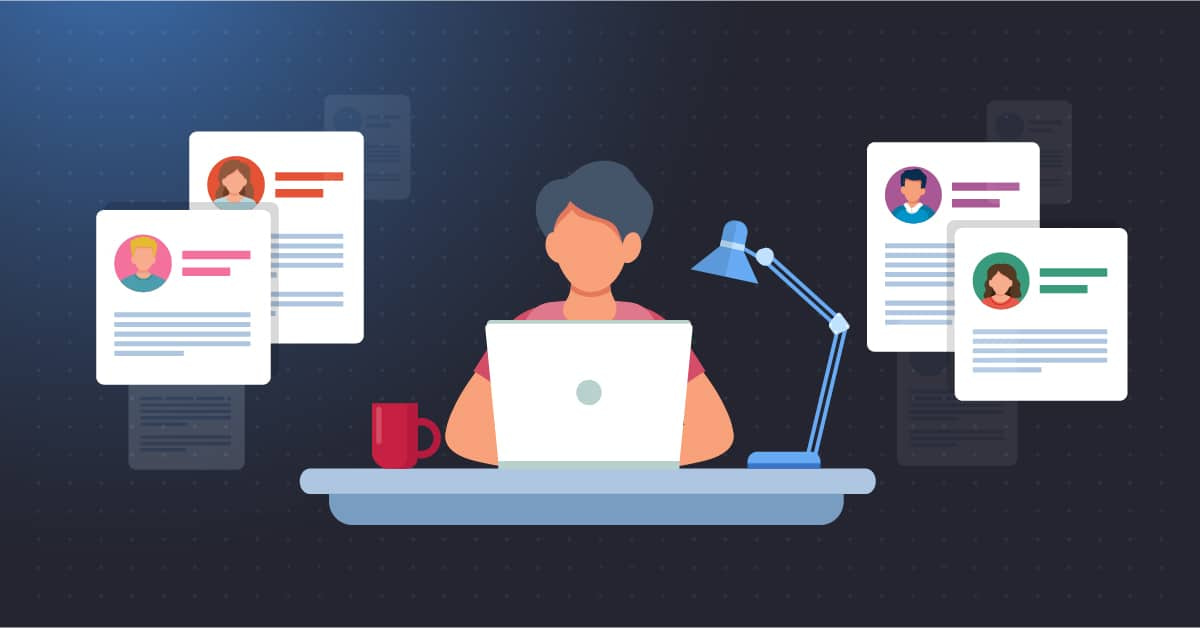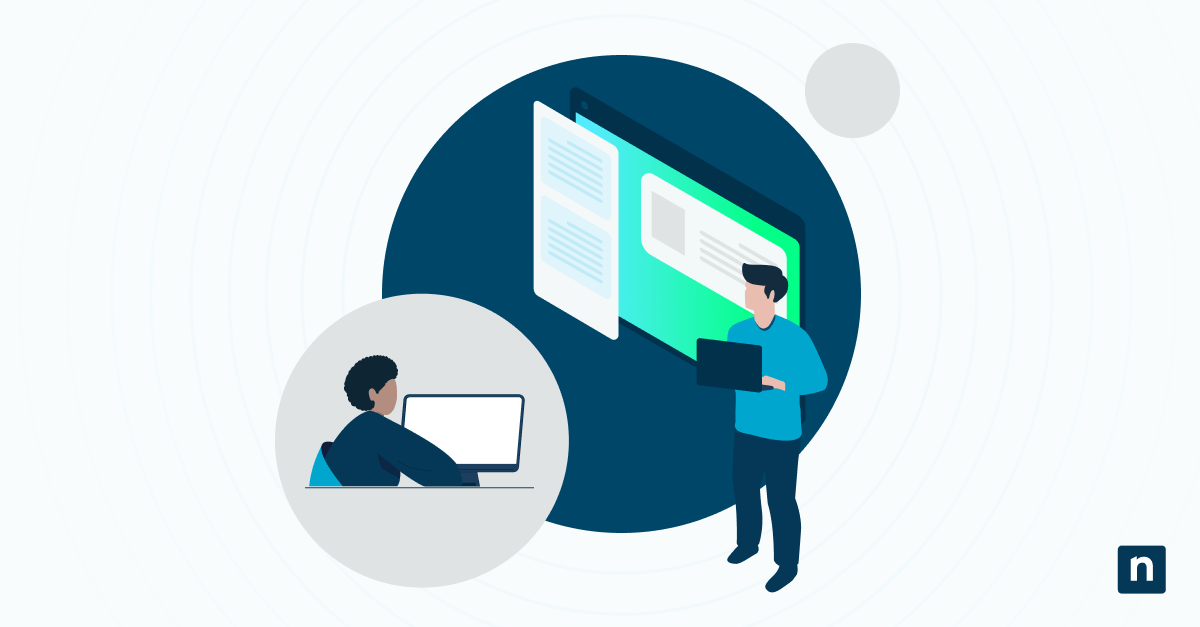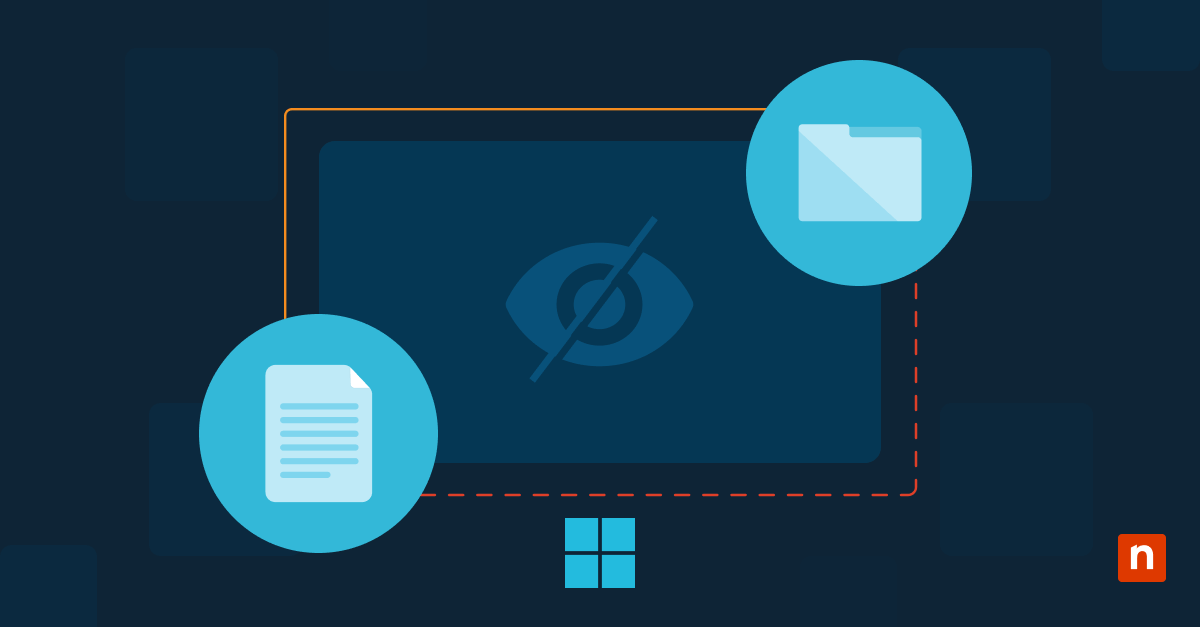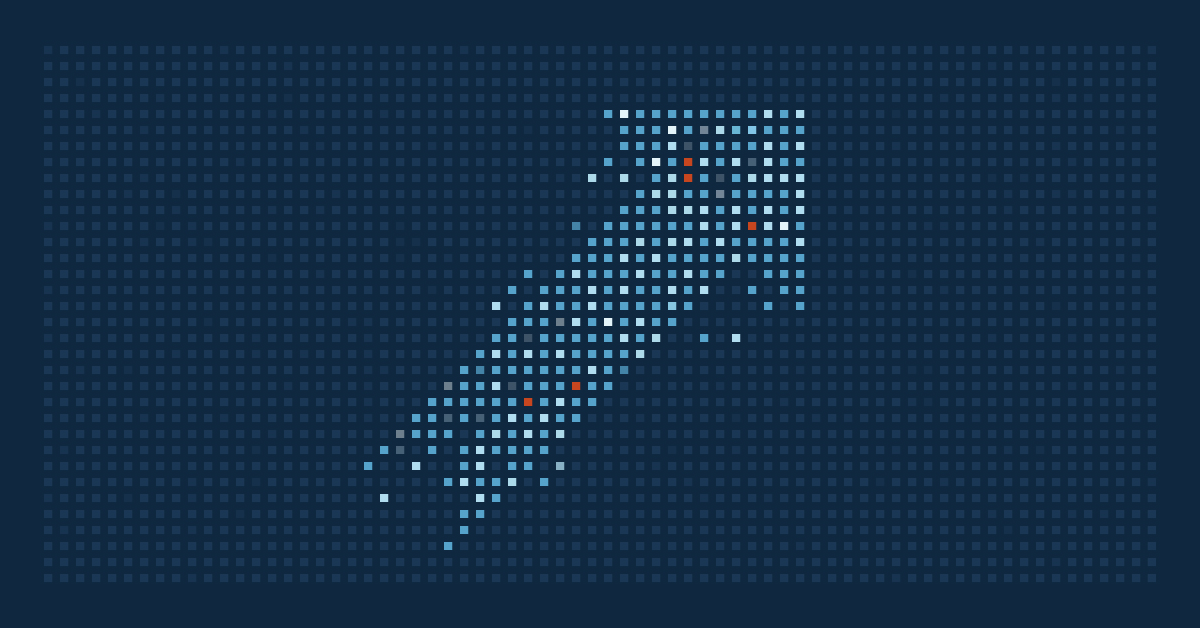When submitting a device warranty request for a device on your network, you’ll likely need to have important device information handy, such as the serial number. Rather than getting caught up in a game of telephone with the end-user, all relevant information for any devices is conveniently pulled in through the NinjaOne console.
How to find device warranty info with NinjaOne
To find this information, you’ll head to your NinjaOne Dashboard:
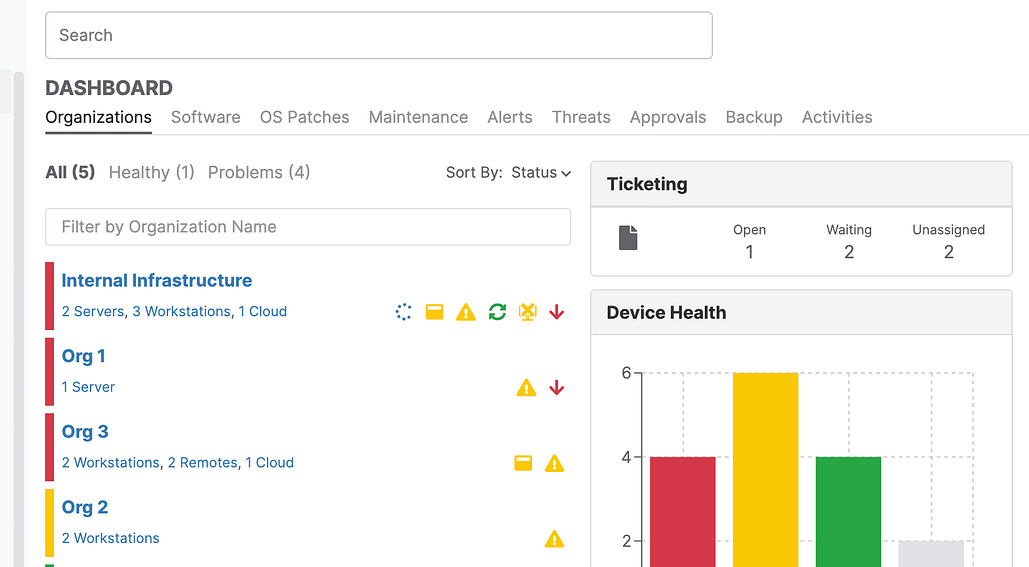
You can either search for the device using the Search function at the top:
Or, you can navigate to the specific device by clicking on the correct organization in the list on your dashboard.
Once you’ve chosen the organization, click on the device that you need to pull warranty information for.
The device page will then show you an overview of all the basic information you need to know about the device such as the product key, serial number, location, policy, etc. You can even click on the serial number to navigate directly to the vendor’s warranty page and click the clipboard to copy the serial number quickly.
If you need to get product details for any other device hardware, head over to the Details tab (second tab under the device name) and go to the “Hardware and Misc” category:
You can now pull product information for the hard drive, video card, motherboard, and more:
Upon receiving a ticket in reference to a particular device, a link to the device page is included in the ticket information so that you can easily discover the device information without needing additional context from the user.
You may also be interested in “NinjaOne Announces Free Warranty Tracking for Customers“.