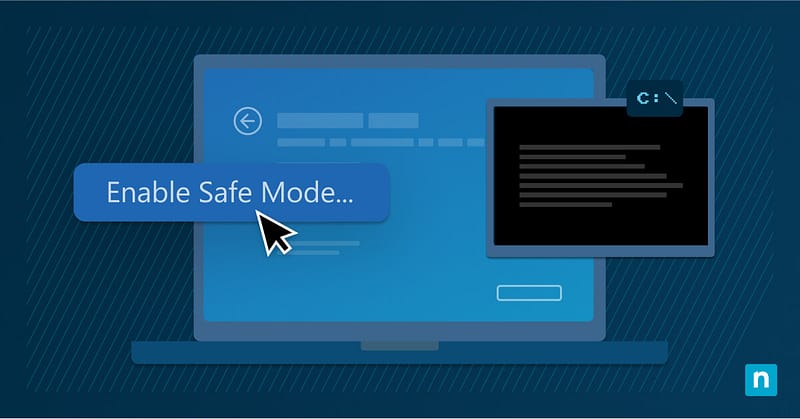Getting an “Access is denied” error when using the Command Prompt to open the C:\ drive in Safe Mode can be nerve-racking, but it happens to most users. The good thing is that you can resolve this error using various built-in tools.
This guide shows you how to fix the “C:\ Access is Denied” error in Windows 11.
How to solve the “C:\ Access is Denied” error in Windows 11
First and foremost, you must fulfill a couple of requirements to fix the “Access path is denied” error on your computer.
📌 Prerequisites:
- Operating System: The instructions in this guide only work on Windows 11 systems.
- Administrator Privileges: You need administrator rights to fix access errors.
- BitLocker Recovery Key: If BitLocker is enabled on your system drive, booting into Safe Mode will require a recovery key.
- Elevated Command Prompt: To prevent conflict with third-party software, enter Safe Mode with an elevated Command Prompt.
Once you complete these requirements, you can proceed with your preferred method.
📌 Recommended deployment strategies:
Click to Choose a Method | 💻 Best for Individual Users | 💻💻💻 Best for Enterprises |
| Method 1: Checking and correcting the drive letter in Safe Mode | ✓ | |
| Method 2: Unlock a BitLocker-Protected Drive | ✓ | |
| Method 3: Reset File System Permissions via Command Prompt | ✓ | ✓ |
| Method 4: Enable built-in Administrator account | ✓ | |
| Method 5: Modify Access Control via Registry Editor | ✓ |
Method 1: Check and correct the drive letter in Safe Mode
📌 Use Case: This method restores the correct system driver letter during Safe Mode.
- Boot into Safe Mode with Command Prompt.
- At the prompt, enter: diskpart
- In DiskPart, identify the volume that corresponds to your system drive.
- If it doesn’t have the letter C on it, assign it:
select volume X (replace X with correct volume number)
assign letter=C
exit
💡 Note: If Windows reassigned the system partition to another letter during Safe Mode, this method will restore the default drive mapping.
Method 2: Unlock a BitLocker-Protected Drive
📌 Use Case: This method is best for accessing BitLocker-encrypted drives in Safe Mode.
- In Command Prompt, run: manage-bde -status
- If the C:/ drive is encrypted, unlock it using:
manage-bde -unlock C: -RecoveryPassword YOUR-RECOVERY-KEY - Once done unlocking, verify access to C:\
💡 Note: BitLocker may restrict access during Safe Mode until the volume is unlocked using the recovery key.
Method 3: Reset File System Permissions via Command Prompt
📌 Use Case: This method resets permissions recursively on the C:\ drive and resolves any potential access errors caused by incorrect ACL entries.
- Open Command Prompt in Safe Mode.
- Run the following to reset ACLs: icacls C:\ /reset /T /C /Q
⚠️ Warning: Running this command will reset all NFTS permissions (ACLs) to their default inherited state. It will remove any custom or explicitly set permissions and restore inherited permissions from parent folders, if available.
The command applies recursively to all subfolders and files. It will continue to operate even if errors occur. If you enable the / Q (quiet) option, all success messages will be suppressed. The system will show only errors, which may make detecting access issues harder.
There is no built-in rollback mechanism for this action. Reverting the changes will require a full system or file-level restore from a backup.
Method 4: Enable built-in Administrator account
📌 Use Case: This method uses the unrestricted built-in admin account to bypass any profile-related permission errors.
⚠️ Important: The Administrator account in Windows 10/11 is disabled by default and does not have an assigned password. Activating the account without setting a password will result in a “Password does not meet the minimum requirement” error.
- Set a password that meets Windows’ minimum requirements using:
net user Administrator <new password> - Activate the account by running the following command in Command Prompt:
net user administrator /active:yes - Reboot the system and log in with the built-in Administrator account.
- Use the account to access C:\ from Safe Mode.
Method 5: Modify Access Control via Registry Editor
📌 Use Case: This method is ideal for correcting restrictive registry-based settings that may interfere with system path access in Safe Mode.
- Open Registry Editor from Command Prompt: regedit.
- Navigate to:
HKEY_LOCAL_MACHINE\SYSTEM\CurrentControlSet\Services\LanmanServer\Parameters - Check if there are any restrictive values or permissions.
- If needed, reset the key permissions by right-clicking and selecting Permissions.
⚠️ Important: Registry-based access control on certain services may result in denied access depending on their configuration and Safe Mode behavior.
Verifying access to the C:\ drive
Once you’ve done one of the methods we’ve discussed, verify access to the C:\ drive by following these steps:
- Try accessing the C:\ drive via Command Prompt while in Safe Mode.
- Use dir C:\ to check if its contents are visible to you.
- Use whoami to confirm the current user context and see if access is still restricted.
⚠️ Things to look out for
Keep these pitfalls in mind when using our guide:
Risks | Potential consequences | Reversal |
| Assigning the wrong drive letter or volume. | The system may fail to boot or access files. | Reassign the correct drive letters using diskpart. |
| Entering the wrong recovery key multiple times. | May cause temporary lockout | Use the correct recovery key and check if it’s from the Active Directory or Microsoft account. |
| Accidentally resetting all custom permissions. | Potential security exposure. | Conduct a full system or file-level restore from a system backup. |
| Incorrect registry keys. | System instability. | Back up your registry before making any changes. |
| Activating the Administrator account without assigning a password. | A “Password does not meet the minimum requirement” error will appear. |
You should also take note of the following information:
- BitLocker-encrypted volumes need explicit unlocking in Safe Mode.
- Resetting file permissions may take time, especially in large or complex file systems.
- Using the built-in Administrator account will help you bypass user profile-specific restrictions.
- Custom scripts or recovery environments may retain elevated access on system paths for deeper repair.
Troubleshooting persistent access errors
If you still can’t access the C:\ drive, here are some additional steps that could help:
- Access still denied after unlocking BitLocker: If you can’t access the drive even after unlocking it, you can check its mount status using mountvol.
- Driver letter not assigned: Run DiskPart again to confirm the drive’s letter assignment.
- Safe Mode blocking registry access: Restart your system into normal mode with elevated privileges.
- Persistent profile issues: Consider repairing or recreating your user profile.
What causes the “Access to the path is denied” error in Windows 11?
There are several factors that may cause access denied errors on system paths like the C:\ drive, including:
- BitLocker encryption
- Permission restrictions
- Incorrect drive letter assignments
- Service misconfigurations
Each method we’ve discussed in this guide addresses one of these common issues.
Resolve “C:\ Access is Denied” error and regain control of your system’s drive
Losing access to critical system paths can be scary, but with the right methods, you can easily resolve this error.
Disk tools can help you reassign drive letters, whereas permission resets will allow you to fix issues caused by incorrect ACL entries. You can also use account elevation and policy configuration to regain control of the C:\ drive.
Whatever method you choose, you must document the recovery process for future reference.
Related topics:
- How to Change Permissions in Windows 10: Files, Folders, and More
- How to Find Your Windows BitLocker Recovery Key
- How to Lock BitLocker Encrypted Drives in Windows
- How to Unlock a BitLocker Drive (Fixed or Removable) in Windows
- How to Backup and Restore Permissions of Files, Folders, or Drives in Windows