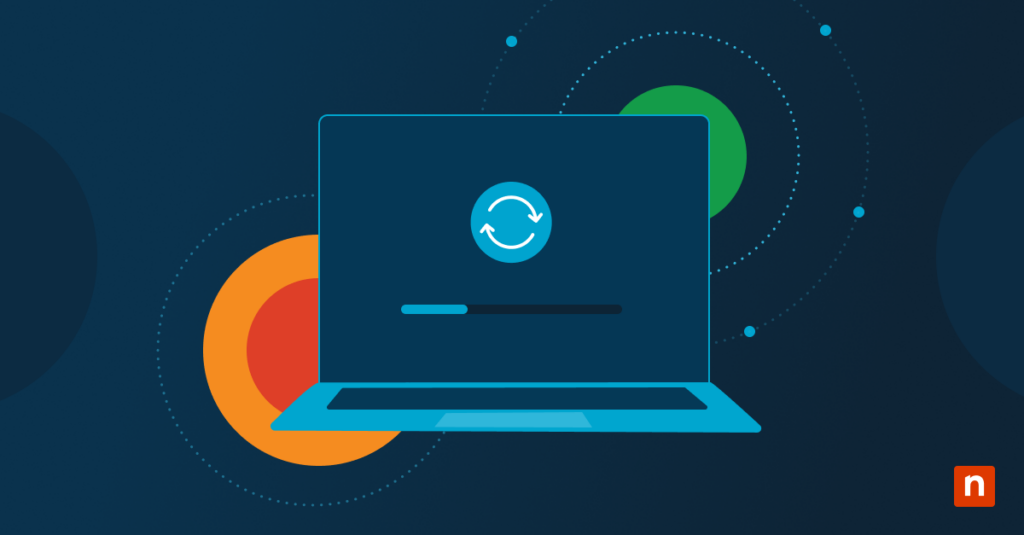IT administrators may be tasked with changing the date format on managed endpoints to align with regional preferences and streamline the user experience. If you need assistance in completing this action, here’s a quick guide on how to change the date format in Windows 11 on personal, remote, or enterprise devices.
Prerequisites and methods for changing the date format
Before making any changes, consider these system and access requirements:
✔️ Administrator rights may be required for system-wide changes.
✔️ Updates usually apply immediately but may require a logoff/restart in some apps.
✔️ As a reminder, use d, dd = day, M, MM = month, and yyyy, yy = year for customization.
✔️ Changes for the current user don’t require admin access and will also apply to the HKCU.
ℹ️ Note: HCKU refers to the Registry key HKCU, HKEY_CURRENT_USER. It stores settings that are specific to the currently logged-in user.
Apart from organizational preferences, the format may be updated to adopt the ISO 8601 date and time format (yyyy-MM-dd), which helps prevent ambiguity when communicating the time and date between regional teams and programs.
Method 1: Change date format via Settings (recommended)
This method is recommended for updating individual user preferences.
- Open Settings from Search or press Win + I.
- Navigate to Time & language → Language & region.
- Under Regional format, click Change formats.
- Under Short date and Long date, choose from the available presets.
- Changes will apply instantly to the system UI, taskbar, and File Explorer.
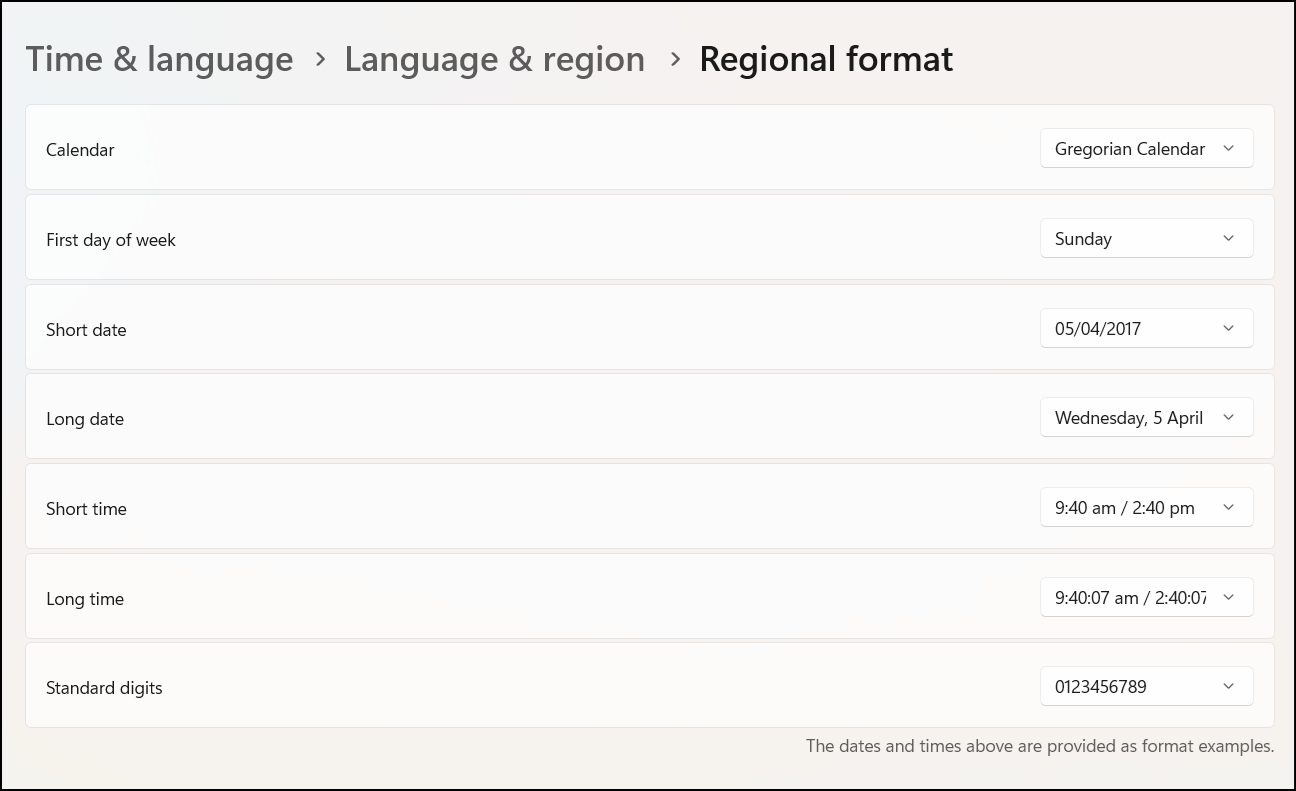
Method 2: Change Date Format via Control Panel
The Control Panel provides more customizations and an alternative option for updating the settings via the GUI.
- Type control in Search and select Control Panel.
- Navigate to Clock and Region → Region.
- In the Formats tab, click Additional settings, and go to the Date tab.
- Customize the Short date and Long date format.
- Click Apply, then OK to confirm the changes.
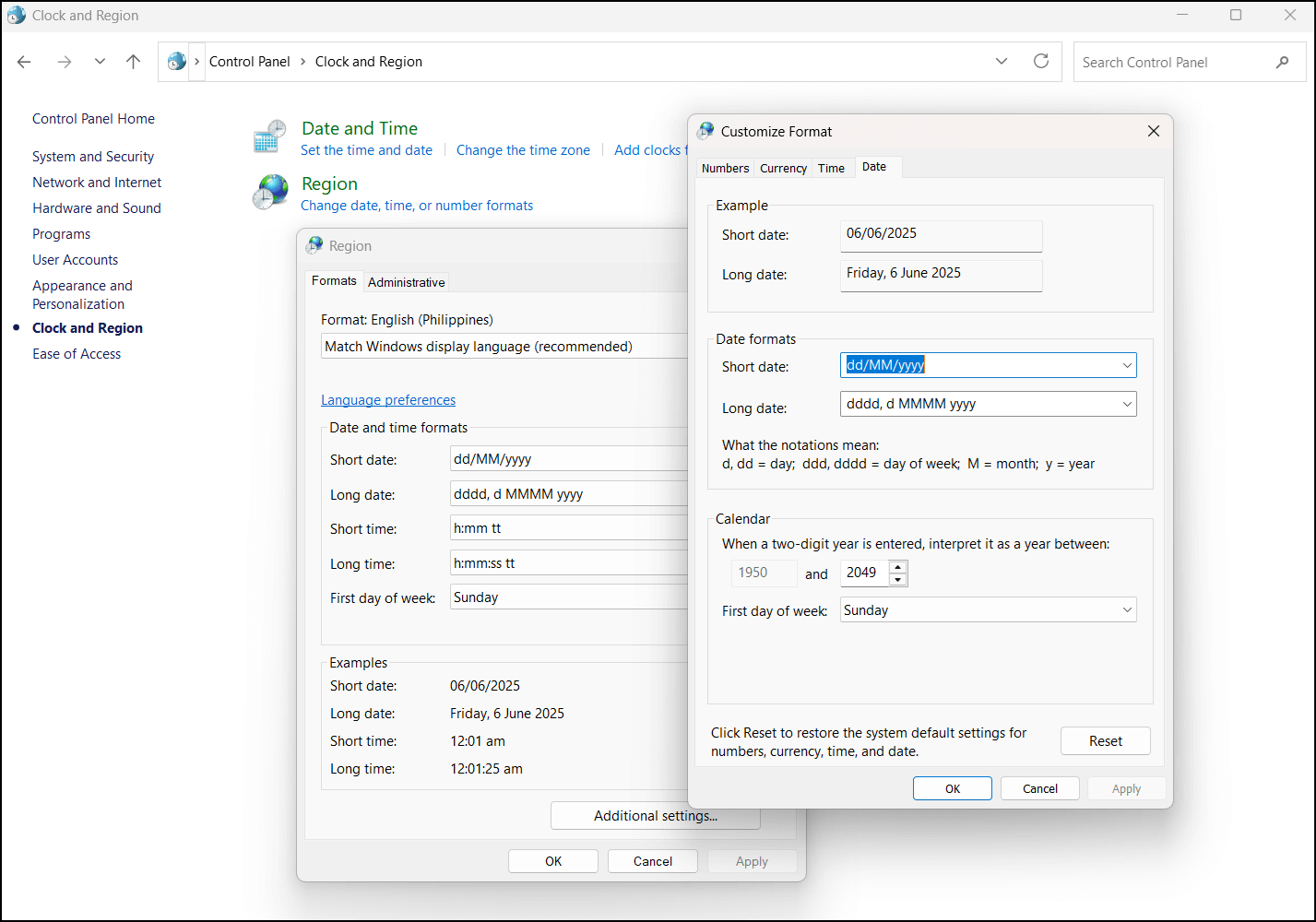
Method 3: Modify date format via Registry Editor (advanced)
Power users and IT admins may use Registry Editor for system-wide deployments.
⚠️Warning: Making unintended changes to the Registry Editor can affect your system’s performance and stability. Learn how to back up the Windows Registry to save your database and create a restore point.
- Press Win + R, type regedit, and tap OK to open the Registry Editor.
- Navigate or paste the following path into the Registry Editor address bar:
Computer\HKEY_CURRENT_USER\Control Panel\International
- Look for these string values (REG_SZ) under the International key and modify them according to preferences:
| Date and Time Format | String Value Name |
| Format | LocaleName |
| Short date | sShortDate |
| Long date | sLongDate |
| Short time | sShortTime |
| Long time | sTimeFormat |
| AM symbol | s1159 |
| PM symbol | s2359 |
| First day of the week | iFirstDayOfWeek |
- Close the Registry Editor.
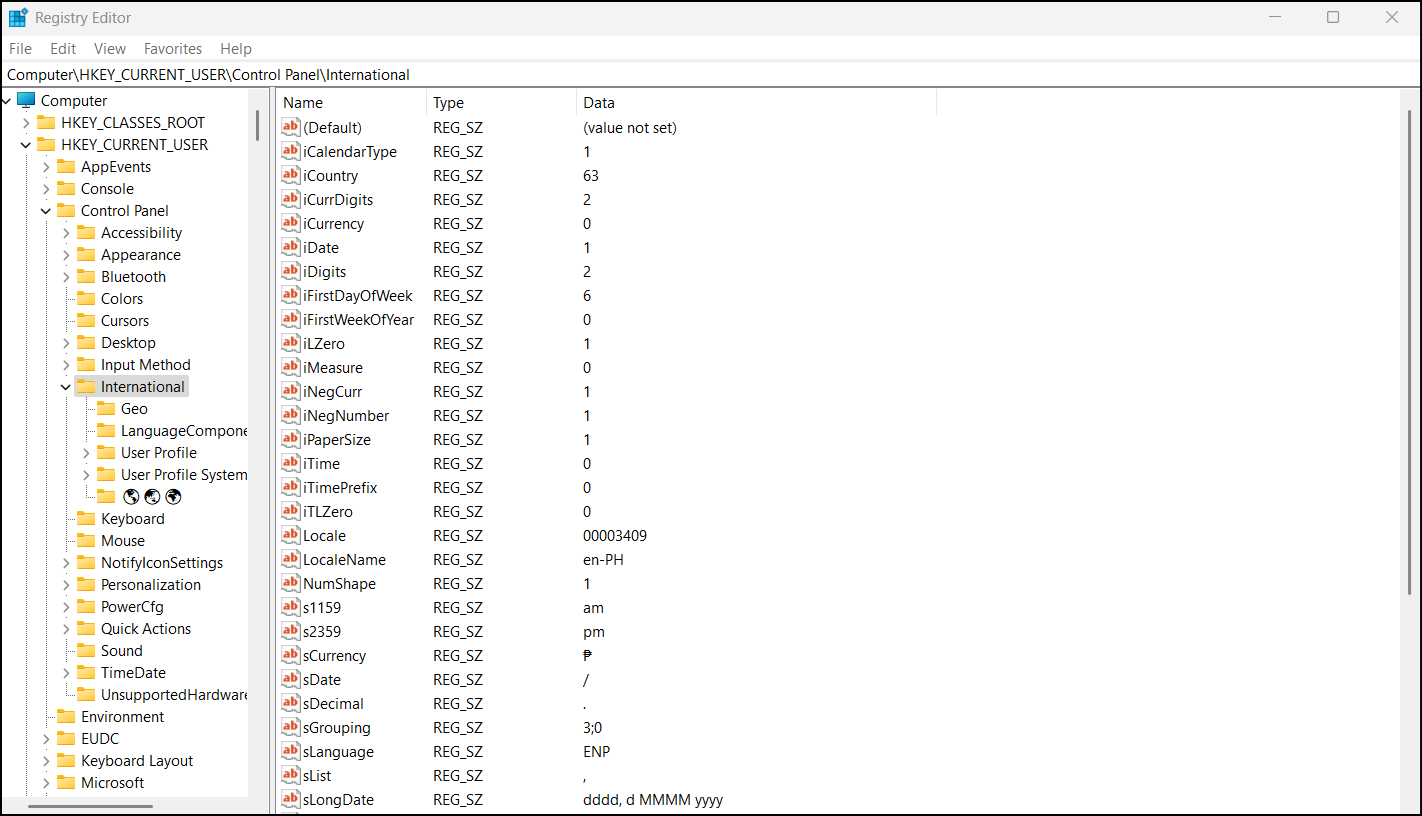
Method 4: Configure date format via PowerShell
You can also use a PowerShell command to view the active settings and make changes to the Registry.
- Open PowerShell via Search and press right-click to select Run as administrator.
- Run the
Get-Culture | Select-Object DateTimeFormatcommand to view the current short and long date formats. - To set a custom short date format, use:
Set-Culture -CultureInfo (Get-Culture).Name
Set-ItemProperty -Path "HKCU:\Control Panel\International" -Name "sShortDate"-Value "yyyy-MM-dd"
ℹ️ Note: Some PowerShell culture changes may require you to log off the system to apply.
Additional considerations when changing the date format
Here are some additional settings, tips, or alternatives to keep in check when making adjustments to the date format preferences.
Application behavior
Some legacy apps or web apps, like old accounting software or CMS (e.g., older versions of SAP, Jira, etc.), may override or ignore OS or system-level date settings. These apps might have their own internal logic for handling time, such as using fixed dates or time zones, rather than relying on the OS.
Group Policy and MDM considerations
There is no direct Group Policy setting for date format. However, administrators can:
- Use Group Policy Preferences → Registry to apply values to the Computer\HKEY_CURRENT_USER\Control Panel\International key.
- Apply script-based configuration during user provisioning or onboarding.
Furthermore, administrators may consider using configuration profiles via RMM/MDM (if applicable) to update the Registry.
Standardized file naming
The ISO 8601 standard covers the worldwide exchange and communication of date and time-related data. So, using the ISO standardized date and time format (yyyy-MM-dd) is recommended for cross-regional compatibility. It’s also used by file systems for sorting data.
Roaming profiles
Date format changes roam with the user if profiles are redirected. Essentially, roaming profiles let users log in to different devices and have their personalized settings, including date formats, reapplied.
Multi-Language Systems
Changing the region or locale in multi-language systems may also affect the date and time format, currency, decimal format, and language settings.
Key benefits of streamlining date formats
Setting a standard date format for your IT network can be a good way to make the user experience consistent, eliminate unintended ambiguity, and improve communication and data exchange between team members and programs. Otherwise, it can be a simple personal preference that you can apply to improve workflow and data organization.