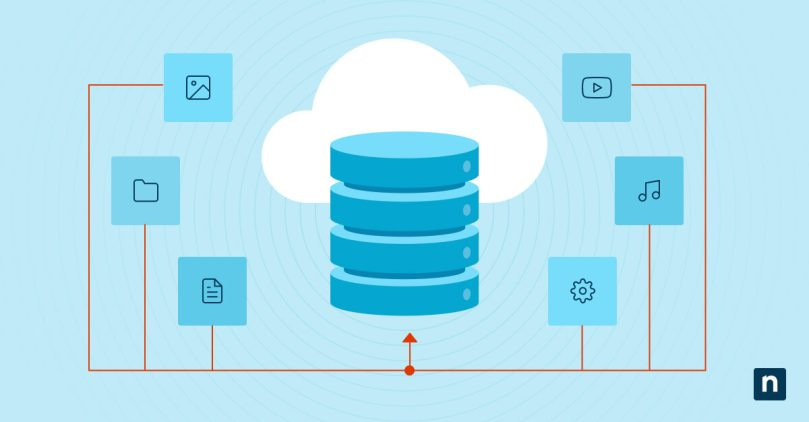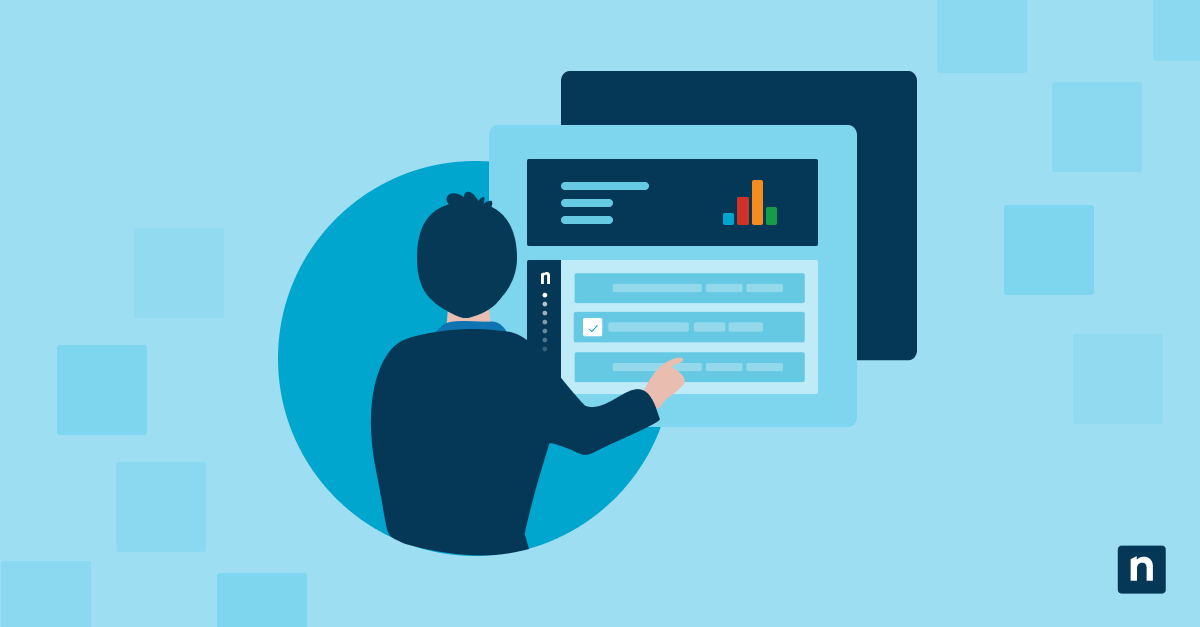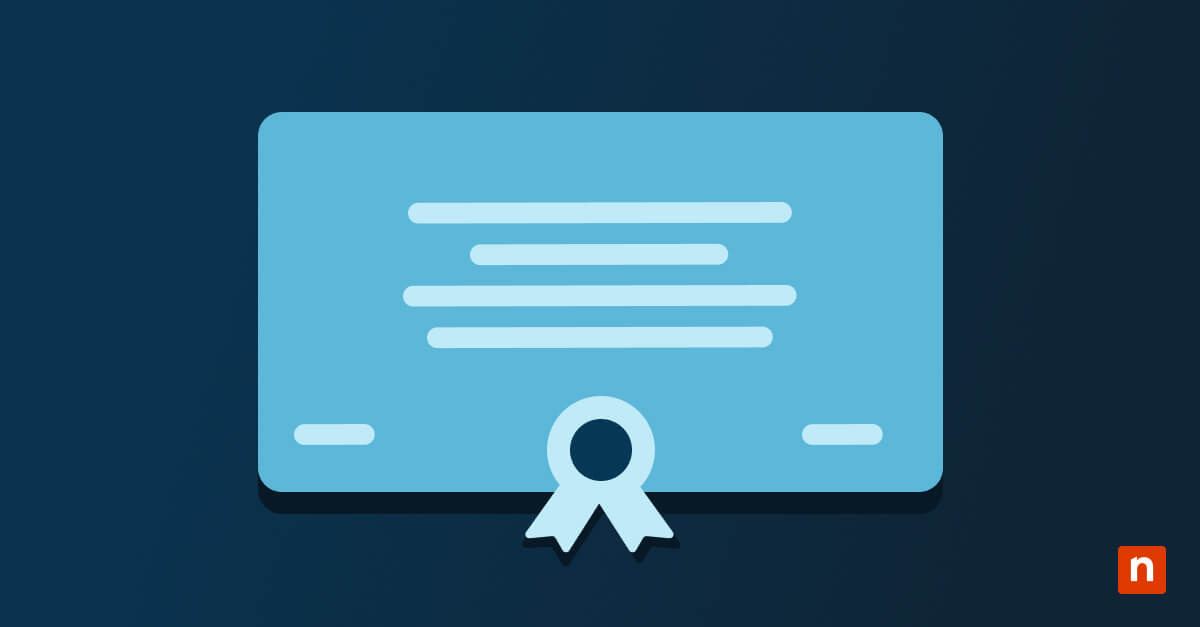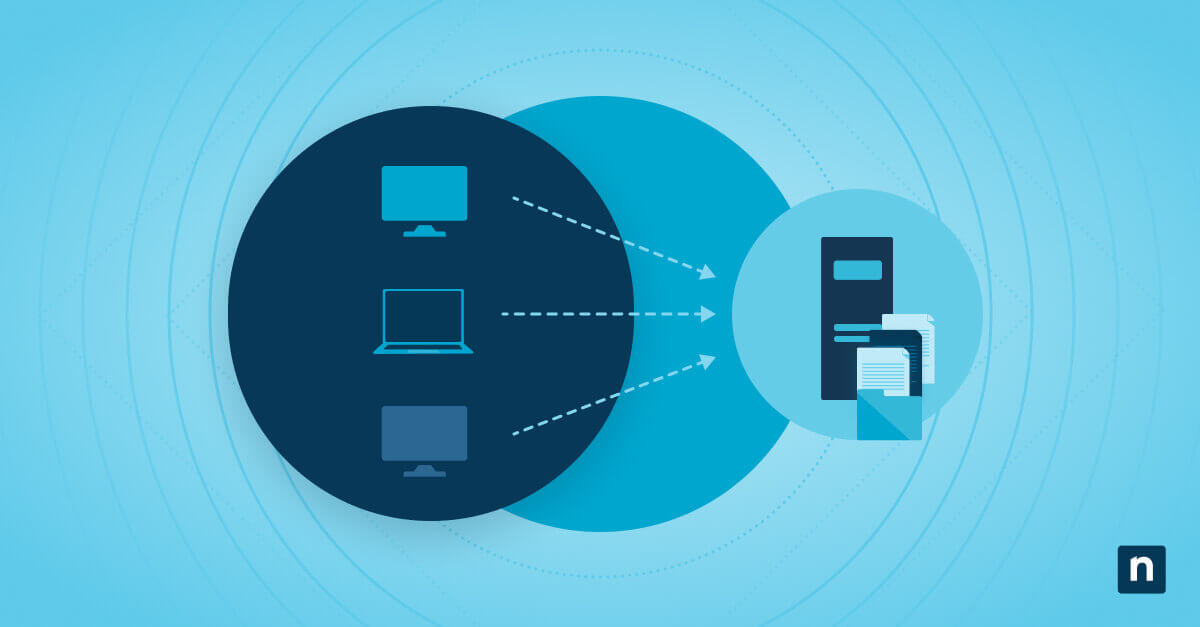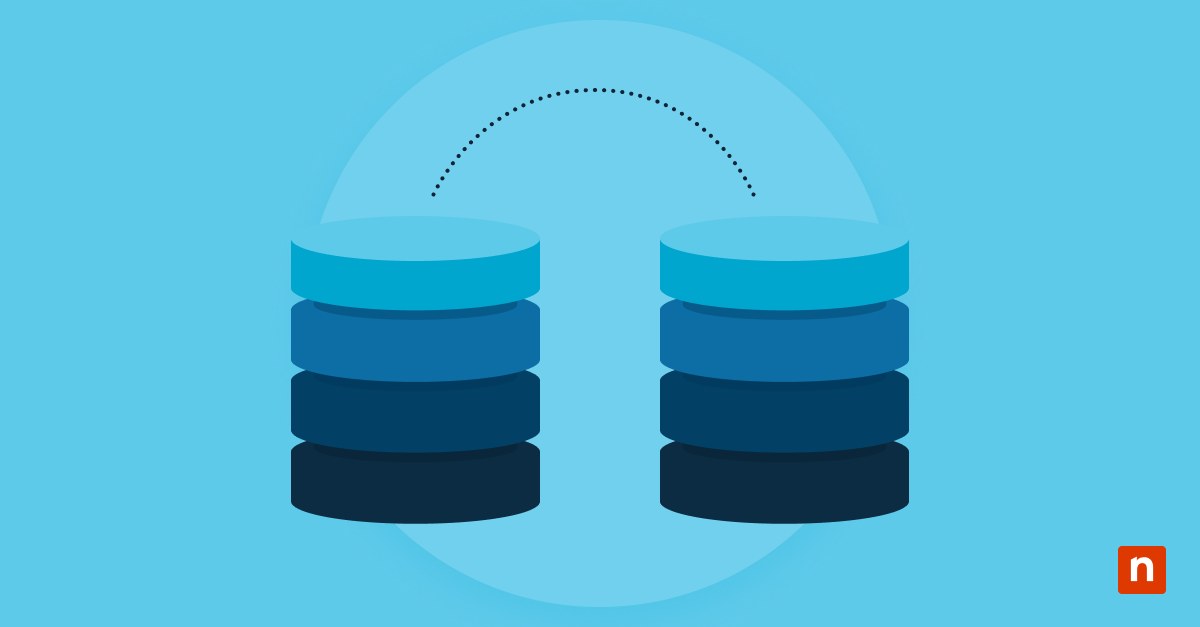Because servers house irreplaceable data, server backups should be conducted on a regular basis. Although server backup used to be a tiresome process, the days of slow, manual data backup and recovery are now in the past due to advanced server backup tools and automated processes.
Although it’s helpful to know how to manually back up Windows servers and other types of servers that you use, your best bet to make server backup as fast, easy, and efficient as possible is to include automation in your backup strategy. Learn how to backup a server and automate time-consuming processes with this step-by-step guide.
3 server backup methods
IT teams often switch between various server backup methods in order to save space, time, and other resources. This is especially true for MSPs, who back up all their client’s data in addition to their own information. IT departments only back up data for their own organization, so they don’t have to deal with switching between their server backups and clients’ server backups. There are five server backup methods that both IT departments and MSPs use regularly to protect their data:
1) Full backup
A full backup is a complete backup, meaning that it copies all server data in its entirety. Because it backs up all data completely, it requires the most space, time, and resources out of all the backup methods.
2) Incremental backup
An incremental backup is a type of backup that only copies changes or alterations in the data that have occurred after the most recent backup. When organizations don’t want to use all the resources required for a full server backup, they turn to incremental server backup.
3) Differential backup
A differential backup is similar to incremental backup since they both only copy changes or modifications in data, except differential backup only copies changes since the last full backup. For incremental backup, it does not matter what method was used for the most recent backup.
File-level vs. image-based backups for servers
Image-based backup
An image-based backup creates a copy of your entire system, including your operating system and applications along with your data. It’s one of the most effective backup methods that organizations use when faced with a dilemma that requires data recovery.
File-level backup
A file-level backup creates copies of one, multiple, or all files in your system. Unlike image-based backup, it does not back up your operating system or applications. Although they require less storage than image-based backups, they are not as useful and do not provide as much data as image-based backups when disaster recovery situations arise.
Why image-based backup is best for servers
Although there are pros and cons for image and file-level backups, image-based backups clearly come out on top for servers. With image-based backups, IT teams can restore a server in its entirety, which they cannot do with file-level backups. Additionally, IT teams can choose what they want to restore. They can either restore the entire system, specific files, operating systems, or whatever they choose. This would not be possible with file-level backups. For these reasons, servers will almost always require image backups, not file backups.
Defend against data loss with NinjaOne’s full-image backup for servers.
How to develop a server backup strategy
Developing a server backup strategy isn’t a set-in-stone process, and the strategy will change depending on the organization and its specific needs. Fortunately, there are multiple server backup strategies that IT teams have to choose from, including the 3-2-1 backup strategy, the 3-2-1-1-0 backup strategy, and the 4-3-2 backup strategy.
-
3-2-1 backup strategy
A 3-2-1 backup strategy involves creating at least three copies of your data, two backups stored on different copies of media, and one backup stored offsite or in the cloud. At the moment, it is one of the most popular backup best practices for IT teams to follow.
-
3-2-1-1-0 backup strategy
A 3-2-1-1-0 backup strategy is similar to the 3-2-1 backup strategy, but it adds a few more steps for additional security. With a 3-2-1-1-0 backup strategy, IT teams create three copies of their data, two backups stored on different storage media, one backup stored offsite, one backup stored offline, and backups should be completed with zero errors.
-
4-3-2 backup strategy
A 4-3-2 backup strategy involves producing four copies of data, storing copies in three different locations, and using two off-site storage locations. Although this method currently is not as widely used as a 3-2-1 backup strategy, it’s quickly gaining momentum in the IT community.
The purpose of a server backup strategy
There are pros and cons for all backup storage types, including local, cloud, and hybrid storage options. The purpose of a server backup strategy is to reduce backup risks by diversifying the amount of backups, their locations, and the types of backups.
For example, some risks of local storage options are that they require expensive hardware and are susceptible to physical damage from various events, such as natural disasters. Nevertheless, local storage also has plenty of advantages, such as the speed of recovery, complete control over the data, and easy accessibility. If an IT team wants to gain the advantages of local storage and reduce the risks, they can use a backup strategy that involves using both local and cloud storage, since cloud storage is not susceptible to physical damage and does not require as much expensive hardware.
How to backup a server: 5 easy steps
1) Choose the type of backup
The first step IT teams take when creating server backups is deciding what type of backup to use. As aforementioned, the four most common server backup methods are full backups, incremental backups, differential backups, and image backups.
2) Create a server backup strategy
The next step in the backup process is to create and follow a server backup strategy. IT teams often follow the 3-2-1 backup strategy, the 3-2-1-1-0 backup strategy, or the 4-3-2 backup strategy.
3) Select your server backup tool
After choosing a backup strategy and the types of backup to use, it’s time to implement the process in your server backup tool. If you use a unified IT solution, such as NInjaOne, you can easily access your backup tool from the center console and schedule server backups with just a few clicks.
4) Set up automatic server backups
When setting up server backups, it’s best to automate and schedule backups rather than relying on manual work. It’s a fact that human errors are one of the causes of backup failures, so IT pros use automation to prevent backup failures and other similar issues.
5) Monitor and manage server backups
Since server backups aren’t always successful, IT teams need to monitor and manage their server backups. To do this, IT departments and MSPs can rely on a tool that combines backup with RMM, such as NinjaOne. Using this unified approach, IT teams can reduce the number of backup and monitoring tools they use to simplify their approach and promote greater IT efficiency.
Try automatic server backup
To automate and simplify your server backup, you need an intuitive and efficient backup solution, such as NinjaOne Backup. With NinjaOne, you not only gain access to backup automation features, flexible backup plans, and remediation tools, but you also are able to use built-in monitoring and management. Thanks to Ninja’s built-in RMM, staying up-to-date and informed about your server backups has never been easier. See the difference NinjaOne can make for yourself with this free trial.