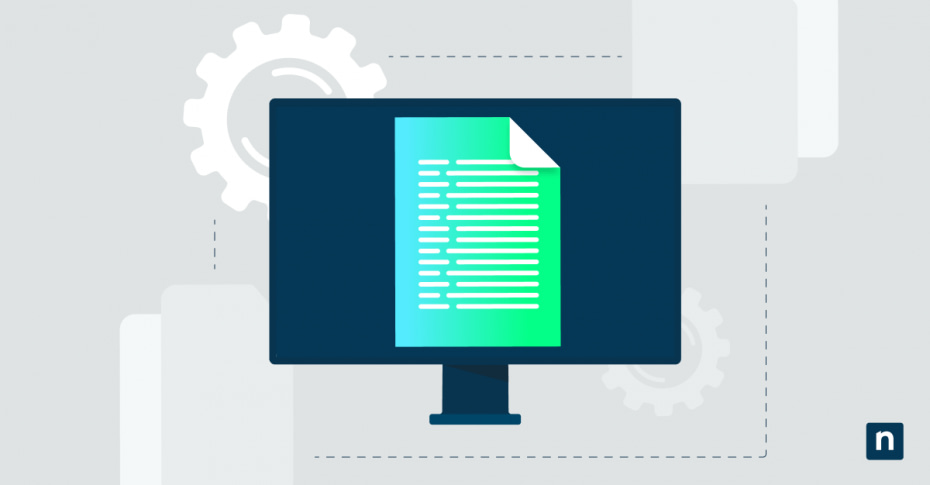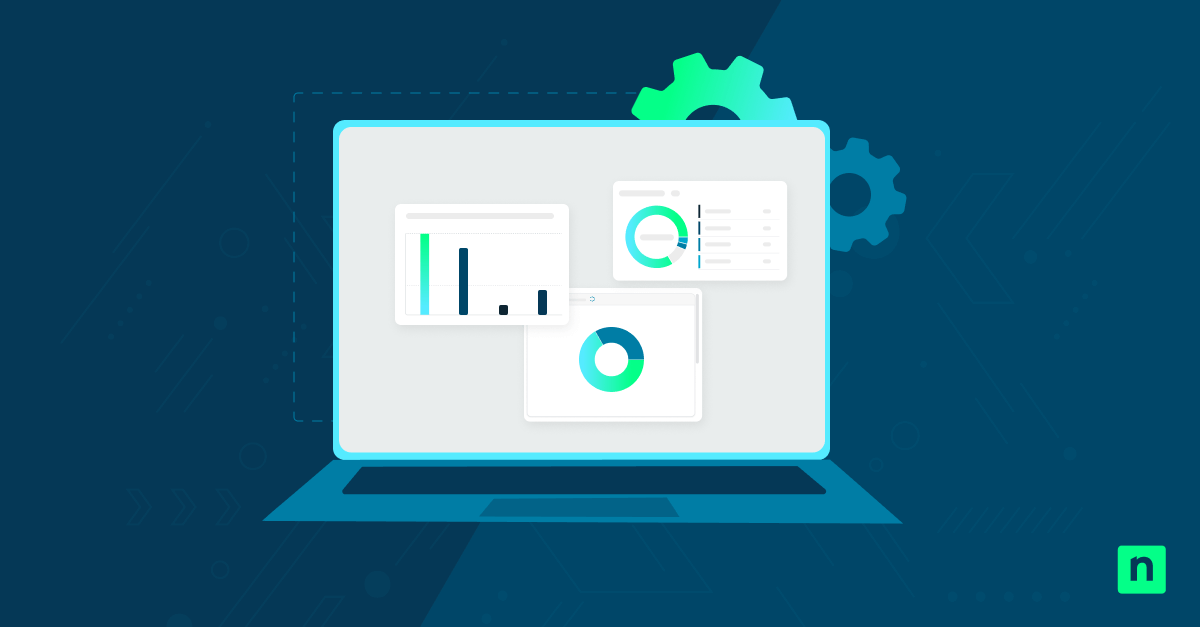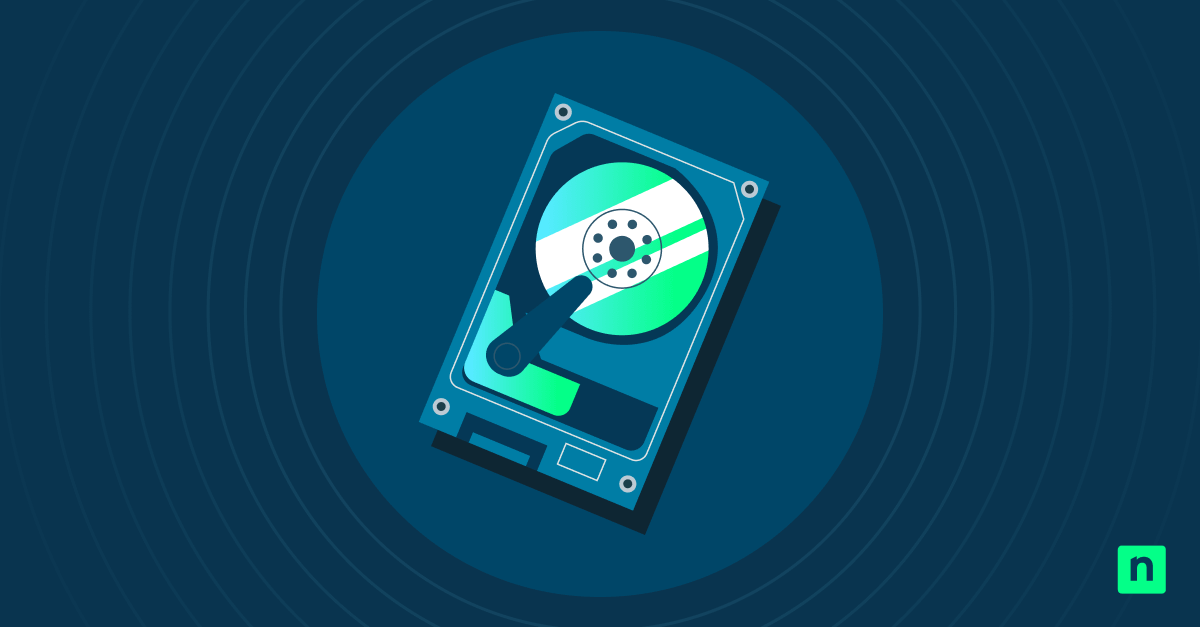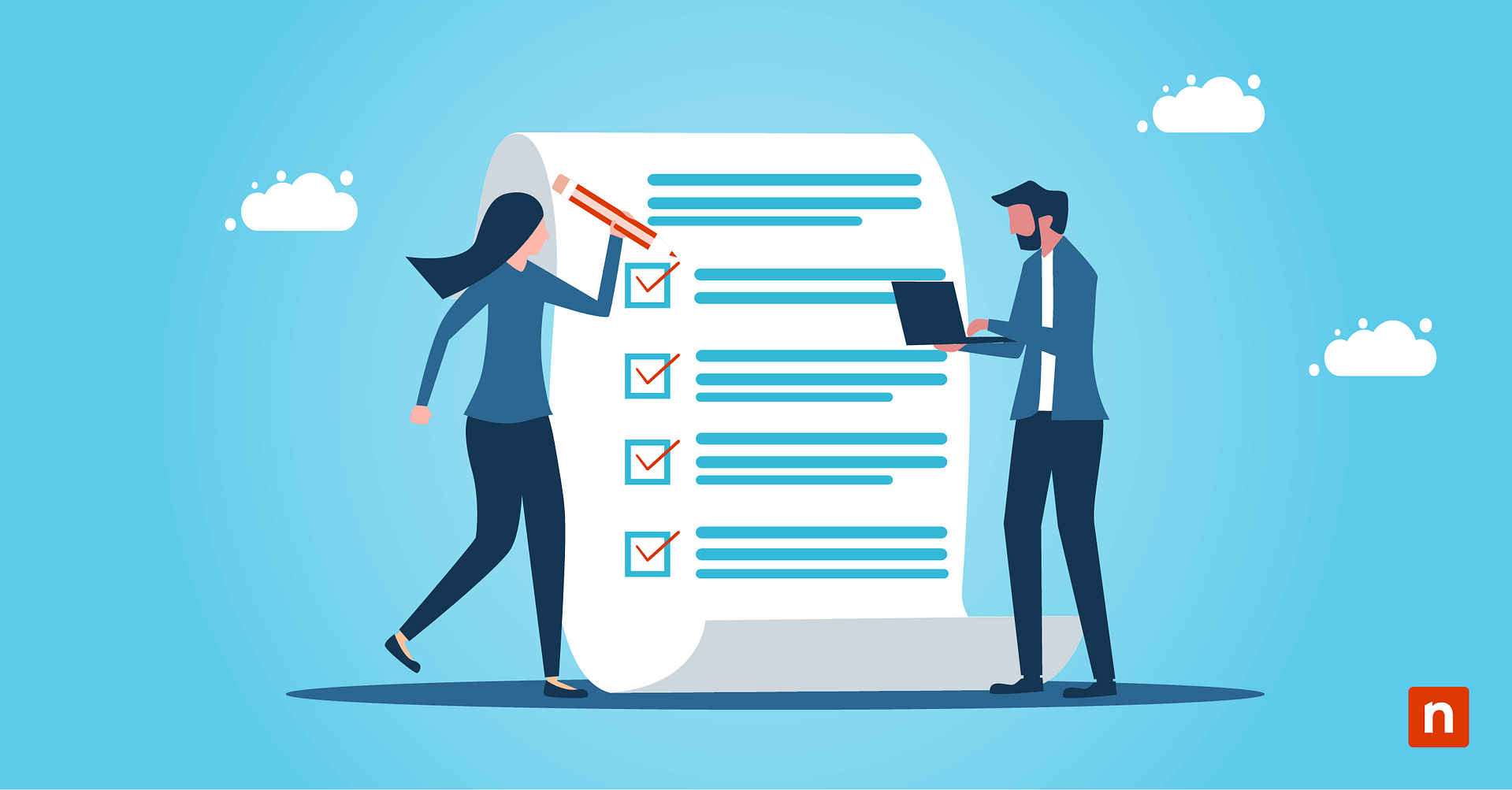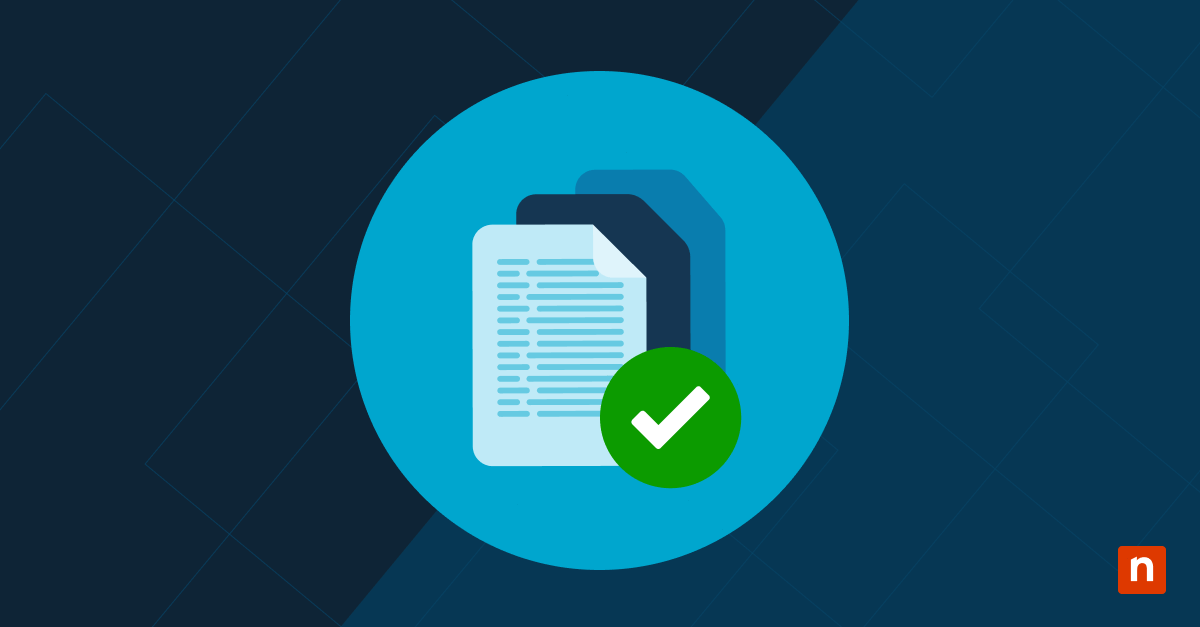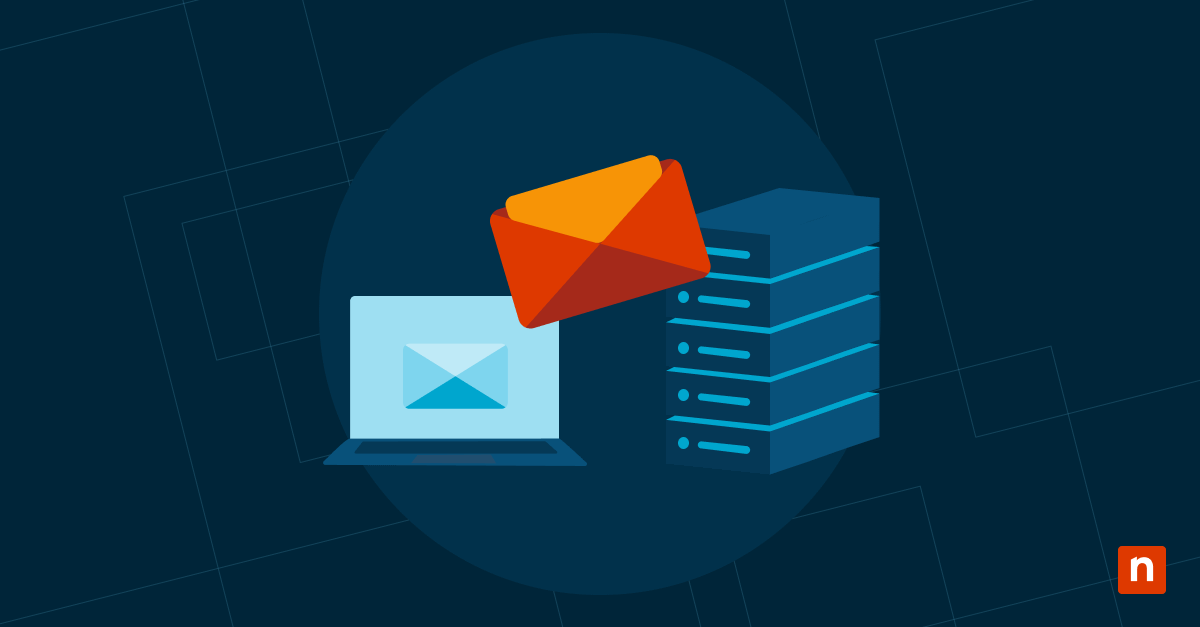The Windows Registry is a system database that stores configurations for the OS, hardware, users, and apps. These include customizing system settings, improving performance, troubleshooting issues, and enabling and disabling various features.
Let’s say you’re an IT professional or a power user. In that case, you may want to add the Registry Editor to the Control Panel for quicker access and a more centralized system management hub. This guide walks you through how to add a Registry Editor shortcut to the Control Panel, including the steps, requirements, FAQs, and key tips for advanced users.
Requirements and considerations for adding Registry Editor to the Control Panel in Windows 10
Before you can add the Registry Editor to the Control Panel in Windows 10, you must fulfill a few requirements.
- Administrator privileges. You need to be signed in as an administrator to modify the registry and make system-wide changes.
- Works in all Windows 10 editions. This method works in all editions of Windows 10 (Home, Pro, Enterprise, Education).
- You can use a .reg file or perform a manual registry edit. You can run a pre-made .reg file or manually add specific keys and values using Registry Editor.
- No third-party software is needed. To complete the steps below, you don’t need to install or run another program or utility.
How do I add the Registry Editor to the Control Panel in Windows 10?
⚠️ We recommend creating a backup of the Windows Registry before making any changes.
Method 1: Manually Add the Registry Editor to the Control Panel
Step 1: Create a VBScript to launch Registry Editor elevated
- Open Notepad as an administrator.
🛑 This step is critical. Without administrator rights, you won’t be able to save the file to C:\Windows.
- Paste the following code:
Set UAC = CreateObject("Shell.Application")
UAC.ShellExecute "regedit.exe", "", "", "runas", 1
- Go to File > Save As.
- In the Save dialog box:
- Set Save as type to All Files.
- Name the file: launch-regedit.vbs
- Save it to: C:\Windows
🛑 Important: The script must remain in C:\Windows or the Control Panel shortcut won’t work.
Step 2: Add Registry entries manually
- Press Win + R, type regedit, and click Enter.
- Create a new Class Identifier (CLSID) to identify a specific application object within the Windows OS. To do this:
- Navigate to HKEY_CLASSES_ROOT\CLSID
- Right click CLSID > New > Key and name it {77708248-f839-436b-8919-527c410f48b9}
- Select the new key. In the right-hand pane, double-click the (Default) value and set it to Registry Editor.
- Right-click and create a new String Value named InfoTip, and set its value to: Starts the Registry Editor
- Create another String Value named System.ControlPanel.Category and set it to 5.
Step 3: Now, let’s set the icon.
- Right-click the new CLSID key > New > Key, and name it DefaultIcon.
- Set DefaultIcon, then double-click the (Default) value and set it to:
%SystemRoot%\regedit.exe.
Step 4: Define the launch command.
- Right-click the CLSID key again > New > Key, and name it Shell.
- Under Shell, create a subkey named Open.
- Under Open, create another subkey named Command.
- Select Command, double-click the (Default) value, and set it to
wscript.exe "C:\Windows\launch-regedit.vbs"
Step 5: Add the shortcut to the Control Panel
- Navigate to: HKEY_LOCAL_MACHINE\SOFTWARE\Microsoft\Windows\CurrentVersion\Explorer\ControlPanel\NameSpace
- Right-click NameSpace > New > Key, and name it: {77708248-f839-436b-8919-527c410f48b9}
- Select the new key, and set the (Default) value to Registry Editor.
Step 6: Check the Control Panel
- Open the Control Panel.
- Set the View by option to Large icons or Small icons.
- You should now see a new icon labeled Registry Editor. Clicking it will open regedit.exe as an administrator.
👉 You can also rename this later. Check out our FAQs section for this.
💡 To remove the shortcut, delete the key you created under NameSpace, and optionally delete the corresponding CLSID key under HKEY_CLASSES_ROOT\CLSID. You may also delete the script C:\Windows\launch-regedit.vbs if no longer needed.
Method 2: Using a .reg file to add the Registry Editor to the Control Panel
If you prefer not to use the Registry Editor, run a .reg file instead. If you do not have a ready-made file, you can create one by following these steps.
Step 1: Create the VBScript Launcher
- Open Notepad as an administrator.
🛑 This step is critical. Without administrator rights, you won’t be able to save the file to C:\Windows.
- Paste this code:
Set UAC = CreateObject("Shell.Application")
UAC.ShellExecute "regedit.exe", "", "", "runas", 1
- Go to File > Save As.
- Save it as:
- File name: launch-regedit.vbs
- Save as type: All Files
- Location: C:\Windows
🛑 Important: The script must remain in C:\Windows or the Control Panel shortcut won’t work.
Step 2: Create a .reg file
- Open Notepad.
- Paste the following text:
Windows Registry Editor Version 5.00
[HKEY_CLASSES_ROOT\CLSID\{77708248-f839-436b-8919-527c410f48b9}]
@="Registry Editor"
"InfoTip"="Starts the Registry Editor"
"System.ControlPanel.Category"="5"
[HKEY_CLASSES_ROOT\CLSID\{77708248-f839-436b-8919-527c410f48b9}\DefaultIcon]
@="%SystemRoot%\\regedit.exe"
[HKEY_CLASSES_ROOT\CLSID\{77708248-f839-436b-8919-527c410f48b9}\Shell\Open\Command]
@="wscript.exe \"C:\\Windows\\launch-regedit.vbs\""
[HKEY_LOCAL_MACHINE\SOFTWARE\Microsoft\Windows\CurrentVersion\Explorer\ControlPanel\NameSpace\{77708248-f839-436b-8919-527c410f48b9}]
@="Registry Editor"
- Go to File > Save As.
- Set Save as type to All Files.
- Name the file: add-regedit-controlpanel.reg
- Save it to your Desktop
Step 3: Run the .reg file
Once the file is created, here’s how to run it:
- Right-click the .reg file and select Merge.
- A User Account Control prompt will appear stating “Do you want to allow this app to make changes to your device?”. Press Yes.
- Next, a Registry Editor prompt will appear, asking, “Are you sure you want to continue?” Click Yes, then select OK when it confirms that the key was added.
The Registry Editor should already be in the Control Panel.
How to remove the Registry Editor from the Control Panel using a .reg file
If you would like to remove the Registry Editor from the Control Panel by using a .reg file, here are the steps:
- Open Notepad and type this:
Windows Registry Editor Version 5.00
[-HKEY_CLASSES_ROOT\CLSID\{77708248-f839-436b-8919-527c410f48b9}]
- Go to File> Save As. Set Save as type to All Files.
- Name the file remove-regedit-controlpanel.reg to save it as a .reg file, then click Save.
- Right-click and choose Merge.
- A User Account Control (UAC) prompt will appear stating “Do you want to allow this app to make changes to your device?”. Press Yes.
- Next, a Registry Editor prompt will appear: “Are you sure you want to continue?” Click Yes, then select OK when it confirms the key was removed.
Troubleshooting issues related to adding the Registry Editor in the Control Panel
I performed the steps above and still could not find the Registry Editor in the Control Panel
If you cannot find the Registry Editor in the Control Panel after performing the steps mentioned above, here are a couple of quick solutions:
- Ensure you have entered the CLSID correctly. Make sure you have created the key under HKEY_LOCAL_MACHINE\SOFTWARE\Microsoft\Windows\CurrentVersion\Explorer\ControlPanel\NameSpace is exactly named {77708248-f839-436b-8919-527c410f48b9}.
- Click on the Refresh icon on the Navigation bar at the top of the Window, and ensure View by is set to Large icons or Small icons.
- Restart File Explorer via the Task Manager. Open it via CTRL + SHIFT + ESC, look for Windows Explorer, and click Restart at the bottom right.
I accidentally made a mistake. How do I fix it?
One common mistake is making a registry key in the wrong location or entering the CLSID incorrectly. You can safely and easily delete the wrong key by right-clicking it and selecting Delete.
You can also restore a backup of the registry before you make any changes. To restore it, here are the required steps:
- Open the Registry Editor.
- Go to File > Import.
- Select your saved .reg backup file.
FAQs (Frequently Asked Questions)
Does this work on Windows 11?
Yes. Although this method is primarily designed for Windows 10, it works on Windows 11 because the Control Panel structure is similar. However, ensure you’re using the correct CLSID and follow the exact steps.
Is adding the Registry Editor to the Control Panel safe?
Yes, this tweak is safe. It’s a cosmetic change that only adds a shortcut to the Control Panel by modifying a namespace entry. No system files will be changed, and it won’t affect performance or stability.
Can I rename the shortcut?
Yes, you can customize how the shortcut appears in the Control Panel. Here’s how:
In the .reg file you created in this step, change all instances of @=”Registry Editor” into your preferred name. For example, @=”Your Custom Name”. This will change how the shortcut will appear in the Control Panel.
Add Registry Editor to the Control Panel on Windows for easy access
Adding the Registry Editor to the Control Panel requires only a few quick steps, which enhance accessibility, especially for IT professionals and MSPs. It gives faster, more centralized access without having to use codes in Windows’ most familiar system configuration tools. Moreover, it’s also a lightweight tweak that does not require third-party software and can be undone at any time.
Whether trying to improve your workflow or customize your setup, placing the Registry Editor in the Control Panel in Windows gives practical benefits.