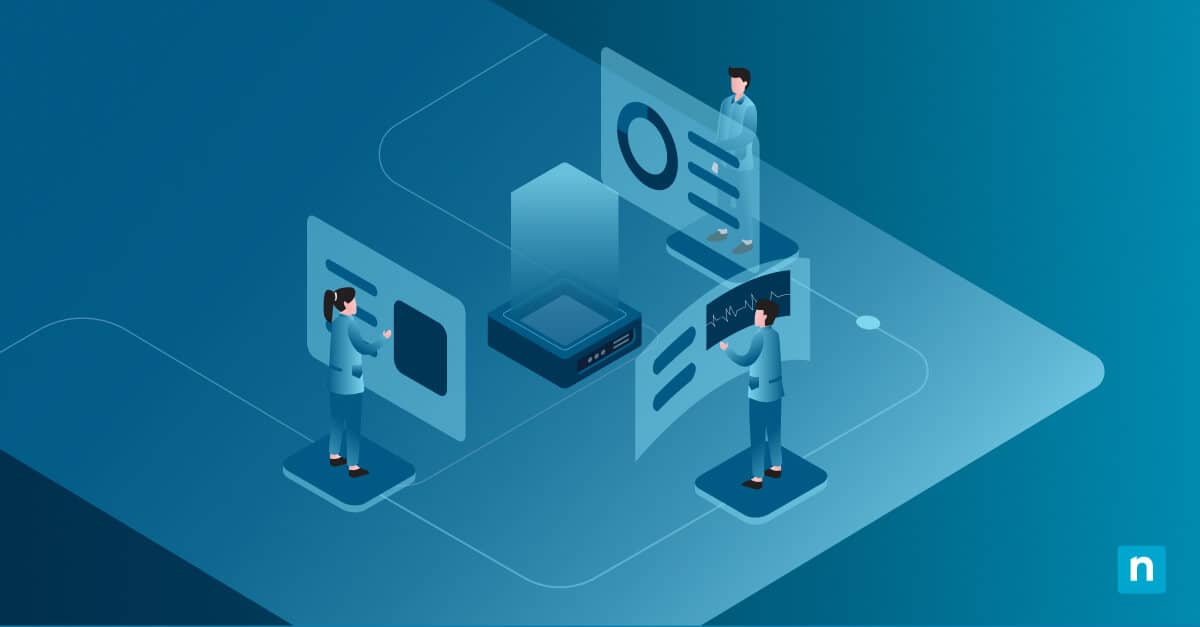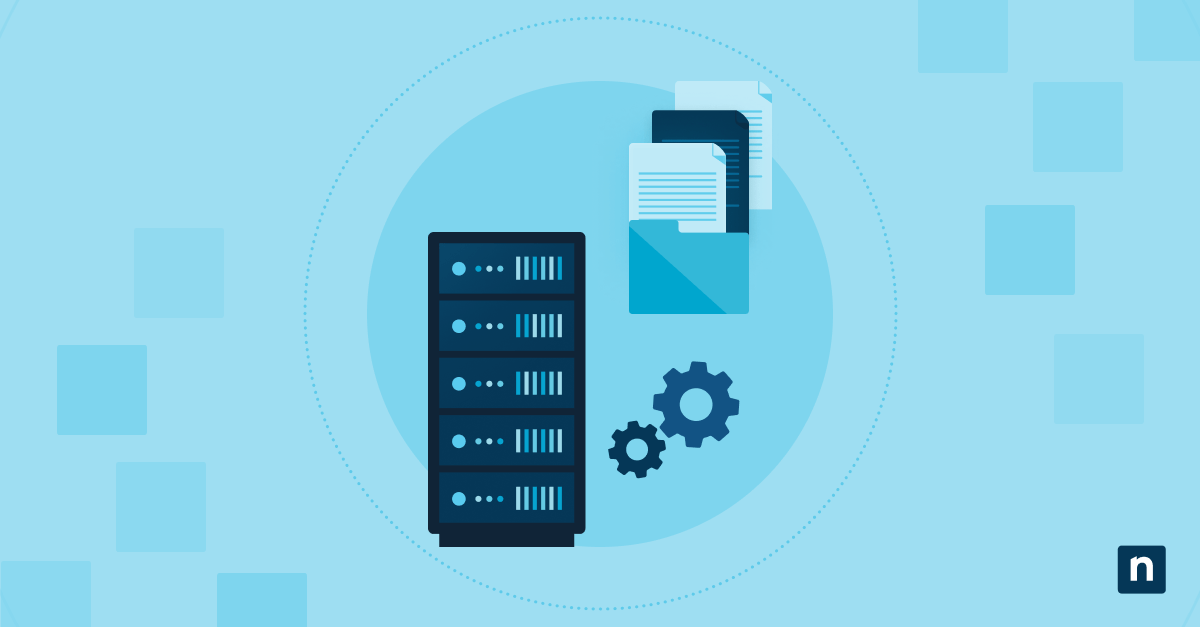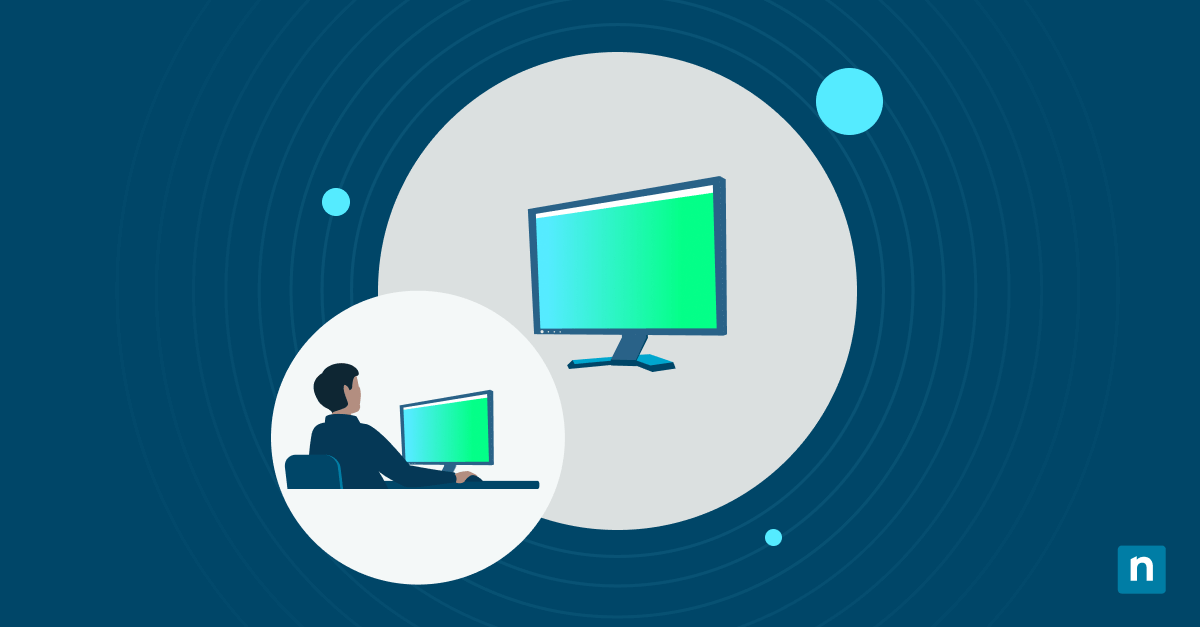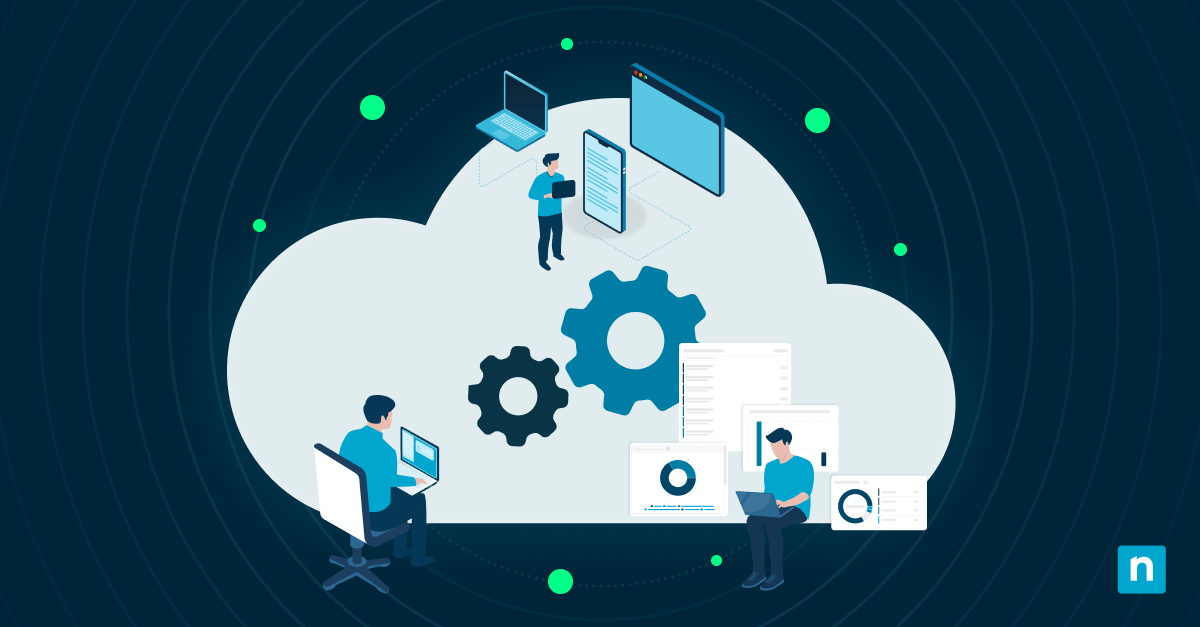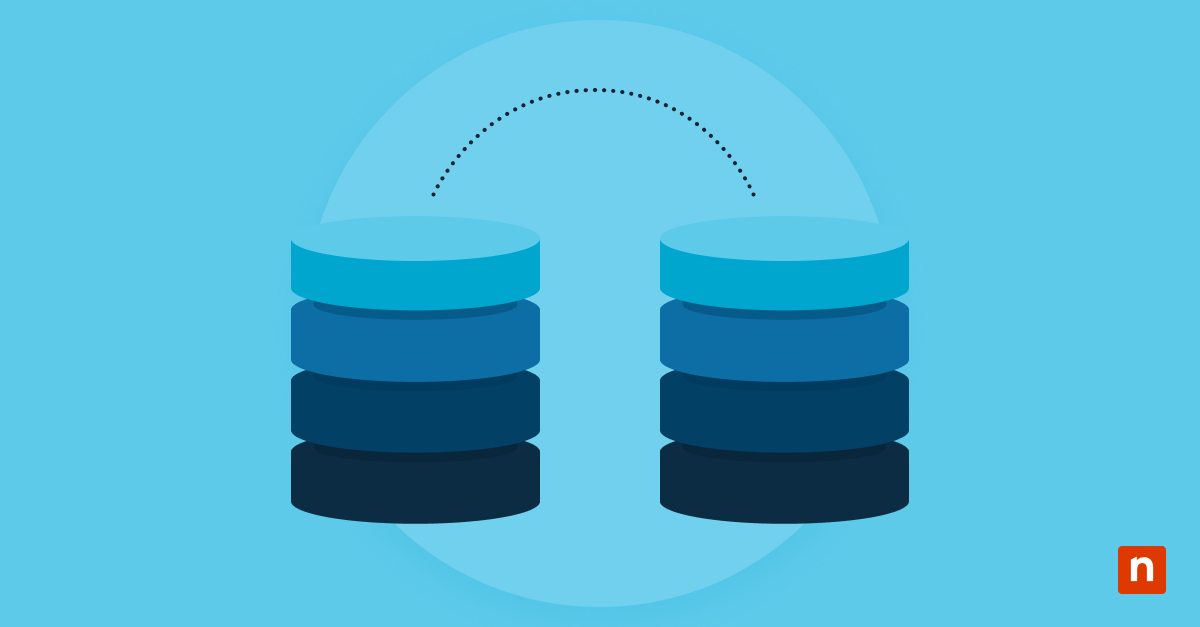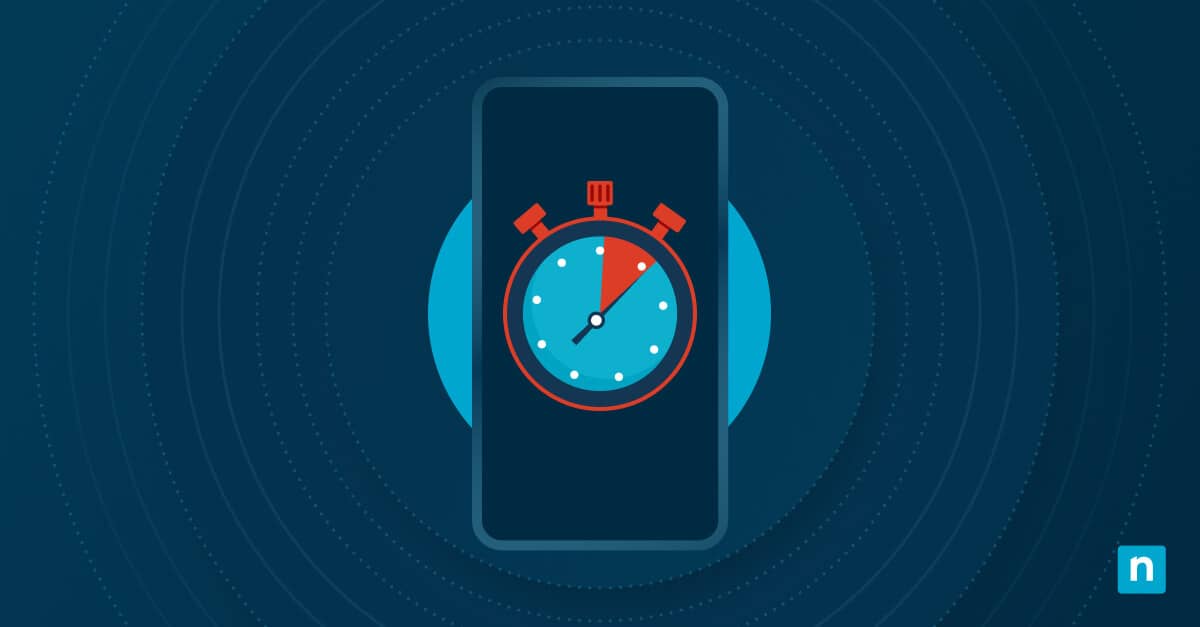Error 0xC1900101 is a generic Windows 11 installation or upgrade error that typically results in a rollback to a previous version. Driver conflicts, third-party software, or system configuration issues often cause it. It may appear alongside error messages like “Installation failed in the SAFE_OS phase” or “MIGRATE_DATA phase.”
Fixing this error ensures a smoother upgrade to new Windows 11 builds, improves system stability, and helps prevent deployment issues in business environments. This guide will show you various methods to resolve install error 0xC1900101.
How to fix Windows setup error 0xC1900101
Before troubleshooting, make sure to:
- Check that your system meets Windows 11 minimum requirements.
- Back up important data.
- Secure a stable internet connection.
- Sign in with an administrative account.
Method 1: Update or roll back drivers
Outdated or incompatible drivers are the most common cause of Windows update failure error 0xC1900101.
- Press Win + X and select Device Manager.
- Expand key categories and check for issues under:
- Display adapters
- Network adapters
- Storage controllers
- Any device under Other devices with warnings (look for ⚠️ icons)
- Right-click the device and choose Update driver or Rollback if issues began after a recent update.
💡Pro tip: Always use OEM-provided drivers instead of relying on Microsoft’s generic drivers. OEM drivers are optimized for your hardware and offer better compatibility during upgrades.
Method 2: Remove third-party antivirus or security tools
Third-party antivirus, firewalls, or VPN software often install kernel-level drivers that may interfere with the upgrade process.
- Press Win + R, type appwiz.cpl, and press Enter to open the Programs and Features window.
- Uninstall any third-party antivirus, firewall, or VPN software.
- Restart your computer and retry the upgrade.
Method 3: Disconnect external devices
Unnecessary peripherals can load conflicting drivers. Disconnecting them helps reduce the risk of driver-related errors and BIOS/UEFI detection issues.
- Shut down or restart your computer.
- Physically disconnect all non-essential external devices, such as:
- USB drives
- Printers and scanners
- Cameras
- External monitors
- Docks
- Keep only the essentials connected:
- A wired keyboard and a mouse (if you’re not using a laptop)
- A power cable
- Boot back into Windows and try the upgrade again.
Method 4: Free up system reserved partition or storage
Insufficient space on the system drive or System Reserved partition can block setup during the SAFE_OS phase. Freeing up disk space or expanding the System Reserved partition (if necessary) can help resolve installation errors.
Check available storage
- Press Win + I to open Settings.
- Go to System > Storage.
- Ensure at least 20 GB of free space on your system drive (C:).
Check the size of the System Reserved partition
- Press Win + X and select Disk Management.
- Look for the System Reserved partition.
- If it’s below 500 MB, right-click on it and select Extend Volume.
- Follow the wizard to allocate more space.
Run Disk Cleanup
- Press Win + R, type cleanmgr, and press Enter to open the Disk Cleanup.
- Select the C: drive, then click OK.
- Click Clean up system files.
- Select unnecessary files (Windows Update Cleanup, Temporary Files, etc.)
- Click OK > Delete Files.
For deeper cleanup:
- Press Win + R, type cmd, and press Enter to open the Command Prompt.
- Run the following command: cleanmgr /sagerun:1
Method 5: Check and update BIOS/UEFI firmware
Firmware issues or misconfigurations can block installation processes. Updating your system firmware can resolve hardware compatibility issues that cause this.
⚠️Warning: Always backup critical data and follow OEM instructions carefully. A failed BIOS update can render your system unbootable.
Check the motherboard
- Press Win + R, type msinfo32, and press Enter to open the System information.
- Look for these details and note them down:
-
- System manufacturer
- System model
- BIOS version/date
Download the latest BIOS/UEFI firmware
- Visit your manufacturer’s official website (e.g., Dell, HP, ASUS, Lenovo, MSI).
- Go to the Support or Downloads section.
- Enter your exact system model number.
- Locate the BIOS/UEFI firmware section.
- Download the latest BIOS versions available for your specific model.
Apply the BIOS update
If your manufacturer provides a Windows-based installer:
- Run the downloaded .exe file from inside Windows and follow the on-screen instructions.
- The system will reboot and update the BIOS automatically.
If the update requires a USB flash drive:
- Format a USB drive to FAT32.
- Copy the BIOS update file to the USB.
- Rename the file if required (refer to your manufacturer’s instructions).
- Restart your PC and press the correct key (F2, Del, Esc, F10) to enter BIOS/UEFI Setup.
- Use the built-in BIOS update tool to locate and install the file from the USB.
- Confirm the update, and do not power off until the process is completed.
Ensure secure boot and TPM settings
After the BIOS update:
- Reboot into UEFI/BIOS Setup.
- Ensure the following are enabled:
- TPM 2.0 (Intel: PTT, AMD: fTPM)
- Secure Boot
- Save and exit.
Method 6: Run SFC and DISM to repair system files
Corrupted or missing system files can prevent a successful Windows upgrade. Running System File Checker (SFC) and Deployment Image Servicing and Management (DISM) helps repair these files and restore system integrity.
- Press Win + R, type cmd, and press Ctrl + Shift + Enter to launch the Command Prompt with administrator privileges.
- If prompted by User Account Control (UAC), click Yes.
- In the Command Prompt, type: sfc /scannow
- Press Enter and wait for the scan to complete.
- If SFC detects and repairs issues, restart your PC before continuing.
- If SFC reports no problems or can’t fix everything, continue with DISM.
- In the same Command Prompt, type: DISM /Online /Cleanup-Image /RestoreHealth
- Press Enter and wait for the process to finish.
- Once it completes, restart your computer.
- After restarting, retry the Windows upgrade again.
Method 7: Use SetupDiag for deep analysis
If your Windows upgrade continues to fail with error 0xC1900101, you can use SetupDiag. This analyzes setup log files and pinpoints the failure phases.
- Visit the Microsoft SetupDiag download page: (Microsoft SetupDiag)
- Click the Download SetupDiag button.
- Save the file to a folder you can easily access.
- Double-click SetupDiag.exe to run it.
- SetupDiag will start scanning your system’s upgrade logs for failed setup attempts.
- Once complete, SetupDiag will generate an output text file called SetupDiagResults.log in the same folder.
- Open the SetupDiagResults.log using Notepad or any text editor.
- Review the results to find the phase of failure and any specific drivers, components, or conditions responsible for the error.
Common causes of install error 0xC1900101
Understanding what triggers error 0xC1900101 can help you apply the right fix. Here are its most common causes:
Outdated or incompatible device drivers
Especially for critical hardware components such as:
- Storage controllers
- Display adapters
- Chipset drivers
BIOS or UEFI misconfigurations
Incorrect settings such as:
- Secure Boot disabled
- TPM 2.0 turned off
- Unsupported Virtualization settings or outdated BIOS firmware.
Third-party antivirus or security software
Security tools may install low-level filter drivers or kernel hooks that interfere with system operations during setup.
Corrupted system files or insufficient disk space
- Damaged system files can cause setup to fail mid-process.
- Less than 20 GB of free space on the system drive can also trigger the error.
Connected external devices
Peripherals like USB drives, external GPU, or docks can load conflicting drivers or disrupt hardware detection during boot or installation.
Additional considerations
Before giving up on the upgrade, review these additional steps to help isolate or resolve stubborn issues related to error 0xC1900101.
Clean boots
A clean boot disables all non-Microsoft services and startup items, which helps identify if third-party software is interfering with the upgrade process. Use msconfig to disable non-Microsoft services and startup items.
Secure boot and TPM
Windows 11 requires Secure Boot and TPM 2.0 to be enabled in the BIOS/UEFI firmware.
Log location
Reviewing log files can help identify the exact cause or failure phase if the upgrade fails repeatedly. Primary log file to check:
C:\$WINDOWS.~BT\Sources\Panther\setupact.log
Clean install
If all troubleshooting methods fail, performing a clean installation of Windows 11 using a bootable media may be the only solution.
Resolve 0xC1900101 Windows Update failure and finish installation
Error 0xC1900101 in a Windows 11 upgrade is often caused by driver conflicts, third-party software interference, or disk and BIOS misconfiguration. To prevent this, update critical drivers before installation. Also, remove third-party antivirus or VPN software and ensure Secure Boot and TPM 2.0 are enabled in the BIOS.
Use SetupDiag to identify the failure phase, disconnect unnecessary external devices, and free up disk space. Running SFC and DISM helps repair system file issues that may block setup. These methods can reduce upgrade failures and improve installation success.