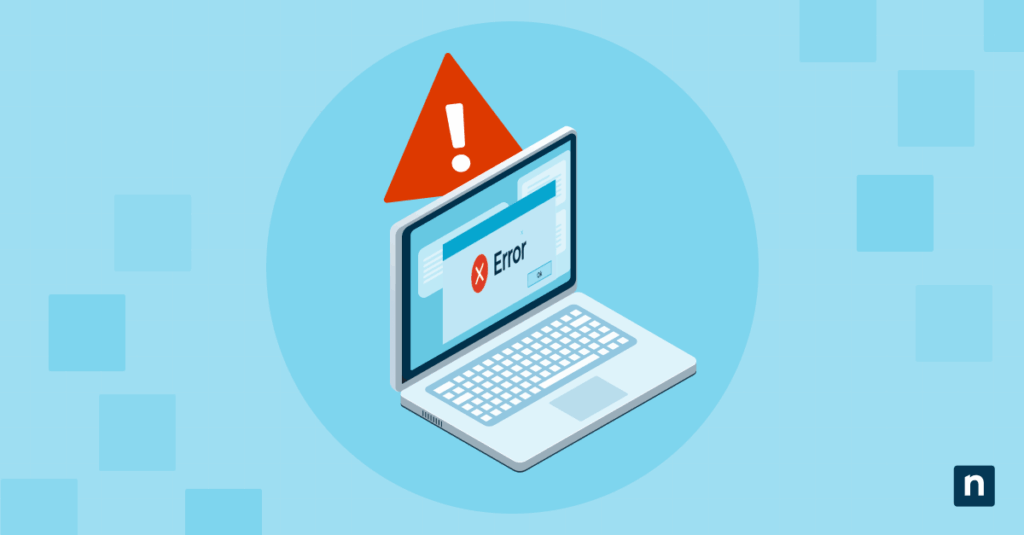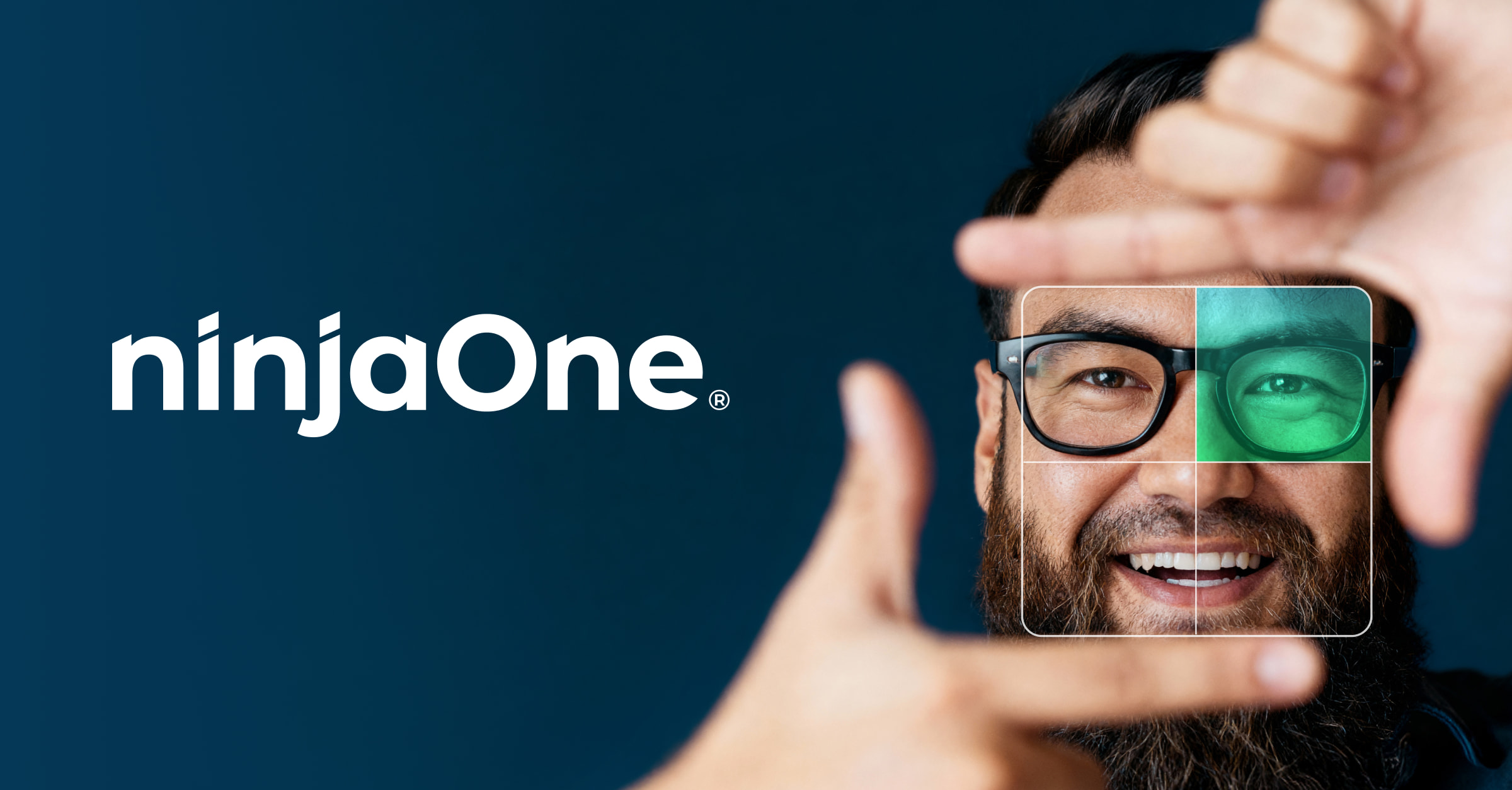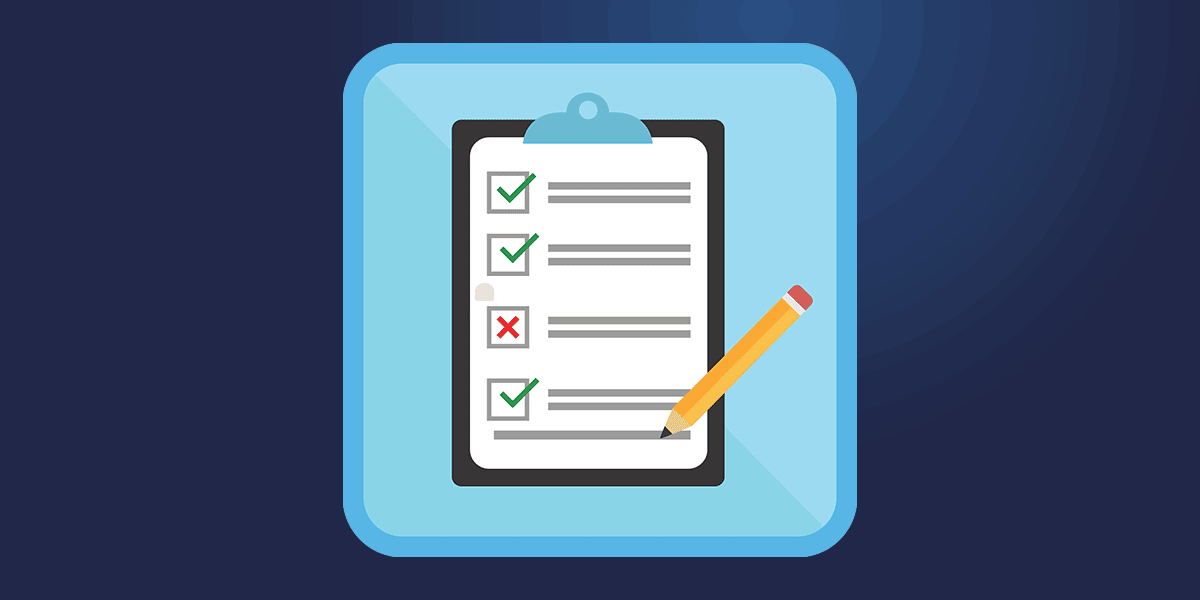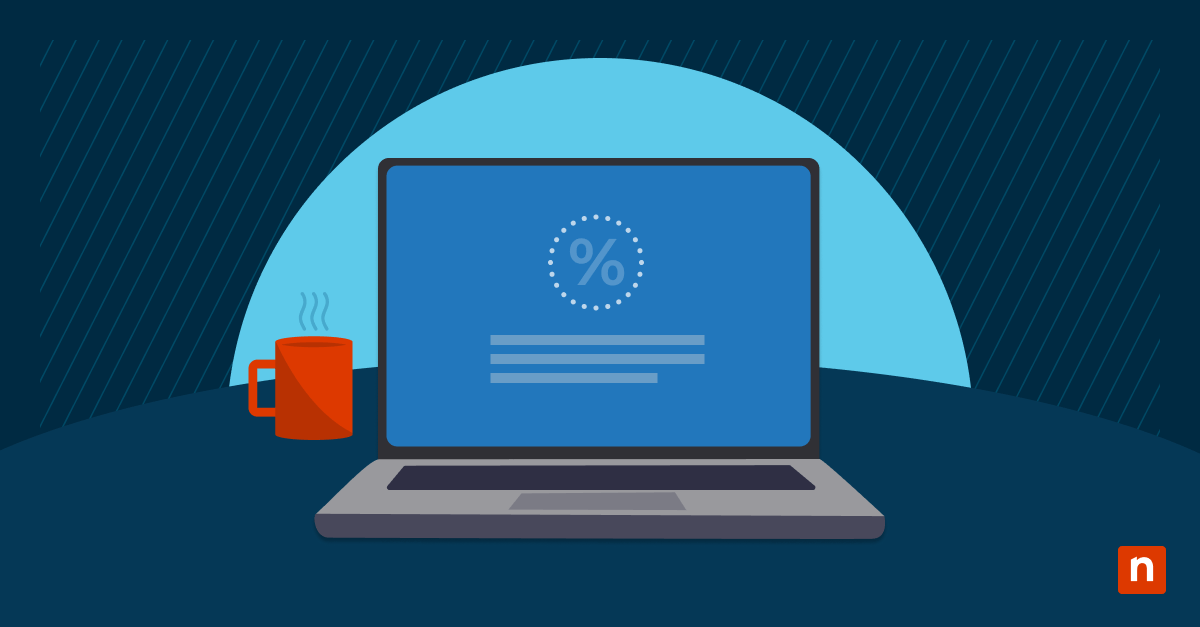“The parameter is incorrect” indicates a failed function call or system operation due to an invalid or unexpected parameter. This error is common during file transfers, accessing external drives, or modifying user profiles.
Users must resolve the error immediately because it could indicate system or hardware issues that may result in data loss or functionality breakdown. In this guide, we’ll explain the different ways to fix the issue.
Methods to resolve incorrect parameter error
There are several ways to fix the error. Methods include running CHKDSK (Check Disk) on the affected drive, using SFC (System File Checker) and DISM (Deployment Image Servicing and Management), and updating device drivers.
Method 1: Run CHKDSK on the affected drive
This method fixes corrupted disk structures or improperly removed drives that cause incorrect parameter references during I/O (input/output) operations.
- Search Command Prompt, then right-click and select Run as administrator.
- Copy-paste the following into the command prompt (replace X with the affected drive’s letter): chkdsk X: /f /r
- Reboot if needed.
/f fixes logical file system errors while /r scans and repairs bad sectors on the drive
Method 2: Run SFC and DISM to repair system files
Running SFC and DISM resolves errors caused by corrupted operating system (OS) components that may misinterpret parameters. SFC scans and replaces missing or corrupt system files, while DISM restores the system image used by SFC.
- Search Command Prompt, then right-click and select Run as administrator.
- Copy-paste the following into the command prompt:
- sfc /scannow
- DISM /Online /Cleanup-Image /RestoreHealth
- Reboot when complete.
Method 3: Update or reinstall device drivers
Updating or reinstalling device drivers helps resolve driver-level miscommunication, especially with USB drivers, printers, or storage controllers. This method ensures drivers correctly interpret commands passed to the hardware while fixing incompatibilities or bugs that might misreport parameters.
- Search for Device Manager and press Enter.
- Expand the categories by clicking the small arrowhead (>) pointing to the icon.
- Right-click the driver and press Update driver.
Unless you can pinpoint what’s causing the “The parameter is incorrect” error, you may need to update all the drivers. Unfortunately, the only way to do this is to note what caused the error and keep it in mind for next time.
Method 4: Fix parameter error during file copy
This method prevents errors when operations break because of path or naming constraints, as Windows Explorer typically has limitations with long file paths and characters. Take note of the following if the error shows up during the file copy:
- Ensure the file path length is under 260 characters.
- Avoid using reserved characters in file or folder names.
- Instead of File Explorer, use robocopy, Windows’ command-line tool used for file replication and copying:
robocopy “C:\SourceFolder” “D:\TargetFolder” /E
Robocopy handles deeper paths and more complex copy operations better than File Explorer, limiting the chances of errors during file copy.
Method 5: Address profile load errors
This method identifies and removes corrupted or duplicate profile entries. Perform the following steps if the error occurs during user login, but back up the registry before editing:
- Boot into Safe Mode.
- Open Registry Editor: Press Win + R, type regedit, and press Enter.
- Navigate to: HKEY_LOCAL_MACHINE\SOFTWARE\Microsoft\Windows NT\CurrentVersion\ProfileList (you can copy and paste this into the address bar)
- Look for duplicate profiles or entries that end in .bak.
- Rename or delete the duplicate profiles or entries ending in .bak by right-clicking the duplicate profile and pressing Rename or right-clicking Delete.
Method 6: Format the drive
Note that formatting the drive will erase all data on the selected drive and should only be used as a last resort. Perform this when the corruption is too severe for CHKDSK, SFC, or DISM to repair. Formatting the drive re-initializes file system structures and removes mismatches:
- Press the Windows button, type diskmgmt.msc, then press Enter.
- Look for the affected drive, right-click on it, and press Delete Volume.
- Right-click unallocated space and select New Simple Volume.
Common causes of Windows 11’s incorrect parameter error
Corrupted file systems, improperly removed external drives, and outdated drivers commonly cause the error.
Corrupted file system or disk structure
A corrupted file system can return unexpected metadata. When the OS tries to interpret the corrupted system, it may pass invalid parameters to system functions during file access or copy operations.
Improperly removed external drives
Improperly removing external drives can leave incomplete or cached writes, corrupting the system. So the next time Windows accesses the drive, the system finds unexpected values or missing sectors that could trigger the error code.
Make it a habit to remove external drives properly:
- Right-click on the Safely Remove Hardware and Eject Media icon in the system tray area of the taskbar.
- If the icon isn’t visible, select Show hidden icons (^) first.
- Select Eject <device>.
Incompatible or outdated drivers
An incompatible or outdated driver may improperly translate commands from Windows, resulting in misinterpreted or malformed parameters. This scenario happens with USB storage, display adapters, or devices like RAID (Redundant Array of Independent Disks) controllers.
Quick-Start Guide
– Firewall rules or antivirus/EDR tools interfering with processes
– Windows Update service not working correctly
– Delete specific registry keys (with backup):
| HKLM\Software\Policies\Microsoft\Windows\WindowsUpdate\ HKLM\Software\Policies\Microsoft\Windows\WindowsUpdate\AU\ HKLM\Software\Policies\Microsoft\Windows\DeliveryOptimization\ |
– Verify antivirus and endpoint detection rules
– Check Windows Update Service health
Helpful information to fix incorrect parameter error
Keep this information in mind, as they can help resolve the error.
- USB Devices: Always use Safely Remove Hardware to avoid corruption.
- External Drives: Reconnect to another system to rule out hardware failure.
- BitLocker: If the drive is encrypted, ensure the drive is unlocked before troubleshooting.
- System Logs: Use Event Viewer > Windows Logs > Application to read event logs or specific error sources.
Prevent data loss by resolving the “The parameter is incorrect” error
The error “The parameter is incorrect” indicates a failed function call or system operation due to an invalid or unexpected parameter. It’s a must-fix issue to avoid data loss caused by system or hardware issues. To do so, you can run CHKDSK on the affected drive, use SFC and DISM, or update device drivers, among other methods.