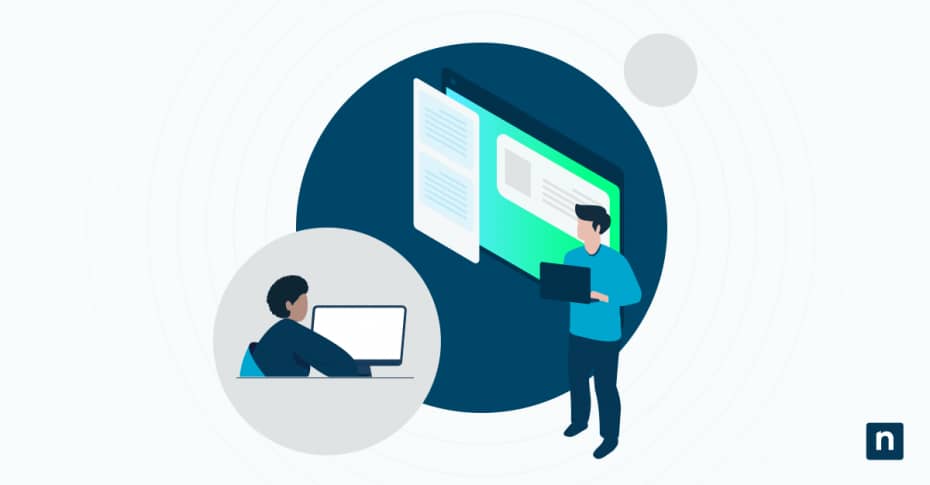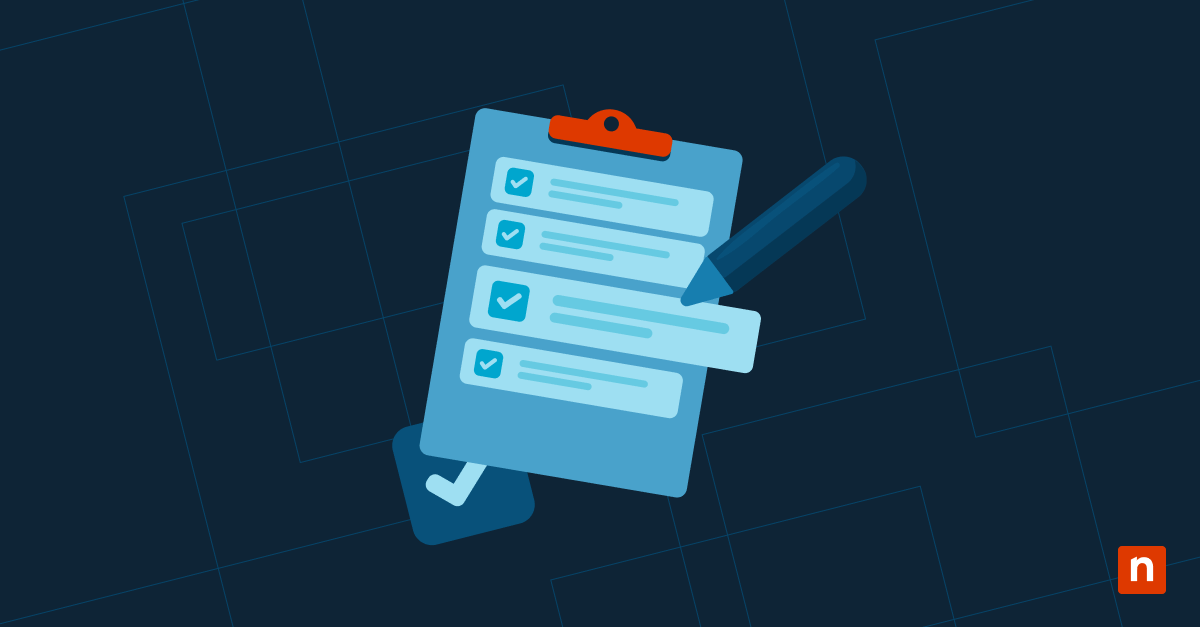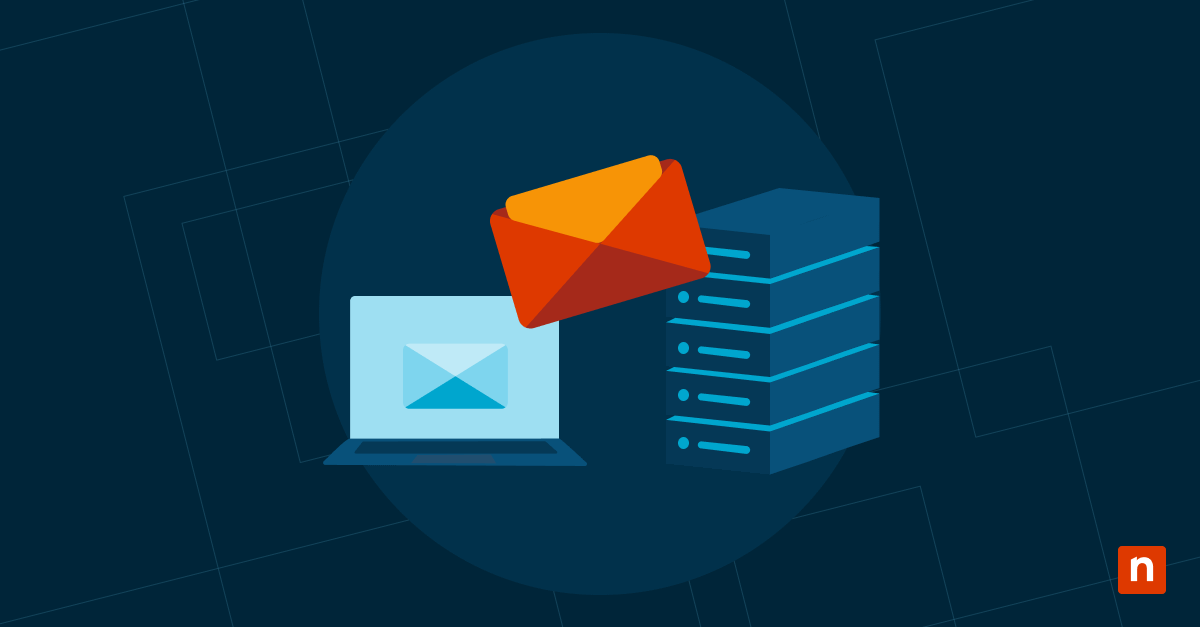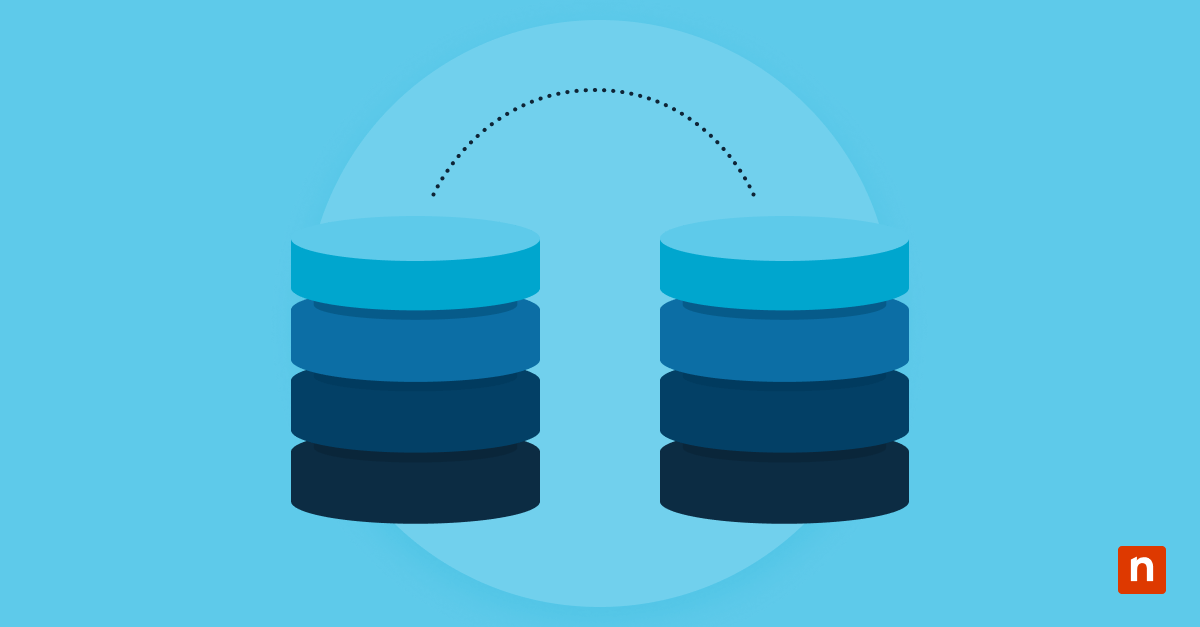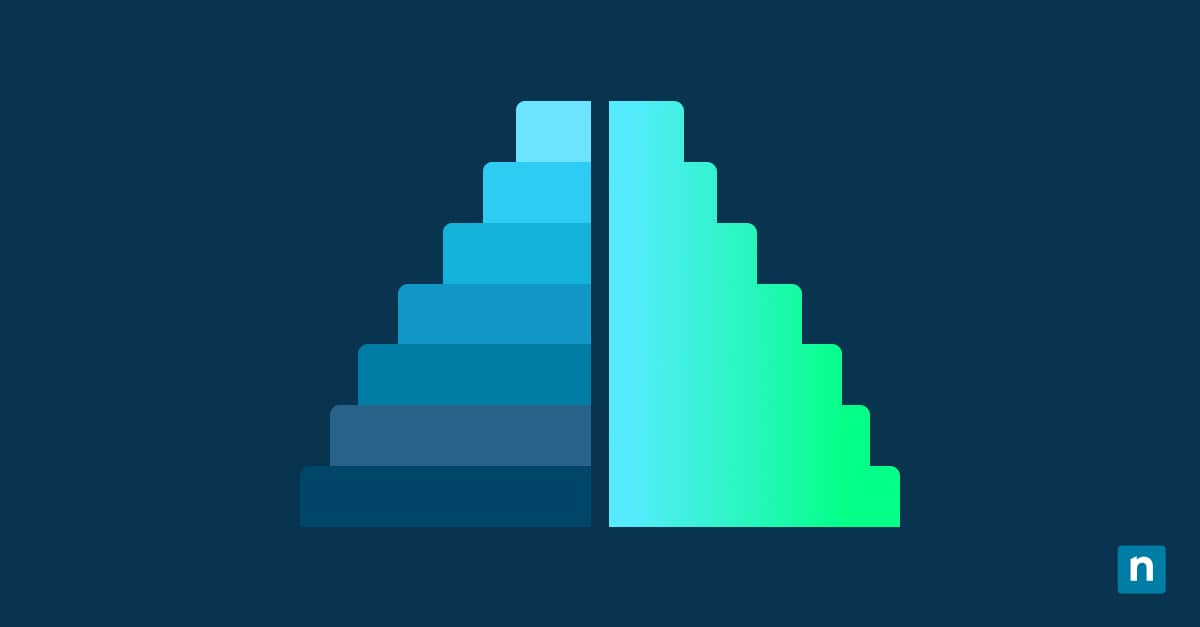In this guide, we discuss three methods for enabling or disabling the keyboard touch sound in Windows 11, a feature for the built-in touch keyboard. By default, this audible click plays each time a key is tapped, and it may be beneficial for users who rely on audio confirmation when typing, as it replicates the feel of a physical keyboard.
However, this typing sound can be disruptive in managed IT environments or shared-use scenarios. In these cases, IT admins may want to disable this feature.
How to turn off the keyboard touch sound
Before attempting any of the methods outlined below, ensure the following conditions are met:
- Device requirement: The setting only applies to devices with a touchscreen. The touch keyboard must be available and functional.
- User context: The GUI method can be used by any standard user. No administrator privileges are needed.
- Registry access: Modifying the registry requires administrator rights and should be done with care.
- Scope: The configuration is user-specific. Each user must adjust this setting individually, or else it should be automated through policy or scripting for multiple profiles.
Method 1: Using settings
This method is ideal for one-off changes by end-users or IT support technicians who prefer the GUI.
- Press Win + I to open Settings. Alternatively, right-click the Start button and choose Settings.
- In the left-hand navigation pane, select Time & language, then on the right, click Typing. This section manages all typing-related settings for Windows.
- Scroll down to find the Touch keyboard section and click to expand it. You will see an option labeled Play key sounds as I type.
- Toggle the switch:
- Set it to On to enable the typing sound.
- Set it to Off to disable the sound.
✅ All changes are applied immediately and persist across restarts and sign-outs., making it a user-friendly method for managing the setting without requiring technical expertise.
Method 2: Using Registry Editor
⚠️ Warning: It is strongly recommended that you back up your Windows Registry before proceeding. Incorrect configurations can lead to system instability.
- Press Win + R, type regedit, and click Enter. Approve any User Account Control (UAC) prompt that may appear.
- Go to the following key: HKEY_CURRENT_USER\Software\Microsoft\TabletTip\1.7
- In the right-hand pane, create or modify the DWORD (32-bit) Value named EnableKeyAudioFeedback
- Set the value:
- 1 to enable the typing sound
- 0 to disable the typing sound
- Apply the changes by either signing out and signing back in, or by restarting the Windows Explorer process. To do this:
- Open Task Manager (Ctrl + Shift + Esc).
- Under Processes, look for Windows Explorer.
- Right-click on Windows Explorer and select Restart.
✅ If the EnableKeyAudioFeedback value does not exist, you must create it manually. Right-click on an empty space, select New > DWORD (32-bit) Value, and enter the name exactly as shown.
Method 3: Using PowerShell
💡 Need a refresher? Sign up for this free crash course, PowerShell for IT Ninjas
- Open PowerShell.
- Execute the following commands as needed:
To enable the typing sound:
Set-ItemProperty -Path "HKCU:\Software\Microsoft\TabletTip\1.7" `
-Name "EnableKeyAudioFeedback" -Value 1
To disable the typing sound:
Set-ItemProperty -Path "HKCU:\Software\Microsoft\TabletTip\1.7" `
-Name "EnableKeyAudioFeedback" -Value 0
Note that since this change is user-specific, ensure the script runs in the context of the target user account.
Additional considerations when modifying keyboard touch sound
While these configurations are straightforward, IT professionals should be aware of a few nuances:
- Touch keyboard only: The setting controls only the touch keyboard. Physical keyboard sounds (which are rare) are managed differently and not affected.
- Other input methods: Speech-to-text and handwriting panel inputs are not influenced by this setting. Their audio feedback, if any, is controlled elsewhere.
- OEM customizations: Some device manufacturers (like Lenovo or HP) may override or supplement Windows settings with their own control panels or utilities. These may re-enable or suppress keyboard sounds regardless of user settings.
- Missing Registry key: The registry path or value may not exist on some managed systems, in which case you must manually create the key.
- Policy enforcement: While there is no Group Policy setting specifically for this feature, admins can enforce it using login scripts or via scheduled tasks that consistently apply the Registry or PowerShell methods.
Disable the touch keyboard typing sound in Windows 11
Controlling the touch keyboard typing sound in Windows 11 allows IT professionals and MSPs to tailor the user experience for specific environments, accessibility needs, or enterprise standards. While the sound may be beneficial for personal use, it may be distracting in managed environments. IT teams may want to consider disabling it to maintain consistency in their work environments.