Microsoft Edge Split Screen allows the user to view a couple of selected web pages side-by-side in a single browser tab. It is a simple but powerful feature that can add to productivity and enable multitasking.
With that said, some IT environments or individual users may want it switched off to streamline the workspace. To address these varying preferences, IT managers can refer to this guide on how to manage the Split Screen setting of MS Edge.
Methods for configuring Split screen in Windows 11
Use the table to choose and quickly navigate to your preferred activation steps.
| Click to Choose a Method | 💻 Best For Individual Users | 💻💻💻 Best For Enterprises |
| Method 1: Browser settings | ✓ | |
| Method 2: Edge Flags | ✓ | |
| Method 3: Group Policy (GPO) | ✓ | |
| Method 4: Windows Registry | ✓ | |
| PowerShell script | ✓ |
💡 Tip: Check out the Things to look out for section to optimize your action plan and manage risks.
Method 1: Enable or disable Split screen via Edge Settings
This method is best for self-service or Remote Desktop Protocol configuration.
- Open Microsoft Edge.
- Navigate to edge://settings/appearance via the address bar.
- Go to Other appearance settings → Browser behavior and features → Split Screen.
- Toggle it On or Off according to user preference.
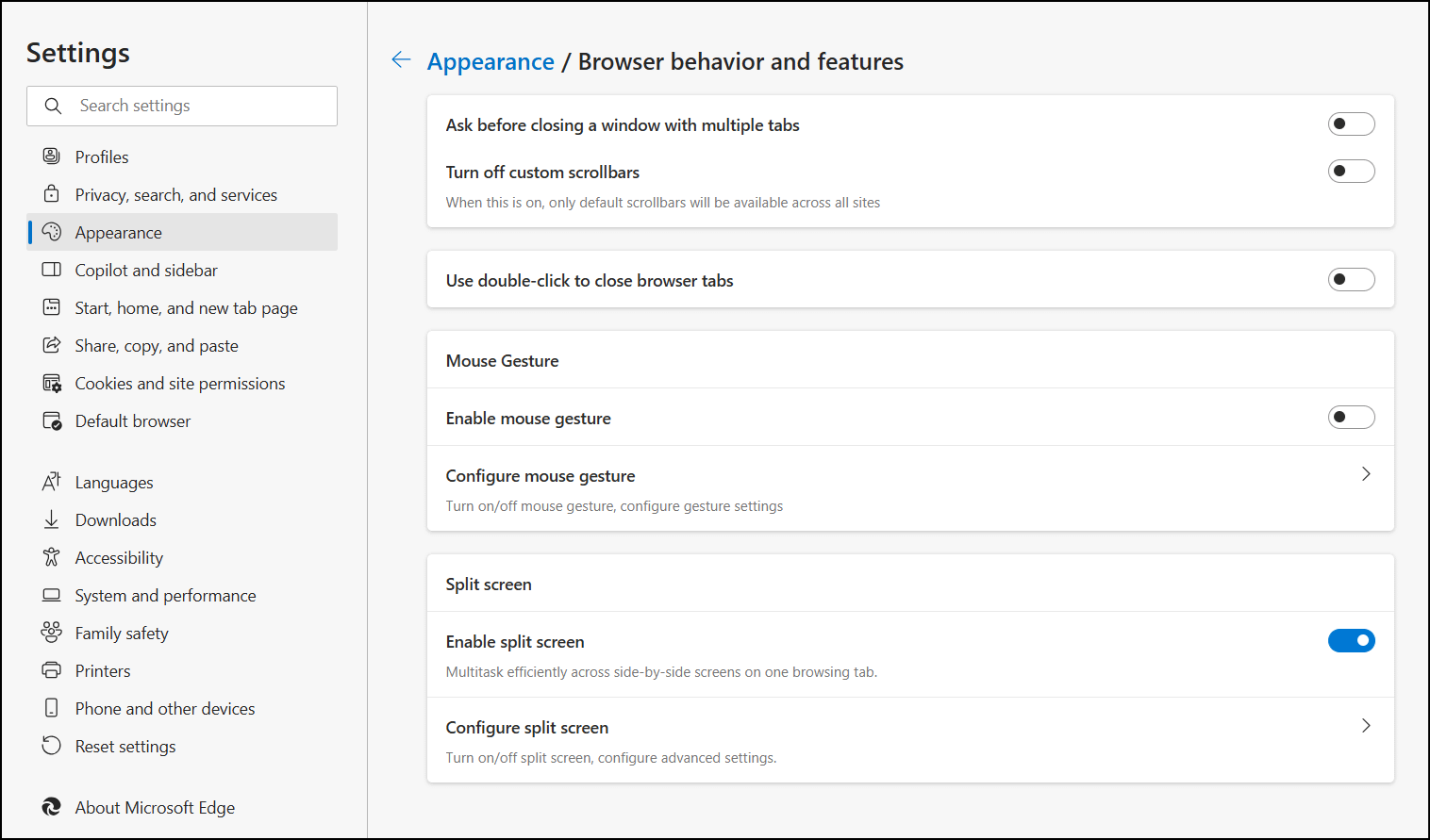
You may be prompted to restart the session to apply the changes.
You can use the address bar shortcut as stated above or navigate the browser Settings manually. Just tap the • • • (three-dot icon) menu on the top right side, then go to Settings → Appearance → Split Screen button.
Method 2: Enable or disable Split screen via Edge Flags
Edge Flags allows the user to access, test, and manage upcoming features and settings.
- Open Microsoft Edge.
- Go to edge://flags via the address bar.
- Look for Split Screen or use the search bar.
- Toggle the feature to enable or disable it.
You may be prompted to restart the session to apply the changes.
If you’re using the latest version of Microsoft Edge, Split Screen may no longer be listed under Flags. You can use Settings instead to manage your preferences.
Method 3: Use Group Policy to disable Split screen on Edge
GPO management tools are commonly used for enterprise-level deployments.
📌 Use cases: Enterprise and system-wide deployments.
📌 Prerequisites: GPO access (Windows 11 Pro, Enterprise, or Education) and Microsoft Edge ADMX templates.
- Press Win + R, type gpedit.msc, and tap OK to open Local Group Policy Editor.
- Go to Computer Configuration → Administrative Templates → Microsoft Edge.
- Look for the Control the appearance of the Split Screen button in Microsoft Edge policy and double-click it.
- Select your preferred option:
- Select Enabled with Hidden to remove the Split Screen button.
- Select Enabled with Visible to display the Split Screen button.
- Select Disabled or Not Configured to keep the default Edge settings.
- Click Apply, then OK to confirm and exit.
You can run the gpupdate /force command to apply the changes immediately. Otherwise, the new settings will be applied on the next update interval.
👉 Tip: Watch this GPUpdate video demonstration for a visual reference.
Method 4: Configure Split screen on Edge via Registry Editor
These steps can be used by advanced users to configure personal and managed devices. It’s also the recommended method for systems without GPO access.
📌 Use cases: Personal and system-wide deployments; RMM distribution.
📌 Prerequisite: Network and system access.
- Press Win + R, type regedit, and tap OK to open the Registry Editor.
- Navigate or copy and paste the following path to the Registry address bar: HKEY_LOCAL_MACHINE\SOFTWARE\Policies\Microsoft\Edge
- Modify or create the SplitScreenEnabled value. (To create) On the right pane, right-click → New → DWORD (32-bit) Value. Skip this step if the value already exists.
- Open it and set the Value data as 0 to hide the button or 1 to display it.
- Restart the Microsoft Edge session to apply the changes.
⚠️ Caution: Editing the database can cause system issues. Create a registry backup before proceeding.
Method 5: Deployment via PowerShell script
PowerShell scripts are often used for task automation and software deployment.
📌 Use case: Automation and RMM scripting.
📌 Prerequisite: Network and system access.
PowerShell Script for disabling Split screen
- Open PowerShell from Search and select Run as administrator.
- Use the following command to disable the Split Screen button:
New-Item -Path “HKLM:\SOFTWARE\Policies\Microsoft\Edge” -Force Set-ItemProperty -Path “HKLM:\SOFTWARE\Policies\Microsoft\Edge” ` -Name “SplitScreenEnabled” -Value 0
PowerShell Script for enabling Split screen
- Open PowerShell from Search and select Run as administrator.
- Use the following command to enable the Split Screen button:
Set-ItemProperty -Path “HKLM:\SOFTWARE\Policies\Microsoft\Edge” ` -Name “SplitScreenEnabled” -Value 1
💡 Note: This script may run or fail without displaying any confirmation or prompt. To verify that changes have been applied successfully, please check the corresponding Registry keys or system settings.
Things to look out for when configuring Split screen
Split Screen is one of the features that can be disabled to streamline the workflow in enterprise environments or simplify kiosk, training, and educational setups. With that said, here are some notes to ensure the deployment is consistent:
| Risks | Possible consequences | Reversals/Tips |
| User access | End-users may still re-enable the feature using the browser settings. | Consider using GPO to lock out users from configuring related Split-screen settings via the GUI. |
| Roaming profiles | Previous changes to the settings might not apply if the end-user suddenly switches devices. | Policy settings apply per device unless a login script or MDM is used for system-wide deployment. Check out this comprehensive overview of MDM features to get started. |
| Browser updates | Future versions of Edge may rename features or behaviors. | You will need to reapply or update the existing configuration using the latest parameters. |
Disabling Split Screen does not modify other multitasking features like tab groups or vertical tabs. Depending on compliance requirements or individual user preference, you may block these features separately or limit restrictions to Edge.
Best practices for configuring the Split screen feature on Edge
Managing the Split Screen feature in Microsoft Edge can help IT managers exercise better control over browser behavior in personal, educational, or enterprise networks. It’s also ideal for simplifying the experience in a kiosk or training environment.
For personal devices, this change can be swiftly enforced via browser settings in Microsoft Edge. Meanwhile, GPO, Registry Editor, and PowerShell scripting are available for enterprise environments and group deployments.








