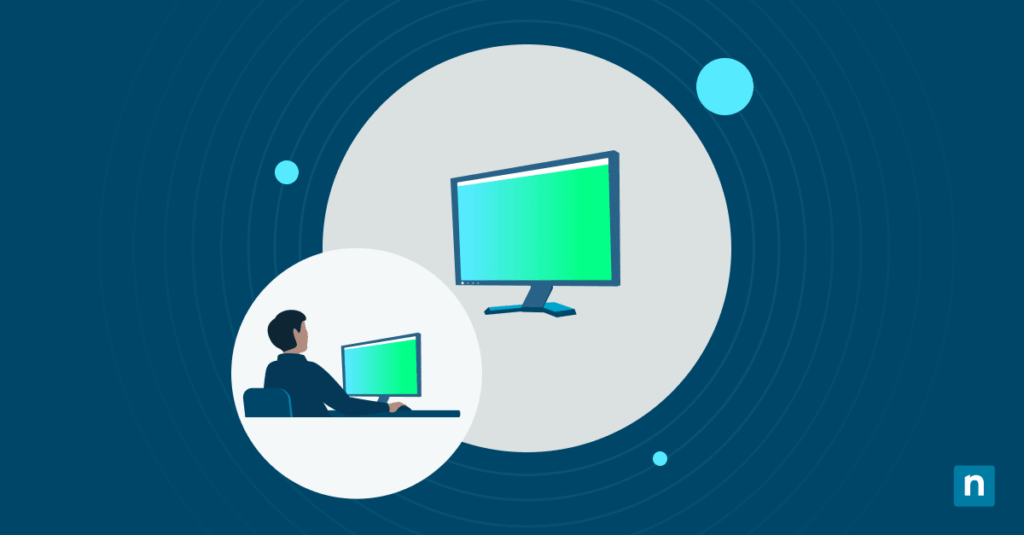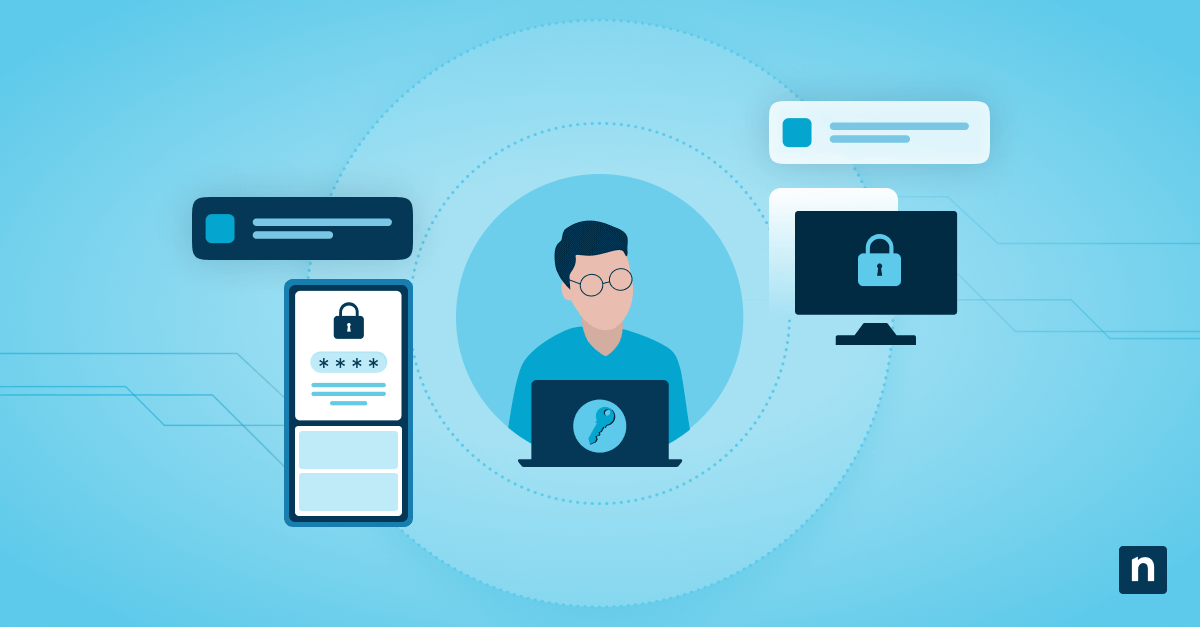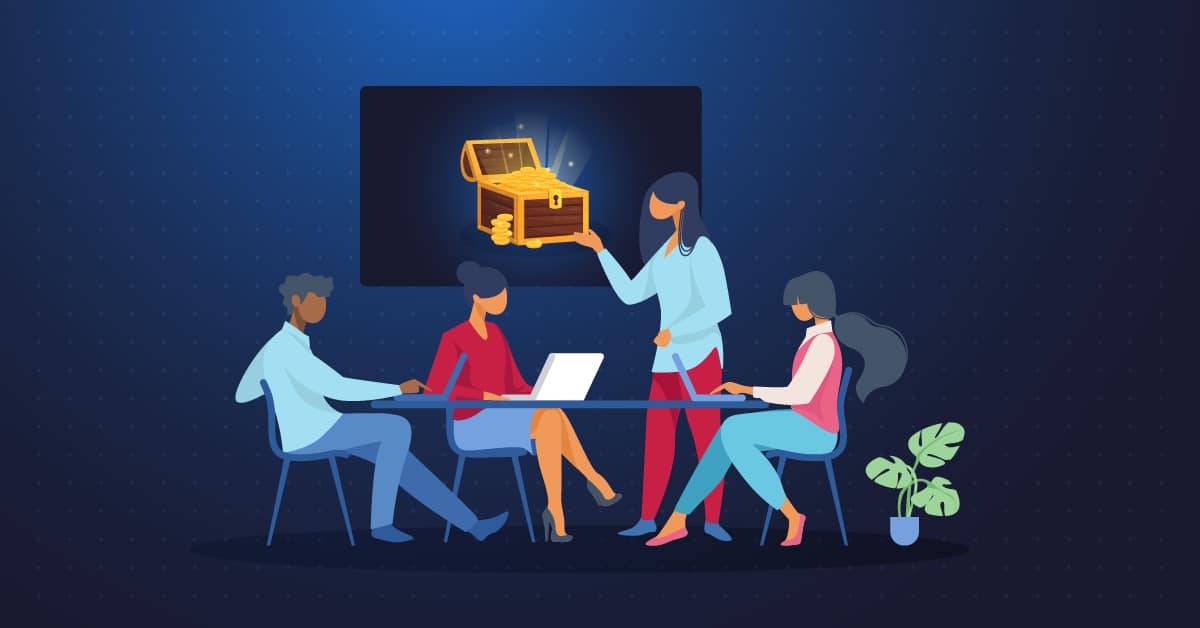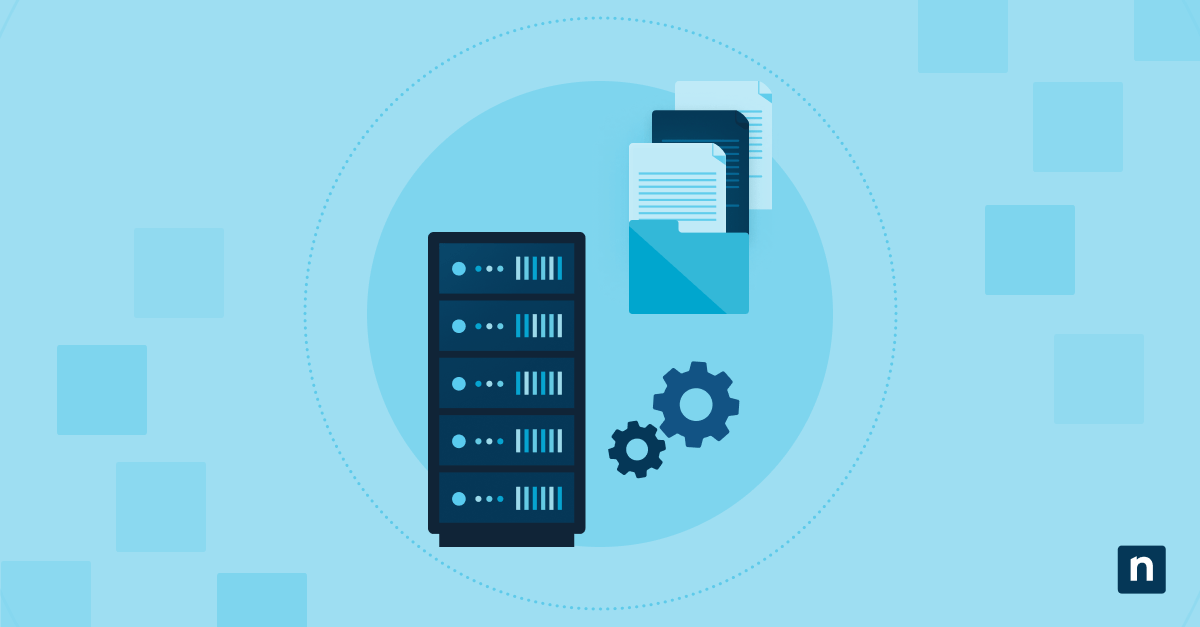Some computer users want easy access to their Windows 11 desktop, especially when they have many windows open. This is possible with the Show Desktop button, which can minimize all open windows with a single click. The feature is enabled by default and can be found at the far right end of the taskbar next to the system clock.
While handy as a shortcut to see the Windows 11 desktop instantly, the feature can be disabled for those who prefer a cleaner taskbar, avoiding accidental clicks, or a more controlled interface in shared or secure environments. In this guide, we will teach you how to manage “Show desktop” on the taskbar in Windows 11.
Managing the “Show desktop” shortcut on the taskbar
Before you proceed, here are some prerequisites:
- Access privileges: Depending on the method, here are the access privilege requirements:
- Administrator rights are not required to toggle the setting via the GUI.
- However, Registry edits require administrator privileges for system-wide enforcement.
- Windows version: The methods in this guide apply to all editions of Windows 11.
- Per-user settings: Note that changes apply per user unless managed centrally.
Method 1: Enable or disable via Settings (recommended for personal use)
This method is ideal for most users, especially those who have basic Windows 11 knowledge:
- Open Settings by pressing the Windows key + I. Alternatively, you can click the Start menu and select Settings.
- Navigate to Personalization > Taskbar.
- Click Taskbar behaviors.
- Check or uncheck the box labeled Select the far corner of the taskbar to show the desktop.
- Checked = “Show desktop” button is enabled.
- Unchecked = “Show desktop” button is disabled.
- Changes apply immediately without restarting your computer.
Method 2: Toggle “Show desktop” via Registry Editor (advanced/scriptable)
This method is recommended for advanced users or IT administrators who want a more persistent or scriptable configuration. Registry Editor can provide granular control over the “Show desktop” feature:
- Open the Registry Editor by pressing the Windows key + R. Type regedit and press Enter. Accept the UAC prompt if it appears.
- Navigate to the following Registry path:
HKEY_CURRENT_USER\Software\Microsoft\Windows\CurrentVersion\Explorer\Advanced - Look for a value named TaskbarSd. If it doesn’t exist, right-click in the right pane, choose New > DWORD (32-bit) Value, and name it TaskbarSd.
- Set the value:
- 1 = Enable “Show desktop” button
- 0 = Disable “Show desktop” button
- Restart the File Explorer by using this command: taskkill /f /im explorer.exe && start explorer.exe
This method is suitable for scripting and deploying across user profiles.
Method 3: PowerShell script (optional automation)
For those managing multiple systems or who prefer to automate the process, PowerShell can help toggle the “Show desktop” button.
- To enable the “Show desktop” button:
Set-ItemProperty -Path “HKCU:\Software\Microsoft\Windows\CurrentVersion\Explorer\Advanced” `
-Name “TaskbarSd” -Value 1
Stop-Process -Name explorer -Force
- To disable the “Show desktop” button:
Set-ItemProperty -Path “HKCU:\Software\Microsoft\Windows\CurrentVersion\Explorer\Advanced” `
-Name “TaskbarSd” -Value 0
Stop-Process -Name explorer -Force
This PowerShell method is useful for remote management, login scripts, or Intune deployment.
Why manage the “Show desktop” button?
Users prefer to configure this default Windows 11 setting. Here are some of the reasons:
- Accidental window minimization can occur in kiosk environments or public systems. Disabling the “Show desktop” button can prevent this.
- Managing the “Show desktop” on the taskbar can help prevent distractions by enforcing a cleaner UI.
- Enterprise and educational computer use may warrant a standard user interface that can be enhanced by managing the “Show desktop” feature.
- If the “Show desktop” button is missing due to a system tweak or user error, restoring it can bring back the expected behavior.
- Users with specific needs might find the button either helpful or disruptive, depending on their workflow or physical abilities.
Additional considerations about the “Show desktop” button
- Keyboard shortcut alternative: An option to toggle “Show desktop” is available when pressing the Windows key + D. This minimizes all windows regardless of the “Show desktop” button state in the taskbar.
- Multi-monitor setup: If you’re using multiple connected monitors, the “Show desktop” button will only appear on the main taskbar, not on the secondary monitors.
- User profiles: The setting is user-specific; apply per user in shared or multi-session environments.
- Taskbar customization: For those who prefer a minimalistic taskbar setup, this setting can be combined with others like hiding Task View or Chat for a cleaner UI.
Managing “Show desktop” on the taskbar to boost functionality
The “Show desktop” button offers a speedy method of accessing your Windows 11 desktop by minimizing all opened windows. However, some users prefer to disable this feature for cosmetic or functionality reasons.
Fortunately, Windows 11 offers simple GUI control and registry-based IT customization and automation options. These options include using the Settings app, the Registry Editor or PowerShell for enterprise deployment, TaskbarSd registry value to control the button’s presence, and even the Windows key + D keyboard shortcut. You can deploy any of these methods to manage the “Show desktop” on the taskbar effectively.
Quick-Start Guide
Here’s how you can enable or disable the Show Desktop button in Windows 11:
1. Open Settings
2. Go to Personalization > Taskbar
3. Click on Taskbar Behaviors
4. Look for the option “Select the far corner of the taskbar to show the desktop”
– Check the box to enable the Show Desktop functionality
– Uncheck the box to disable it
Alternative ways to show desktop:
– Use the keyboard shortcut Windows key + D
– Right-click the Start button and select “Desktop”
– Quickly move your mouse to the bottom-right corner of the screen to show the desktop
NinjaOne’s specific script documentation doesn’t provide direct guidance on this taskbar setting, but the Windows 11 settings method is the most straightforward way to manage the Show Desktop button.