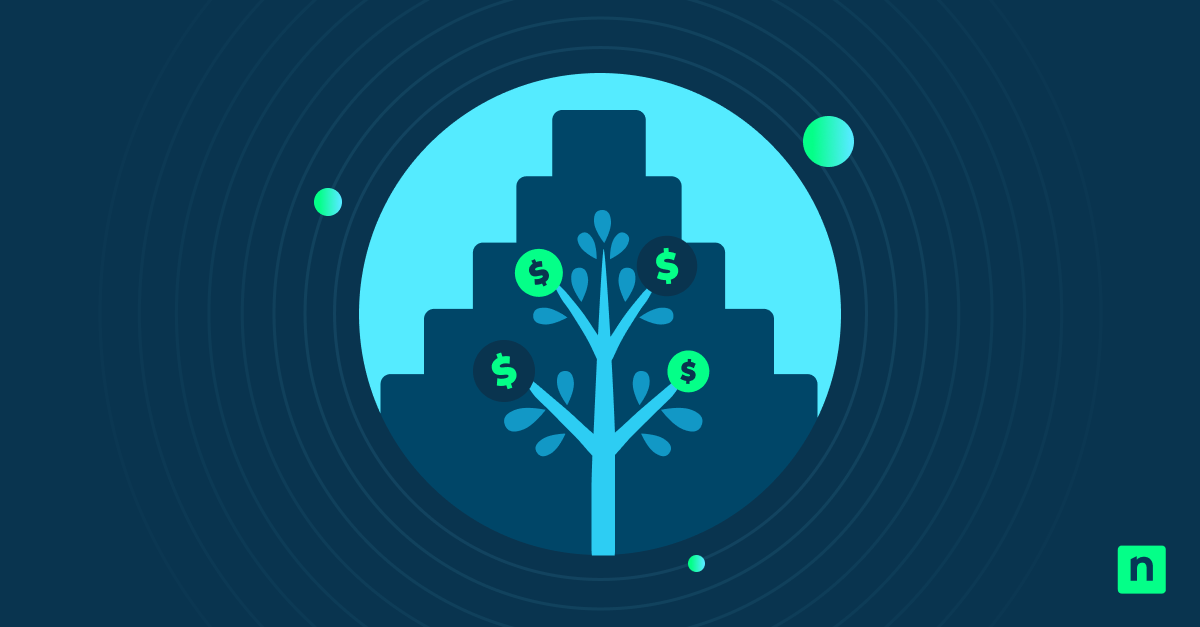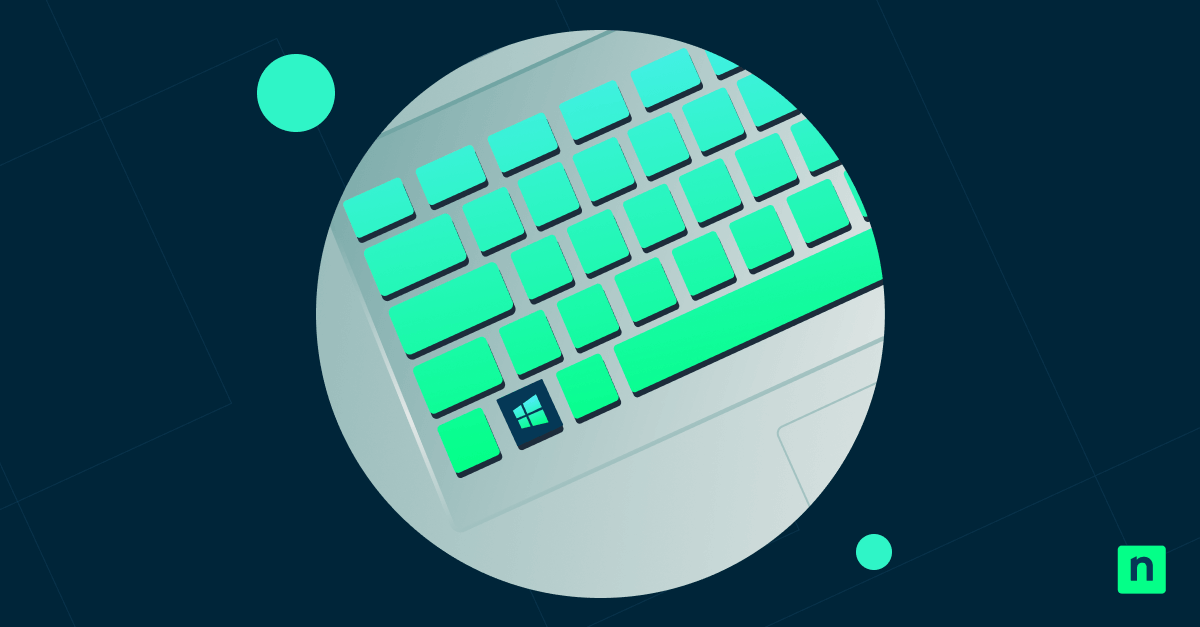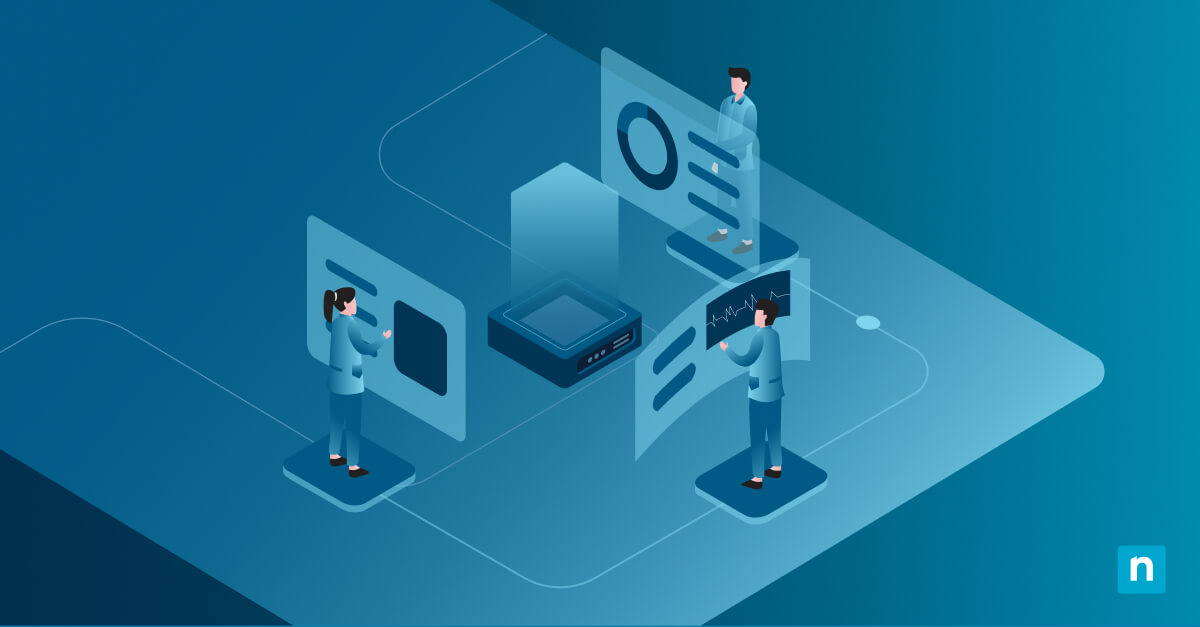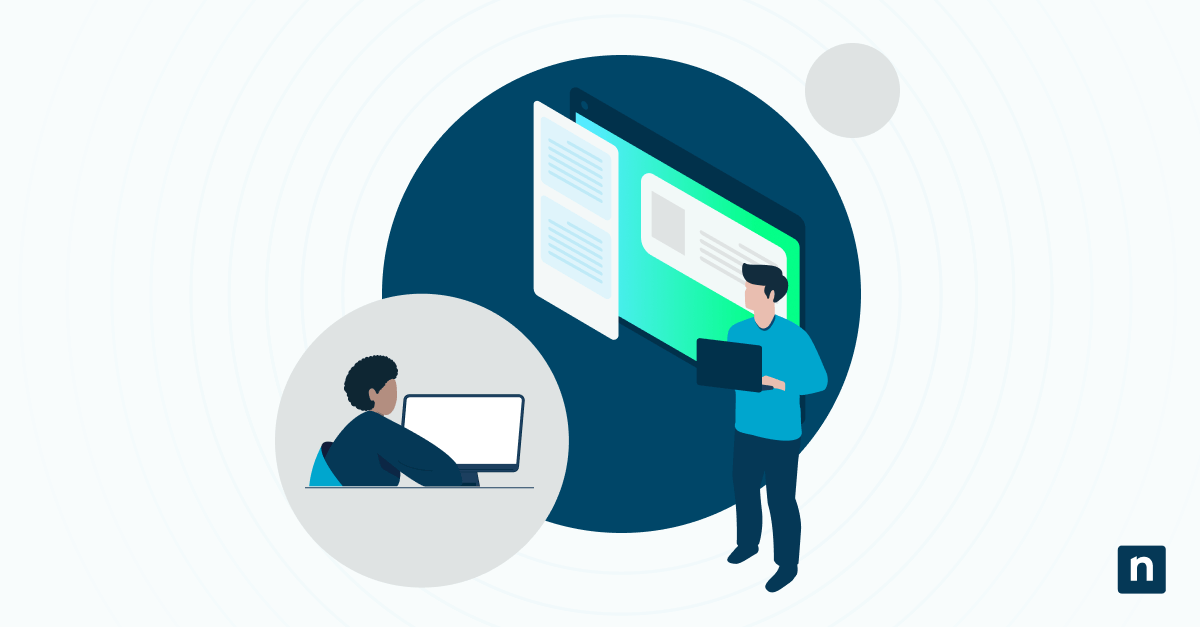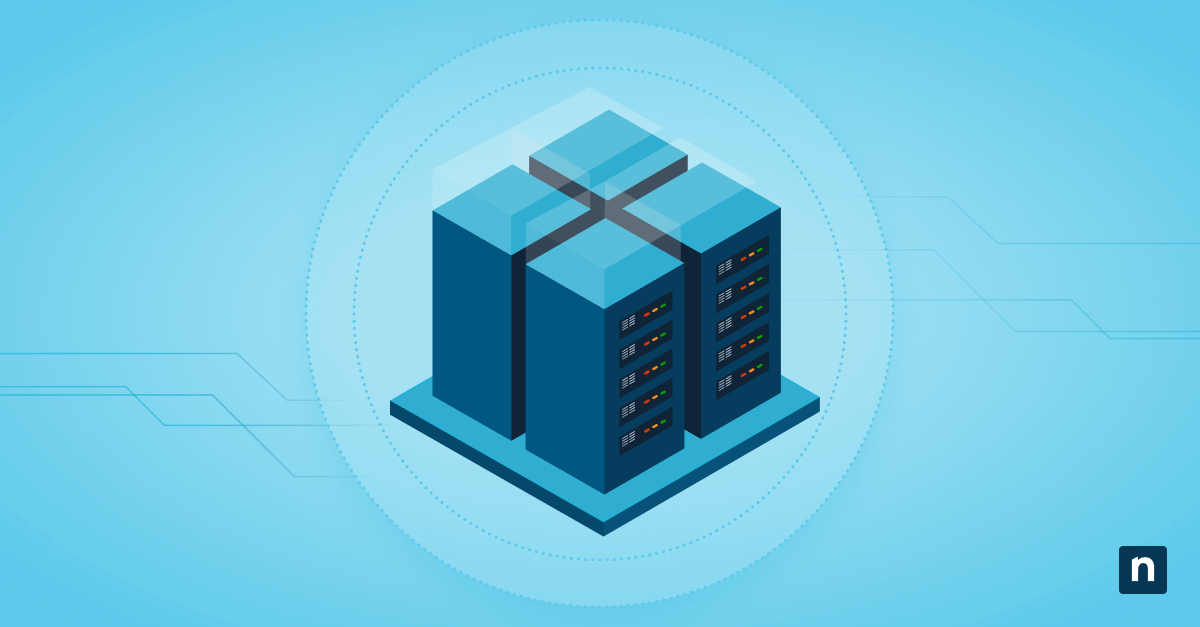Windows Remote Assistance connections allow an organization’s IT support staff to help a computer user troubleshoot and fix issues. This is done through screen sharing and other communication functions like live chat and file sharing. The support staff can take control of mouse and keyboard inputs with the user’s permission.
Remote assistance is a useful tool, especially for IT professionals working in enterprise environments, but it could open up security vulnerabilities in the device. Learning different ways to enable or disable this feature is a useful skill to ensure that your managed devices are always in compliance with your organization’s policies.
Different ways to enable or disable Remote Assistance in Windows 11
There are multiple ways to enable or disable Windows remote assistance. For most users, the most straightforward way is through System Properties. For enterprise environments, you can also consider using group policies, the Registry Editor, or Windows PowerShell.
Before proceeding, take note of these things first:
- You will need administrator access for system-wide changes. To check if you have the necessary permissions, open the Start Menu > Settings > Accounts. The word “Administrator” should be printed under your username.
- Remote Assistance uses port 3389 (TCP). Make sure that your firewalls are configured according to your needs.
- This feature is available in Windows 11 Pro, Enterprise, and Education.
Method 1: Enable or disable via System Properties (GUI)
This method is recommended for individual users looking to make quick changes or for lightly managed systems.
- Press Win+R, type SystemPropertiesRemote, and press Enter.
- Go to the Remote tab.
- Under Remote Assistance, check Allow Remote Assistance connections to enable the feature. To disable it, uncheck it.
- Click Apply > OK.
Method 2: Configure via Group Policy (recommended for enterprises)
If you have a multi-user or domain-joined device, this is the most scalable and secure method.
- Press Win+R, type gpedit.msc, and press Enter.
- Navigate to Computer Configuration > Administrative Templates > System > Remote Assistance.
- Configure the following policies:
- Configure Offer Remote Assistance – If you enable this, support staff from your organization can assist you with your issues. If you disable this, you can’t receive assistance from corporate support staff. If you do not configure the policy, users won’t be able to get help from your organization’s technical support using Offer (Unsolicited) Remote Assistance.
- Configure Solicited Remote Assistance – If you enable this, users can use email or file transfer to ask for remote assistance. If you disable it, they can’t. If you leave it unconfigured, they can turn this setting on or off in Control Panel > System and Security > System > Remote settings.
- To apply these updates, open the Start Menu, search for Command Prompt, right-click, and select Run as administrator.
- Type gpupdate /force and press Enter.
Method 3: Enable or disable via Registry Editor
This is ideal for Windows 11 Home users who don’t have access to Group Policy.
*Note: Before making changes to the Registry, make a backup.
- Open the start menu and search for Registry Editor to open the program.
- Navigate to HKEY_LOCAL_MACHINE\SYSTEM\CurrentControlSet\Control\Remote Assistance
- Locate the value fAllowToGetHelp. If you can’t find it, create it by following these steps:
- Right-click Remote Assistance> New > DWORD (32-bit) Value.
- Name it fAllowToGetHelp.
- Double-click fAllowToGetHelp.
- Change the value to 1 if you want to enable Remote Assistance connections. To disable them, change the value to 0.
The following steps are optional, but you can also follow them to configure unsolicited or offer-based support.
- Navigate to HKEY_LOCAL_MACHINE\SOFTWARE\Policies\Microsoft\Windows NT\Terminal Services
- Locate the value fAllowUnsolicited. If you can’t find it, create it by following these steps:
- Right-click Terminal Services> New > DWORD (32-bit) Value.
- Name it fAllowUnsolicited.
Method 4: Use PowerShell to view or configure the setting
This is useful for remote administration. You can deploy the script to multiple devices at the same time using a remote PowerShell tool.
- Open the start menu and search for Windows PowerShell. Right-click and select Run as administrator.
- To view the current settings of Remote Assistance connections, use this script and press Enter:
Get-ItemProperty -Path "HKLM:\SYSTEM\CurrentControlSet\Control\Remote Assistance" -Name fAllowToGetHelp
To disable, use this script and press Enter:
Set-ItemProperty -Path "HKLM:\SYSTEM\CurrentControlSet\Control\Remote Assistance" -Name fAllowToGetHelp -Value 0
To disable, use this script and press Enter:
Set-ItemProperty -Path "HKLM:\SYSTEM\CurrentControlSet\Control\Remote Assistance" -Name fAllowToGetHelp -Value 1
Additional considerations when enabling or disabling remote assistance in Windows 11
Remote Assistance vs. Remote Desktop
Remote Assistance and Remote Desktop are two different things. Disabling Remote Assistance will not disable Remote Desktop.
Firewall Configuration
Port 3389 is the default port of both Remote Desktop and Remote Assistance. If your organization is not using either feature, make sure that the port is blocked for security reasons.
Audit Logs
Here are the steps to view the activity logs of Remote Assistance:
- Press Win+R, type eventvwr, and press Enter.
- Navigate to Applications and Services Logs > Microsoft > Windows > RemoteAssistance.
- For organizations that already have their own remote desktop tool, consider disabling Remote Assistance for additional security and policy consistency.
Why manage Remote Assistance connections?
Remote assistance can help ensure that users have the assistance they need from your IT support staff, especially in enterprise environments. However, it can also pose some security risks. Disabling it will help ensure that you are in compliance with your organization’s security policies and minimizes a device’s attack surface.
If you already have a remote access tool for your organization, Remote Assistance may also be redundant. It may be best to disable it for policy consistency.
Optimize IT support tools by enabling or disabling Remote Assistance connections in Windows 11
Remote Assistance is a very helpful tool in Windows 11, but it can also present a security risk. If you’re planning to use it for your organization, make sure to review your firewall settings to ensure that they comply with your organization’s policies. You can also view the activity logs of Remote Assistance in Event Viewer for auditing purposes.
For most users, they can enable or disable this feature through System Properties. But, in enterprise environments, group policies are the most scalable and secure method. Windows Home users can also use the Registry Editor. If you’re using scripts to deploy these settings to all your managed devices, use Windows PowerShell.
Quick-Start Guide
Here’s information about enabling or disabling remote assistance connections in Windows 11:
NinjaOne offers several scripts and tools related to remote management, but the specific details for enabling or disabling remote assistance connections aren’t directly addressed in the documentation. However, we can provide some general guidance:
Enabling/Disabling Remote Assistance in Windows 11
1. In the NinjaOne Remote Tools section, there are options for:
– Remote Registry
– Remote Desktop
– Other remote access management tools
2. For direct remote assistance configuration, you might want to:
– Use Windows Settings
– Modify Group Policy
– Use a registry script
Recommended Steps:
1. Windows Settings Method:
– Open Windows Settings
– Go to System > Remote Desktop
– Toggle Remote Assistance settings
2. NinjaOne Potential Solutions:
– Use the “Enable or Disable Remote Desktop (RDP)” script in NinjaOne’s script library
– Leverage Remote Tools for configuration
Important Considerations:
– Always ensure proper security settings
– Verify network and firewall configurations
– Use least-privilege access principles
If you need a precise, automated solution, we recommend consulting with your NinjaOne administrator or support team for the most up-to-date and secure method specific to your environment.